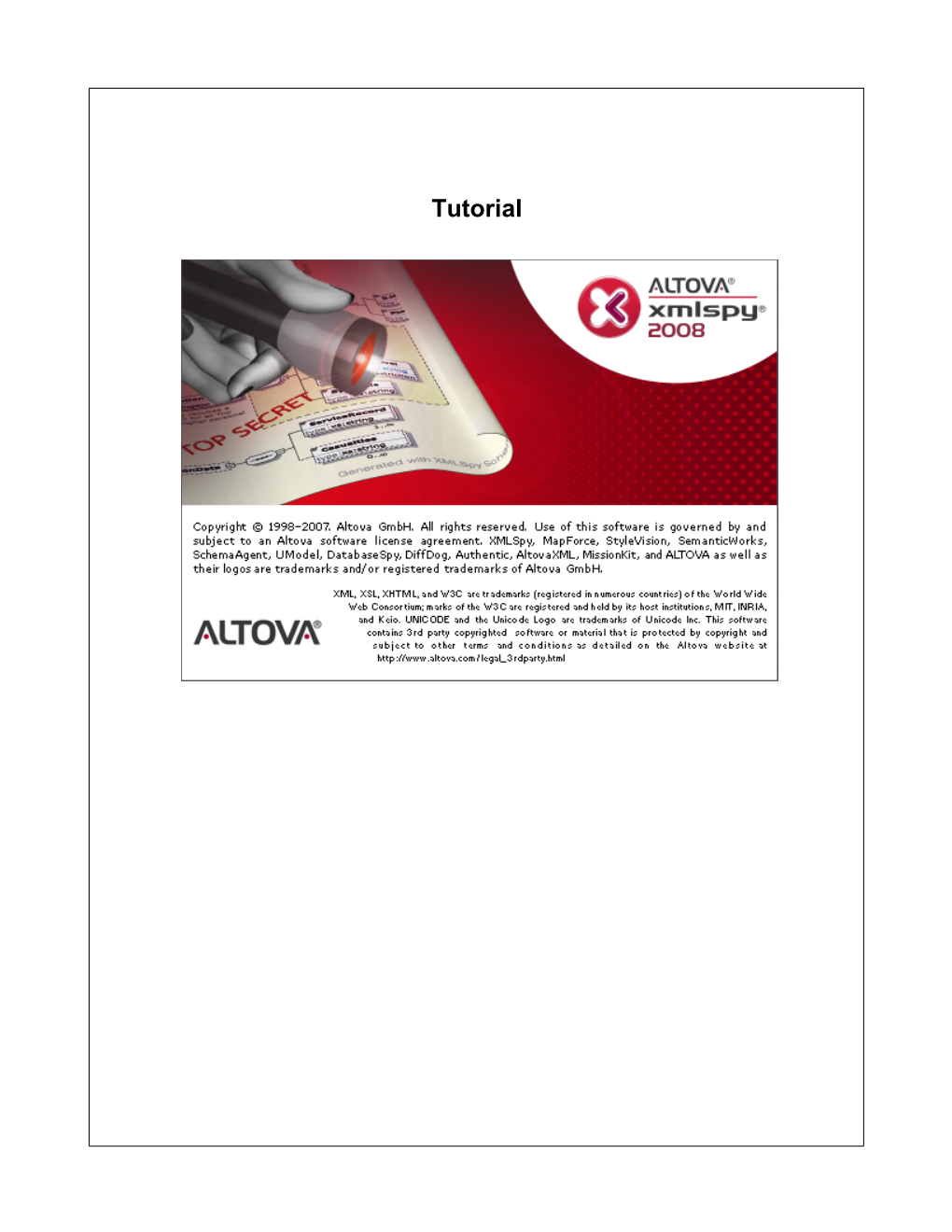Tutorial Altova XMLSpy 2008 Tutorial
All rights reserved. No parts of this work may be reproduced in any form or by any means
- graphic, electronic, or mechanical, including photocopying, recording, taping, or information storage and retrieval systems - without the written permission of the publisher.
Products that are referred to in this document may be either trademarks and/or registered trademarks of the respective owners. The publisher and the author make no claim to these trademarks.
While every precaution has been taken in the preparation of this document, the publisher and the author assume no responsibility for errors or omissions, or for damages resulting from the use of information contained in this document or from the use of programs and source code that may accompany it. In no event shall the publisher and the author be liable for any loss of profit or any other commercial damage caused or alleged to have been caused directly or indirectly by this document.
Published: 2008
© 2008 Altova GmbH Table of Contents
1XMLSpy Interface
2
3
2XML Schemas: Basics
2.1 Creating a New.X...M....L...S..c..h..e..m...a...F..i.l.e......................................................................... 4
2.2 Defining Names.p..a..c..e..s............................................................................................. 7
2.3 Defining a Cont.e..n..t..M...o..d..e..l...................................................................................... 8
2.4 Adding Elemen..t.s...w...i.t.h...D...r.a..g..-.a..n..d..-.D...r..o..p................................................................. 12
2.5 Configuring th.e...C..o..n..t.e..n..t..M....o..d..e..l..V...i.e..w................................................................... 13
2.6 Completing the...B..a..s..i.c...S..c..h..e..m...a.............................................................................. 15
3XML Schemas: Advanced
18
3.1 Working with C...o..m...p..l.e..x...T..y..p..e..s...a..n..d...S..i.m...p..l.e...T..y..p..e..s................................................ 19
3.2 Referencing G.l.o..b..a.l...E..l.e..m...e..n..t.s............................................................................... 27
3.3 Attributes and.A...t.t.r.i..b..u..t.e..E...n..u..m...e..r.a..t.i.o..n..s................................................................. 29
4XML Schemas: XMLSpy Features
32
4.1 Schema Naviga..t.i.o..n................................................................................................ 33
4.2 Schema Docum..e..n..t.a..t.i.o..n......................................................................................... 35
5XML Documents
39
5.1 Creating a New...X...M....L...F..i.l..e.................................................................................... 40
5.2 Specifying the.T...y..p..e...o..f..a..n...E..l.e..m...e..n..t...................................................................... 42
5.3 Entering Data i..n...G..r..i.d...V...i.e..w................................................................................... 44
5.4 Entering Data i..n...T..e..x..t..V...i.e..w................................................................................... 45
5.5 Validating the.D...o..c..u..m...e.n..t...................................................................................... 49
5.6 Appending Ele.m...e..n..t.s...a.n...d..A...t.t..r.i.b..u..t.e..s...i.n...G...r.i.d...V...i.e..w................................................ 53
5.7 Editing in Data..b..a.s..e../.T..a..b..l.e...V...i.e..w............................................................................ 55
5.8 Modifying the.S..c..h..e..m...a.......................................................................................... 59
6XSLT Transformations
61
6.1 Assigning an X..S..L...T...F..i.l..e....................................................................................... 62
6.2 Transforming t.h..e...X...M....L...F..i.l.e.................................................................................. 63
6.3 Modifying the.X...S..L....F..i.l.e........................................................................................ 64
7Project Management
66
7.1 Benefits of Pro.j..e.c..t.s............................................................................................... 67
7.2 Building a Proj..e.c..t................................................................................................. 68
Altova XMLSpy 2008 Tutorial 1
8That's It
70
71
Index
Altova XMLSpy 2008 Tutorial
2XMLSpy Tutorial 1
XMLSpy Tutorial
This tutorial provides an overview of XML and takes you through a number of key XML tasks. In the process you will learn how to use some of XMLSpy's most powerful features.
The tutorial is divided into the following parts:
Creating an XML Schema. You will learn how to create an XML Schema in XMLSpy's intuitive Schema Design View, how to create complex content models using
drag-and-drop mechanisms, and how to configure the Schema Design View.
Using Schema Design View features to create complex and simple types, global element references, and attribute enumerations.
Learning how to navigate schemas in Schema Design View, and how to generate
documentation of schemas.
Creating an XML document. You will learn how to assign a schema for an XML document, edit an XML document in Grid View and Text View, and validate XML
documents using XMLSpy's built-in validator.
Transforming an XML file using an XSLT stylesheet. This involves assigning an XSLT
file and carrying out the transformation using XMLSpy's built-in XSLT engines.
Working with XMLSpy projects, which enable you to easily organize your XML documents.
Installation and configuration
This tutorial assumes that you have successfully installed XMLSpy on your computer and received a free evaluation key-code, or are a registered user. The evaluation version of XMLSpy is fully functional but limited to a 30-day period. You can request a regular license from our secure web server or through any one of our resellers.
Tutorial example files
The tutorial files are available in the application folder:
C:\Documents and Settings\ username \My Documents\Altova\XMLSpy2008\
Examples\Tutorial
The folder contains various XML files for you to experiment with, while the Examples folder contains all the files used in this tutorial.
Tutorial
The folder in the application folder contains all the XML template files that are used
Template whenever you select the menu option
File | New
. These files supply the necessary data
(namespaces and XML declarations) for you to start working with the respective XML document immediately.
© 2008 Altova GmbH
Altova XMLSpy 2008 Tutorial 2XMLSpy Tutorial XMLSpy Interface
1XMLSpy Interface
The XMLSpy interface is structured into three vertical areas. The central area provides you with multiple views of your XML document. The areas on either side of this central area contain windows that provide information, editing help, and file management features.
Project Info
The left area consists of the windows. and The central area, called the Main window, is where you edit and view all types of XML documents. You can switch between different views: Text View, Grid View,
Schema/WSDL Design View, Authentic View, and Browser View. These views are described in detail in the respective sections on them.
Entry Helper windows, which enable you to insert or append elements, attributes, and entities. What entries are displayed in the Entry
The right area contains the three
Helper windows depends on the current selection or cursor location in the XML file.
The details of the interface are explained as we go along. Note that the interface changes dynamically according to the document that is active in the Main Window and according to the view selected.
© 2008 Altova GmbH
Altova XMLSpy 2008 Tutorial
XMLSpy Tutorial XML Schemas: Basics 3
2XML Schemas: Basics
An XML Schema describes the structure of an XML document. An XML document can be validated against an XML Schema to check whether it conforms to the requirements specified in valid invalid the schema. If it does, it is said to be
; otherwise it is
. XML Schemas enable document designers to specify the allowed structure and content of an XML document and to check whether an XML document is valid.
The structure and syntax of an XML Schema document is complex, and being an XML document itself, an XML Schema must be valid according to the rules of the XML Schema specification. In XMLSpy, the Schema/WSDL Design View enables you to easily build valid XML
Schemas by using graphical drag-and-drop techniques. The XML Schema document you construct is also editable in Text View and Grid View, but is much easier to create and modify in
Schema/WSDL View.
Objective
In this section of the tutorial, you will learn how to edit XML Schemas in Schema/WSDL View.
Specifically, you will learn how to do the following:
Create a new schema file
Define namespaces for the schema
Define a basic content model
Add elements to the content model using context menus and drag-and-drop
Configure the Content Model View
After you have completed creating the basic schema, you can go to the next section of the tutorial, which teaches you how to work with the more advanced features of XML Schema in
XMLSpy. This advanced section is followed by a section about schema navigation and documentation in XMLSpy.
Commands used in this section
In this section of the tutorial, you will use the Schema/WSDL View exclusively. The following commands are used:
Display Diagram (or Display Content Model View). This icon is located to the left of all global components in Schema Overview. Click this icon to display the content model of the associated global component.
© 2008 Altova GmbH
Altova XMLSpy 2008 Tutorial
4XMLSpy Tutorial XML Schemas: Basics
2.1 Creating a New XML Schema File
To create a new XML Schema file in XMLSpy, you must first start XMLSpy and then create a new XML Schema ( ) document.
.xsd
Starting XMLSpy
Start | All
To start XMLSpy, double-click the XMLSpy icon on your desktop or use the Programs menu to access the XMLSpy program. XMLSpy is started with no documents open in the interface.
Note the four main parts of the interface: (i) the Project and Info Windows on the left; (ii) the Main Window in the middle; (iii) the Entry Helpers on the right; and (iv) the Output Windows at the bottom.
© 2008 Altova GmbH
Altova XMLSpy 2008 Tutorial
XMLSpy Tutorial XML Schemas: Basics 5
Creating a new XML Schema file
To create a new XML Schema file:
File | New
1. Select the menu option
. The Create new document dialog opens. and the list in the window and confirm with . An empty schema file
2. In the dialog, select the entry (the document description xsd might vary from that in the screenshot) OK
appears in the Main Window in Schema/WSDL Design View. You are prompted to enter the name of the root element.
Enter
3. Click in the highlighted field and enter . Confirm with .is now
Company Company the root element of this schema and is created as a global element. The view you see in the Main Window (screenshot below) is called the Schema Overview. It provides an overview of the schema by displaying a list of all the global components in the top pane of the Main Window; the bottom pane displays the attributes and identity constraints of the selected global component. (You can view and edit the content model of individual global components by clicking the Display Diagram icon to the left of that global component.)
© 2008 Altova GmbH
Altova XMLSpy 2008 Tutorial 6XMLSpy Tutorial XML Schemas: Basics
4. In the Annotations field ( ) of the element, enter the description of the ann Company element, in this case, .
Root element
File | Save
AddressFirst.xsd
5. Click the menu option
, and save your XML Schema with any name you like
(, for example).
© 2008 Altova GmbH
Altova XMLSpy 2008 Tutorial XMLSpy Tutorial XML Schemas: Basics 7
2.2 Defining Namespaces
XML namespaces are an important issue in XML Schemas and XML documents. An XML
Schema document must reference the XML Schema namespace and, optionally, it can define a target namespace for the XML document instance. As the schema designer, you must decide how to define both these namespaces (essentially, with what prefixes.)
In the XML Schema you are creating, you will define a target namespace for XML document instances. (The required reference to the XML Schema namespace is created automatically by
XMLSpy when you create a new XML Schema document.)
To create a target namespace:
Schema Design | Schema settings
. This opens the Schema
1. Select the menu option
Settings dialog.
2. Click the Target Namespace radio button, and enter
. In XMLSpy, the namespace you enter as
the target namespace is created as the default namespace of the XML Schema document and displayed in the list of namespaces in the bottom pane of the dialog.
OK
Please note:
3. Confirm with the button.
The XML Schema namespace is automatically created by XMLSpy and given a prefix of .xs:
When the XML document instance is created, it must have the target namespace defined in the XML Schema for the XML document to be valid.
© 2008 Altova GmbH
Altova XMLSpy 2008 Tutorial
8XMLSpy Tutorial XML Schemas: Basics
2.3 Defining a Content Model
In the Schema Overview, you have already created a global element called . This
Company element is to contain one elements—its element and an unlimited number of Address Person content model. Global components that can have content models are elements, complexTypes, and element groups.
In XMLSpy, the content model of a global component is displayed in the Content Model View of the Schema/WSDL View. To view and edit the content model of a global component, click the Display Diagram icon located to the left of the global component.
In this section, you will create the content model of the element. Company
Creating a basic content model
To create the content model of the element: Company
1. In the Schema Overview, click the Display Diagram icon of the element. Company
This displays the content model of the Alternatively, you can double-click the to display its content model. element, which is currently empty. entry in the Components entry helper
Company
Company compositors components and . The compositors specify
2. A content model consists of the relationship between two components. At this point of the content model,
Company element in order to add a child you must add a child compositor to the Company element. To add a compositor, right-click the Company element. From the context
Add Child | Sequence menu that appears, select
. (Sequence, Choice, and All are the three compositors that can be used in a content model.)
© 2008 Altova GmbH
Altova XMLSpy 2008 Tutorial
XMLSpy Tutorial XML Schemas: Basics 9
This inserts the Sequence compositor, which defines that the components that follow must appear in the specified sequence.
Add Child | Element
3. Right-click the Sequence compositor and select . An unnamed element component is added.
Enter
4. Enter .as the name of the element, and confirm with
Address
Add Child | Element
5. Right-click the Sequence compositor again, select . Name the newly created element component .
Person
© 2008 Altova GmbH
Altova XMLSpy 2008 Tutorial 10 XMLSpy Tutorial XML Schemas: Basics
You have so far defined a schema which allows for one address and one person per company. We need to increase the number of elements.
Person
Unbounded
6. Right-click the element, and select from the context menu. The Person element in the diagram now shows the number of allowed occurrences: 1 to
Person infinity.
Alternatively, in the Details Entry Helper, you can edit the and fields to minOcc maxOcc specify the allowed number of occurrences, in this case 1 and unbounded, respectively.
Adding additional levels to the content model structure
The basic content model you have created so far contains one level: a child level for the element which contains the and elements. Now we will define the company Address Person element so it contains content of the ,, and elements. This is a Address Name Street City second level. Again we need to add a child compositor to the element, and then the Address element components themselves.
Do this as follows:
Add Child |
1. Right-click the element to open the context menu, and select
Address
. This adds the Sequence compositor.
Sequence
2. Right-click the Sequence compositor, and select Add Child | Element
. Name the newly created element component .
Name
Complex types, simple types, and XML Schema data types
Text
Till this point, we have not explicitly defined any element type. Click the tab to display the © 2008 Altova GmbH
Altova XMLSpy 2008 Tutorial XMLSpy Tutorial XML Schemas: Basics 11
Text View of your schema (listing below). You will notice that whenever a Sequence compositor was inserted, the element was inserted within the element. xs:sequence xs:complexType and In short, the elements, because they contain child elements, are
Company Address complex types. A complex type element is one which contains attributes or elements.
xs:element name="Company"
xs:annotation
xs:documentation Root element /xs:documentation
/xs:annotation
xs:complexType
xs:sequence
xs:element name="Address"
xs:complexType
xs:sequence
xs:element name="Name"/
/xs:sequence
/xs:complexType
/xs:element
xs:element name="Person"/
/xs:sequence
/xs:complexType
/xs:element
Simple type elements, on the other hand, contain only text and have no attributes. Text can be strings, dates, numbers, etc. We want the child of to contain only text. It is a simple type, the text content of which we want to restrict to a string. We can do this using the XML Schema data type .
Name Address
xs:string
To define the element to be of this datatype:
Name
Schema/WSDL
Name
3. In the Details Entry Helper, from the dropdown menu of the combo box, select
1. Click the tab to return to Schema/WSDL view.
2. Click the element to select it. type the entry. xs:string
Note that both and have a value of 1, showing that this element minOcc maxOcc occurs only once.
The text representation of the element is as follows:
Name
xs:element name="Name" type="xs:string"/
Please note:
A simple type element can have any one of several XML Schema data types. In all these cases, the icon indicating text-content appears in the element box.
© 2008 Altova GmbH
Altova XMLSpy 2008 Tutorial 12 XMLSpy Tutorial XML Schemas: Basics
2.4 Adding Elements with Drag-and-Drop
You have added elements using the context menu that appears when you right-click an element or compositor. You can also create elements using drag-and-drop, which is quicker than using menu commands. In this section, you will add more elements to the definition of the Address element using drag-and-drop, thus completing this definition.
To complete the definition of the element using drag-and-drop: Address
Ctrl
1. Click the element of the element, hold down the key, and drag the Name Address element box with the mouse. A small "plus" icon appears in the element box, indicating that you are about to copy the element. A copy of the element together with a connector line also appears, showing where the element will be created.
2. Release the mouse button to create the new element in the sequence. If the Address new element appears at an incorrect location, drag it to a location below the Name element.
3. Double-click in the element box, and type in to change the element name.
Street
4. Use the same method to create a third element called now look like this:
. The content model should
City
that order.
The element has a sequence of a , a , and a element, in
Name Street Address City
© 2008 Altova GmbH
Altova XMLSpy 2008 Tutorial
XMLSpy Tutorial XML Schemas: Basics 13
2.5 Configuring the Content Model View
This is a good time to configure the Content Model View. We will configure the Content Model
View such that the of the element is displayed for each element. type
To configure the Content Model View:
1. Select the Content Model View (click the Content Model View icon in order to enable the Configure view command.
) of a component
Schema Design | Configure view
2. Select the menu option
Configuration dialog appears.
. The Schema Display
Append Element icon (in the 3. Click the tab) to add a property descriptor line for
each element box.
4. From the dropdown menu, select "). (or double-click in the line and enter "
type type
This will cause the data type of each element to be displayed in the Content Model
View.
5. In the Single Line Settings pane, select Hide Line If No Value. This hides the description of the datatype in the element box if the element does not have a datatype
(for example, if the element is a complex type).
© 2008 Altova GmbH
Altova XMLSpy 2008 Tutorial
14 XMLSpy Tutorial XML Schemas: Basics
Notice that the type descriptor line appears for the ,, and elements,
Name Street City which are simple types of type
, but not for the complex type elements. This xs:string is because the Hide Line If No Value toggle is selected.
6. In the Single Line Settings group, select the Always Show Line radio button.
OK
7. Click to confirm the changes.
Notice that the descriptor line for the data type is always shown—even in element boxes of complex types, where they appear without any value.
Please note:
The property descriptor lines are editable, so values you enter in them become part of the element definition.
The settings you define in the Schema display configuration dialog apply to the schema documentation output as well as the printer output.
© 2008 Altova GmbH
Altova XMLSpy 2008 Tutorial XMLSpy Tutorial XML Schemas: Basics 15
2.6 Completing the Basic Schema
You have defined the content of the element. Now you need to define the content of Address the element. The element is to contain the following child elements, all of which are simple types: ,,,, and Person Person
. All these elements are
Altova Xmlspy 2008 Tutorial