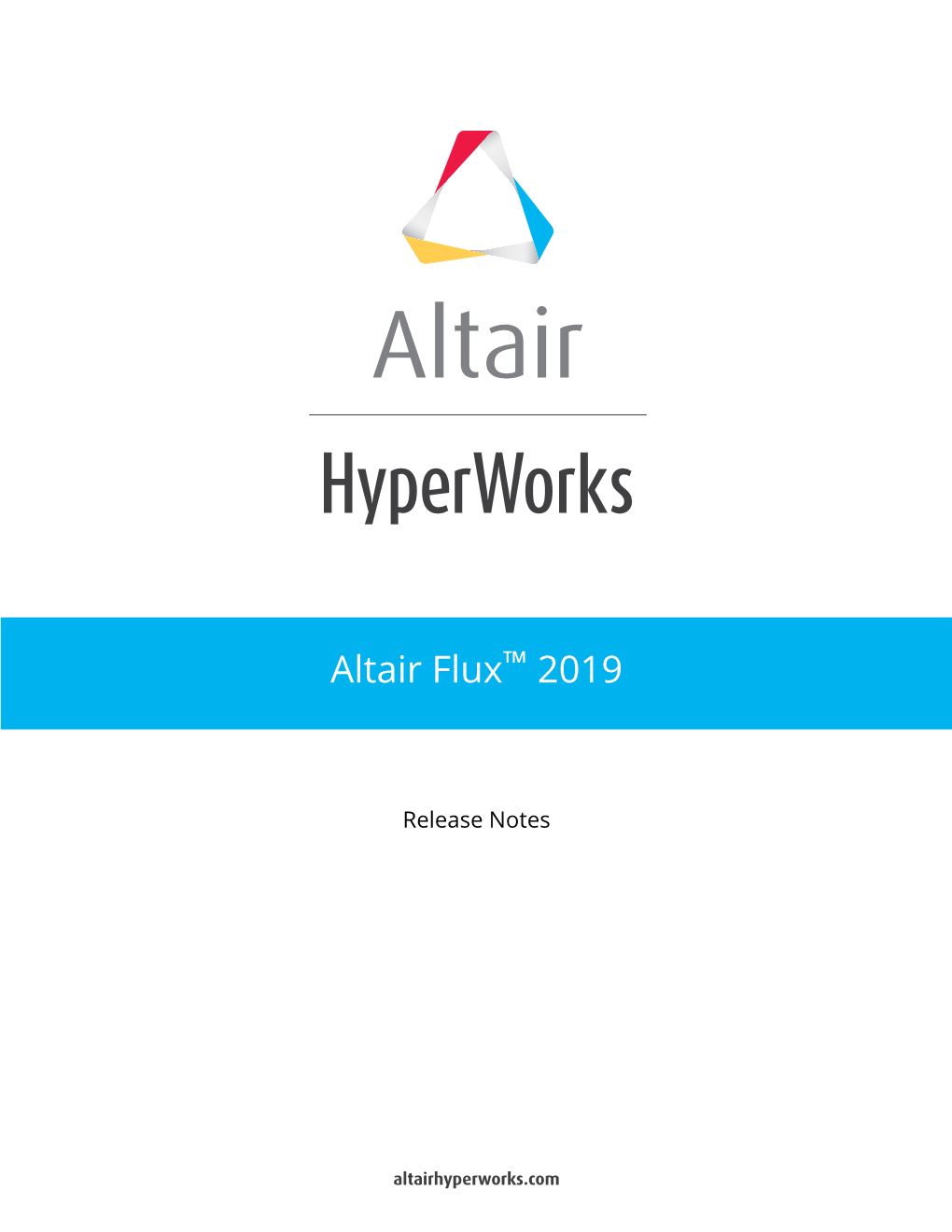™
Altair Flux 2019
Release Notes Introduction
™
The Release Note document gives some useful information on the release of Altair Flux 2019. It is a technical document in addition to the New features document installed with Flux at the following path : INSTALLFLUX \Flux\DocExamples\UserGuide\English\ 01_New_Features_2019.pdf
Contents
Introduction......................................................................................................................ii
1 Essential Information.................................................................................................. 4
2 New features of Flux 2019........................................................................................ 5
3 Resolved Issues of Flux 2019................................................................................. 19
4 About external software – supported version.....................................................22
5 About protection and installation........................................................................... 24
31
Essential Information
1Essential Information
Essential information about Flux 2019
For Flux 2019 the user has the possibility to be protected by "HWU" protection (Windows and Linux) exclusively.
The Legacy protection has been removed.
In order to use the version HWU, you need:
• HW license file Version 19.0
• License Manager-LMX Version 14.0.4
Flux 2019 is available for Windows and Linux OS:
• Windows 7, Windows 10
• Red Hat and CentOS 6.6/7.2
• SLES 12 SP2
Flux 2019 takes into account several user feedbacks, and around 40 issues have been solved in this version.
Distributed computing with MPI is available in Flux for Windows and Linux and can be used with
PBS. However, qualification on Windows cluster connected with InfiniBand has not been done and Linux clusters is highly recommended for parallel computing.
The new feature “Flux starting guide” is only available in Windows (not in Linux).
It is now possible to install Flux on Windows or Linux without administrator rights with limited functionalities.
Minimum memory required:
• For Flux 2D: 8 GB of RAM
• For Flux 3D, Skew and PEEC: 12 GB of RAM
SPEED import is not available since Flux 2018 version. Please use a previous Flux version to import your SPEED file.
The Student Edition of Flux 2019 will be available few weeks after the release of the professional edition.
2
New features of Flux 2019
2New features of Flux 2019
New features dealing with Environment
New features Description
Branding FluxTM become Altair FluxTM .
User Mode A user mode has been implemented. Thus the user has the choice between 3 modes:
• Standard: the standard mode.
• Beta: gives early access to a set of features which will be officially supported in a future release.
• Advanced: This mode gives access to a set of expert functionalities and also to beta features (this mode includes the beta mode).
Renaming of the command Labels and python command have been changed for running a python
"Run a python file" file:
• Label
◦Run a python file: Run a python file with full GUI refresh
◦Run a python file in silent mode : Run a python file with reduced GUI refresh (faster)
• Python command
Table 1:
Before Flux 2019 Starting from Flux 2019
With GUI refresh executeSpy('file.py') runPy('file.py')
Without
GUI executeBatchSpy('file.py')runPyInSilentMode('file.py') refresh
Note: The "legacy" python commands are always compatible with Flux 2019 and future version.
™
Altair Flux 2019 - Release Notes
2 New features of Flux 2019 p.6 New features dealing with Meshing
New features Description
Possibility to visualize volume mesh element according to a plan defined by 3 points.
Visualize volume elements internal to solids by a cut plane
New mesh generator by "Layers"
This mesh generator, based on the MeshGems-Hybrid module of Distene, is a mixed mesh elements generator in Flux (it creates hexahedra, prisms, pyramids, or tetrahedra).
It allows to mesh the skin depth with extruded elements (prisms, hexahedra) and relax the mesh in the remaining volume.
It is based on the initial surface mesh of the volume without modifying it.
Mesh Import - wire body
Now, when importing mesh, wire body are also imported into Flux, to allow using line region later.
Proprietary Information of Altair Engineering ™
Altair Flux 2019 - Release Notes
2 New features of Flux 2019 p.7 New features Description
Improvement of shell The orientation of the current density on the shell bodies in areas was elements generation wrong where the surface elements had been merged during the mesh with mesh import import. The improvement implemented has been to take into account the correct normal vector on these faces (merged surface elements) in the different Flux algorithms.
New features dealing with Physics
New features Description
A new static vectorial hysteretical model has been developped in Flux in Beta mode (Supervisor option). This model is easier to use than the Jiles-Atherton model. The Preisach model is more powerfull to generate minor loops. This model comes in two materials.
• A material with four coefficients : Br,Bsat,Hc,s that represent a major loop.
• A material with 3*n coefficients intended to fit measurements data
(by a fitting tool), in order to be as precise as possible, the fit must be made from the largest cycle performed during the simulation. If we are close to the major loop we identify the major loop, if we are closer to a minor loop it is better to identify this minor loop.
Preisach Model (Hysteresis) in Beta mode
Proprietary Information of Altair Engineering ™
Altair Flux 2019 - Release Notes
2 New features of Flux 2019 p.8 New features Description
Table 2: fitting example: identifiaction of the material M800-50A
Values ai bi ci
0.33 168.2 174.79
0.65 27.18 129.51
M800-50A
Note: If you want test and use the fitting tool with the new hysterical material, please contact the Support.
To get a better convergence with these materials, some resolution options must be selected :
• Method for computing the relaxation factor for Newton-
Raphson:
◦Maximal factor method (2D and 3D)
• Initialization of state variables at the begining of a time step:
◦With predicted solution (only 3D)
◦With the previous step solution (only 2D)
Speed up of iron losses computation in post processing
Some improvements have been done with the new iron losses model, especially for the computation time in postprocessing.
New features dealing with Solving
New features Description
Result Preview During the solving, a set of curves are automatically displayed and give the evolution of the main quantities in runtime.
If the evolution is wrong, the user can stop directly the solving and adjust his model.
Proprietary Information of Altair Engineering ™
Altair Flux 2019 - Release Notes
2 New features of Flux 2019 p.9 New features Description
Add a Newton-Raphson to For non-linear solving using this relaxation method is now more robust fixed point switch for the maximal factor method and can improve convergence
Simplification of GUI for solving process options
With Flux 2019, the Linear system solver options tab has been simplified. In Standard mode, the user has only to choose between 2 types of solver before solving:
• Direct solver
• Iterative solver
By doing this, the options have been standardized. The older solvers used in the previous version of Flux stay available through the Advanced mode. This mode can be set using the supervisor. The filtered options are set to a default value.
Solving process options are applicable for all physical applications of Flux
2D, 3D and Skew.
New initialization method by prediction
With Flux 2019, a new initialization method of the state variables at the beginning of each time step is proposed to the user.
This method consists in computing a predicted solution of the current time step using previous ones to converge faster.
Matrix size estimator The estimation of the matrix size could be excessively overestimated, improvement causing a memory-based error message whereas the solving would have been possible. A fix has been done to reduce the cases of excessive overestimation.
Proprietary Information of Altair Engineering ™
Altair Flux 2019 - Release Notes
2 New features of Flux 2019 p.10 New features Description
Automatic local/ An automatic selection between MUMPS local and distributed is done
distributed solver strategy based on the dimension of the problem and the correctness of the user configuration. User can still use manual selection by using « advanced mode ».
Ensure compatibility with Commands used for parametric distribution through PBS are now other batch schedulers accessible and can be modified, making all Altair Flux/PBS features can
(parallel computing) now be used with other batch schedulers.
New features dealing with Post-processing
New features Description
The 3D curve dedicated to rotating machine allows computing a formula values along a computing circle positioned around a rotating machine rotation axis. Those values are collected for a set of time steps (feature available only in Transient Magnetic application). Once collected, the values are represented in a 3D curve having in abscises the time and the angular position along the computing circle. A specific option allows eventually to compute those values in 2D Fourier domain depending on the motor-harmonic and the spatial order.
3D curve dedicated to rotating machine
New features about dedicated contexts
New features Description
The data import/export context is a Flux environment dedicated to exchanges between Flux and a third party software.
It allows making a weak coupling with another application software:
• Vibroacoustics
Context of Data
Import/Export
• Thermal
• Any other physical application
This context is implemented in Flux since the 2018 version. It is enriched and more robust at each version. In this 2019 version, a thermal export to OptiStruct has been added.
Proprietary Information of Altair Engineering ™
Altair Flux 2019 - Release Notes
2 New features of Flux 2019 p.11 New features about some added commands
New features Description
A new command getActiveScenario() has been implemented to have the possibility to know which solving scenario is ON when opening Flux with PyFlux.
For example, the calling of Flux from SimLab is simplified with this new python command.
When opening a solved project that has several scenarios, the postprocessing operations point to a given step of a scenario. This new getActiveScenario() command allows knowing which one.
Active scenario
In a scrip, you have acces to the following command: result = getActiveScenario() print result.name
The instance of the active scenario is returned by the command.
Reminder: there is a family of commands to control the post-processing in python (see the document How to get the steps of a scenario available from Flux Supervisor) new APIs about user I/
O parameters (Groovy) void stopSolvingASAP()
The user have the possibility to stop a solving process by evaluation of a criterion.
Typical example: a sensor reach a wished data. public boolean isSolving()
The user wants to know if he is in solving or in post-processing.
Typical example: in solving, the user compute a value that he wants to store in a file. In post-processing, he wants to read this value in the file. public int getStepIndex( )
In solving, the user wants to know what is the current step number.
Typical example: In solving, l'utilisateur wants to store values in a file, so he must empty the file at the begining of the solving process.
New features about examples
As a reminder, all examples are accessible via the Flux supervisor, in the context of Open an example.
Proprietary Information of Altair Engineering ™
Altair Flux 2019 - Release Notes
2 New features of Flux 2019 p.12 New examples Description
Flux_Compose_Induction_Motor
This example is dedicated to Flux-Compose coupling. The Compose script will perform a linear search to find the input voltage necessary to obtain the nominal current during a rotor blocked test.
Once the Flux simulation is done the rest of the process is carried out in Compose.
New features about "How to"
New "How to..." Description
How to Experiment with NumPy in Flux?
New
NumPy is a Python module widely used in scientific computing area and could improve the capacity of what Flux users could achieve when they write PyFlux scripts.
However, NumPy is a native C-Python module whereas PyFlux scripts are executed by Jython, a Java Python interpreter, which is not able to execute C Python modules thus preventing NumPy usage with Flux.
Nowadays a third-party project named JyNI (Jython Native
Interface) provides an experimental solution to execute native C
Python with the Jython interpreter, starting with Jython 2.7.1
Since Flux 2018.1 release, Flux has been upgraded to use Jython
2.7.1 and it becomes possible to use the JyNI library to experiment with native C Python modules like NumPy.
™
How to use Altair Flux 2019
Update with PBS via Display Manager
The 2018.0 version of Flux offered the possibility to use PBS
Professional Compute Manager to compute distributed jobs. With
™
Altair Flux 2019, the possibility to post-process the solved projects located on your cluster is now available through Display Manager.
In PBS Display Manager, double-clicking Flux-GUI icon allows you to choose the version and also the application type to open, since the version 2019 of Flux, thanks to the drop menu.
™
How to launch Altair Flux Update
2019 via command line
The three command line options to run python file are renamed:
• -runPy replaces -executeSpy
• -runPyInSilentMode replaces -executeBatchSpy
Proprietary Information of Altair Engineering ™
Altair Flux 2019 - Release Notes
2 New features of Flux 2019 p.13 New "How to..." Description
• -runPyInSilentModeAndExit replaces -executeBatchSpyAndExit
™
How to set Altair Flux
New
2019 for Batch Schedulers
This document will provide the necessary knowledge to be able to set Altair Flux up for a canonical use, i.e.: solve one large-scale project using distribution with allocated resources.
How to get the steps of a scenario?
New
Some API have been implemented to allow the user to select steps to quickly postprocess. All methods have been added on the structure SCENARIO
• isPostprocessingOK()
• getValuesParameter()
• getIndexStep (String[] parameterNames, double[] values)
• selectIndexStep(int index)
• selectFirstStep()
• selectLastStep()
• selectNextStep()
• isValidStep(int index)
List of updated macros
Table 3:
Updated Macros Description
Compute the inductance matrix of a rotating machine
Input:
• A solving scenario with results
• The current sources corresponding to the stator supply
• The stator coils
ComputeInductanceMatrix
• The face regions corresponding to the magnets
• The face regions corresponding to the magnetic circuit
• A name for the resulting project
Output:
• Curves corresponding to each inductance
Proprietary Information of Altair Engineering ™
Altair Flux 2019 - Release Notes
2 New features of Flux 2019 p.14 Updated Macros Description
• I/O tabulated parameters corresponding to each inductance
Calculate the slipping Mean value and assigns it to an I/O variation parameter.
Input:
• select chosen variation parameter
• select the name of the quantity
• select number of steps
SlippingMeanValue
• select solving scenario
Output:
• Creates an I/O variation Parameter containing the slipping
Mean value
Calculate the slipping RMS value and assigns it to an I/O variation parameter.
Input:
• select chosen variation parameter
• Select the name of the quantity
• Select number of steps
SlippingRMS
• select solving scenario
Output:
• Creates an I/O variation Parameter containing the slipping RMS value
Create sensors to compute force on slots for motors
Input:
• Select the magnetic region on which you want to compute force
(usually rotor, stator or magnets)
• Select one starting line (preferably on one extremity)
• Select the coordinate system around which the motor is rotating
CreateSensorFor2DMotorSlotForce
• Indicate “Yes” for radial forces or indicate “No” for tangential forces
Output:
• Create cylindrical coordinate system
• Create spatial quantity
Proprietary Information of Altair Engineering ™
Altair Flux 2019 - Release Notes
2 New features of Flux 2019 p.15 Updated Macros Description
• Create automatically sensors to compute force on slots
Create sensors to compute force on slots for motor (3D or skew)
Input:
• Select the magnetic region on which you want to compute force
(usually rotor, stator or magnets)
• Select one starting line (preferably on one extremity)
• Select the coordinate system around which the motor is rotating
CreateSensorFor3DMotorSlotForce
• Indicate “Yes” for radial forces or indicate “No” for tangential forces
Output:
• Create cylindrical coordinate system
• Create spatial quantity
• Create automatically sensors to compute force on slots
List of New Macros
Table 4:
New Macros Description
Generate Halbach magnetization for the selected face regions. A new material “Halbach_magnet” with the desired orientation and remanence induction will be defined and assigned to these face regions.
Input:
• Remanent flux density (T)
• Magnet relative permeability
HalbachMagnetization2D
• Angle for maximum remanent induction (degrees)
• Number of pole pairs
• Face regions of the magnets with Halbach magnetization
Output:
• Create a new material with the desired magnetization profile and assign it to the magnet’s face region.
Proprietary Information of Altair Engineering ™
Altair Flux 2019 - Release Notes
2 New features of Flux 2019 p.16 New Macros Description
Generate Halbach magnetization for the selected volume regions.
A new material “Halbach_magnet” with the desired orientation and remanence induction will be defined and assigned to these volume regions.
Input:
• Remanent flux density (T)
• Magnet relative permeability
HalbachMagnetization3D
• Angle for maximum remanence induction (degrees)
• Number of pole pairs
• Face regions of the magnets with Halbach magnetization
Output:
• Create a new material with the desired magnetization profile and assign it to the magnet’s volume regions.
Display points corresponding to punctual sensors
Input:
• Select punctual sensors
Output:
Sensor_Display
• Display points as multi-points support
Generate a curve versus phase starting from a complex number defined by modulus and phase
Input:
• Formula to export (should be a complex number)
• Start angle (°)
ExportCurveVsPhaseFromAC
• End angle (°)
• Angle step (°)
• File name
Output:
• Create a new file
Generate OptiStruct or Nastran files for different speeds for vibroacoustic analysis
ExportNastranVariousSpeeds
Input:
• Angpos rotor parameter
Proprietary Information of Altair Engineering ™
Altair Flux 2019 - Release Notes
2 New features of Flux 2019 p.17 New Macros Description
• Case parameter
• Number of cases (speeds)
• Minimal angle of the scenario
• Maximal angle of the scenario
• Radius (in m)
• Slot opening angle (in degree)
• Computation support
• Name of force computation
• Name of exported files
• Overwrite existing force computation
• Format (1=Nastran bulk, 2 OS fem, …)
• If format =1 or 2, number of harmonics
• Export only Global DLOAD
Output:
• Create one file of force for each case (speed)
Find out the corner point of the Torque Vs Speed curve starting from an unresolved Flux Project.
Input:
• current Source
• value of Imax
• value of SpeedMin
• value of SpeedMax
• the step value of the speed
• value of the Vrms max of the inverter
• solving Scenario
FindOutCornerPoint_Imax_Angle
• the user's defined variation parameter for speed
• the user's defined variation parameter for the angle
• the user's defined variation parameter for the maximal current
• value of AngleMin
• value of AngleMax
• value of Angle Step Value
• the extension of the name of the file (for example ‘solved’)
Output:
• variation Parameter containing the corresponding Speed to
Vrms max
Proprietary Information of Altair Engineering ™
Altair Flux 2019 - Release Notes
2 New features of Flux 2019 p.18 New Macros Description find out the Maximal speed in the Torque Vs Speed curve starting from an unresolved Flux Project.
Input:
• current Source
• value of Imax
• value of SpeedMin
• value of SpeedMax
• the step value of the speed
• value of the Vrms max of the inverter
• solving Scenario
FindOutMaxSpeed_Imax_Angle
• the user's defined variation parameter for speed
• the user's defined variation parameter for the angle
• the user's defined variation parameter for the maximal current
• value of AngleMin
• value of AngleMax
• value of Angle Step Value
• the extension of the name of the file (for example ‘solved’)
Output:
• Variation Parameter containing the Maximal speed
Proprietary Information of Altair Engineering 3
Resolved Issues of Flux 2019
3Resolved Issues of Flux 2019
Resolved Issues
Table 5:
Issues Short description of the origin problem resolved in this version
Supervisor FX-8913 Flux supervisor freeze when a cache folder path is entered
Geometry FX-9710
Altair Flux™ 2019