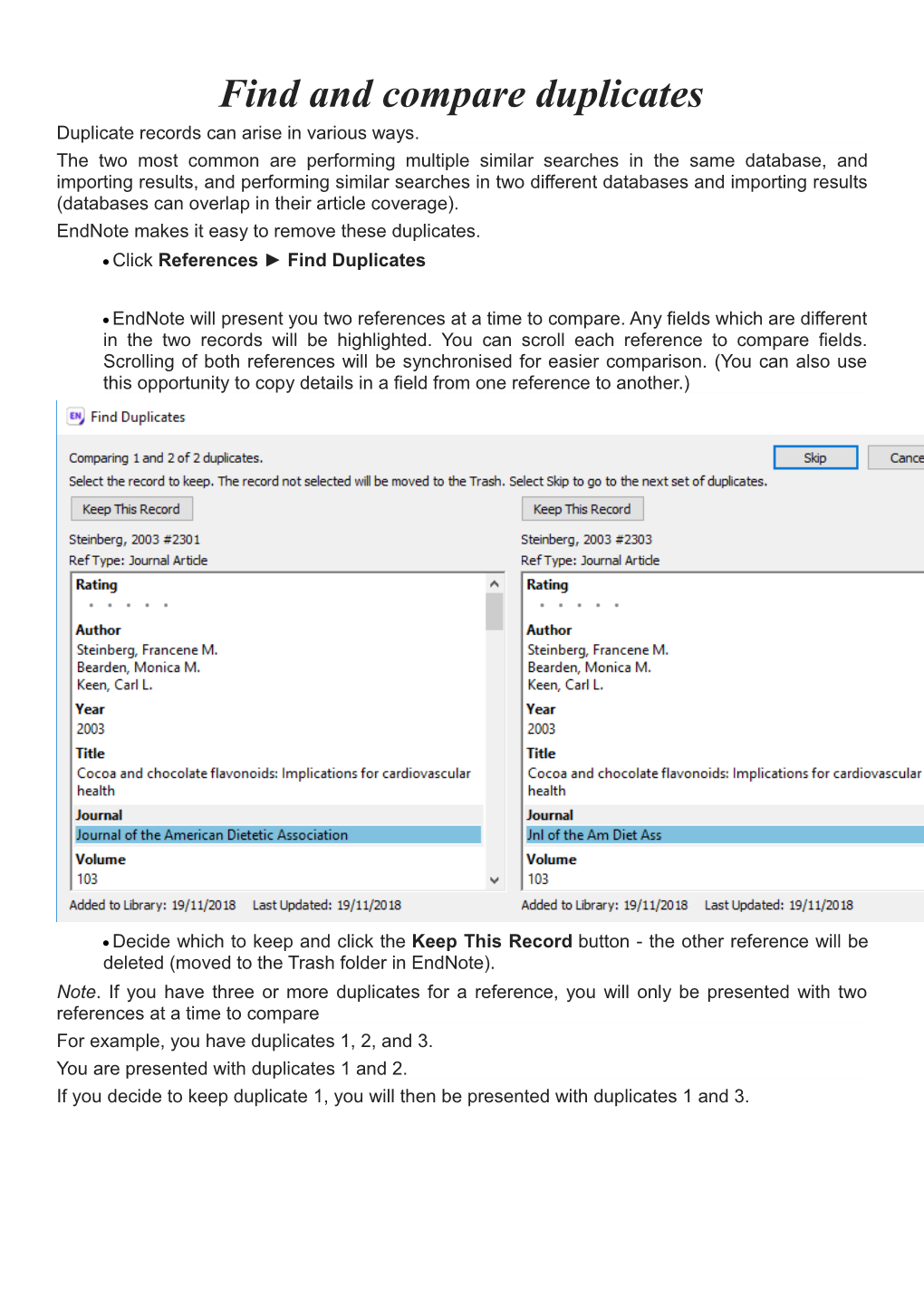Find and compare duplicates
Duplicate records can arise in various ways.
The two most common are performing multiple similar searches in the same database, and importing results, and performing similar searches in two different databases and importing results (databases can overlap in their article coverage).
EndNote makes it easy to remove these duplicates.
- Click References ► Find Duplicates
- EndNote will present you two references at a time to compare. Any fields which are different in the two records will be highlighted. You can scroll each reference to compare fields. Scrolling of both references will be synchronised for easier comparison. (You can also use this opportunity to copy details in a field from one reference to another.)
- Decide which to keep and click the Keep This Record button - the other reference will be deleted (moved to the Trash folder in EndNote).
Note. If you have three or more duplicates for a reference, you will only be presented with two references at a time to compare
For example, you have duplicates 1, 2, and 3.
You are presented with duplicates 1 and 2.
If you decide to keep duplicate 1, you will then be presented with duplicates 1 and 3.
Fixing larger numbers of duplicates
Delete multiple duplicates
If you have a lot of duplicates, you can delete them all at once.
- Click References ► Find Duplicates
- The same pop-up window showing two duplicate references will appear. Instead of selecting which record to keep, click Cancel.
- The window will disappear. A temporary folder called Duplicate References will have appeared on the left-hand side.
- On the displayed list of duplicates, all but one record for each reference should be highlighted.
- Click References menu ► Move References to Trash or tap the Delete key on your keyboard. The highlighted duplicate references will move to the Trash folder, leaving one copy of each in the temporary Duplicate References folder and the All References folder.
- Note that records are compared only by primary author, year of publication, and title, so extra details might be in the record that is deleted. In the screenshot, for example, EndNote will delete two records with PDF documents attached, which is probably not desired. By holding down Ctrl (or Cmmd on a Mac) you can toggle the selection of individual records on and off, to change which records are selected for deletion.