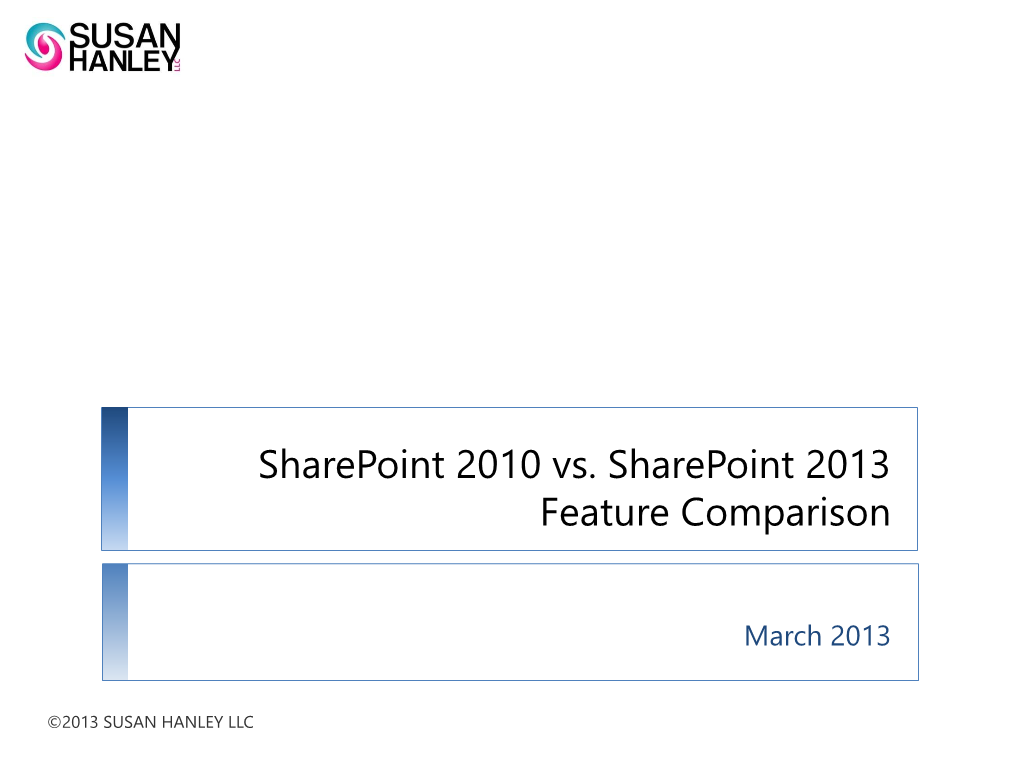SharePoint 2010 vs. SharePoint 2013
Feature Comparison
March 2013
©2013 SUSAN HANLEY LLC SharePoint 2010 vs. 2013
From a document collaboration perspective, the structures of both versions are the same – so if you create a metadata architecture for documents in 2010 it should be fully upgradable to 2013.
The most significant upgrades in document management are in the user experience – including drag and drop to upload documents and the ability to edit managed metadata in a datasheet view.
The primary differences are in the social experiences, especially with discussion boards. The 2013 discussion board (with
Community features enabled) creates and engaging
“Facebook-like” activity stream, which is far more user-friendly than the same feature in SharePoint 2010. The added visual appeal is important because getting people to use the discussion board instead of commonly used “who you know” networks will take some planning and effort. If the software is engaging and familiar it will help with “stickiness.”
The other significant improvement is search, which you will see in the examples on the next few pages.
2SharePoint 2010 vs. 2013 Feature Comparison |
Representative Examples
Scenario
Business SharePoint 2010 SharePoint 2013
Document • Support for enterprise content types and Collaboration shared metadata so that attributes and structures can be maintained in one place and shared across the enterprise, vastly • No difference in approach for organizing content so investment in defining content types and metadata is fully leveraged in 2013.
• Several helpful user experience improvements in improving search results. the application of metadata, including the ability to edit managed metadata in a datasheet
(spreadsheet) view.
• “Drag and drop” ability to upload documents to
SharePoint libraries (without having to open library in “explorer view’).
Search • Comprehensive enterprise search with the ability to use Boolean operators to create search queries. For example: search for: cats results.
• Significant improvements in user experience.
• Visual display of contents as you hover in search AND dogs. • Best bets now called Promoted Results.
• Search remembers what you have previously searched and clicked and displays these values houses, etc. as query suggestions at the top of the results • Results show number of times a document has • Wildcard search available. For example, as search for ho* would find homes, horses, • Faceted search refiners to easily narrow page. results based on metadata.
• Define search scopes to target to specific been viewed. collections of content. • Results pages allows you to page through
PowerPoint presentations without leaving the • “Best bets” can be defined to force certain results to the top of search results. search results page.
• One click to “view in library.”
3SharePoint 2013 Benefits | Improvements in search start when users type in the query …
Type-ahead and recent personal searches shown to individual
Visibility in to results you’ve found before – to help address “I know I’ve found that document before” issues
4SharePoint 2013 Benefits | … and the experience is even more productive during results
View how many time this item has been viewed by others
Hover over search results to see content without having to leave the results page.
Step through results and content without leaving the search page to be sure this is the right document.
Open directly to the page by clicking from “Take a look inside”
Want to find out where the document came from?
One click to
To get notified about updates to the document, click to Follow from search results
Send a link to the document to someone else right from search results. the library.
5SharePoint 2010 vs. 2013 Feature Comparison |
Representative Examples
Scenario
Business SharePoint 2010 SharePoint 2013
Expertise • Support for user profile – both standard and • Default people search displays most recent
Location custom attributes documents authored by that user
• People are searchable – and search can be • Follow people to see updates based on their scoped to people Newsfeed posts and what they are publishing
• Users define core areas of expertise in the “Ask me about” column.
Social • Very limited capabilities.
• Each user has a Newsfeed that is similar to a Computing Facebook activity stream.
• See stream of the entire organization or filter based on topics and people you are Following.
• Post or reply in the stream using @mentions and #hashtags.
• Users can post a single status that is not retained and not searchable.
• New status wipes out the old status so statuses feel very static.
• Activity posts are saved for as long as you decide to retain them (most organizations align this policy with email retention) and are searchable.
• Follow #Hashtags to get notified when new content relevant to your area of interest is added.
• @mention someone to direct an activity post to their attention (as in Twitter).
6Social Computing Examples | 2010 vs. 2013
SharePoint 2010
Users can update a personal status.
People who view the profile page can leave a note.
SharePoint 2013
• Rich, familiar social experience
• Status updates saved and Some activities surfaced in a “Recent activities” feed. searchable.
• Follow people, documents, topics.
• Engage with others in the feed.
• Indicate
“agreement” with likes.
7SharePoint 2010 vs. 2013 Feature Comparison |
Representative Examples
Scenario
Business SharePoint 2010 SharePoint 2013
Communities of • Must configure an “out of the box” template • New “Community” site template completely
Practice to align with community objectives. focused on conversations.
• Community site is just an instance of a standard team site – with similar requirements for managing access and • Access very different from team sites – users can observe conversations and then “join” a community when they want to post. assigning privileges. • Community can allow anyone to join or can require approval by a Moderator before allowing someone to become a “Member.”
• Becoming a member means you are automatically “Following” the community site.
• Member photos show up next to all posts.
• “Gamification” options to encourage participation – points, badges, and a “top contributors” leaderboard.
• Simplistic discussion list.
• Designated users can be “gifted” a badge – to identify someone as an “Expert” or “Thought
Leader” so that discussion participants can easily distinguish contributions.
• Ability to categorize conversations by topic with an image – to create a welcoming environment and encourage interaction.
Workflow • Several “built in” workflows with additional options available in SharePoint Designer.
• Significant enhancements, including new ways to create and visualize workflows.
• Existing 2010 workflows should upgrade.
8SharePoint 2013 | Communities Site template – visual categories to organize content, see list of Members
“Roll-over” message shows activity by category
9Out of the Box Discussion List
SharePoint 2010 vs. SharePoint 2013
SharePoint 2010
SharePoint 2013
10 SharePoint 2010 vs. 2013 Feature Comparison |
Representative Examples
Scenario
Business SharePoint 2010 SharePoint 2013
Collaborating • Difficult to do if the person not on the team with others does not have access to edit the document document. outside the on the team site. workgroup on • Only the site owner can grant permissions. individual • Author can create a “document workspace” documents and invite the guest to edit, but then has to publish the final document back to the main • “Share” button easily visible for any site and • Any user can invite someone to edit an individual document “in place,” but all invitations are approved by the site owner. (easier to collaborate, but still controlled) This feature makes it easier to collaborate with people site. outside the immediate workgroup but requires that site owners carefully manage permissions when the collaboration is finished. • Users who request access to a site have an opportunity to explain why they need access so that site owners can make better decisions about whether or not to grant access.
11 SharePoint 2010 vs. 2013 Feature Comparison |
Representative Examples
Scenario
Business SharePoint 2010 SharePoint 2013
Mobile Access • Teams can create mobile views for sites but not necessarily for different types of mobile • Optimized mobile browser experience - provides a lightweight, contemporary view browsing devices.. experience for users to navigate and access document libraries, lists, wikis, and Web Parts.
• Device channels - you can render a single published SharePoint site in multiple designs to accommodate different device types.
• Business intelligence - SharePoint Server 2013 enables a user to view certain kinds of dashboard content. This includes PerformancePoint reports and scorecards, and Excel Services reports in iOS
5.0 Safari browsers on iPad devices.
• Office Web Apps - allows users to view Word,
Excel, and PowerPoint documents in mobile browsers.
Branding • Significant SharePoint knowledge required
(creating a to design the user interface for SharePoint • The new features in a publishing site minimize the amount of SharePoint knowledge that is custom look and sites. required to successfully design and brand a feel) SharePoint site.
• Professional web designers who know HTML,
CSS, and JavaScript already have the skills necessary to design a SharePoint 2013 site – and can use their preferred tools such as
Dreamweaver to create designs for SharePoint.
12
SharePoint 2010 vs. SharePoint 2013 Feature Comparison