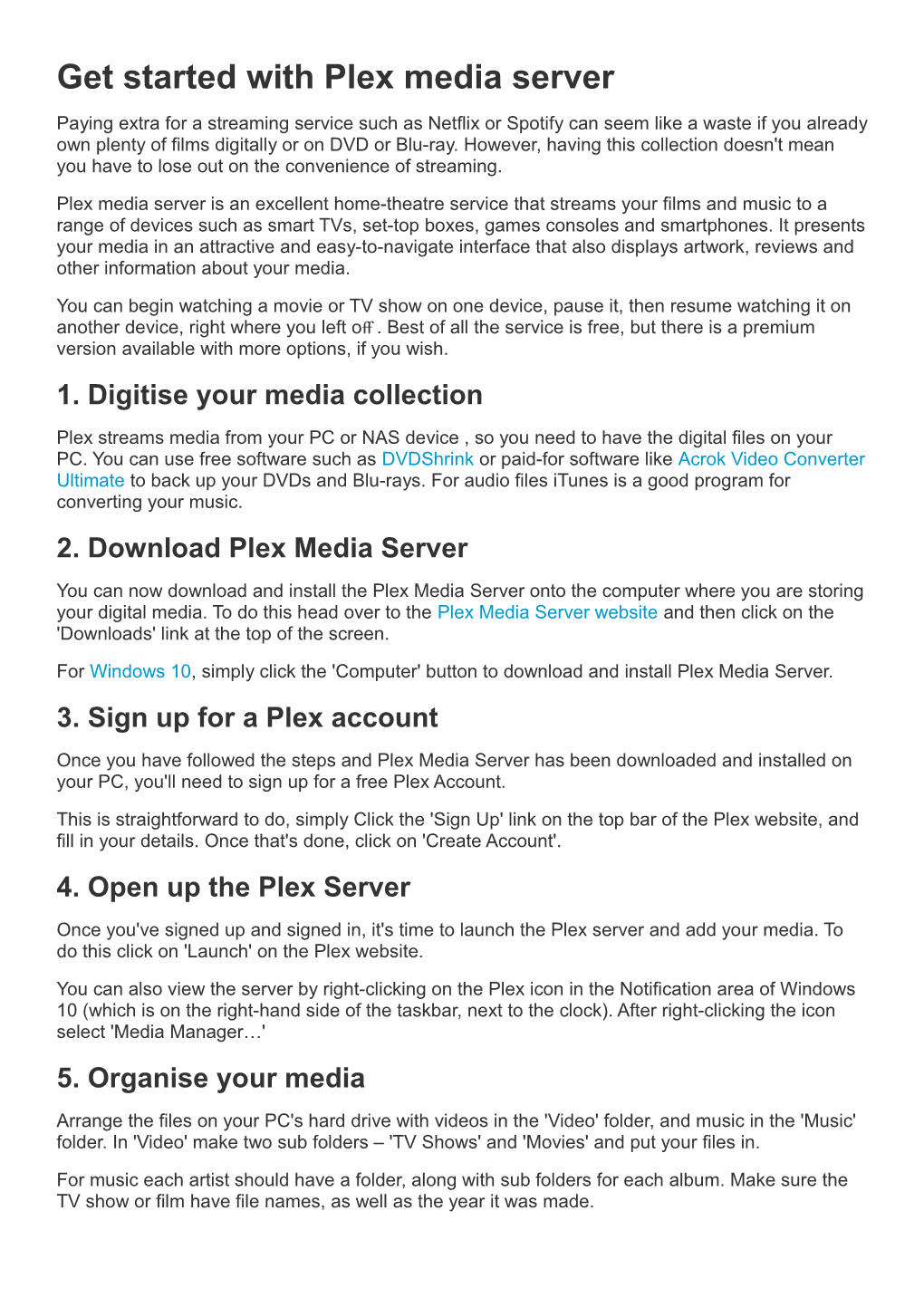Get started with Plex media server
Paying extra for a streaming service such as Netflix or Spotify can seem like a waste if you already own plenty of films digitally or on DVD or Blu-ray. However, having this collection doesn't mean you have to lose out on the convenience of streaming.
Plex media server is an excellent home-theatre service that streams your films and music to a range of devices such as smart TVs, set-top boxes, games consoles and smartphones. It presents your media in an attractive and easy-to-navigate interface that also displays artwork, reviews and other information about your media.
You can begin watching a movie or TV show on one device, pause it, then resume watching it on another device, right where you left off . Best of all the service is free, but there is a premium version available with more options, if you wish.
1. Digitise your media collection
Plex streams media from your PC or NAS device , so you need to have the digital files on your PC. You can use free software such as DVDShrink or paid-for software like Acrok Video Converter Ultimate to back up your DVDs and Blu-rays. For audio files iTunes is a good program for converting your music.
2. Download Plex Media Server
You can now download and install the Plex Media Server onto the computer where you are storing your digital media. To do this head over to the Plex Media Server website and then click on the 'Downloads' link at the top of the screen.
For Windows 10, simply click the 'Computer' button to download and install Plex Media Server.
3. Sign up for a Plex account
Once you have followed the steps and Plex Media Server has been downloaded and installed on your PC, you'll need to sign up for a free Plex Account.
This is straightforward to do, simply Click the 'Sign Up' link on the top bar of the Plex website, and fill in your details. Once that's done, click on 'Create Account'.
4. Open up the Plex Server
Once you've signed up and signed in, it's time to launch the Plex server and add your media. To do this click on 'Launch' on the Plex website.
You can also view the server by right-clicking on the Plex icon in the Notification area of Windows 10 (which is on the right-hand side of the taskbar, next to the clock). After right-clicking the icon select 'Media Manager…'
5. Organise your media
Arrange the files on your PC's hard drive with videos in the 'Video' folder, and music in the 'Music' folder. In 'Video' make two sub folders – 'TV Shows' and 'Movies' and put your files in.
For music each artist should have a folder, along with sub folders for each album. Make sure the TV show or film have file names, as well as the year it was made.
6. Add your media
In the Plex Media Server app you can specify the folders that hold your various media. By pointing Plex to the folders it will scan for compatible files, then you'll be able to access them through other Plex apps.
Go to 'Settings', click on 'Server', then 'Library' and set Plex to update the library, which means any new files you add to the folders will show up in Plex. Click 'Save Changes' to continue.
7. Play your media through the Web Player
You can play your media through your web browser with Plex's Web Player. From the homescreen click on the category you want to play and you'll see the films you've added.
Click on what you want to play and you'll get info about the media – including a synopsis, ratings and details about the video resolution. Hover over the cover art to display the 'Play' icon and click it.
8. Stream your media to other devices
The best thing about Plex Media Server is you can stream your media to other devices – with the Plex app available for a huge range of devices including smart TVs, the PlayStation 4, Xbox One and Chromecast.
Open up the store where you usually download apps from and search for the Plex app. Once downloaded sign into your Plex account. You'll now see all your media!
9. Access more features with a Plex pass
While Plex Media Server comes with loads of free features, you can get even more if you buy a Plex Pass. This can be a monthly subscription, a yearly one or a bigger one-off payment.
This gives you access to features such as Vevo Music Videos, the ability to download and watch your media on your smartphone, parental control and automatic camera uploads from your mobile devices.
10. Enjoy your media
Congratulations, you've now added your digital media to Plex Media Server and are now able to stream it to almost any device anywhere in your house!
The simplicity of Plex, combined with its beautiful interface that's been specially designed for TVs, means it's never been easier to turn your Windows PC into your very own streaming service.
- More into music? How to create your very own Spotify-a-like with Plex