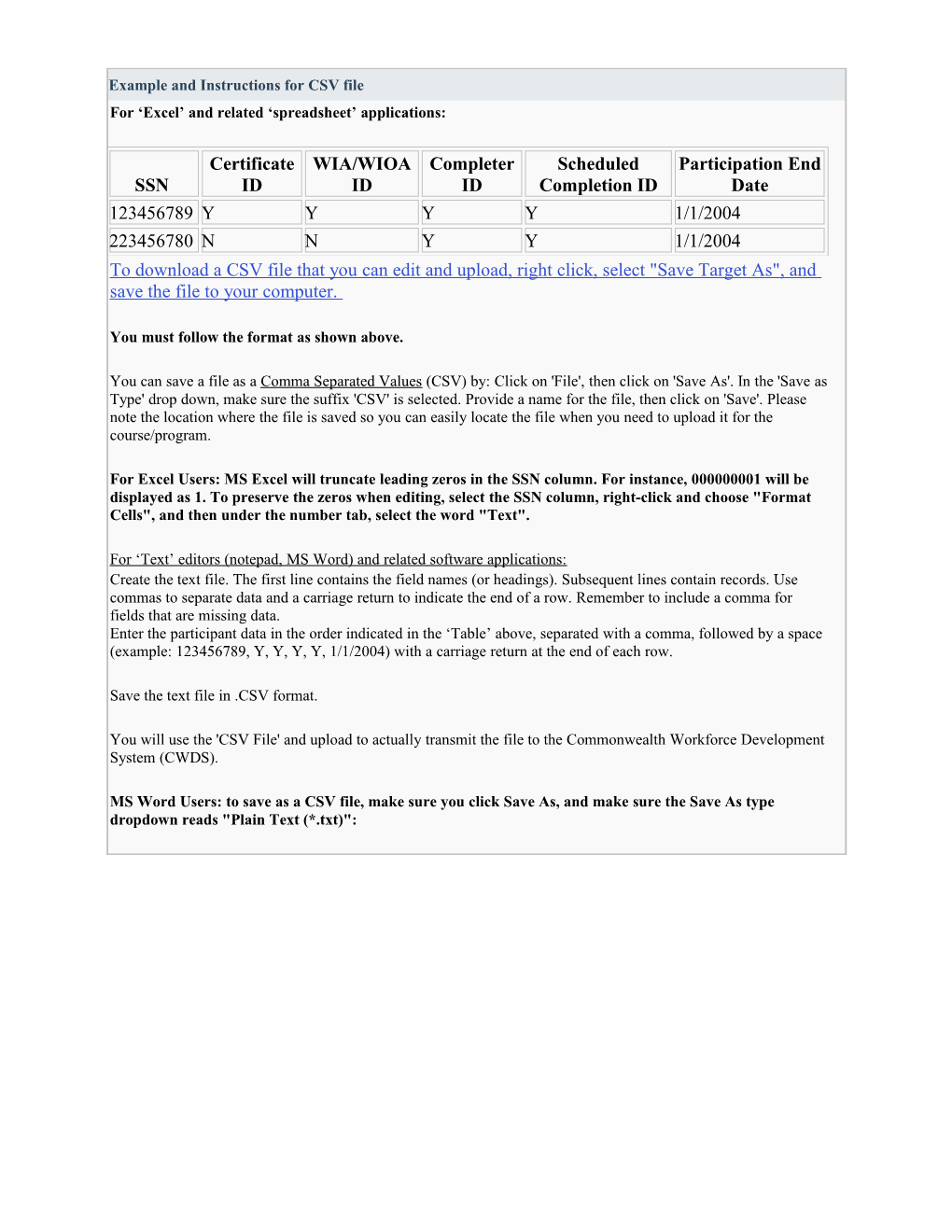Example and Instructions for CSV file
For ‘Excel’ and related ‘spreadsheet’ applications:
SSN / Certificate ID / WIA/WIOA ID / Completer ID / Scheduled Completion ID / Participation End Date
123456789 / Y / Y / Y / Y / 1/1/2004
223456780 / N / N / Y / Y / 1/1/2004
To download a CSV file that you can edit and upload, right click, select "Save Target As", and save the file to your computer.
You must follow the format as shown above.
You can save a file as a Comma Separated Values (CSV) by: Click on 'File', then click on 'Save As'. In the 'Save as Type' drop down, make sure the suffix 'CSV' is selected. Provide a name for the file, then click on 'Save'. Please note the location where the file is saved so you can easily locate the file when you need to upload it for the course/program.
For Excel Users: MS Excel will truncate leading zeros in the SSN column. For instance, 000000001 will be displayed as 1. To preserve the zeros when editing, select the SSN column, right-click and choose "Format Cells", and then under the number tab, select the word "Text".
For ‘Text’ editors (notepad, MS Word) and related software applications:
Create the text file. The first line contains the field names (or headings). Subsequent lines contain records. Use commas to separate data and a carriage return to indicate the end of a row. Remember to include a comma for fields that are missing data.
Enter the participant data in the order indicated in the ‘Table’ above, separated with a comma, followed by a space (example: 123456789, Y, Y, Y, Y, 1/1/2004) with a carriage return at the end of each row.
Save the text file in .CSV format.
You will use the 'CSV File' and upload to actually transmit the file to the Commonwealth Workforce Development System (CWDS).
MS Word Users: to save as a CSV file, make sure you click Save As, and make sure the Save As type dropdown reads "Plain Text (*.txt)":
SSN / Social Security Number – This field identifies the individual student's Social Security Number. This number must be entered as a nine-digit number with no dashes or spaces.
Credential Identification / Credential Identification – This field indicates whether the individual, upon completion of the course or program, received a recognized post-secondary credential from the training provider. If the student received a credential, Y should be entered into this field. If the student did not earn a credential, an N should be entered into this field. A recognized post-secondary credential, for this purpose, is defined as a degree, diploma, or other certification.
WIA/WIOA Identification / WIA/WIOA Identification – This field identifies whether a student was receiving Workforce Investment Act (WIA)/Workforce Innovation and Opportunity Act (WIOA) funds. If a student was receiving funds, regardless of state of residence, a Y should be entered into this field. If the student was not receiving WIA/WIOA funds, an N should be entered into this field.
Completer Identification / Completer Identification – This field indicates whether the individual completed the course or program. If the student completed the course or program, a Y should be entered into this field. If the student did not complete this program (withdrew or dropped out), an N should be entered into this field.
Scheduled Completion Identification / Scheduled Completion Identification – This field indicates if the student was scheduled to complete the course or program within the identified ‘reporting’ time constraints. (Used to validate the participant's raw data, and if it belongs in the reporting period or not)
Participation End Date / Participation End Date – This field indicates the date that the student exited the course or program. The exit may be due to graduation, withdrawal or dropping out. Regardless of the cause, enter the exit date in this field in the numerical format of Month, Day, and Year as follows: MM/DD/YYYY.
For Excel and Related Spreadsheet Applications