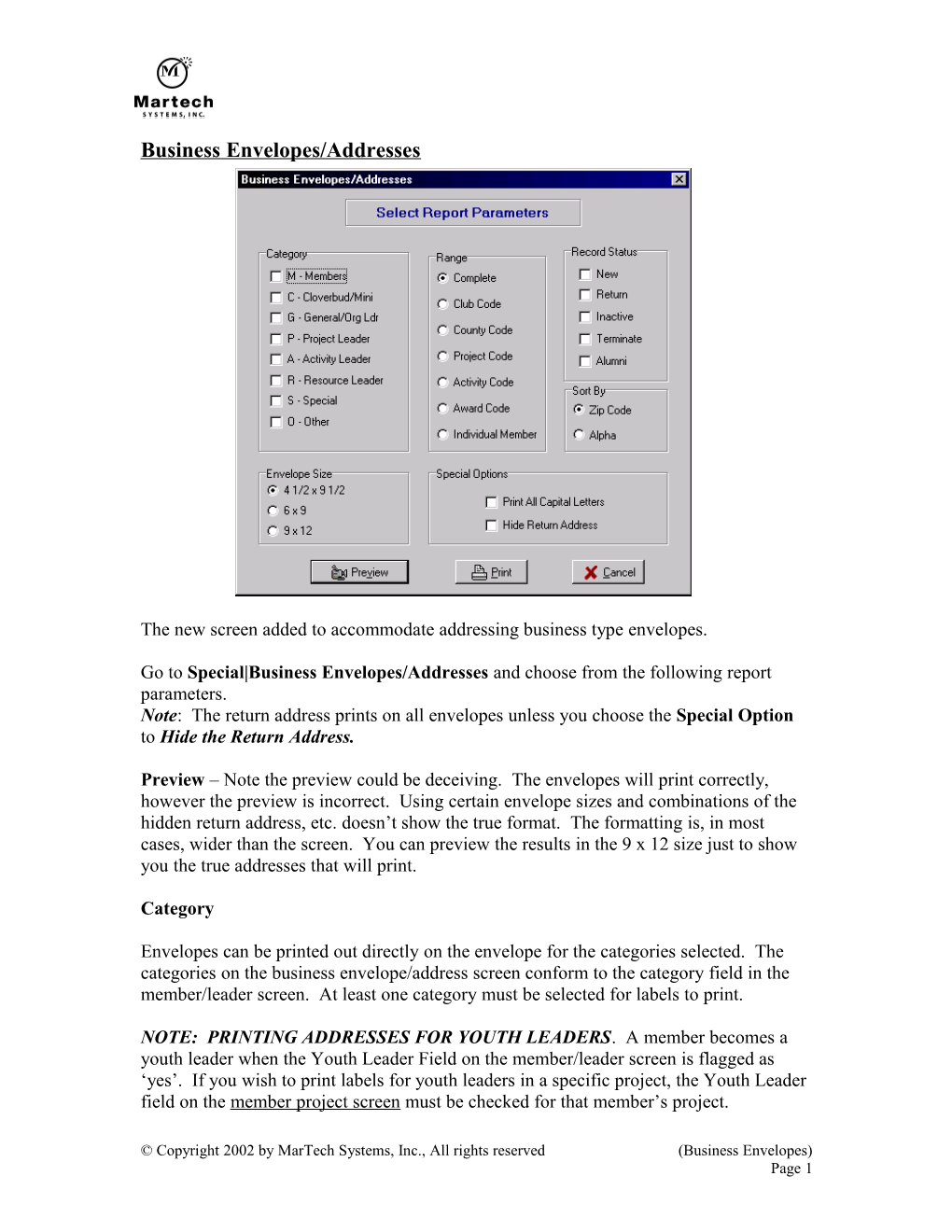Business Envelopes/Addresses
The new screen added to accommodate addressing business type envelopes.
Go to Special|Business Envelopes/Addresses and choose from the following report parameters.
Note: The return address prints on all envelopes unless you choose the Special Option to Hide the Return Address.
Preview – Note the preview could be deceiving. The envelopes will print correctly, however the preview is incorrect. Using certain envelope sizes and combinations of the hidden return address, etc. doesn’t show the true format. The formatting is, in most cases, wider than the screen. You can preview the results in the 9 x 12 size just to show you the true addresses that will print.
Category
Envelopes can be printed out directly on the envelope for the categories selected. The categories on the business envelope/address screen conform to the category field in the member/leader screen. At least one category must be selected for labels to print.
NOTE: PRINTING ADDRESSES FOR YOUTH LEADERS. A member becomes a youth leader when the Youth Leader Field on the member/leader screen is flagged as ‘yes’. If you wish to print labels for youth leaders in a specific project, the Youth Leader field on the member project screen must be checked for that member’s project.
Range
You can print addresses for the following groups by a certain range. This is the primary filter. The following options are available:
- Complete – Prints addresses for the complete member/leader file.
- Club Code – Prints addresses for one or a range of club codes.
- County Code – Prints addresses for one or a range of county codes.
- Project Code – Prints addresses for one or a range of project codes.
- Activity Code – Prints addresses for one or a range of activity codes.
- Award Code – Prints addresses for one or a range of award codes.
- Individual Member – Prints an address for the individual member you select.
Record Status
You may select to print addresses for new, returning, inactive, alumni, terminated members, or a combination of these types.
Note: If you have just performed year-end processing and wish to print labels before putting in new enrollments, you will have to select to print ‘inactive’ members. Year-end processing turns all records in the database to inactive, except those in the category ‘Others’.
Sort Order
You may print mailing labels alphabetical or in zip code order.
Envelope Size
- 4 ½ x 9 ½ - Prints addresses to fit the size of this envelope.
- 6 x 9 – Prints addresses to fit this size of this envelope.
- 9 x 12 – Prints addresses to fit the size of this envelope.
Special Options
- Print All Capital Letters – This option prints all addresses in upper case for databases that are stored in upper/lower case. This is not a federal postal requirement, but some individual post offices still require addresses in upper case to receive bulk mailing rates.
- Hide Return Address – This option prints the addresses in the middle of the envelope for the appropriate size as stated above, however, it hides the return address. This is so you can use preprinted envelopes that already have your Logo/Return address on.
© Copyright 2002 by MarTech Systems, Inc., All rights reserved(Business Envelopes)
Page 1