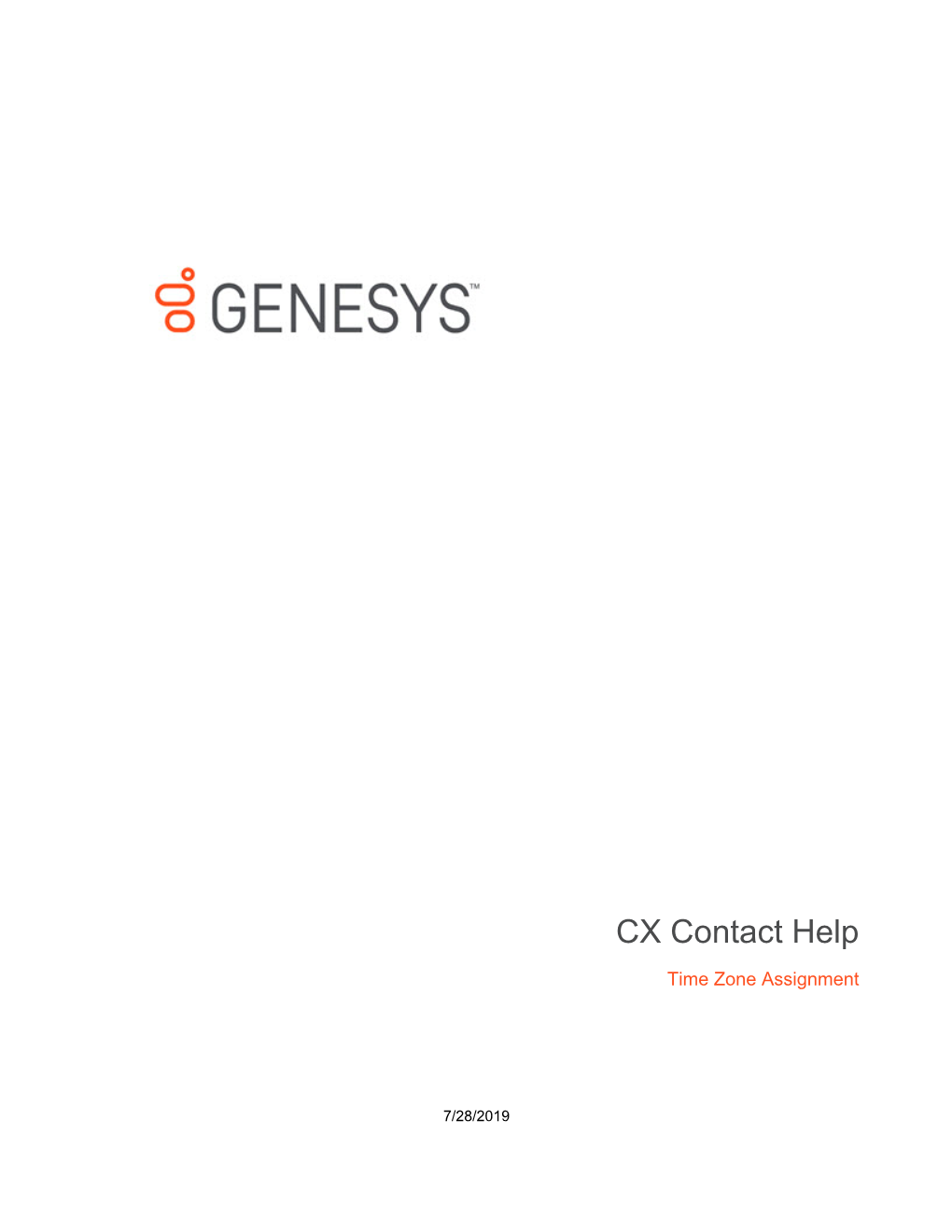CX Contact Help
Time Zone Assignment
7/28/2019 Contents
• 1 Time Zone Assignment
• 1.1 Time Zone Assignment Options
• 1.2 Timezone Source
• 1.3 User-defined Field
• 1.4 Custom Time Zone Mapping
• 1.5 Time Zone Mapping Priorities
• 1.6 Related Topics
CX Contact Help 2Time Zone Assignment
Time Zone Assignment
System-level assignment of time zones based on device and/or postal code is sourced from third-party providers and maintained within the compliance component of CX Contact. This is an inclusive feature of CX Contact.
This article explains the ways in which CX Contact assigns a time zone to a record within a contact list.
Time Zone Assignment Options
There are three ways to specify a time zone for a record within a calling list:
• Select the time zone source from the Timezone Source table when you create a dialing profile.
• Add a user-defined field to your contact list before you import the contact list. The user-defined field contains custom time zone information for a record.
• Use a custom time zone map to assign a time zone to a record. You can create or import the custom map from the Compliance Tools page in CX Contact.
Important
If you upload a non-geo number (+1 800) without providing a contact time zone for that record and the CX Contact account doesn’t contain a custom time zone entry for +1 800, then CX Contact will refer to the Default time zone field specified on the General tab of the Settings page.
Timezone Source
When you create a new dialing profile, you can specify a time zone source from the Timezone Source menu, and CX Contact will assign the time zone to a record accordingly.
The Timezone Source options are described below.
Timezone Source Description
CX Contact uses the device's country code and area code to determine the time zone.
Device (Default)
CX Contact uses the postal code value provided in the customer record.
Contact
CX Contact uses the postal code value. If none is provided, it refers to the Device field.
Contact then Device
CX Contact Help 3
Time Zone Assignment
Timezone Source Description
The system compares the device's area code and the contact's time zone provided in the record. If there is a time zone mismatch between the two pieces of information, the record will only be dialed during a ‘safe’ window – meaning the system doesn't start to attempt records until the latest time zone window opens and the system stops all attempts when the earliest time zone window closes. To define this calling window, you must set the Constrain Pass Time options for a campaign group to the hours that fall within this safe dialing window and you must use the local time zone option. Refer to the Define the Calling Window page for more information.
Contact and Device
If you select Explicit from the Timezone Source menu, you can specify a time zone in the Choose Timezone menu in the Time Constraints section of the Dialing tab.
When you do this, the system applies that time zone to all records in the contact list and ignores all Contact and Device time zone assignments.
Explicit
Important
We do not recommend this option if your contact list contains international numbers or countries with multiple time zones.
On the Dialing tab when you create or edit any of the following:
• Dialing Profile
Where to enable
• Campaign Template
• Campaign Group
User-defined Field
A user-defined field is a custom field within a contact list used to define or determine a contact's time zone. The custom time zone fields are described below.
Contact Level
The user-defined field used at the Contact level depends on the type of mapping used, as described below:
• Mapping via explicit assignment - The value in the user-defined value explicitly states the time zone to be used (for example, Europe/London).
• User-defined field can be tz, time_zone, or timezone.
• Mapping via country code and postal code - The value in these user-defined fields stores the postal code and country code.
• User-defined fields are c_postal_code and c_country_code_iso.
CX Contact Help 4
Time Zone Assignment
Device Level
The user-defined field used at the Device level depends on the type of mapping used, as described below:
• Custom map - See the Custom Time Zone Mapping section below for more information.
• Country code and area code - The value in these user-defined fields stores the device's country code and area code.
• User-defined fields are cd_country_code and cd_area_code.
Custom Time Zone Mapping
Use the custom mapping option as an alternative to adding a user-defined field to a contact list. In the custom map, you assign a time zone to all phone numbers containing a specific country code and area code. For example, you can assign the EST time zone to all national rate phone numbers.
• Option 1: On the Custom Timezones tab, click New and then specify the country code, area code, and time zone that should be applied.
• Option 2: On the Custom Timezones tab, click From file to import a CSV file containing a list of time zones that should be applied. This file does not require any headings, and once the file is imported into CX
Contact, each record from the file will appear as a separate entry in the list of custom time zones, as follows:
How to enable
Time Zone Mapping Priorities
CX Contact prioritizes the way it collects the time zone from a record, as follows:
Device Level
If you select Device in the Timezone Source menu, CX Contact behaves as follows:
• Priority 1 - CX Contact looks for a user-defined time zone field to determine the time zone.
• Priority 2 - If a custom map is used, CX Contact uses it to determine the time zone of the record.
CX Contact Help 5
Time Zone Assignment
• Priority 3 - If a custom map is not used, CX contact refers to the device's country code and area code to determine the time zone.
Contact Level
If you select Contact in the Timezone Source menu, CX Contact behaves as follows:
• Priority 1 - CX Contact looks for a user-defined time zone field to determine the time zone.
• Priority 2 - If CX Contact does not find the user-defined time zone field, it uses the contact's postal code to determine the time zone.
• Priority 3 - If a postal code is not available, CX Contact defaults to the device's country code and area code.
Important
If a file contains all three time zone fields (county code, postal code, and time zone) for a contact,
CX Contact will give priority to the value found in the user-defined time zone field.
Related Topics
• Compliance Tools - Custom Time Zones
• Create and Manage a Dialing Profile
• Define a Safe Dialing Window
• Create and Manage Contact Lists
• Import Specification Files
CX Contact Help 6
Time Zone Assignment CX Contact Help