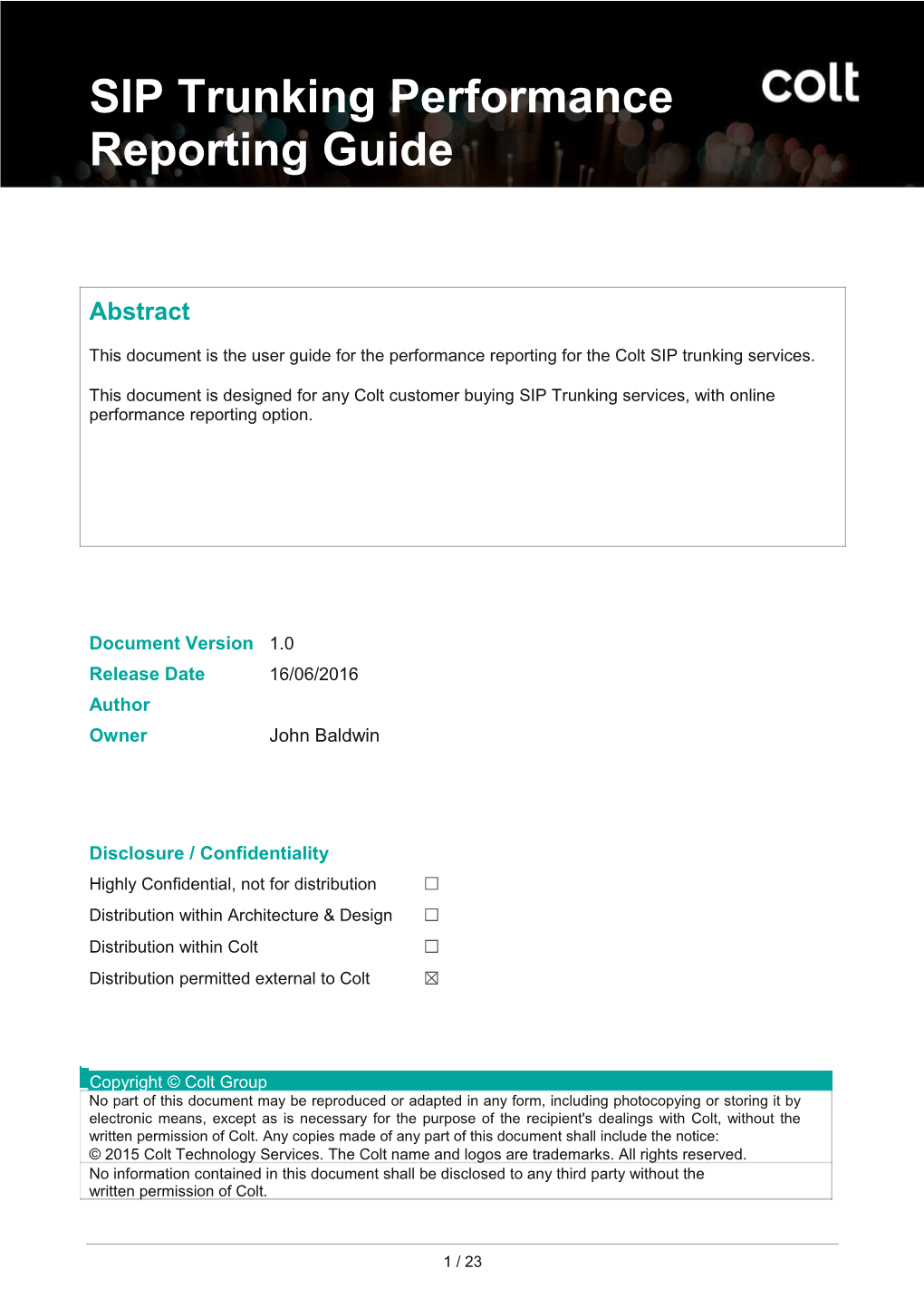SIP Trunking Performance ReportingGuide
Abstract
This document is the user guide for the performance reporting for the Colt SIP trunking services.
This document is designed for any Colt customer buying SIP Trunking services, with online performance reporting option.
Document Version1.0
Release Date16/06/2016
Author
OwnerJohn Baldwin
Disclosure / Confidentiality
Highly Confidential, not for distribution☐
Distribution within Architecture & Design☐
Distribution within Colt☐
Distribution permitted external to Colt☒
Copyright © Colt Group
No part of this document may be reproduced or adapted in any form, including photocopying or storing it by electronic means, except as is necessary for the purpose of the recipient's dealings with Colt, without the written permission of Colt. Any copies made of any part of this document shall include the notice:
© 2015 Colt Technology Services. The Colt name and logos are trademarks. All rights reserved.
No information contained in this document shall be disclosed to any third party without the written permission of Colt.
1 / 23
SIP Trunking Performance Reporting Guide
Contents
1. / Document Information ...... / 31.1. / Version History ...... / 3
1.2. / Document Approvals...... / 3
2. / Introduction...... / 4
3. / VoIP Reporting overview ...... / 5
4. / Colt Portal ...... / 6
4.1. / Pre-requisites ...... / 6
4.2. Access to the VoIP Reporting tool...... / 6
5. / Trunk Group Reports ...... / 9
5.1. Trunk & Destination Reports ...... / 9
5.1.1. / Using Filters ...... / 12
5.1.2. / Graphical Reports ...... / 12
5.2. / Reporting Calendar ...... / 15
6. / Report Download ...... / 17
6.1. / Export ...... / 17
6.2. / Email ...... / 18
6.3. / Regenerate ...... / 20
7. / VoIP Reports ...... / 21
8. / Frequently Asked Questions ...... / 22
9. / Glossary / ...... / 23
Version: 1.0 / 2 / 23
VoIP Performance Reporting Guide
1. Document Information
1.1.Version History
Version / Issue Date / Reason for Change1.0 / 16.06.2016 / Based on new improved version from Peppi
Hickling
1.0 / 29.06.2016 / Clarify “Failed Calls” category
1.2.Document Approvals
Department / Name / Issue / DateVersion: 1.0 / 3 / 23
VoIP Performance Reporting Guide
2. Introduction
Colt’s Performance Reporting tool for Colt SIP Trunking (formerly VoIP Access) services provides access to the performance reporting statistics in graphical as well as numerical format.
VoIP reports are an optional feature of your SIP service.
The reports provide an effective way to monitor your service by displaying details about VoIP traffic and dedicated connectivity performance. Statistics are derived from call detail records (CDRs), available after 24 hours in the tool.
This document describes the process of how to successfully view the statistics of your SIP service.
Version: 1.0 / 4 / 23VoIP Performance Reporting Guide
3. VoIP Reporting overview
The reports address two parts of the SIP service:-
•IP statistics, based on the connectivity to the Colt network
•Voice/VoIP statistics related to your SIP trunks
IP statistics measure packet loss, latency, jitter, round trip delay and calculated MOS over the connectivity to the Colt network.
Voice/VoIP statistics are based on call detail records and include per SIP trunk & per destination KPIs such as number of:-
•successful, unsuccessful and failed calls
•answer seizure ratio, network efficiency ratio
•total and mean conversation time, and mean holding time The VoIP Reporting tool can be accessed via a web browser.
Version: 1.0 / 5 / 23VoIP Performance Reporting Guide
4. Colt Portal
4.1.Pre-requisites
Browser: Internet Explorer 7, 8 or 9 (a) (b) for Windows, or Google Chrome, or Firefox 3.5, 4x (c ) 5.x (c ) for Windows, Linux and Solaris
Sun Java Plug-in: Version 1.6.0_24. Important Note:
•For performance reasons, Internet Explorer 7 or above is recommended
•With Internet Explorer, the Microsoft Java Virtual Machine is no longer supported
•Mozilla 1.7 is not supported. It is recommended to upgrade to Firefox
•Important information regarding the Click to activate this control message is available at
•With Internet Explorer 8 running under Windows 2008, it may not be possible to set the email body text. To remedy this:
»open the Server Manager,
»go to the Server Summary / Security Information panel,
»select Configure IE ESC (Internet Explorer Enhanced Security Configuration),
»turn it off for either Administrators or Users or both as required.
•Support of Firefox 4.x and 5.x has limitations: Fixed headers are not available in Report tables and AdHoc reports
•Under Internet Explorer 6.0 and Sun Java Plug-in 1.6.0_10 or above, the following steps may be needed for the reporting tool to work correctly:
»Open the Java Control Panel
»Navigate to the Advanced tab
»Expand the Java Plug-in node
»Deselect Enable the next-generation Java Plug-in (requires browser restart)
»Close all Internet Explorer windows and restart the browser
4.2.Access to the VoIP Reporting tool
- Open a web browser and type the Address field. The Colt Portal home page appears.
- In the Customer region, enter username in the format of username@domain in the Username field and password provided by Colt in the Password field.
- Click Login.
VoIP Performance Reporting Guide
Figure 4.2.1: Login page
- After credentials have been successfully authenticated, the list of services provided by Colt appears as shown in the following figure.
Note: Number of services may vary and depend on options available and reporting features ordered.
Figure 4.2.2: Colt Portal: list of services
The VoIP Reporting tool provides these additional functions:-
Field / Description
Choose Country & Language / You can select either the pan-European group view
or the country in which you are based with the
corresponding language option
Version: 1.0 / 7 / 23
VoIP Performance Reporting Guide
Field / DescriptionHelp / You can download a copy of the latest version of this
user guide.
Edit Profile / Edit your profile, change your password, and modify
your email address
Manage Your Services - Current / You can access the performance reports for each of
Services – Detail column / your services
Version: 1.0 / 8 / 23
VoIP Performance Reporting Guide
5. Trunk Group Reports
The following diagram shows how performance is measured:
Fig 5.1: Trunk Group Information
5.1.Trunk & Destination Reports
Under the Trunk Group tab, the Trunk Navigator lists all the trunks linked to your service, with the called destinations shown below each trunk. The trunk ID is a reference number assigned to a SIP trunk, as indicated in your service handover documentation. There are various ways the data can be displayed or filtered – for more information on the filters, please see the next section.
In Internet Explorer, double click on the trunk name or on the destination name and the report will be generated.
Fig 5.1.1: Report
Version: 1.0 / 9 / 23VoIP Performance Reporting Guide
Select “Full Screen” to display the results in a new window, where you have the option then to export, email or regenerate the report.
The report will be displayed as shown below.
Fig 5.1.2: Full Screen report
The reporting follows ITU-T Rec. E.425. This recommendations classifies all cause values (release codes) in three classes: 1) User Failures 2) Network Failures; 3) Completed calls.
Version: 1.0 / 10 / 23
VoIP Performance Reporting Guide
The Report has the following parameters per destination, trunk or trunk group:
1- Instance- This lists the country code, trunk and destination prefix, in the trunk group. If you have a SIP trunk per site, then you will be able to see statistics here per site, per destination
2- Destination- For outbound calls, the destination name will be displayed. For inbound calls, the destination will be displayed as “Customer Inbound”.
3- Number of Answered calls- Number of calls with a conversation time > 0
4- Number of Unanswered Calls- Number of calls with a Conversation Time = 0
5- Number of Failed calls- Number of calls, which are released with a cause value field, as per table 5.1.1. These are the calls which failed due inability of a network to deliver calls to the far-end terminal.
6- Answer seizure ratio (ASR)- Defined as the Number of Answered Calls/(Answered Calls + Unanswered Calls) as a %.
7- Network effectiveness ratio (NER) Defined as (1-(Number of Failed Calls/(Number of Answered Calls + Unanswered Calls))) as a %. Unlike ASR, NER excludes the effects of customer behaviour and terminal behaviour.
8- Total Conversation Time- Defined as the sum of the conversation time (in CDR data field DURATION) of all calls within the time interval reported. The result is displayed in minutes without a decimal point.
9- Mean Conversation Time- Defined as the Total Conversation Time/Number of Answered Calls displayed as mm:ss.
10- Mean Holding Time per Seizure- The Holding Time of a call is defined as the Call Set-up Time + Ringing Time + Conversation Time + Release Time. It is calculated per call as the sum of the CDR DURATION (in 0.1s) and UNANSWERED_TIME_DR (in s). The Mean Holding Time per Seizure calculation only considers calls with a Holding Time > 0. For the reported period it is defined as sum(Holding Time)/(Number of calls with a Holding Time >0) displayed in mm:ss.
Table 5.1.1 : CAUSE VALUE field in RELEASE ISUP message or CCS#7 signalling, which will be counted as " Failed Calls"
Cause / DescriptionValue
3 / No route to destination
4 / Send special information tone
27 / Destination out of order
29 / Facility rejected
34 / No circuit/channel available
38 / Network out of order
41 / Temporary failure
42 / Switching equipment congestion
43 / Access information discarded
44 / Requested circuit/channel not available
46 / Precedence call blocked
47 / Resource unavailable, unspecified
58 / Bearer capability not presently available
Inconsistency in designated outgoing access information and subscriber
62 / class N
Version: 1.0 / 11 / 23
VoIP Performance Reporting Guide
63 / Service or option not available, unspecified65 / Bearer capability not implemented
69 / Requested facility not implemented
79 / Service or option not implemented, unspecified
95 / Invalid message, unspecified
97 / Message type non-existent or not implemented
99 / Information element /parameter non-existent or not implemented
5.1.1.Using Filters
Filters can be applied with expressions or logical patterns in the standard or full screen report. To apply a filter, the expression or pattern can be entered into the empty field directly below the column header, as shown here:-
Figure 3: Filtering on certain values e.g. <6300 daily answered calls, out of which lesst than 200 failed
Figure 4: Filtering on trunk names
To generate a report on e.g. specific trunks in Germany, enter DE as the Instance filter, and all trunks in any other country will be excluded.
5.1.2.Graphical Reports
To create a graphical report, click on one of the trunk instances. The graphical report will then be generated in a new window:-
Version: 1.0 / 12 / 23VoIP Performance Reporting Guide
Version: 1.0 / 13 / 23VoIP Performance Reporting Guide
Figure 5.1.2.1: Trunk Graphical Report
Graphical reports can also be produced on the parameters by clicking on the graph button next to the answered, unanswered & failed calls column headings!
Figure 5.1.2.2: Destination report
Version: 1.0 / 14 / 23VoIP Performance Reporting Guide
5.2.Reporting Calendar
In the main Trunk Group page, you are able to select the time period for which you would like to view statistics & generate a report.
Figure 5.2.1: Selecting the reporting period
With the time navigation options, you can:
•Display data for a specific date and time in the report
•Select a data aggregation rate: hourly, daily, weekly, monthly or yearly
By default, the time bar displays the most recent date and time, and daily data aggregation rate:
•Click to retrieve the most recent data in the database. The default report shows data for the previous day.
•Click to display data for 1 period before the currently displayed date\time.
•Click to display data for 1 period after the currently displayed date\time
To edit the time navigation bar:
•Select the new data aggregation rate from the drop-down list:
•To select the date / time edit the 'hours/minutes' and 'date' fields appropriately.
»Use the calendar to select a date
» / Click on or as many times as required» / Click / to accept your changes
Version: 1.0 / 15 / 23
VoIP Performance Reporting Guide
The time navigation bar will then revert to the initial layout and the data in the report will be refreshed to reflect the new parameters.
When you have generated a full screen report or a graphical report you can further drill down into a specific time period using the time navigation bar at the top of the graphical report.
Figure 5.2.2- Time navigation bar in the graphical report
With the time navigation options, you can:
•Click on to select the period on which you wish to report – this is automatically calculated
•Click on to view and further edit the From & To dates & times as required
•Click to accept your changes
If you click on in the graphical report, this will return you to the tabular report.
Version: 1.0 / 16 / 23VoIP Performance Reporting Guide
6.Report Download
You are able to export and/or email the reports, in the full screen view selected in the Trunk Navigator, and in the graphical format.
6.1.Export
You can export the reports as text (comma separated), in MS Excel, PDF and XML.
Figure 6.1.1 - Report Export options
Many organizations use third party software to share reporting data and XML is often used for this purpose.
Sample reports in each format are shown below:-
Figure 6.1.2 - Report downloaded as a text file
01/12/2015 00:00 / UTC+00:00 - London / MonthlyInstance / Destination / Direction / Calls / Calls / Calls / ASR / NER / Total Conversation Time / Mean Conversation Time / Mean Holding time
Answered Monthly / Unanswered Monthly / Failed Monthly / Monthly / Monthly / Monthly / Monthly / Monthly
% / % / s / s / s
String / String / Float / Float / Float / Percent / Percent / Temporal / Temporal / Temporal
DE_DEFTASA4376003_DEU-_IC / CUSTOMER INBOUND / Incoming / 259125 / 8060 / 281 / 96.88147279 / 99.89493992 / 62522616.7 / 241.2836149 / 229.2548556
UK_DEFTASA4376003_DEU-_IC / CUSTOMER INBOUND / Incoming / 37 / 7 / 0 / 84.09090909 / 100 / 5697.9 / 153.9972973 / 154.3378378
FR_DEFTASA4376003_DEU-_IC / CUSTOMER INBOUND / Incoming / 1 / 0 / 0 / 100 / 100 / 637.3 / 637.3 / 637.3
Figure 6.1.3- Report downloaded in MS Excel
Version: 1.0 / 17 / 23VoIP Performance Reporting Guide
Figure 6.1.4 - Report downloaded in PDF
Figuree 6.1.5- A reduced view of a report downloaded in XML
6.2.Email
The Email functionality can be used to send reports as email.
The current report can be attached to the email as a PDF, MS Excel, Text or XML file.
Version: 1.0 / 18 / 23VoIP Performance Reporting Guide
Figure 6.2.1: Email report
Within the Email module, reports can be scheduled to be sent periodically:-
Version: 1.0 / 19 / 23VoIP Performance Reporting Guide
Figure 6.2.2: Email Scheduling
6.3.Regenerate
You can reload the data in a report by selecting the Regenerate option.
Figure 6.3.1: Regenerate Report
Version: 1.0 / 20 / 23VoIP Performance Reporting Guide
7. VoIP Reports
Under the VoIP tab, the VPN Navigator provides IP statistics relating to the connectivity to the Colt network. There are various ways the data can be displayed or filtered – for more information on the filters, please see the previous section.
Network Performance monitoring is carried out by utilising Cisco’s SAA Agent and Huawei HWPing configuration.
KPIs measured are Reachability, Packet Loss and Round Trip Time:
•Reachability (%): Percentage of uptime during the measured period
•Packet Loss (%): Percentage of packet loss versus throughput during the measured period
•Round Trip Time delay: Average RTTD during measured period, from the site to the defined central point (normally the HUB site)
Version: 1.0 / 21 / 23VoIP Performance Reporting Guide
8.Frequently Asked Questions
•What is the Colt VoIP Performance Reporting Tool?
The Reporting Tool is a B2B Interface which will allow you to access IP statistics based on connectivity to the Colt Network, providing you with Voice/ VoIP statistics related to your SIP Trunks.
•How do I access the Colt Reporting Tool?
The Colt Reporting Tool is accessed via this web link
•Do I need a password to access the Reporting Tool?
Yes. A User ID and Password can be requested via your sales representative
•Do I need to install additional software to access Colt Reporting Tool?
No, you won’t need any additional software or development. The application supports Internet
Explorer 7, 8 or 9 (a) (b) for Windows, or Firefox 3.5, 4x (c ) 5.x (c ) for Windows, Linux and Solaris.
•What IP Statistics can I expect to view via the Colt Reporting Tool application?
Packet Loss, Latency, Jitter, Round Trip delay and Calculated MOS over the connectivity to the Colt Network
•Are there any statistics based on call traffic?
Yes, key statistics are available including the volume of successful, unsuccessful and failed calls, Answer Seizure Ratio and total and mean conversation time
•Where can I find examples of the reports available? In this Guide sections 4 & 6.
•How do I request training on Colt Reporting Tool?
Full details on the functionality available in the Colt Reporting tool is in this guide.
•Can I access the Colt Reporting Tool outside of business hours?
The Colt Reporting Tool server is generally available around the clock except for brief periods where our 3rd Party Vendor carries out essential system maintenance.
•Will I be informed of any downtime to the application?
Should we need to temporarily suspend access to the server, for planned maintenance, you will notified at least 5 days in advance and be told how long it will be suspended for.
• If I need to raise any technical questions or I have an issue accessing the application – who do I contact?
In the event of any issues accessing the application please contact your sales representative. Our supporting team will address your query as soon as possible.
• If I have any Ad-Hoc questions regarding the Colt Reporting Tool application who can I contact?
Please use the HELP section with the application. Alternatively contact your sales Representative.
Version: 1.0 / 22 / 23VoIP Performance Reporting Guide