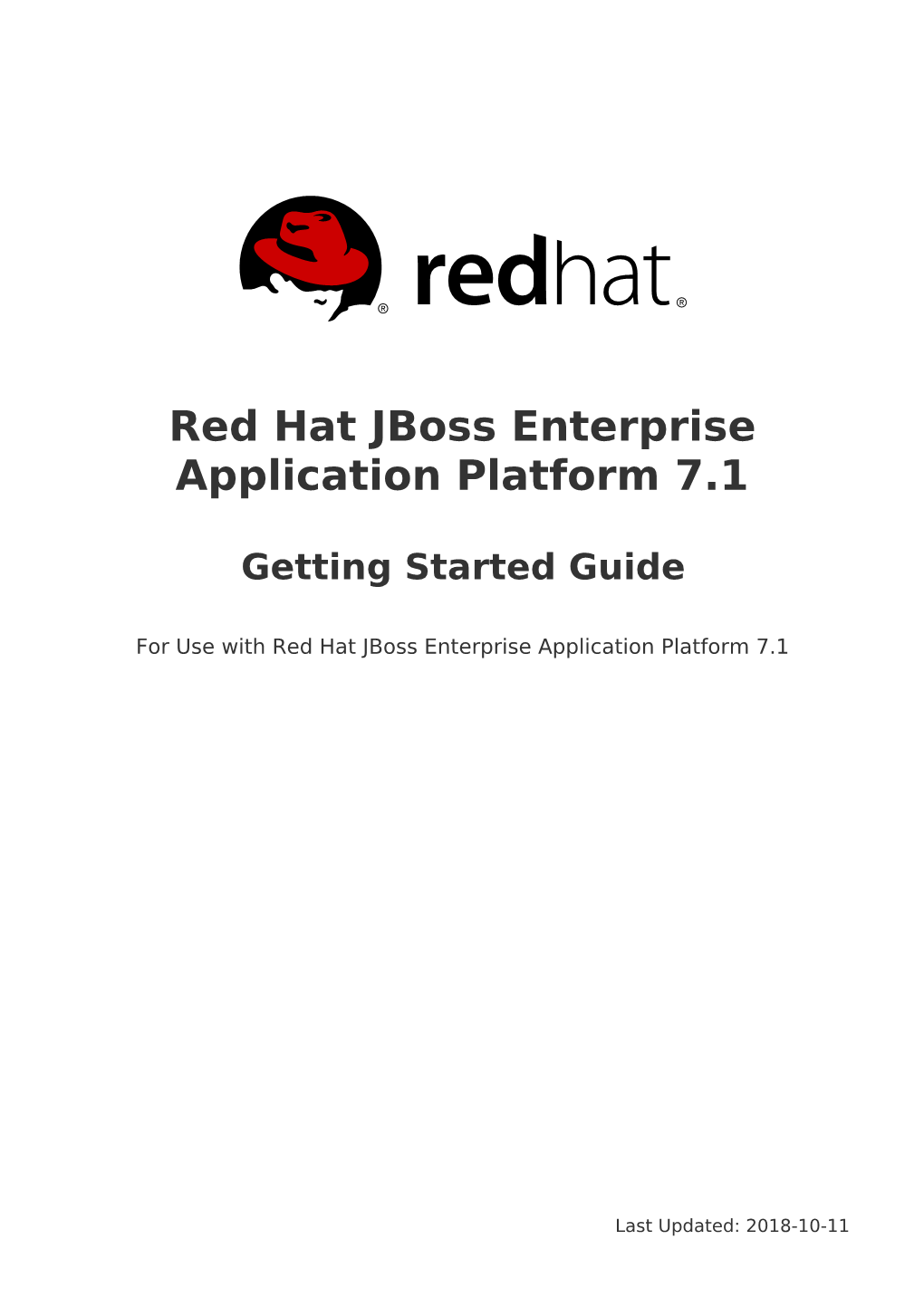Red Hat JBoss Enterprise
Application Platform 7.1
Getting Started Guide
For Use with Red Hat JBoss Enterprise Application Platform 7.1
Last Updated: 2018-10-11 Red Hat JBoss Enterprise Application Platform 7.1 Getting Started
Guide
For Use with Red Hat JBoss Enterprise Application Platform 7.1 Legal Notice
Copyright © 2018 Red Hat, Inc.
The text of and illustrations in this document are licensed by Red Hat under a Creative
Commons Attribution–Share Alike 3.0 Unported license ("CC-BY-SA"). An explanation of CC-BY-SA is available at
. In accordance with CC-BY-SA, if you distribute this document or an adaptation of it, you must provide the URL for the original version.
Red Hat, as the licensor of this document, waives the right to enforce, and agrees not to assert, Section 4d of CC-BY-SA to the fullest extent permitted by applicable law.
Red Hat, Red Hat Enterprise Linux, the Shadowman logo, JBoss, OpenShift, Fedora, the Infinity logo, and RHCE are trademarks of Red Hat, Inc., registered in the United States and other countries.
Linux ® is the registered trademark of Linus Torvalds in the United States and other countries.
Java ® is a registered trademark of Oracle and/or its affiliates.
XFS ® is a trademark of Silicon Graphics International Corp. or its subsidiaries in the United States and/or other countries.
MySQL ® is a registered trademark of MySQL AB in the United States, the European
Union and other countries.
Node.js ® is an official trademark of Joyent. Red Hat Software Collections is not formally related to or endorsed by the official Joyent Node.js open source or commercial project.
The OpenStack ® Word Mark and OpenStack logo are either registered trademarks/service marks or trademarks/service marks of the OpenStack Foundation, in the United States and other countries and are used with the OpenStack Foundation's permission. We are not affiliated with, endorsed or sponsored by the OpenStack
Foundation, or the OpenStack community.
All other trademarks are the property of their respective owners.
Abstract
This guide provides the basic information to help users get started with Red Hat JBoss
Enterprise Application Platform 7.1. Table of Contents
Table of Contents
.C.H.A.P.T.E.R.1...I.N.T.R.O.D.U.C.T.I.O.N. . . . . . . . . . . . . . . . . . . . . . . . . . . . . . . . . . . . . . . . . . . . . . . . . 4.
1.1. ABOUT RED HAT JBOSS ENTERPRISE APPLICATION PLATFORM 7 4
1.2. ABOUT THE GETTING STARTED GUIDE 4
.C.H.A.P.T.E.R.2...A.D. M. .IN. I.S.T.E.R.IN. G. .J.B.O.S.S.E.A.P. . . . . . . . . . . . . . . . . . . . . . . . . . . . . . . . . . . . . . . . 5.
2.1. DOWNLOADING AND INSTALLING JBOSS EAP 5
2.1.2. Download JBoss EAP 5
2.1.1. Installation Prerequisites 5
2.1.3. Install JBoss EAP 5
2.2. STARTING AND STOPPING JBOSS EAP 6
2.2.1. Starting JBoss EAP 6
Start JBoss EAP as a Standalone Server 6
Start JBoss EAP in a Managed Domain 6
2.2.2. Stopping JBoss EAP 7
Stop an Interactive Instance of JBoss EAP 7
Stop a Background Instance of JBoss EAP 7
2.3. JBOSS EAP MANAGEMENT 7
2.3.1. Management Users 8
2.3.1.1. Adding a Management User 8
2.3.1.2. Running the Add-User Utility Non-Interactively 9
Create a User Belonging to Multiple Groups 9
Specify an Alternative Properties File 10
2.3.2. Management Interfaces 10
2.3.2.1. Management CLI 10
Launch the Management CLI 10
Connect to a Running Server 11
Display Help 11
Quit the Management CLI 11
View System Settings 11
Update System Settings 11
Start Servers 11
2.3.2.2. Management Console 12
2.3.3. Configuration Files 12
2.3.3.1. Standalone Server Configuration Files 12
2.3.3.2. Managed Domain Configuration Files 13
2.3.3.3. Backing Up Configuration Data 14
2.3.3.4. Configuration File Snapshots 14
Take a Snapshot 14
List Snapshots 15
Delete a Snapshot 15
Start the Server with a Snapshot 15
2.3.3.5. Property Replacement 15
Nested Expressions 16
Descriptor-Based Property Replacement 16
2.4. NETWORK AND PORT CONFIGURATION 17
2.4.1. Interfaces 17
2.4.1.1. Default Interface Configurations 18
2.4.1.2. Configuring Interfaces 18
Add an Interface with a NIC Value 19
Add an Interface with Several Conditional Values 19
Update an Interface Attribute 19
1Red Hat JBoss Enterprise Application Platform 7.1 Getting Started Guide
Add an Interface to a Server in a Managed Domain 19
2.4.2. Socket Bindings 20
2.4.2.1. Management Ports 20
2.4.2.2. Default Socket Bindings 21
Standalone Server 21
Managed Domain 21
2.4.2.3. Configuring Socket Bindings 23
2.4.2.4. Port Offsets 23
2.4.3. IPv6 Addresses 24
Configure the JVM Stack for IPv6 Addresses 24
Update Interface Declarations for IPv6 Addresses 25
2.5. OPTIMIZING THE JBOSS EAP SERVER CONFIGURATION 25
.C.H.A.P.T.E.R.3...D.E.V.E.L.O.P.I.N.G. .A.P.P.LI.C.A.T.I.O.N.S. U. S. I.N.G. .JB.O. S. S. .E.A.P. . . . . . . . . . . . . . . . . . . . . . . . 2. 6.
3.1. OVERVIEW 26
3.2. SETTING UP THE DEVELOPMENT ENVIRONMENT 26
3.3. USING THE QUICKSTART EXAMPLES 26
3.3.1. About Maven 26
3.3.2. Using Maven with the Quickstarts 27
3.3.3. Download and Run the Quickstarts 27
3.3.3.1. Download the Quickstarts 27
3.3.3.2. Run the Quickstarts in JBoss Developer Studio 27
3.3.3.3. Run the Quickstarts from the Command Line 35
3.4. REVIEW THE QUICKSTART EXAMPLES 35
3.4.1. Explore the helloworld Quickstart 35
Prerequisites 35
Examine the Directory Structure 36
Examine the Code 36
3.4.2. Explore the numberguess Quickstart 37
Prerequisites 38
Examine the Configuration Files 38
3.4.2.1. Examine the JSF Code 38
3.4.2.2. Examine the Class Files 40
.A.P.P.E.N.D.IX. .A...R.E.F.E.R.E.N.C.E. M. .A.T.E.R.IA. L. . . . . . . . . . . . . . . . . . . . . . . . . . . . . . . . . . . . . . . . . . 4. 5.
A.1. SERVER RUNTIME ARGUMENTS 45
A.2. ADD-USER UTILITY ARGUMENTS 48
A.3. INTERFACE ATTRIBUTES 49
A.4. SOCKET BINDING ATTRIBUTES 51
A.5. DEFAULT SOCKET BINDINGS 53
2Table of Contents
3Red Hat JBoss Enterprise Application Platform 7.1 Getting Started Guide
CHAPTER 1. INTRODUCTION
1.1. ABOUT RED HAT JBOSS ENTERPRISE APPLICATION
PLATFORM 7
Red Hat JBoss Enterprise Application Platform 7 (JBoss EAP) is a middleware platform built on open standards and compliant with the Java Enterprise Edition 7 specification.
JBoss EAP includes a modular structure that allows service enabling only when required, improving startup speed.
The management console and management command-line interface (CLI) make editing
XML configuration files unnecessary and add the ability to script and automate tasks.
JBoss EAP provides two operating modes for JBoss EAP instances: standalone server or managed domain. The standalone server operating mode represents running JBoss EAP as a single server instance. The managed domain operating mode allows for the management of multiple JBoss EAP instances from a single control point.
In addition, JBoss EAP includes APIs and development frameworks for quickly developing secure and scalable Java EE applications.
1.2. ABOUT THE GETTING STARTED GUIDE
The purpose of this guide is to get you up and running with JBoss EAP quickly. It covers administrative tasks such as basic installation, management, and configuration for JBoss
EAP. This guide also helps developers get started writing Java EE 7 applications by using the JBoss EAP quickstarts.
To learn more, see the entire JBoss EAP documentation suite.
4CHAPTER 2. ADMINISTERING JBOSS EAP
CHAPTER 2. ADMINISTERING JBOSS EAP
2.1. DOWNLOADING AND INSTALLING JBOSS EAP
This guide provides basic instructions for downloading and installing JBoss EAP using the ZIP installation, which is platform independent.
See the Installation Guide for additional details, including instructions for installing JBoss
EAP using the graphical installer or RPM package installation methods.
2.1.1. Installation Prerequisites
Verify that the following prerequisites have been met before installing JBoss EAP.
Common Prerequisites
Your system is supported according to the JBoss EAP 7 supported configurations.
Your system is up-to-date with Red Hat issued updates and errata.
ZIP Installation Prerequisites
The user who will run JBoss EAP has read and write access for the installation directory.
The desired Java development kit has been installed.
For Hewlett-Packard HP-UX, an unziputility has been installed.
For Windows Server, the JAVA_HOMEand PATHenvironment variables have been set.
2.1.2. Download JBoss EAP
The JBoss EAP ZIP file is available from the Red Hat Customer Portal. The ZIP file installation is platform-independent.
1. Log in to the Red Hat Customer Portal.
2. Click Downloads.
3. Click Red Hat JBoss Enterprise Application Platform in theProduct
Downloads list.
4. In the Version drop-down menu, select 7.1.
5. Find Red Hat JBoss Enterprise Application Platform 7.1.0 in the list and click the Download link.
2.1.3. Install JBoss EAP
Once the JBoss EAP ZIP installation file has been downloaded, it can be installed by extracting the package contents.
5Red Hat JBoss Enterprise Application Platform 7.1 Getting Started Guide
1. If necessary, move the ZIP file to the server and location where JBoss EAP should be installed.
NOTE
The user who will be running JBoss EAP must have read and write access to this directory.
2. Extract the ZIP archive.
$ unzip jboss-eap-7.1.0.zip
NOTE
For Windows Server, right-click the ZIP file and select Extract All.
The directory created by extracting the ZIP archive is the top-level directory for the JBoss
EAP installation. This is referred to as EAP_HOME.
2.2. STARTING AND STOPPING JBOSS EAP
2.2.1. Starting JBoss EAP
JBoss EAP is supported on Red Hat Enterprise Linux, Windows Server, Oracle Solaris, and Hewlett-Packard HP-UX, and runs in either a standalone server or managed domain operating mode. The specific command to start JBoss EAP depends on the underlying platform and the desired operating mode.
Servers are initially started in a suspended state and will not accept any requests until all required services have started, at which time the servers are placed into a normal running state and can start accepting requests.
Start JBoss EAP as a Standalone Server
$ EAP_HOME/bin/standalone.sh
NOTE
For Windows Server, use the EAP_HOME\bin\standalone.batscript.
This startup script uses the EAP_HOME/bin/standalone.conffile, orstandalone.conf.bat for Windows Server, to set some default preferences, such as JVM options. You can customize the settings in this file.
JBoss EAP uses the standalone.xml configuration file by default, but can be started using a different one. For details on the available standalone configuration files and how to use them, see the Standalone Server Configuration Files section.
For a complete listing of all available startup script arguments and their purposes, use the -
-helpargument or see theServer Runtime Argumentssection.
Start JBoss EAP in a Managed Domain
6CHAPTER 2. ADMINISTERING JBOSS EAP
The domain controller must be started before the servers in any of the server groups in the domain. Use this script to first start the domain controller, and then for each associated host controller.
$ EAP_HOME/bin/domain.sh
NOTE
For Windows Server, use the EAP_HOME\bin\domain.batscript.
This startup script uses the EAP_HOME/bin/domain.conffile, ordomain.conf.batfor
Windows Server, to set some default preferences, such as JVM options. You can customize the settings in this file.
JBoss EAP uses the host.xmlhost configuration file by default, but can be started using a different one. For details on the available managed domain configuration files and how to use them, see the Managed Domain Configuration Files section.
When setting up a managed domain, additional arguments will need to be passed into the startup script. For a complete listing of all available startup script arguments and their purposes, use the --helpargument or see theServer Runtime Argumentssection.
2.2.2. Stopping JBoss EAP
The way that you stop JBoss EAP depends on how it was started.
Stop an Interactive Instance of JBoss EAP
Press Ctrl+Cin the terminal where JBoss EAP was started.
Stop a Background Instance of JBoss EAP
Use the management CLI to connect to the running instance and shut down the server.
1. Launch the management CLI.
$ EAP_HOME/bin/jboss-cli.sh --connect
2. Issue the shutdowncommand. shutdown
NOTE
When running in a managed domain, you must specify the host name to shut down by using the --hostargument with theshutdowncommand.
2.3. JBOSS EAP MANAGEMENT
JBoss EAP uses a simplified configuration, with one configuration file per standalone server or managed domain. Default configuration for a standalone server is stored in the EAP_HOME/standalone/configuration/standalone.xmlfile and default configuration for a managed domain is stored in the EAP_HOME/domain/configuration/domain.xml file.
Additionally, the default configuration for a host controller is stored in the EAP_HOME/domain/configuration/host.xmlfile.
7Red Hat JBoss Enterprise Application Platform 7.1 Getting Started Guide
JBoss EAP can be configured using the command-line management CLI, web-based management console, Java API, or HTTP API. Changes made using these management interfaces persist automatically, and the XML configuration files are overwritten by the Management API. The management CLI and management console are the preferred methods, and it is not recommended to edit the XML configuration files manually.
2.3.1. Management Users
The default JBoss EAP configuration provides local authentication so that a user can access the management CLI on the local host without requiring authentication.
However, you must add a management user if you want to access the management CLI remotely or use the management console, which is considered remote access even if the traffic originates on the local host. If you attempt to access the management console before adding a management user, you will receive an error message.
If JBoss EAP is installed using the graphical installer, then a management user is created during the installation process.
This guide covers simple user management for JBoss EAP using the add-userscript, which is a utility for adding new users to the properties files for out-of-the-box authentication.
For more advanced authentication and authorization options, such as LDAP or Role-Based
Access Control (RBAC), see the Core Management Authentication section of the JBoss EAP
Security Architecture.
2.3.1.1. Adding a Management User
1. Run the add-userutility script and follow the prompts.
$ EAP_HOME/bin/add-user.sh
NOTE
For Windows Server, use the EAP_HOME\bin\add-user.batscript.
2. Press ENTERto select the default optionato add a management user.
This user will be added to the ManagementRealm and will be authorized to perform management operations using the management console or management CLI. The other choice, b, adds a user to theApplicationRealm, which is used for applications and provides no particular permissions.
3. Enter the desired username and password. You will be prompted to confirm the password.
8CHAPTER 2. ADMINISTERING JBOSS EAP
NOTE
User names can only contain the following characters, in any number and in any order:
Alphanumeric characters (a-z, A-Z, 0-9)
Dashes (-), periods (.), commas (,), at sign (@)
Backslash (\)
Equals (=)
By default, JBoss EAP allows weak passwords but will issue a warning.
See the Setting Add-User Utility Password Restrictionssection of the JBoss EAP
Configuration Guide for details on changing this default behavior.
4. Enter a comma-separated list of groups to which the user belongs. If you do not want the user to belong to any groups, press ENTERto leave it blank.
5. Review the information and enter yesto confirm.
6. Determine whether this user represents a remote JBoss EAP server instance. For a basic management user, enter no.
One type of user that may need to be added to the ManagementRealm is a user representing another instance of JBoss EAP, which must be able to authenticate to join as a member of a cluster. If this is the case, then answer yesto this prompt and you will be given a hashed secret value representing the user’s password, which will need to be added to a different configuration file.
Users can also be created non-interactively by passing parameters to the add-userscript.
This approach is not recommended on shared systems, because the passwords will be visible in log and history files. For more information, see Running the Add-User Utility Non-
Interactively.
2.3.1.2. Running the Add-User Utility Non-Interactively
You can run the add-userscript non-interactively by passing in arguments on the command line. At a minimum, the username and password must be provided.
WARNING
This approach is not recommended on shared systems, because the passwords will be visible in log and history files.
Create a User Belonging to Multiple Groups
The following command adds a management user, mgmtuser1, with theguestand mgmtgroupgroups.
9Red Hat JBoss Enterprise Application Platform 7.1 Getting Started Guide
$ EAP_HOME/bin/add-user.sh -u 'mgmtuser1' -p 'password1!' -g
'guest,mgmtgroup'
Specify an Alternative Properties File
By default, user and group information created using the add-userscript are stored in properties files located in the server configuration directory.
User information is stored in the following properties files:
EAP_HOME/standalone/configuration/mgmt-users.properties
EAP_HOME/domain/configuration/mgmt-users.properties
Group information is stored in the following properties files:
EAP_HOME/standalone/configuration/mgmt-groups.properties
EAP_HOME/domain/configuration/mgmt-groups.properties
These default directories and properties file names can be overridden. The following command adds a new user, specifying a different name and location for the user properties files.
$ EAP_HOME/bin/add-user.sh -u 'mgmtuser2' -p 'password1!' -sc
'/path/to/standaloneconfig/' -dc '/path/to/domainconfig/' -up
'newname.properties'
The new user was added to the user properties files located at
/path/to/standaloneconfig/newname.propertiesand
/path/to/domainconfig/newname.properties. Note that these files must already exist or you will see an error.
For a complete listing of all available add-userarguments and their purposes, use thehelpargument or see theAdd-User Utility Argumentssection.
2.3.2. Management Interfaces
2.3.2.1. Management CLI
The management command-line interface (CLI) is a command-line administration tool for
JBoss EAP.
Use the management CLI to start and stop servers, deploy and undeploy applications, configure system settings, and perform other administrative tasks. Operations can be performed in batch mode, allowing multiple tasks to be run as a group.
Many common terminal commands are available, such as ls, cd, and pwd. The management
CLI also supports tab completion.
For detailed information on using the management CLI, including commands and operations, syntax, and running in batch mode, see the JBoss EAP Management CLI Guide.
Launch the Management CLI
$ EAP_HOME/bin/jboss-cli.sh
10 CHAPTER 2. ADMINISTERING JBOSS EAP
NOTE
For Windows Server, use the EAP_HOME\bin\jboss-cli.batscript.
Connect to a Running Server connect
Or you can launch the management CLI and connect in one step by using the EAP_HOME/bin/jboss-cli.sh --connectcommand.
Display Help
Use the following command for general help. help
Use the --helpflag on a command to receive instructions on using that specific command.
For instance, to receive information on using deploy, the following command is executed. deploy --help
Quit the Management CLI quit
View System Settings
The following command uses the read-attribute operation to display whether the example datasource is enabled.
/subsystem=datasources/data-source=ExampleDS:read-attribute(name=enabled)
{
"outcome" = "success",
"result" = true
}
When running in a managed domain, you must specify which profile to update by preceding the command with /profile=PROFILE_NAME.
/profile=default/subsystem=datasources/data-source=ExampleDS:readattribute(name=enabled)
Update System Settings
The following command uses the write-attributeoperation to disable the example datasource.
/subsystem=datasources/data-source=ExampleDS:writeattribute(name=enabled,value=false)
Start Servers
The management CLI can also be used to start and stop servers when running in a managed domain.
/host=HOST_NAME/server-config=server-one:start
11 Red Hat JBoss Enterprise Application Platform 7.1 Getting Started Guide
2.3.2.2. Management Console
The management console is a web-based administration tool for JBoss EAP.
Use the management console to start and stop servers, deploy and undeploy applications, tune system settings, and make persistent modifications to the server configuration. The management console also has the ability to perform administrative tasks, with live notifications when any changes performed by the current user require the server instance to be restarted or reloaded.
In a managed domain, server instances and server groups in the same domain can be centrally managed from the management console of the domain controller.
For a JBoss EAP instance running on the local host using the default management port, the management console can be accessed through a web browser at
You will need to authenticate with a user that has permissions to access the management console.
The management console provides the following tabs for navigating and managing your
Red Hat Jboss Enterprise Application Platform 7.1