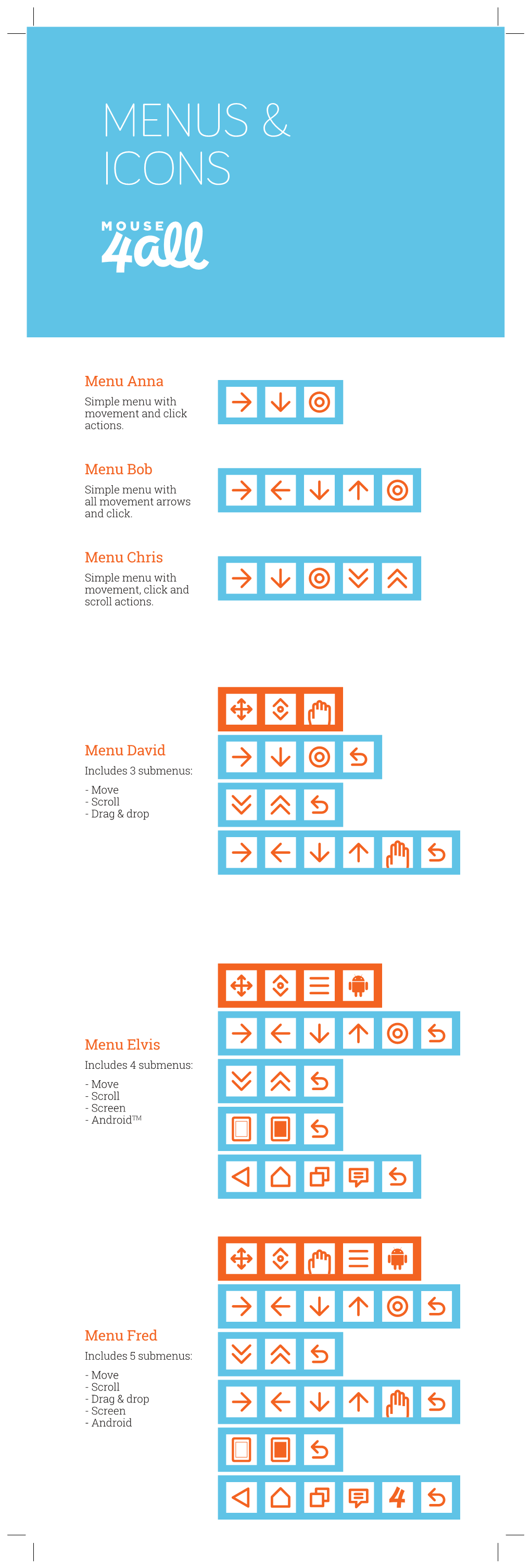MENUS
ICONS
Menu Anna
Simple menu with movement and click actions.
Menu Bob
Simple menu with all movement arrows and click.
Menu Chris
Simple menu with movement, click and scroll actions.
Menu David
Includes 3 submenus:
- Move
- Scroll
- Drag drop
Menu Elvis
Includes 4 submenus:
- Move
- Scroll
- Screen
- AndroidTM
Menu Fred
Includes 5 submenus:
- Move
- Scroll
- Drag drop
- Screen
- Android Exit the current submenu and display the main menu.
Submenu – Point scanning
Start point scanning to the RIGHT.
Scanning stops when the switch is pressed again.
Start point scanning to the LEFT.
Scanning stops when the switch is pressed again.
Start point scanning DOWN.
Scanning stops when the switch is pressed again.
Start point scanning UP.
Scanning stops when the switch is pressed again.
Tap or click on the position of the mouse pointer.
Double tap or click on the position of the mouse pointer.
Submenu – Scroll
Start scrolling DOWN (or to the RIGHT).
Scrolling stops when the switch is pressed again.
Start scrolling UP (or to the LEFT).
Scrolling stops when the switch is pressed again.
Submenu – Drag drop
Drag action. Start of a drag drop sequence.
Drop action. End of a drag drop sequence.
Submenu – Swipe or slide
Swipe RIGHT on the position of the mouse pointer.
Swipe LEFT on the position of the mouse pointer.
Swipe DOWN on the position of the mouse pointer.
Swipe UP on the position of the mouse pointer.
Submenu – Other options
Hide menu, scanning lines and mouse pointer until the switch is pressed again.
Turn off the screen until the switch is pressed again.
The screen may take a few seconds to turn off, depending on the Android device.
Submenu – Android and Settings
"Back" Android button.
Display the previously visited screen or app.
"Home" Android button.
Display the home screen.
"Recent Apps" Android button.
Display the gallery of recently used apps.
Display the Android notifications screen.
Pull down the notification bar (upper left corner).
Open the Android Settings screen.
Open the Mouse4all Settings screen.
Mouse4all Menus Icons R7 01