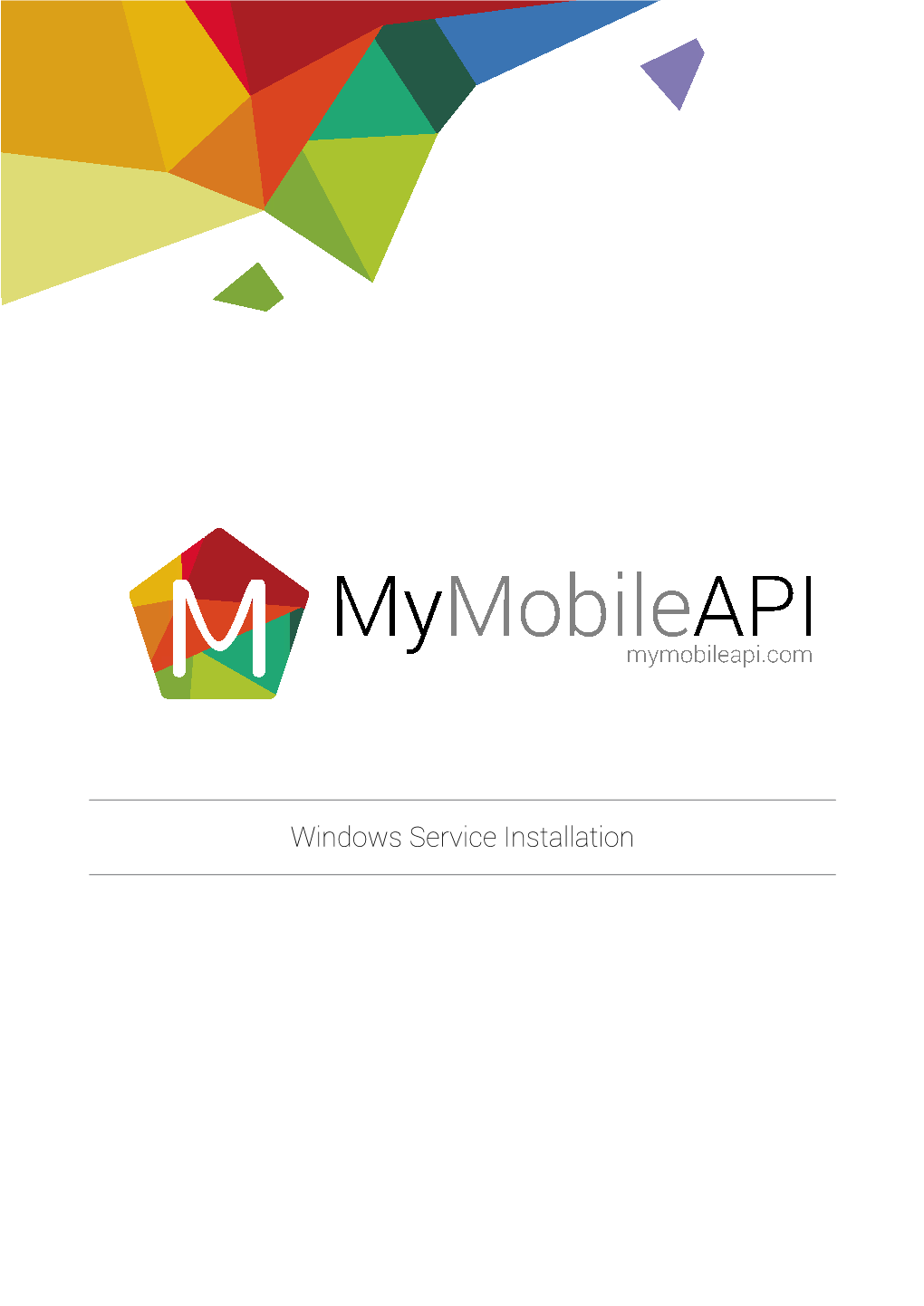Windows Service Installation TABLE OF CONTENTS
Prerequisites ................................................................................... 3
Initial Setup...................................................................................... 4
Extraction............................................................................................................. 4
Installation............................................................................................................ 5
Database Settings........................................................................... 6
Configuration Settings..................................................................... 7
Windows Service Test ..................................................................... 8
The Service.......................................................................................................... 8
User Setup........................................................................................................... 8
Send an SMS....................................................................................................... 9
Windows Service Installation page 3/9
PREREQUISITES
•
•
•
•
Operating System Microsoft Windows 7 or Microsoft Windows Server 2008
Database SQL server 2008 / 2012 / 2014
NET Framework v2 or higher
Download WindowsService.zip
Windows Service Installation page 4/9
INITIAL SETUP
Extraction
1. Download the files required by clicking the “Installation Files” button on the SQL tab of the help web page.
2. Place the “sms_integration.zip” into a chosen location. For this example we will use the root of the C drive although it can be anywhere.
3. Extract the file by selecting it, right clicking on it and selecting “Extract Here” from the context menu.
Alternatively make use of any tool you prefer to extract the zip.
4. You should now have a folder called “sms_integration” which contains the following files.
5. A layout of the files found in the “sms_integration” folder can be found below.
Installs the service on the local machine
Create tables and stored procedures for the service
Uninstalls the service on the local machine, make sure the service is stopped first
The service executable loaded for the service. Built and taken from the source code available on the help page
Configuration settings for the service to be set further in this guide
Windows Service Installation page 5/9
Installation
1. If you are running Windows7 you may need to: a. Select the “install.bat” file b. Right click on the selected file c. Select “Run as administrator” d. If asked “Do you want to allow the following program to make changes to your computer” click yes
2. Otherwise just execute the “install.bat” file by double clicking it.
3. You should see the following console window pop up. Press any key to close it
4. To confirm the installation was successful open the windows services application. You can do this by finding it in control panel or do the following: a. Click Start bottom left on the screen b. Type “services.msc” in the search box. c. Type enter on the keyboard. d. You should see the Windows Services application with the “_SmsService” service at the top if the services are ordered by name. e. Please do not start the service yet, we still need to setup the database it reads from first.
Windows Service Installation page 6/9
DATABASE SETTINGS
1. Create new database called ‘sms_service’ in Microsoft SQL server.
2. Run SMS_Service.sql against ‘sms_service’ database using Microsoft SQL Query Analyser or Microsoft
SQL Management Studio.
3. The tables created by the query are discussed below.
4. A number of stored procedures are created. All stored procedures can be altered to perform other operations suited to other business requirements.
Table Description
Queue Insert data into Queue to have the service start sending
Reply All the replies/incoming messages appear here
Sent Data is moved from the QUEUE table to the SENT table once processed
Shortcode All incoming messages from prime rated numbers appear here
Users Table controlling the users/permissions/intervals
Windows Service Installation page 7/9
CONFIGURATION SETTINGS
The following settings can be configured in the ‘C:/sms_integration/WindowsService_Service.exe.config’ file to accommodate custom database and network settings.
appSettings
add key=”ConnString” value=”packet size=4096;user id=sa;initial catalog=sms_ service;persist security info=True;password=xxxxxxx;Data Source=.” /
add key=”ProxyServerIP” value=”” /
add key=”ProxyServerPort” value=”” /
add key=”ProxyServerDomain” value=”” /
add key=”ProxyServerUsername” value=”” /
add key=”ProxyServerPassword” value=”” /
/appSettings
Setting Description
*ConnString
This is the connection to the database. You need to set your database server username and password in this property.
ProxyServerIP If you are behind a proxy server enter the IP or address of the proxy server.
ProxyServerPort If you have a proxy please enter the Port. Leave empty if none.
ProxyServerDomain This is not always required if you are using a proxy server. It all depends on the configuration of the server. Leave empty if none.
ProxyServerUsername This is not always required if you are using a proxy server. It all depends on the configuration of the server. Leave empty if none.
ProxyServerPassword This is not always required if you are using a proxy server. It all depends on the configuration of the server. Leave empty if none.
All entries marked with * are Mandatory)
Windows Service Installation page 8/9
WINDOWS SERVICE TEST
The Service
Ensure the Windows Service is running by opening Windows Services shown on the service installation above.
Find the ‘_SmsService’ and verify that the status reads ‘Started’. If it is not started, right click and select ‘Start’.
User Setup
Start Microsoft SQL Server Management Studio, create a new query on the on the ‘sms_service’ database and execute the following insert statement.
Note you have to alter the ‘YOUR_USERNAME’ and ‘YOUR_PASSWORD’ with your account username and password provided by SMSPortal. This is done once per user.
INSERT INTO Users(Username, Password, GetRepliesInterval, GetDRInterval)
VALUES(‘YOUR_USERNAME’, ‘YOUR_PASSWORD’, 1, 1)
Send an SMS
Before we send an SMS please revise the following columns from the Queue table.
Value Description
UserId Identifies the account to use and should match the UserId column in the Users table.
NumTo The mobile number which the SMS message should be sent to.
Data1 The content of the SMS message.
To schedule an SMS to be sent by the SmsService an insert has to be done to the Queue table. This can be done by executing the following. Note you have to alter the ‘YOUR_USERNAME’ and ‘YOUR_PASSWORD’ with YOUR ACCOUNT USERNAME AND PASSWORD PROVIDED BY SMSPORTAL. The mobile number needs to be preceded with the country code and the 0 before a mobile number must be left out.
INSERT INTO Queue (UserId, Numto, Data1)
VALUES(
(SELECT UserId FROM Users where Username = ‘YOUR_USERNAME’ and Password =
‘YOUR_PASSWORD’),
27720000000,
‘TEST MESSAGE’
)
If the Windows Service has been installed correctly then the service should automatically process the new message and the mobile device should receive an SMS message.
Windows Service Installation page 9/9
FURTHER ASSISTANCE
If you are having any difficulty with this guide or require any further assistance you can contact SMSPortal operations via email at support@smsportal.co.za or phone (+27)86 111 2021.
Windows Service Installation
Windows Service Installation