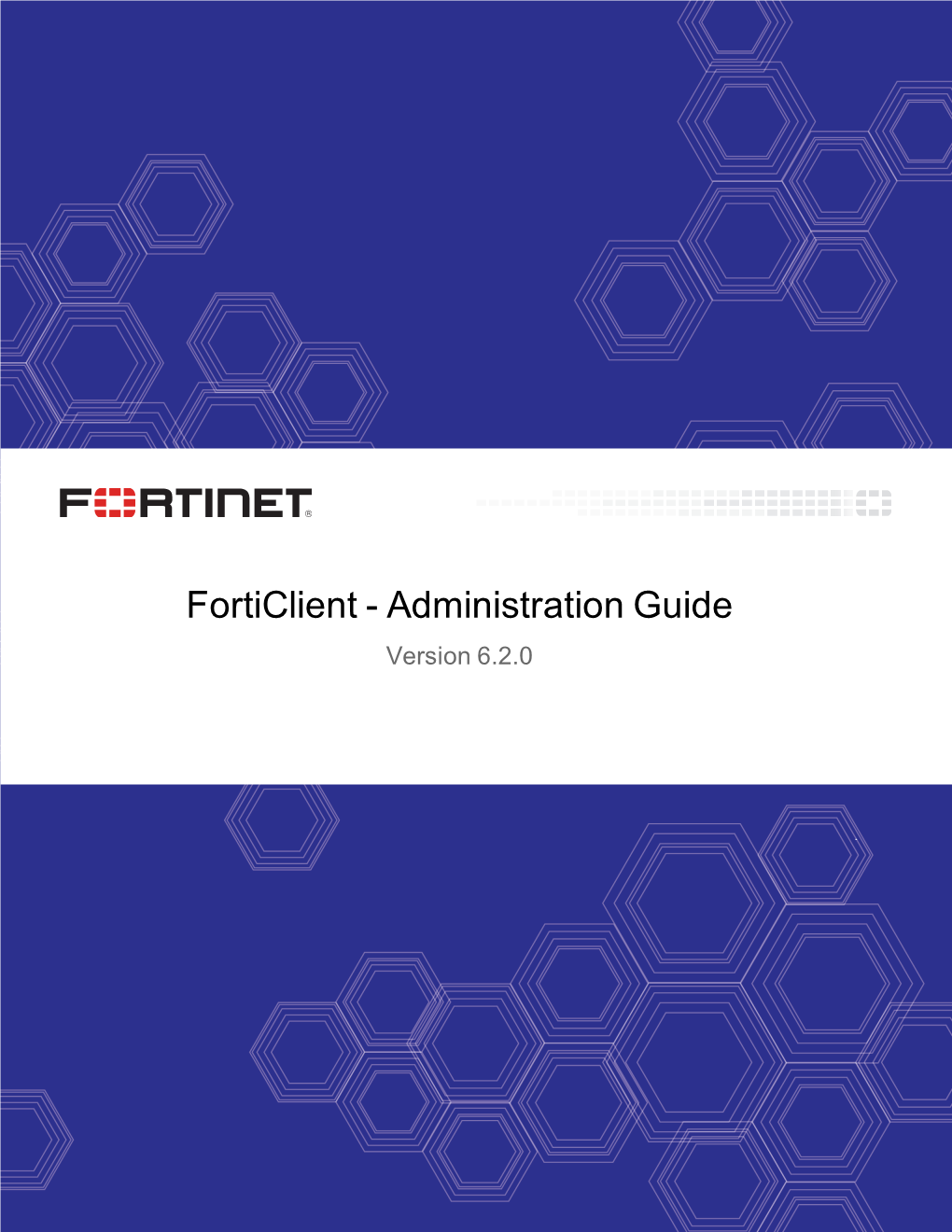FortiClient - Administration Guide
Version 6.2.0 FORTINET DOCUMENT LIBRARY
FORTINET VIDEO GUIDE
FORTINET BLOG
CUSTOMER SERVICE SUPPORT
FORTINET COOKBOOK
FORTINET TRAINING CERTIFICATION PROGRAM
NSE INSTITUTE
FORTIGUARD CENTER
END USER LICENSE AGREEMENT
FEEDBACK
Email: techdoc@fortinet.com
May 17, 2019
FortiClient 6.2.0 Administration Guide
04-620-546492-20190517 TABLE OF CONTENTS
Introduction 7
FortiClient, FortiClient EMS, and FortiGate 7
Fortinet product support for FortiClient 7
FortiClient EMS 8
FortiManager 8
FortiGate 8
FortiAnalyzer 9
FortiSandbox 9
Feature comparison of FortiClient Windows, macOS, and Linux 9
Getting started 10
Getting started with FortiClient 10
EMS and endpoint profiles 11
Telemetry connection options 11
Telemetry gateway IP lists 14
EMS and automatic upgrade of FortiClient 14
Provisioning preparation 15
Installation requirements 15
Licensing 16
Required services and ports 16
FortiClient setup types and modules 19
Firmware images and tools 20
Microsoft Windows 20
macOS 20
Linux 21
Obtaining FortiClient installation files 21
Provisioning 22
Installing FortiClient on computers 22
Microsoft Windows 22
Microsoft Server 23
macOS 23
Linux 24
Installing FortiClient on infected systems 24
Installing FortiClient as part of cloned disk images 25
Installing FortiClient using the CLI 25
Deploying FortiClient using Microsoft AD servers 26
Using Microsoft AD to deploy FortiClient 26
Using Microsoft AD to uninstall FortiClient 27
Uninstalling FortiClient 27
Upgrading FortiClient 27
Viewing user details 29
Retrieving user details from cloud applications 30
User details 29
FortiClient Administration Guide Fortinet Technologies Inc. 4
Adding phone number and email address manually 31
Specifying the user avatar manually 31
Fabric Telemetry 33
FortiClient Telemetry 33
Telemetry data 33
Connecting FortiClient Telemetry after installation 33
Remembering gateway IP addresses 34
Forgetting gateway IP addresses 34
Disconnecting FortiClient Telemetry 34
Compliance with EMS and FortiOS 35
On-net/off-net status with EMS and FortiGate 35
FortiGate and EMS 35
Logging to FortiAnalyzer 37
Quarantined endpoints 37
Malware Protection 39
Antivirus 39
Updating the AV database 39
Scanning with AV on-demand 39
Viewing AntiVirus scan results 40
Viewing FortiClient engine and signature versions 42
Cloud Based Malware Protection 42
AntiExploit 43
Viewing detected exploit attempts 44
Viewing applications protected from exploits 44
Evaluating the anti-exploit detection feature 45
Removable media access 45
Quarantined files 45
Viewing quarantined files 46
Sandbox Detection 48
Scanning with FortiSandbox on-demand 48
Viewing FortiSandbox scan results 49
Using the popup window 49
Web browser plugin for HTTPS web filtering 51
Web Filter 51
Viewing violations 51
Troubleshooting Web Filter 52
Viewing blocked applications 53
Viewing application firewall profiles 53
Application Firewall 53
Automatically fixing detected vulnerabilities 55
Reviewing detected vulnerabilities before fixing 56
Manually fixing detected vulnerabilities 57
Viewing details about vulnerabilities 57
Vulnerability Scan 54
Scanning now 54
FortiClient Administration Guide Fortinet Technologies Inc. 5
Viewing vulnerability scan history 58
Remote Access 60
Configuring VPN connections 60
Configuring SSL VPN connections 60
Configuring IPsec VPN connections 61
Connecting VPNs 64
Connecting SSL and IPsec VPNs 64
Connecting VPNs with FortiToken Mobile 65
Save password, auto connect, and always up 66
Access to certificates in Windows Certificates Stores 67
Advanced features (Windows) 68
Activating VPN before Windows logon 69
Connecting VPNs before logging on (AD environments) 69
Creating redundant IPsec VPNs 70
Creating priority-based SSL VPN connections 71
Advanced features (macOS) 71
Creating redundant IPsec VPNs 71
Creating priority-based SSL VPN connections 72
VPN tunnel and script 73
Windows 73
macOS 74
Standalone VPN client 74
Windows and macOS 74
Linux 74
Notifications 75
Settings 76
System 76
Logging 76
Sending logs and software inventory reports to FortiAnalyzer or FortiManager 76
Exporting the log file 77
FortiTray 77
Diagnostic Tool 78
Appendix A - FortiClient API 80
Overview 80
API reference 80
Appendix B - FortiClient log messages 82
Appendix C - Vulnerability patches 83
Appendix D - FortiClient processes 84
FortiClient (Windows) processes 84
FortiClient (macOS) processes 85
Appendix E - FortiClient (Linux) CLI commands 87
Endpoint control 87
AV scanning 88
Vulnerability scanning 90
FortiClient updates 92
FortiClient Administration Guide Fortinet Technologies Inc. 6
Change log 94
FortiClient Administration Guide Fortinet Technologies Inc. Introduction
FortiClient is an all-in-one comprehensive endpoint security solution that extends the power of Fortinet’s Advanced
Threat Protection (ATP) to end user devices. As the endpoint is the ultimate destination for malware that is seeking credentials, network access, and sensitive information, ensuring that your endpoint security combines strong prevention with detection and mitigation is critical.
This document is written for FortiClient (Windows) 6.2.0. FortiClient (macOS) 6.2.0 and FortiClient (Linux) 6.2.0 do not support all features described in this document.
FortiClient, FortiClient EMS, and FortiGate
FortiClient is connected to EMS or EMS and FortiGate. FortiClient licensing is applied to EMS.
When FortiClient is connected only to EMS, EMS manages FortiClient. However, FortiClient cannot participate in the Fortinet Security Fabric.
When connected to EMS and a FortiGate, FortiClient integrates with the Security Fabric to provide endpoint awareness, compliance, and enforcement by sharing endpoint telemetry regardless of device location, such as corporate headquarters or a café. At its core, FortiClient automates prevention of known and unknown threats through its built-in host-based security stack and integration with FortiSandbox. FortiClient also provides secure remote access to corporate assets via VPN with native two-factor authentication coupled with single sign on (SSO).
FortiClient works cooperatively with the Security Fabric. This is done by extending it down to the endpoints to secure them via security profiles, by sharing endpoint telemetry to increase awareness of where systems, users, and data reside within an organization, and by enabling the implementation of proper segmentation to protect these endpoints.
At regular intervals, FortiClient sends telemetry data to the nearest associated FortiGate. This visibility coupled with built-in controls from the FortiGate allows the security administrator to construct a policy to deny access to endpoints with known vulnerabilities or to quarantine compromised endpoints with a single click.
See Getting started with FortiClient on page 10.
Fortinet product support for FortiClient
The following Fortinet products work together to support FortiClient: lllll
FortiClient EMS
FortiManager
FortiGate
FortiAnalyzer
FortiSandbox
FortiClient Administration Guide Fortinet Technologies Inc.
Introduction 8
FortiClient EMS
FortiClient EMS runs on a Windows server. EMS can manage FortiClient endpoints by deploying FortiClient (Windows) and endpoint policies to endpoints, and the endpoints can connect FortiClient Telemetry to FortiGate and EMS.
FortiClient endpoints connect to the FortiGate to participate in the Security Fabric. FortiClient endpoints connect to
EMS to be managed in real time.
For information on EMS, see the FortiClient EMS Administration Guide.
FortiManager
FortiManager provides central FortiClient management for FortiGate devices that FortiManager manages. When endpoints are connected to managed FortiGate devices, you can use FortiManager to monitor endpoints from multiple
FortiGate devices.
For information on FortiManager, see the FortiManager Administration Guide.
FortiGate
FortiGate provides network security. EMS defines compliance verification rules for connected endpoints and communicates the rules to endpoints and the FortiGate. The FortiGate uses the rules and endpoint information from
EMS to dynamically adjust security policies. When using FortiManager, FortiGate devices communicate between endpoints, EMS, and FortiManager.
When FortiClient Telemetry is connected to the FortiGate, endpoints can participate in the Security Fabric.
For information on FortiGate, see the FortiOS documentation.
FortiClient Administration Guide Fortinet Technologies Inc.
Introduction 9
FortiAnalyzer
FortiAnalyzer can receive logs and software inventory reports from endpoints connected to FortiGate or EMS, and you can use FortiAnalyzer to analyze the logs and run reports. FortiAnalyzer receives logs and software inventory reports directly from FortiClient.
For information on FortiAnalyzer, see the FortiAnalyzer Administration Guide.
FortiSandbox
FortiSandbox offers capabilities to analyze new, previously unknown, and undetected virus samples in real time. Files sent to it are scanned first, using similar antivirus (AV) engine and signatures as are available on FortiOS and FortiClient. If the file is not detected but is an executable file, it is run in a Microsoft Windows virtual machine (VM) and monitored. The file is given a rating or score based on its activities and behavior in the VM.
As FortiSandbox receives files for scanning from various sources, it collects and generates AV signatures for such samples. FortiClient periodically downloads the latest AV signatures from FortiSandbox, and applies them locally to all realtime and on-demand AV scanning.
FortiClient supports connection to an on-premise FortiSandbox appliance or FortiSandbox Cloud. For more information, see the FortiSandbox Administration Guide.
Feature comparison of FortiClient Windows, macOS, and Linux
FortiClient is available for Windows, macOS, and Linux. The following chart shows which modules are available for each OS.
Module Windows macOS Linux
Fabric Telemetry Yes Yes Yes
Compliance Yes Yes Yes
Sandbox Detection Yes Yes Yes
AntiVirus Yes Yes Yes
Web Filter No Yes Yes
Application Firewall Yes Yes No
Remote Access Yes Yes No
Vulnerability Scan Yes Yes Yes
Yes Central management Yes Yes
FortiClient Administration Guide Fortinet Technologies Inc.
Getting started
This section describes how to get started with FortiClient. It also includes key concepts that administrators and endpoint users should be aware of when using FortiClient.
Getting started with FortiClient
In 6.2.0, FortiClient must be used with EMS. FortiClient must connect to EMS to activate its license and become provisioned by the endpoint profile that the administrator configured in EMS. You cannot use any FortiClient features until FortiClient is connected to EMS and licensed.
You can also use FortiClient with both EMS and FortiGate.
The setup process is as follows. The EMS administrator completes some actions, and the endpoint user completes others.
1.
The administrator configures a FortiClient deployment package in EMS. The administrator specifies which modules to install in the deployment package.
2.
3.
The administrator prepares to deploy FortiClient from EMS. See Provisioning preparation on page 15.
The administrator deploys FortiClient on the endpoint from EMS. See Provisioning on page 22. FortiClient installs on the endpoint. For installation to be successful, the endpoint must be a computer or device on your network that has Internet access and is running a supported operating system.
After FortiClient installs on the endpoint, it immediately connects to EMS to activate its license. The endpoint user may need to confirm the connection request to complete the Telemetry connection to EMS. FortiClient is now a managed endpoint. Once licensed, FortiClient becomes provisioned by the endpoint profile configured in EMS.
The modules that the administrator included in the deployment package in step 1 become available for use.
After the endpoint profile provisions FortiClient, it connects to the FortiGuard server to check for updates for the configured features.
If configured, FortiClient also connects to the FortiGate. Once connected to the FortiGate, the endpoint is participating in the Security Fabric.
4.
5.
6.
The administrator manages the endpoint using EMS.
If desired, the endpoint user can add a personal VPN configuration. See Configuring VPN connections on page 60.
The endpoint user can use the installed modules in FortiClient. Depending on what modules were installed, one, more, or all of the following tabs are available: lllllll
Fabric Telemetry
Malware Protection
Sandbox Detection
Web Filter
Application Firewall
Vulnerability Scan
Remote Access
FortiClient Administration Guide Fortinet Technologies Inc.
Getting started 11
FortiClient must maintain a Telemetry connection to EMS to maintain its licensed status. If
FortiClient disconnects from EMS and does not reconnect within the given timeout, the endpoint loses its license and the endpoint user cannot use any FortiClient features until
FortiClient reestablishes connection to EMS.
If FortiClient registers to EMS but later becomes offline (meaning it is still registered to but cannot reach EMS), all features function for 30 days. After 30 days, FortiClient becomes unregistered and all features are disabled.
EMS and endpoint profiles
In EMS, administrators can configure an endpoint profile. Administrators then include the profile in an endpoint policy, which is applied to groups of endpoints. The profile defines the configuration for FortiClient software on endpoints.
Administrators can also use the endpoint profile to install and upgrade FortiClient on endpoints. The profile consists of the following sections: lllllllll
Deployment
AntiVirus
Sandbox
Web Filter
Firewall
VPN
Vulnerability Scan
System Settings
XML Configuration
When the endpoint receives the configuration information in the endpoint profile as part of an endpoint policy,
FortiClient settings are automatically updated. FortiClient settings are locked and read-only when EMS provides the configuration in a profile.
For information on configuring endpoint profiles using EMS, see the FortiClient EMS Administration Guide.
Telemetry connection options
FortiClient Telemetry can connect to EMS or FortiGate and EMS.
EMS manages FortiClient endpoints using the FortiClient Telemetry connection. Endpoints connect FortiClient Telemetry to FortiGate to participate in the Security Fabric. FortiGates do not manage endpoints.
FortiClient Administration Guide Fortinet Technologies Inc.
Getting started 12
EMS
In this scenario, EMS provides FortiClient endpoint provisioning. FortiClient connects Telemetry to EMS to receive configuration information in an endpoint profile as part of an endpoint policy from EMS. EMS also sends compliance verification rules to FortiClient and uses the results from FortiClient to dynamically group endpoints in EMS. Only EMS can control the connection between FortiClient and EMS. You must make any changes to the connection from EMS, not
FortiClient. When FortiClient is connected to EMS, FortiClient settings are locked so the endpoint user cannot change any configuration. To disconnect FortiClient from EMS, the EMS administrator must deregister the endpoint in EMS.
See the FortiClient Compliance Guide.
FortiGate and EMS
In this scenario, FortiClient Telemetry connects to EMS to receive a profile of configuration information as part of an endpoint policy and to FortiGate to participate in the Security Fabric. The FortiGate can also receive dynamic endpoint group lists from EMS and use them to build dynamic firewall policies. EMS sends group updates to FortiOS, and FortiOS uses the updates to adjust the policies based on those groups. This feature requires FortiOS 6.2.0 or a later version.
FortiGate does not provide configuration information for FortiClient and the endpoint. An administrator must configure FortiClient using an EMS endpoint profile.
Following is a summary of how the FortiClient Telemetry connection works in this scenario:
FortiClient Administration Guide Fortinet Technologies Inc. Getting started 13 lll
FortiClient Telemetry connects to EMS.
FortiClient receives a profile of configuration information from EMS as part of an endpoint policy.
FortiClient Telemetry connects to the FortiGate using a Telemetry gateway list received from EMS. This allows the endpoint to participate in the Security Fabric. llll
EMS sends compliance verification rules to the endpoint.
FortiClient checks the endpoint using the provided compliance verification rules and sends the results to EMS.
EMS receives the results form FortiClient and dynamically groups the endpoints according to the results.
FortiOS pulls the dynamic endpoint group information from EMS. You can use this data to build dynamic firewall policies. l
EMS sends dynamic endpoint group updates to FortiOS. FortiOS uses the updates to adjust the policies based on those groups.
For details on configuring FortiOS to pull endpoint tags and their corresponding endpoint lists from EMS, see the FortiClient EMS Administration Guide.
FortiClient Administration Guide Fortinet Technologies Inc. Getting started 14
Telemetry gateway IP lists
The Telemetry gateway IP list is a list of gateway IP addresses that FortiClient can use to connect Telemetry to
FortiGate and/or EMS. After FortiClient installation completes on the endpoint, FortiClient automatically launches and uses the Telemetry gateway IP list to locate the FortiGate and/or EMS for Telemetry connection.
FortiClient EMS includes the option to create one or more Telemetry gateway IP lists. The list can include IP addresses for EMS servers and for FortiGates. Administrators can assign Telemetry gateway IP lists to domains and workgroups in
EMS. Administrators can also update the assigned Telemetry gateway IP lists after FortiClient is installed, and the updated lists are pushed to endpoints. See the FortiClient EMS Administration Guide.
EMS and automatic upgrade of FortiClient
You can use EMS to create a FortiClient installer configured to automatically upgrade FortiClient on endpoints to the latest version.
After the FortiClient installer with automatic upgrade enabled is deployed to endpoints, FortiClient is automatically
upgraded to the latest version when a new version of FortiClient is available via EMS. See the FortiClient EMS
Administration Guide.
FortiClient Administration Guide Fortinet Technologies Inc.
Provisioning preparation
Before provisioning FortiClient, administrators and endpoint users should understand the installation requirements and FortiClient setup types available for installation. Administrators should also be aware of the licensing requirements.
Installation requirements
The following table lists operating system support and the minimum system requirements.
Operating system support Minimum system requirements ll
Microsoft Windows 7 (32-bit and 64-bit)
Microsoft Windows 8.1 (32-bit and 64-bit)
Microsoft Windows 10 (32-bit and 64-bit) ll
Microsoft Windows-compatible computer with Intel processor or equivalent l
Compatible operating system and minimum 512 MB
RAM
FortiClient 6.2.0 does not support Microsoft Windows
XP, Microsoft Windows Vista, or Microsoft Windows 8. lllllll
600 MB free hard disk space
Native Microsoft TCP/IP communication protocol
Native Microsoft PPP dialer for dialup connections
Ethernet NIC for network connections
Wireless adapter for wireless network connections
Adobe Acrobat Reader for viewing documentation
MSI installer 3.0 or later
Microsoft Windows Server 2008 R2 or newer ll
Microsoft Windows-compatible computer with Intel processor or equivalent
Compatible operating system and minimum 512 MB
RAM lllllll
600 MB free hard disk space
Native Microsoft TCP/IP communication protocol
Native Microsoft PPP dialer for dialup connections
Ethernet NIC for network connections
Wireless adapter for wireless network connections
Adobe Acrobat Reader for viewing documentation
MSI installer 3.0 or later
FortiClient Administration Guide Fortinet Technologies Inc.
Provisioning preparation 16
Operating system support Minimum system requirements macOS Sierra (version 10.12) macOS High Sierra (version 10.13) macOS Mojave (version 10.14) lllllllll
Apple Mac computer with Intel processor
256 MB of RAM
20 MB of hard disk drive (HDD) space
TCP/IP communication protocol
Ethernet NIC for network connections
Wireless adapter for wireless network connections
ll
Linux distributions: Linux-compatible computer with Intel processor or equivalent lll
Ubuntu 16.04 or newer
Red Hat 7.4 or newer
CentOS 7.4 or newer
Compatible operating system and minimum 512 MB
RAM llll
600 MB free hard disk space with KDE or GNOME
TCP/IP communication protocol
Ethernet NIC for network connections
Wireless adapter for wireless network connections
If installing on Ubuntu 16.04 LTS, add the following line in /etc/apt/sources.list: deb [arch=amd64]
xenial multiverse
If installing on Ubuntu 18.04 LTS, add the following line in /etc/apt/sources.list: deb [arch=amd64]
bionic multiverse
For Microsoft Windows Server, FortiClient supports the AntiVirus and Vulnerability Scan features.
Licensing
FortiClient requires a license. FortiClient licensing is applied to EMS. See the FortiClient EMS Administration Guide for details.
Contact your Fortinet sales representative for information about FortiClient licenses.
Required services and ports
You must ensure required port and services are enabled for use by FortiClient and its associated applications on your server. The required ports and services enable FortiClient to communicate with servers running associated applications.
FortiClient Administration Guide Fortinet Technologies Inc.
Forticlient - Administration Guide