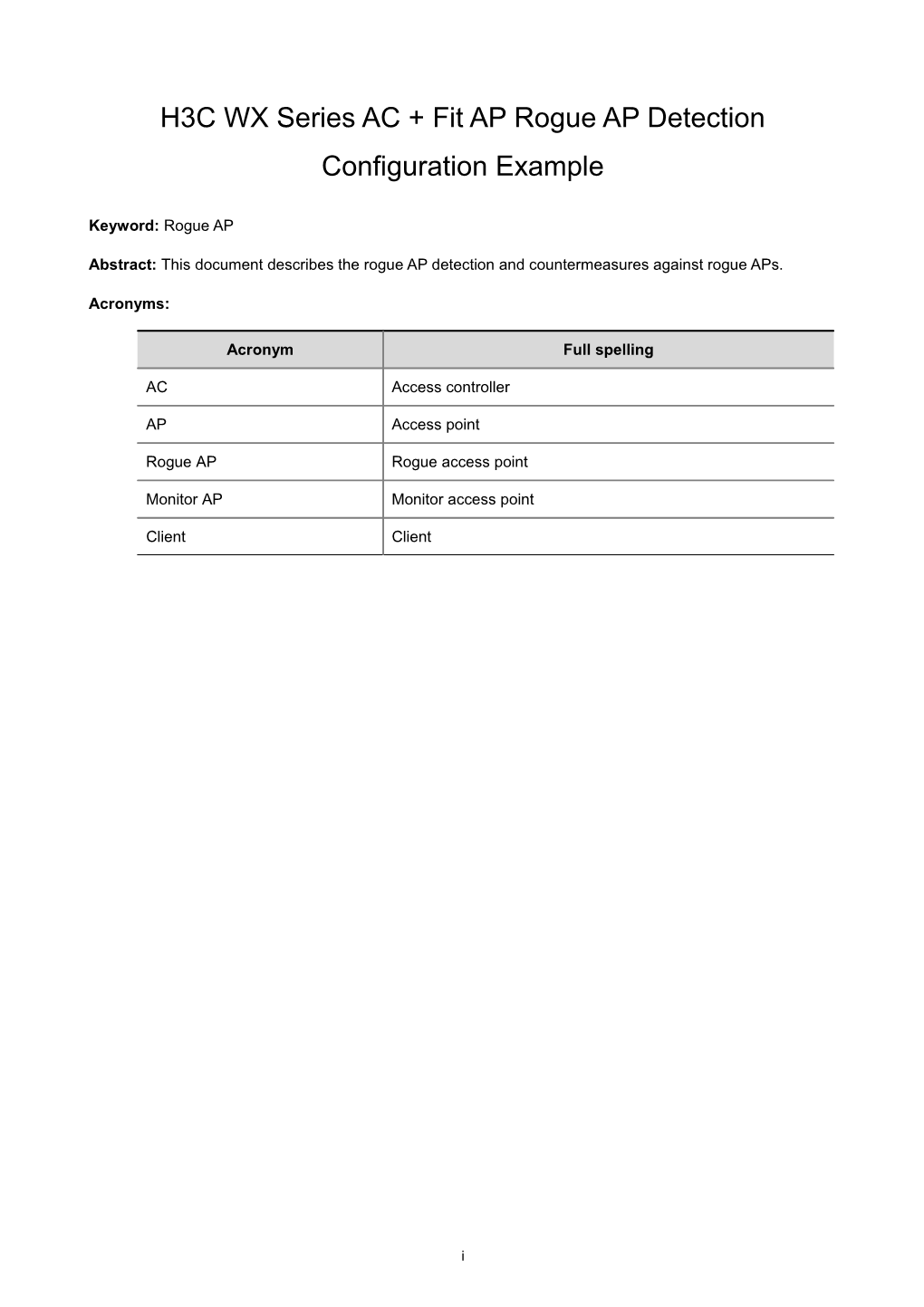H3C WX Series AC + Fit AP Rogue AP Detection Configuration Example
Keyword: Rogue AP
Abstract: This document describes the rogue AP detection and countermeasures against rogue APs.
Acronyms:
Acronym / Full spellingAC / Access controller
AP / Access point
Rogue AP / Rogue access point
Monitor AP / Monitor access point
Client / Client
1
Table of Contents
Feature Overview
Application Scenarios
Configuration Example
Network Requirements
Software Version Used
Configuration Procedures
Configuration on AC
Verification
References
Related Documentation
1
Feature Overview
A rogue AP is an unauthorized or malicious access point on the network, such asaprivately deployed AP, a misconfigured AP, a neighbor AP, or an AP manipulated by an attacker. As it is not authorized, if there is any vulnerability in the AP, the hacker will have chance to compromise your network security.
A monitor AP is an AP that scans or listens to 802.11 frames to detect attacks in the wireless network. Rogue AP detection is applicable to large WLAN networks. It detects the presence of rogue devices in a WLAN network based on the pre-configured rules.
You can enable the countermeasures function on a monitor AP. The monitor AP downloads an attack list from the AC and takes countermeasures against the rogue devices based on the configured countermeasures mode.
Application Scenarios
Rogue AP detection is used in WLAN networks where rogue APs are to be detected and controlled.
Configuration Example
Network Requirements
This configuration example uses a WX6103access controller and a WA2100 wireless LAN access point that acts as the monitor AP.
1)As shown in Figure 1, PC and Client are in the same VLAN. Client is trying to connect to PC through the rogue AP (AP1), which is afat AP.
2)Monitor AP (AP 2) scans and listens to all the 802.11 frames and, afterdetectingtherogue AP, take countermeasures against the rogue AP.
Figure 1Network diagram for configuring rogue AP detection
Software Version Used
[AC]display version
H3C Comware Platform Software
Comware Software, Version 5.20, Ess 2106P01
Copyright (c) 2004-2008 Hangzhou H3C Tech. Co., Ltd. All rights reserved.
H3C WX6103 uptime is 1 week, 1 day, 22 hours, 2 minutes
H3C WX6103 with 1 BCM MIPS 1125H 600MHz Processor
1024M bytes DDR
259M bytes CFCard Memory
Config Register points to CFCARD
Hardware Version is VER.C
CPLD Version is CPLD 006
Backboard CPLD Version is CPLD 002
Basic Bootrom Version is 1.11
Extend Bootrom Version is 1.11
[Subslot 0]EWPX1WCMB0 Hardware Version is VER.C
Configuration Procedures
Configuration on AC
Configuration file
[AC]display current-configuration
#
version 5.20, Ess 2106P01
#
sysname AC
#
tcp window 3
#
domain default enable system
#
vlan 1
#
vlan 10
#
domain system
access-limit disable
state active
idle-cut disable
self-service-url disable
#
dhcp server ip-pool 21
network 21.0.0.0 mask 255.0.0.0
#
wlan rrm
11a mandatory-rate 6 12 24
11a supported-rate 9 18 36 48 54
11b mandatory-rate 1 2
11b supported-rate 5.5 11
11g mandatory-rate 1 2 5.5 11
11g supported-rate 6 9 12 18 24 36 48 54
#
wlan service-template 1 clear
ssid h3c
bind WLAN-ESS 1
authentication-method open-system
service-template enable
#
interface NULL0
#
interface LoopBack0
#
interface Vlan-interface1
ip address 21.1.1.1 255.0.0.0
#
interface M-GigabitEthernet2/0/1
#
interface Ten-GigabitEthernet2/0/1
port link-type hybrid
port hybrid vlan 1 to 10 tagged
#
interface WLAN-ESS1
port access vlan 10
#
wlan ap ap2 model WA2100
serial-id 210235A22W0079000239
work-mode monitor
radio 1 type 11g
channel 6
radio enable
#
wlan ids
countermeasures enable
device permit ssid h3c
#
dhcp enable
#
naturemask-arp enable
#
user-interface con 0
user-interface vty 0 4
authentication-mode none
user privilege level 3
history-command max-size 256
idle-timeout 0 0
#
return
Configuration steps
# Create a new AP template named ap2and enter its view.
<AC>system-view
[AC]wlan ap ap2
# Configure the AP to operate in monitor mode.
[AC-wlan-ap-ap2]work-mode monitor
[AC-wlan-ap-ap2]radio 1
# Enable the radio of the AP.
[AC-wlan-ap-ap2-radio-1]radio enable
# Enter WLAN IDS view.
[AC]wlan ids
# Add h3c to the permitted SSID list.
[AC-wlan-ids]device permit ssid h3c
# Enable countermeasures against rogue devices present in the attack list.
[AC-wlan-ids]countermeasures enable
Verification
1)Use the following command to verify that Rogue AP is detected by Monitor AP (AP 2).
[AC-wlan-ids]display wlan ids detected all
Total Number of Entries : 3
Flags: r = rogue, i = ignore, a = adhoc, w = ap, c = client
#AP = number of active APs detecting, Ch = channel number
Detected Device(s) List
------
MAC Address Vendor Type #AP Ch Last Detected SSID
------
000f-e263-c914 Hangzhou H.. r--w- 1 153 2006-01-20/11:26:12 "h3c"
000f-e263-c918 Hangzhou H.. -i-w- 1 153 2006-01-20/11:26:12 "test2"
000f-e2cc-ff08 Hangzhou H.. r---c 1 153 2006-01-20/11:25:40 -
------
The letter r in theType column indicates that it is a rogue device.
2)Ping Rogue AP (AP 1) from the PC. The terminal display shows that the connection is sometimes up and sometimes down.
C:\Documents and Settings\h3c>ping 21.1.1.1 -t
Pinging 21.1.1.1 with 32 bytes of data:
Request timed out.
Request timed out.
Request timed out.
Request timed out.
Request timed out.
Reply from 21.1.1.1: bytes=32 time=1433ms TTL=255
Reply from 21.1.1.1: bytes=32 time=40ms TTL=255
Reply from 21.1.1.1: bytes=32 time=11ms TTL=255
Reply from 21.1.1.1: bytes=32 time=46ms TTL=255
Reply from 21.1.1.1: bytes=32 time=17ms TTL=255
Requser timed out.
Requser timed out.
References
Related Documentation
WLAN IDS Configuration, WLAN IDS Commands,WLANService Configuration, and WLAN Service Commands in the Security Volume of H3CWX Series Access Controllers User Manual
1