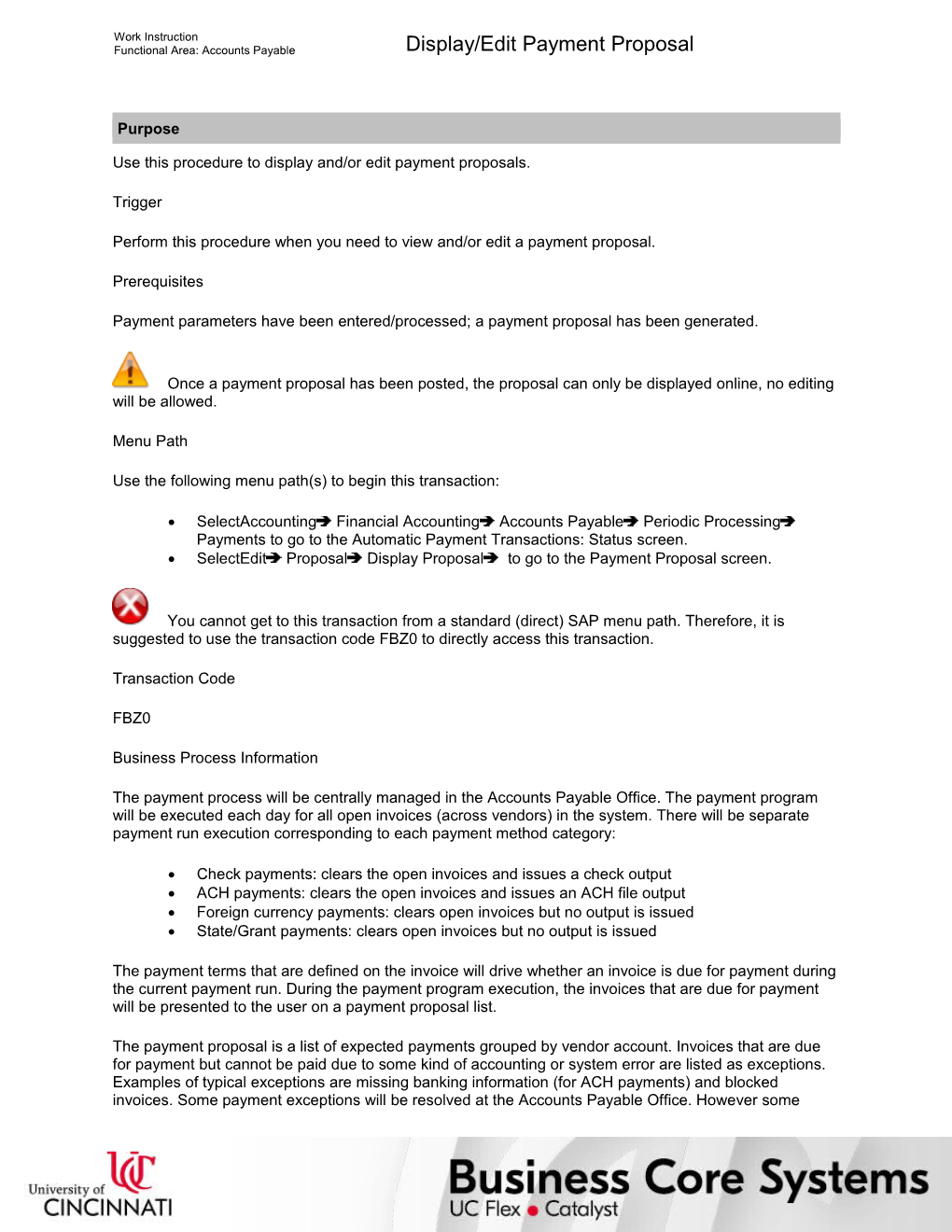Work Instruction
Functional Area: Accounts Payable / Display/Edit Payment Proposal
Purpose
Use this procedure to display and/or edit payment proposals.
Trigger
Perform this procedure when you need to view and/or edit a payment proposal.
Prerequisites
Payment parameters have been entered/processed; a payment proposal has been generated.
Once a payment proposal has been posted, the proposal can only be displayed online, no editing will be allowed.
Menu Path
Use the following menu path(s) to begin this transaction:
· SelectAccountingFinancial AccountingAccounts PayablePeriodic ProcessingPayments to go to the Automatic Payment Transactions: Status screen.
· SelectEditProposalDisplay Proposal to go to the Payment Proposal screen.
You cannot get to this transaction from a standard (direct) SAP menu path. Therefore, it is suggested to use the transaction code FBZ0 to directly access this transaction.
Transaction Code
FBZ0
Business Process Information
The payment process will be centrally managed in the Accounts Payable Office. The payment program will be executed each day for all open invoices (across vendors) in the system. There will be separate payment run execution corresponding to each payment method category:
· Check payments: clears the open invoices and issues a check output
· ACH payments: clears the open invoices and issues an ACH file output
· Foreign currency payments: clears open invoices but no output is issued
· State/Grant payments: clears open invoices but no output is issued
The payment terms that are defined on the invoice will drive whether an invoice is due for payment during the current payment run. During the payment program execution, the invoices that are due for payment will be presented to the user on a payment proposal list.
The payment proposal is a list of expected payments grouped by vendor account. Invoices that are due for payment but cannot be paid due to some kind of accounting or system error are listed as exceptions. Examples of typical exceptions are missing banking information (for ACH payments) and blocked invoices. Some payment exceptions will be resolved at the Accounts Payable Office. However some exceptions must be resolved by the Department. When these types of exceptions appear on the payment proposals, the Accounts Payable Office will inform the Department of the blocked payment in order to get a resolution. Key personnel in the Accounts Payable Office will be the only resources to have access to the editing function of the payment proposal process. Typically, there is no business reason to edit or change a payment proposal. Editing options for a payment proposal include: changing the default disbursing bank account information or changing the payment method.
After the payment proposals have been reviewed and edited, the proposals are posted as payments. It is important to note that any open credits on the vendor’s account are also taken into consideration when creating the vendor’s payment. The payment method supplement defined on the invoice will drive the check sorting.
In addition to the printed check output, the payment program run produces an ACH file and a Positive Pay file. Both files are sent to the bank for further processing. The ACH file contains the vendor’s payment and banking data. The Positive Pay file contains the check data (check processed, voided, etc) and is used for confirmation of payments.
Helpful Hints
· The R/O/C column in the field description tables below defines whether the field is required (R), optional (O), or required (R).
· On certain screens you may have to scroll to view some data entry fields.
Work Instruction
Functional Area: Accounts Payable / Display/Edit Payment Proposal
Procedure
1. / Start the transaction using the menu path(s) or transaction code.
Payment Proposal
2. / As required, complete/review the following fields:
/ Field / R/O/C / Description /
Run date / Required / The run date is used for identifying the parameters; It is the date on which the program is to be carried out as planned, however, a program run at an earlier or later date is also possible.
Example:
04/04/2005
This date will always be the date of the check run which will be the working day prior to the check run.
Identification / Required / Additional information used to differentiate between payment proposals
Example:
EDC02
This identifier will be the date associated with the specific payment proposal. Each payment proposal will increment by one with each payment proposal that is run.
Paying company code / Required / Company code that will be issuing the payment to the vendor
Example:
UC
Sending company code / Required / Company code that will be sending the payment to the vendor
Example:
UC
3. / Perform one of the following:
If You Want To / Then / Go To
Review the payment proposal / Click . / Step 4
Review/edit the payment proposal / Select to the left of Edit proposal. / Step 18
Display Payment Proposals: Payments
4. / Review the displayed information.
5. / Perform one of the following:
If You Want To / Then / Go To
Review/edit invoice information for the payment (invoice numbers, discounts, payment amounts, etc.) / 1. Click on the line you want to select.
2. Click . / Step 6
Display the key payment information (payment method, house bank, payee name and address, etc.) / 1. Click on the line you want to select.
2. Click .
This option does not work for lines that have exceptions. / Step 9
Change the reporting line layout / Select SettingsLine layout. / Step 12
Display the payment totals / Select GotoDisplay totals. / Step 15
Exit this transaction / -- / Step 36
Display Payment Proposal: Open Items
6. / Review the displayed information.
7. / Click .
8. / Return to Step 5.
Display Payment
9. / Review the displayed information.
10. / Click .
11. / Return to Step 5.
Line layout
12. / Select to the left of the variant you want to use.
13. / Click .
14. / Return to Step 5.
Display Payment Proposal: Totals
15. / Review the displayed information.
/ The total dollar value found in the Outgoing payment field represents the total expected payment run for the proposal.
16. / Click .
17. / Return to Step 5.
Accounting clerk
18. / Select to the left of the appropriate option.
/ If you select Selected account clerk you will need to enter the clerk’s number.
19. / Click .
Edit Payment Proposal: Payments
20. / Review the displayed information.
21. / Perform one of the following:
If You Want To / Then / Go To
Review/edit invoice information for the payment (invoice numbers, discounts, payment amounts, etc.) / 1. Click on the line you want to select.
2. Click . / Step 22
Change key payment information (payment method, house bank, payee name and address, etc.) / 1. Click on the line you want to select.
2. Click .
This option does not work for lines that have exceptions. / Step 27
Change the reporting line layout / Select SettingsLine layout. / Step 30
Display the payment totals / Select GotoDisplay totals. / Step 33
Exit this transaction / Click .
The system displays the message, “Changes have been saved.” / Step 36
Exit this transaction without saving changes / -- / Step 36
Edit Payment Proposal: Open Items
22. / Double-click on the line you want to change.
Change Line Items
23. / As required, complete/review the following fields:
/ Field / R/O/C / Description /
Payment block / Optional / Indicator on an invoice document or vendor account that is used to prevent outgoing payment transactions
Example:
Discount amount / Optional / Amount of cash discount to be applied to a purchase or sale
Example:
Cash discount % / Optional / Percentage of the cash discount
Example:
24. / Click .
25. / Click .
26. / Return to Step 21.
Change Payment
27. / As required, complete/review the following fields:
/ Field / R/O/C / Description /
Payment method / Optional / Code identifying the method by which the customer will pay for the order, using the automatic payment transactions
Example:
Pmt meth.supl. / Optional / Payment method supplement is used to indicate the sorting for printed checks. Payment method supplements were defined to mirror the CUFS disbursement groups.
Example:
Due date / Optional / The date on which the work is required to be completed
Example:
28. / Click .
29. / Return to Step 21.
Line layout (2)
30. / Select to the left of the variant you want to use.
31. / Click .
32. / Return to Step 21.
Edit Payment Proposal: Totals
33. / Review the displayed information.
/ The total dollar value found in the Outgoing payment field represents the total expected payment run for the proposal.
34. / Click .
35. / Return to Step 21.
36. / Click until you return to the SAP Easy Access screen.
37. / You have completed this transaction.
8/7/2017
Ver: / 02_AP_FBZ0_PaymentProposal_0_CheckManagement_01.udc
© University of Cincinnati / 15/16
Work Instruction
Functional Area: Accounts Payable / Display/Edit Payment Proposal
Result
You have displayed or edited a payment proposal.
Comments
None
8/7/2017
Ver: / 02_AP_FBZ0_PaymentProposal_0_CheckManagement_01.udc
© University of Cincinnati / 16/16
Display/Edit Payment Proposal