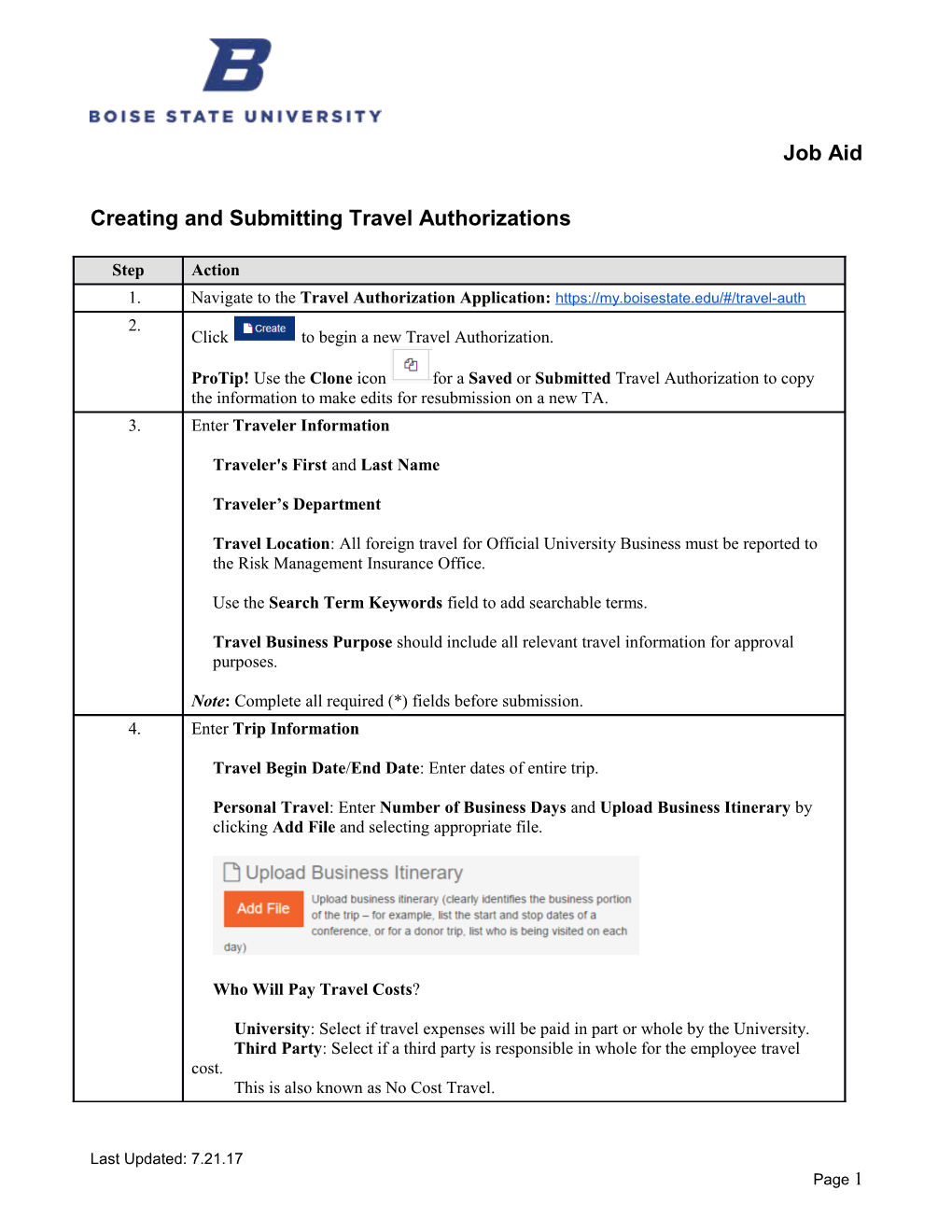Creating and Submitting Travel Authorizations
Step / ActionNavigate to the Travel Authorization Application:
Clickto begin a new Travel Authorization.
ProTip! Use the Clone icon for a Saved or Submitted Travel Authorization to copy the information to make edits for resubmission on a new TA.
EnterTraveler Information
Traveler's First and Last Name
Traveler’s Department
Travel Location: All foreign travel for Official University Business must be reported to
the Risk Management Insurance Office.
Use the Search Term Keywords field to add searchable terms.
Travel Business Purpose should include all relevant travel information for approval
purposes.
Note: Complete all required (*) fields before submission.
EnterTrip Information
Travel Begin Date/End Date: Enter dates of entire trip.
Personal Travel: Enter Number of Business Days and Upload Business Itinerary by
clicking Add File and selecting appropriate file.
Who Will Pay Travel Costs?
University: Select if travel expenses will be paid in part or whole by the University.
Third Party: Select if a third party is responsible in whole for the employee travel cost.
This is also known as No Cost Travel.
Click to add expense items for travel.
Select Expense Type from the dropdown menu. You may choose to itemize expenses or add expenses as a total sum by selecting the appropriate expense type or Total Travel Expense.
If the expense type will be paid by a 3rd Party, check Paid by 3rd Party and enter the Third Party Name and HR Department Segment
Enter the Amount of the expense in either Prepaid by P-Card Amount or Estimated Employee Reimbursement.
Enter Funding Source with Fund, Department, Cost Center, Supplemental, and Project.
Click
Use the red trash bin icon to delete an expense item. Or use the blue pencil icon to edit an expense item.
Use the Per Diem Calculator to compute reimbursement estimate.
Search the per diem amount by clicking the domestic or foreign links.
Enter Daily Per Diem Amount
Enter Number of Business Days: You may enter partial days.
Click Copy to Reimbursement Amount to add to Expense Item.
Use the Personal Vehicle Mileage Calculator to compute reimbursement estimate.
Enter Estimated Mileage
Click Copy to Reimbursement Amount to add to Expense Item.
Enter Vehicle License Plate Number
View the expense item summary with funding sources and amounts.
Total Prepaid Amount: Includes p-card and direct vendor payment expense items.
Total Estimated Reimbursement Amount: Includes expense items to be reimbursed to
employee.
Upload Optional Documentationaccording to departmental business requirements by clicking .
Note:Total documentation size must be under 5MBs
EnterApproval Information:Selectup to five approvers as defined by departmental business process in the Search Directory field.
You may delete approvers by clickingthe red iconnext to the approver’s name.
You may reorder approvers by dragging and dropping approvers in the order in which the workflow should occur.
Click to save and continue editing at a later time.
Click to submit the travel authorization into the approval workflow.
End of Procedure.
Last Updated: 7.21.17 / Page 1