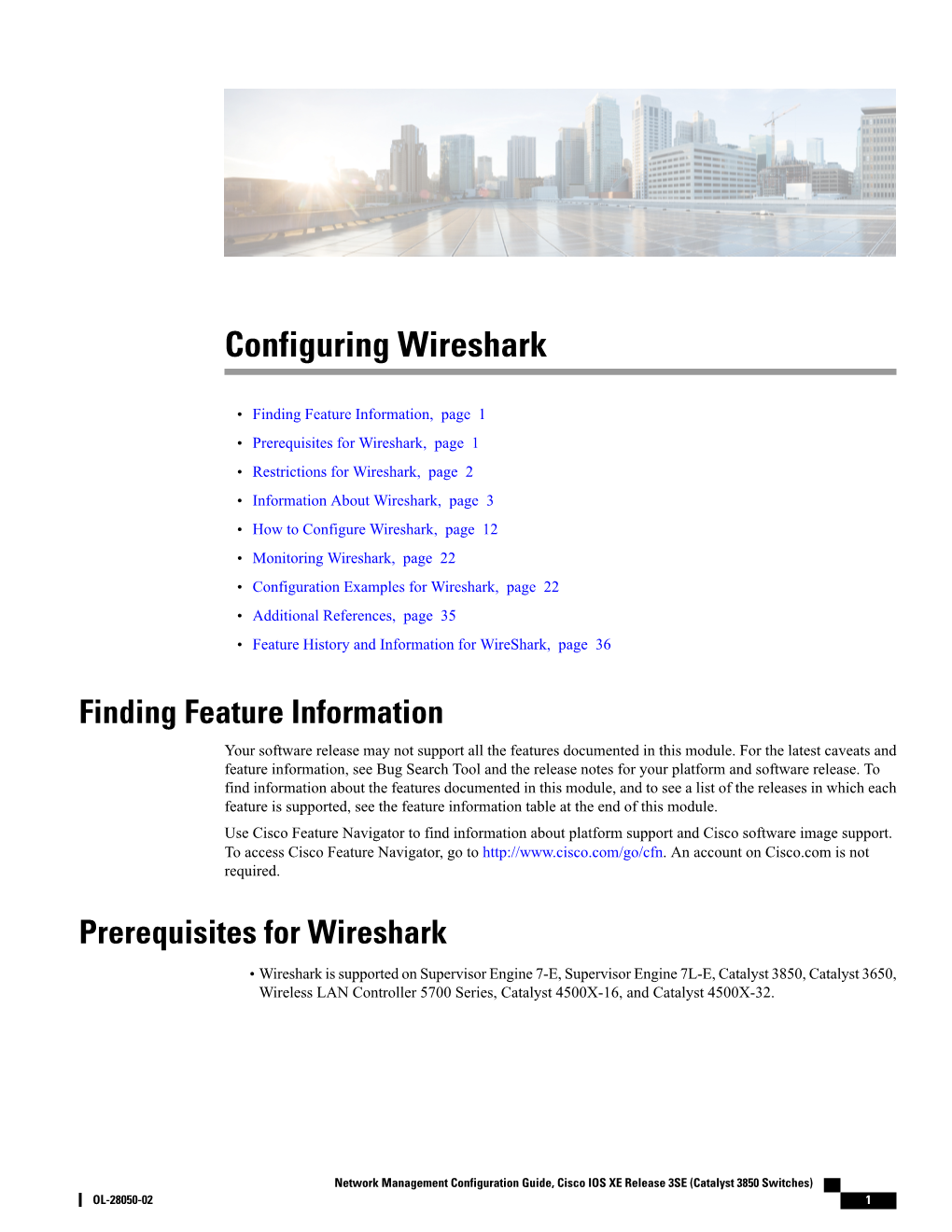Configuring Wireshark
Finding Feature Information, page 1
Prerequisites for Wireshark, page 1
Restrictions for Wireshark, page 2
•
•
•
•
•
•
•
•
•
Information About Wireshark, page 3
How to Configure Wireshark, page 12
Monitoring Wireshark, page 22
Configuration Examples for Wireshark, page 22
Additional References, page 35
Feature History and Information for WireShark, page 36
Finding Feature Information
Your software release may not support all the features documented in this module. For the latest caveats and feature information, see Bug Search Tool and the release notes for your platform and software release. To find information about the features documented in this module, and to see a list of the releases in which each feature is supported, see the feature information table at the end of this module.
Use Cisco Feature Navigator to find information about platform support and Cisco software image support.
To access Cisco Feature Navigator, go to An account on Cisco.com is not required.
Prerequisites for Wireshark
Wireshark is supported on Supervisor Engine 7-E, Supervisor Engine 7L-E, Catalyst 3850, Catalyst 3650,
Wireless LAN Controller 5700 Series, Catalyst 4500X-16, and Catalyst 4500X-32.
•
Network Management Configuration Guide, Cisco IOS XE Release 3SE (Catalyst 3850 Switches)
OL-28050-02 1Configuring Wireshark
Restrictions for Wireshark
Restrictions for Wireshark
Starting in Cisco IOS Release XE 3.3.0(SE), global packet capture on Wireshark is not supported.
•
•
•
Capture filters are not supported.
The CLI for configuring Wireshark requires that the feature be executed only from EXEC mode. Actions that usually occur in configuration submode (such as defining capture points), are handled at the EXEC mode instead. All key commands are not NVGEN’d and are not synchronized to the standby supervisor in NSF and SSO scenarios.
Packets captured in the output direction of an interface might not reflect the changes made by switch rewrite (includes TTL, VLAN tag, CoS, checksum, MAC addresses, DSCP, precedent, UP, etc.).
•
•
Limiting circular file storage by file size is not supported.
Wireless Packet Capture
The only form of wireless capture is a CAPWAP tunnel capture.
•
•
When capturing CAPWAP tunnels, no other interface types can be used as attachment points on the same capture point.
Capturing multiple CAPWAP tunnels is supported.
•
•
Core filters are not applied and should be omitted when capturing a CAPWAP tunnel.
To capture a CAPWAP data tunnel, each CAPWAP tunnel is mapped to a physical port and an appropriate
ACL will be applied to filter the traffic.
•
•
To capture a CAPWAP non-data tunnel, the switch is set to capture traffic on all ports and apply an appropriate ACL to filter the traffic.
Configuration Limitations
Multiple capture points can be defined, but only one can be active at a time. You need to stop one before you can start the other.
•
Neither VRFs, management ports, nor private VLANs can be used as attachment points.
•
•
Only one ACL of each type (IPv4, IPv6, MAC) is allowed in a Wireshark class map. There can be a maximum of three ACLs in a class map: one for IPv4, one for IPv6, and the other for MAC.
Wireshark cannot capture packets on a destination SPAN port.
•
•
Wireshark will stop capturing when one of the attachment points (interfaces) attached to a capture point stops working. For example, if the device that is associated with an attachment point is unplugged from the switch. To resume capturing, the capture must be restarted manually.
CPU-injected packets are considered control plane packets. Therefore, these types of packets will not be captured on an interface egress capture.
•
•
•
MAC ACL is only used for non-IP packets such as ARP. It will not be supported on a Layer 3 port or
SVI.
IPv6-based ACLs are not supported in VACL.
Network Management Configuration Guide, Cisco IOS XE Release 3SE (Catalyst 3850 Switches)
2OL-28050-02 Configuring Wireshark
Information About Wireshark
Layer 2 and Layer 3 EtherChannels are not supported.
•
•
ACL logging and Wireshark are incompatible. Once Wireshark is activated, it takes priority. All traffic, including that being captured by ACL logging on any ports, will be redirected to Wireshark. We recommended that you deactivate ACL logging before starting Wireshark. Otherwise, Wireshark traffic will be contaminated by ACL logging traffic.
Wireshark does not capture packets dropped by floodblock.
•
•
If you capture both PACL and RACL on the same port, only one copy is sent to the CPU. If you capture a DTLS-encrypted CAPWAP interface, two copies are sent to Wireshark, one encrypted and the other decrypted. The same behavior will occur if we capture a Layer 2 interface carrying DTLS-encrypted
CAPWAP traffic. The core filter is based on the outer CAPWAP header.
Information About Wireshark
Wireshark Overview
Wireshark is a packet analyzer program, formerly known as Ethereal, that supports multiple protocols and presents information in a text-based user interface.
The ability to capture and analyze traffic provides data on network activity. Prior to Cisco IOS Release XE
3.3.0(SE), only two features addressed this need: SPAN and debug platform packet. Both have limitations.
SPAN is ideal for capturing packets, but can only deliver them by forwarding them to some specified local or remote destination; it provides no local display or analysis support. The debug platform packet command is specific to the Catalyst 4500 series and only works on packets that come from the software process-forwarding path. Also, the debug platform packet command has limited local display capabilities and no analysis support.
So the need exists for a traffic capture and analysis mechanism that is applicable to both hardware and software forwarded traffic and that provides strong packet capture, display, and analysis support, preferably using a well known interface.
Wireshark dumps packets to a file using a well known format called .pcap, and is applied or enabled on individual interfaces. You specify an interface in EXEC mode along with the filter and other parameters. The Wireshark application is applied only when you enter a start command, and is removed only when Wireshark stops capturing packets either automatically or manually.
Capture Points
A capture point is the central policy definition of the Wireshark feature. The capture point describes all of the characteristics associated with a given instance of Wireshark: which packets to capture, where to capture them from, what to do with the captured packets, and when to stop. Capture points can be modified after creation, and do not become active until explicitly activated with a start command. This process is termed activating the capture point or starting the capture point. Capture points are identified by name and can also be manually or automatically deactivated or stopped.
Multiple capture points can be defined, but only one can be active at a time. You need to stop one before you can start the other.
Network Management Configuration Guide, Cisco IOS XE Release 3SE (Catalyst 3850 Switches)
OL-28050-02 3Configuring Wireshark
Attachment Points
Attachment Points
An attachment point is a point in the logical packet process path associated with a capture point. An attachment point is an attribute of the capture point. Packets that impact an attachment point are tested against capture point filters; packets that match are copied and sent to the associated Wireshark instance of the capture point.
A specific capture point can be associated with multiple attachment points, with limits on mixing attachment points of different types. Some restrictions apply when you specify attachment points of different types.
Attachment points are directional (input or output or both) with the exception of the Layer 2 VLAN attachment point, which is always bidirectional.
Filters
Filters are attributes of a capture point that identify and limit the subset of traffic traveling through the attachment point of a capture point, which is copied and passed to Wireshark. To be displayed by Wireshark, a packet must pass through an attachment point, as well as all of the filters associated with the capture point.
A capture point has the following types of filters:
• Core system filter—The core system filter is applied by hardware, and its match criteria is limited by hardware. This filter determines whether hardware-forwarded traffic is copied to software for Wireshark purposes.
• Display filter—The display filter is applied by Wireshark. Packets that fail the display filter are not displayed.
Core System Filter
You can specify core system filter match criteria by using the class map or ACL, or explicitly by using the CLI.
Note
When specifying CAPWAP as an attachment point, the core system filter is not used.
In some installations, you need to obtain authorization to modify the switch configuration, which can lead to extended delays if the approval process is lengthy. This can limit the ability of network administrators to monitor and analyze traffic. To address this situation, Wireshark supports explicit specification of core system filter match criteria from the EXEC mode CLI. The disadvantage is that the match criteria that you can specify is a limited subset of what class map supports, such as MAC, IP source and destination addresses, ether-type,
IP protocol, and TCP/UDP source and destination ports.
If you prefer to use configuration mode, you can define ACLs or have class maps refer capture points to them.
Explicit and ACL-based match criteria are used internally to construct class maps and policy maps.
Note The ACL and class map configuration are part of the system and not aspects of the Wireshark feature.
Display Filter
With the display filter, you can direct Wireshark to further narrow the set of packets to display when decoding and displaying from a .pcap file.
Network Management Configuration Guide, Cisco IOS XE Release 3SE (Catalyst 3850 Switches)
4OL-28050-02 Configuring Wireshark
Actions
Related Topics
Additional References, on page 35
Actions
Wireshark can be invoked on live traffic or on a previously existing .pcap file. When invoked on live traffic, it can perform four types of actions on packets that pass its display filters:
Captures to buffer in memory to decode and analyze and store
Stores to a .pcap file
•
•
•
•
Decodes and displays
Stores and displays
When invoked on a .pcap file only, only the decode and display action is applicable.
Storage of Captured Packets to Buffer in Memory
Packets can be stored in the capture buffer in memory for subsequent decode, analysis, or storage to a .pcap file.
The capture buffer can be in linear or circular mode. In linear mode, new packets are discarded when the buffer is full. In circular mode, if the buffer is full, the oldest packets are discarded to accommodate the new packets. Although the buffer can also be cleared when needed, this mode is mainly used for debugging network traffic.
Note
If you have more than one capture that is storing packets in a buffer, clear the buffer before starting a new capture to avoid memory loss.
Storage of Captured Packets to a .pcap File
Note
When WireShark is used on switches in a stack, packet captures can be stored only on flash or USB flash devices connected to the active switch.
For example, if flash1 is connected to the active switch, and flash2 is connected to the secondary switch, only flash1 can be used to store packet captures.
Attempts to store packet captures on devices other than flash or USB flash devices connected to the active switch will probably result in errors.
Wireshark can store captured packets to a .pcap file. The capture file can be located on the following storage devices:
Switch on-board flash storage (flash:)
USB drive (usbflash0:)
•
•
Network Management Configuration Guide, Cisco IOS XE Release 3SE (Catalyst 3850 Switches)
OL-28050-02 5Configuring Wireshark
Packet Decoding and Display
Note
Attempts to store packet captures on unsupported devices or devices not connected to the active switch will probably result in errors.
When configuring a Wireshark capture point, you can associate a filename. When the capture point is activated,
Wireshark creates a file with the specified name and writes packets to it. If the file already exists when the file is associated or the capture point is activated, Wireshark queries you as to whether the file can be overwritten. Only one capture point may be associated with a given filename.
If the destination of the Wireshark writing process is full, Wireshark fails with partial data in the file. You must ensure that there is sufficient space in the file system before you start the capture session. With Cisco
IOS Release IOS XE 3.3.0(SE), the file system full status is not detected for some storage devices.
You can reduce the required storage space by retaining only a segment, instead of the entire packet. Typically, you do not require details beyond the first 64 or 128 bytes. The default behavior is to store the entire packet.
To avoid possible packet drops when processing and writing to the file system, Wireshark can optionally use a memory buffer to temporarily hold packets as they arrive. Memory buffer size can be specified when the capture point is associated with a .pcap file.
Packet Decoding and Display
Wireshark can decode and display packets to the console. This functionality is possible for capture points applied to live traffic and for capture points applied to a previously existing .pcap file.
Note
Decoding and displaying packets may be CPU intensive.
Wireshark can decode and display packet details for a wide variety of packet formats. The details are displayed by entering the monitor capture name start command with one of the following keyword options, which place you into a display and decode mode:
• brief—Displays one line per packet (the default).
• detailed—Decodes and displays all the fields of all the packets whose protocols are supported. Detailed modes require more CPU than the other two modes.
• (hexadecimal) dump—Displays one line per packet as a hexadecimal dump of the packet data and the printable characters of each packet.
When you enter the capture command with the decode and display option, the Wireshark output is returned to Cisco IOS and displayed on the console unchanged.
Live Traffic Display
Wireshark receives copies of packets from the core system. Wireshark applies its display filters to discard uninteresting packets, and then decodes and displays the remaining packets.
.pcap File Display
Wireshark can decode and display packets from a previously stored .pcap file and direct the display filter to selectively displayed packets.
Network Management Configuration Guide, Cisco IOS XE Release 3SE (Catalyst 3850 Switches)
6OL-28050-02 Configuring Wireshark
Packet Storage and Display
Packet Storage and Display
Functionally, this mode is a combination of the previous two modes. Wireshark stores packets in the specified
.pcap file and decodes and displays them to the console. Only the core filters are applicable here.
Wireshark Capture Point Activation and Deactivation
After a Wireshark capture point has been defined with its attachment points, filters, actions, and other options, it must be activated. Until the capture point is activated, it does not actually capture packets.
Before a capture point is activated, some functional checks are performed. A capture point cannot be activated if it has neither a core system filter nor attachment points defined. Attempting to activate a capture point that does not meet these requirements generates an error.*
Note
*When performing a wireless capture with a CAPWAP tunneling interface, the core system filter is not required and cannot be used.
The display filters are specified as needed.
After Wireshark capture points are activated, they can be deactivated in multiple ways. A capture point that is storing only packets to a .pcap file can be halted manually or configured with time or packet limits, after which the capture point halts automatically.
When a Wireshark capture point is activated, a fixed rate policer is applied automatically in the hardware so that the CPU is not flooded with Wireshark-directed packets. The disadvantage of the rate policer is that you cannot capture contiguous packets beyond the established rate even if more resources are available.
Wireshark Features
This section describes how Wireshark features function in the switch environment:
If port security and Wireshark are applied on an ingress capture, a packet that is dropped by port security will still be captured by Wireshark. If port security is applied on an ingress capture, and Wireshark is applied on an egress capture, a packet that is dropped by port security will not be captured by Wireshark.
•
Packets dropped by Dynamic ARP Inspection (DAI) are not captured by Wireshark.
•
•
If a port that is in STP blocked state is used as an attachment point and the core filter is matched,
Wireshark will capture the packets that come into the port, even though the packets will be dropped by the switch.
• Classification-based security features—Packets that are dropped by input classification-based security features (such as ACLs and IPSG) are not caught by Wireshark capture points that are connected to attachment points at the same layer. In contrast, packets that are dropped by output classification-based security features are caught by Wireshark capture points that are connected to attachment points at the same layer. The logical model is that the Wireshark attachment point occurs after the security feature lookup on the input side, and symmetrically before the security feature lookup on the output side.
On ingress, a packet goes through a Layer 2 port, a VLAN, and a Layer 3 port/SVI. On egress, the packet goes through a Layer 3 port/SVI, a VLAN, and a Layer 2 port. If the attachment point is before the point where the packet is dropped, Wireshark will capture the packet. Otherwise, Wireshark will not capture
Network Management Configuration Guide, Cisco IOS XE Release 3SE (Catalyst 3850 Switches)
OL-28050-02 7Configuring Wireshark
Wireshark Features the packet. For example, Wireshark capture policies connected to Layer 2 attachment points in the input direction capture packets dropped by Layer 3 classification-based security features. Symmetrically,
Wireshark capture policies attached to Layer 3 attachment points in the output direction capture packets dropped by Layer 2 classification-based security features.
• Routed ports and switch virtual interfaces (SVIs)—Wireshark cannot capture the output of an SVI because the packets that go out of an SVI's output are generated by CPU. To capture these packets, include the control plane as an attachment point.
• VLANs—When a VLAN is used as a Wireshark attachment point, packets are captured in the input direction only.
• Redirection features—In the input direction, features traffic redirected by Layer 3 (such as PBR and WCCP) are logically later than Layer 3 Wireshark attachment points. Wireshark captures these packets even though they might later be redirected out another Layer 3 interface. Symmetrically, output features redirected by Layer 3 (such as egress WCCP) are logically prior to Layer 3 Wireshark attachment points, and Wireshark will not capture them.
• SPAN—Wireshark and SPAN sources are compatible. You can configure an interface as a SPAN source and as a Wireshark attachment point simultaneously. Configuring a SPAN destination port as a Wireshark attachment point is not supported.
You can capture packets from a maximum of 1000 VLANs at a time, if no ACLs are applied. If ACLs are applied, the hardware will have less space for Wireshark to use. As a result, the maximum number of VLANs than can be used for packet capture at a time will be lower. Using more than 1000 VLANs tunnels at a time or extensive ACLs might have unpredictable results. For example, mobility may go down.
•
Note
Capturing an excessive number of attachment points at the same time is strongly discouraged because it may cause excessive CPU utilization and unpredictable hardware behavior.
Wireless Packet Capture in Wireshark
Wireless traffic is encapsulated inside CAPWAP packets. However, capturing only a particular wireless client's traffic inside a CAPWAP tunnel is not supported when using the CAPWAP tunnel as an attachment point. To capture only a particular wireless client's traffic, use the client VLAN as an attachment point and formulate the core filter accordingly.
Configuring Wireshark User's Guide