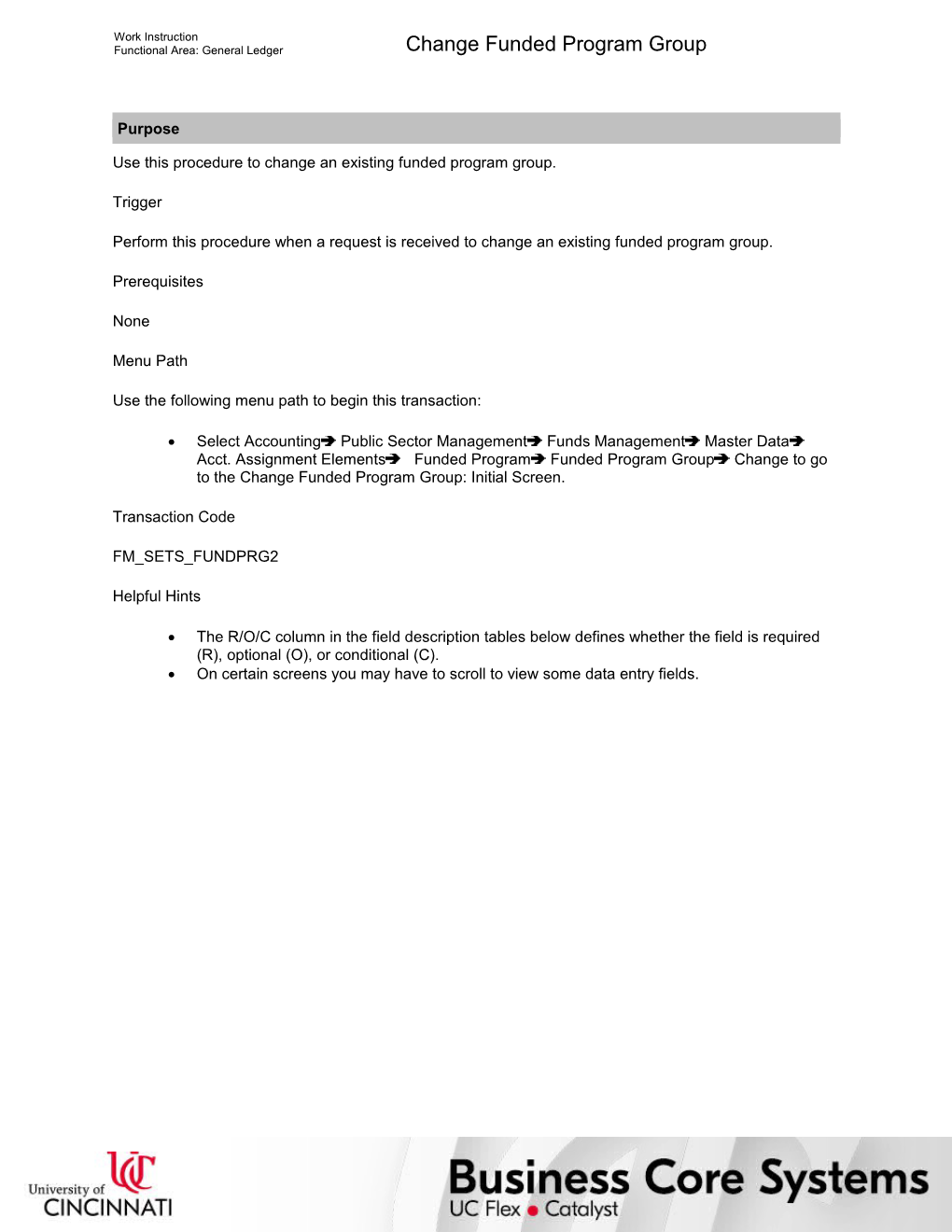Work Instruction
Functional Area: General Ledger / Change Funded Program Group
Purpose
Use this procedure to change an existing funded program group.
Trigger
Perform this procedure when a request is received to change an existing funded program group.
Prerequisites
None
Menu Path
Use the following menu path to begin this transaction:
· Select AccountingPublic Sector ManagementFunds ManagementMaster DataAcct. Assignment Elements Funded ProgramFunded Program GroupChange to go to the Change Funded Program Group: Initial Screen.
Transaction Code
FM_SETS_FUNDPRG2
Helpful Hints
· The R/O/C column in the field description tables below defines whether the field is required (R), optional (O), or conditional (C).
· On certain screens you may have to scroll to view some data entry fields.
Work Instruction
Functional Area: General Ledger / Change Funded Program Group
Procedure
1. / Start the transaction using the menu path or transaction code.
Change Funded Program Group: Initial Screen
2. / As required, complete/review the following fields:
/ Field / R/O/C / Description /
FM Area / Required / Organizational unit in the FM module which plans, controls and monitors funds and commitment budgets; the University uses only one (UC)
Example:
UC
Funded Program Group / Required / Group of funded programs/internal orders developed for reporting functions
Example:
PP34500
3. / Click .
Change Funded Program Group: Structure
4. / Perform any of the following:
If You Want To / Then / Go To
Add a funded program to the group / Click . / Step 5
Add a lower-level group to the group / Click . / Step 9
Add a same-level group to the group / Click . / Step 13
Remove a funded program from the group / Click on the funded program you want to remove. / Step 17
Remove or delete a group / Click on the group you want to remove or delete. / Step 21
Exit the transaction / ---- / Step 27
/ The placement of the cursor is important as it determines the structure of the hierarchy. The program or lower-level group will be inserted just below where the cursor is placed when you click or . If you are adding a same-level group it will be inserted at the same level as the group your cursor is placed on when you click .
Change Funded Program Group: Structure (1)
5. / As required, complete/review the following fields:
/ Field / R/O/C / Description /
Unlabeled fields (directly below the funded program group name) / Required / Funded program number
Example:
P34505
Use the From fields (unlabeled fields on the left of the tree) for a single funded program or both the From and To fields (unlabeled fields on the left and right of the tree) for a range.
6. / Click .
Change Funded Program Group: Structure (2)
7. / Click .
/ The funded program is added to the group.
Change Funded Program Group: Structure (3)
8. / Return to Step 4.
/ The system displays the message, “The changes have been saved.”
Change Funded Program Group: Structure (4)
9. / As required, complete/review the following fields:
/ Field / R/O/C / Description /
Unlabeled field (first unlabeled field on the left) / Required / Funded program group number
Example:
RR20001
Unlabeled field (second unlabeled field on the right) / Required / Funded program group name
Example:
Engineering Research
/ The placement of these fields will vary based upon the placement of the cursor when you click to insert the lower-level group.
10. / Click .
Change Funded Program Group: Structure (5)
11. / Click .
/ The funded program group is added to the group.
Change Funded Program Group: Structure (6)
12. / Return to Step 4.
/ The system displays the message, “The changes have been saved.”
Change Funded Program Group: Structure (7)
13. / As required, complete/review the following fields:
/ Field / R/O/C / Description /
Unlabeled field (first unlabeled field on the left) / Required / Funded program group number
Example:
RR20002
Unlabeled field (second unlabeled field on the right) / Required / Funded program group name
Example:
Biology Research
/ The placement of these fields will vary based upon the placement of the cursor when you click to insert the same-level group.
14. / Click .
Change Funded Program Group: Structure (8)
15. / Click .
/ The funded program group is added to the group.
Change Funded Program Group: Structure (9)
16. / Return to Step 4.
/ The system displays the message, “The changes have been saved.”
17. / Click .
Change Funded Program Group: Structure (10)
18. / Click .
/ The funded program to be removed is highlighted in red.
Change Funded Program Group: Structure (11)
19. / Click .
/ The selected funded program is removed from the group.
Change Funded Program Group: Structure (12)
20. / Return to Step 4.
/ The system displays the message, "The changes have been saved."
21. / Click .
Change Funded Program Group: Structure (13)
22. / Perform one of the following:
If You Want To / Then / Go To
Remove the funded program group / Click . / Step 23
Delete the funded program group / Click . / Step 25
/ The selected funded program group to be removed or deleted is highlighted in red.
Change Funded Program Group: Structure (14)
23. / Click .
/ The funded program group is removed from the group.
Change Funded Program Group: Structure (15)
24. / Return to Step 4.
/ The system displays the message, “The changes have been saved.”
Deletion Options
25. / Click .
/ Once a funded program group is deleted, it cannot be reversed.
Change Funded Program Group: Structure (16)
26. / Return to Step 4.
/ The system displays the message, “Object (Funded Program Group XXXX) has been deleted.”
27. / Click until you return to the SAP Easy Access screen.
28. / You have completed this transaction.
8/16/2017
Ver: / 07_GL_FMSetsFundprg2_Chg Fund Prg Grp_R1.2_IntOrder_03.udc
© University of Cincinnati / 19/20
Work Instruction
Functional Area: General Ledger / Change Funded Program Group
Result
You have changed a funded program group.
Comments
None
8/16/2017
Ver: / 07_GL_FMSetsFundprg2_Chg Fund Prg Grp_R1.2_IntOrder_03.udc
© University of Cincinnati / 20/20
Change Funded Program Group