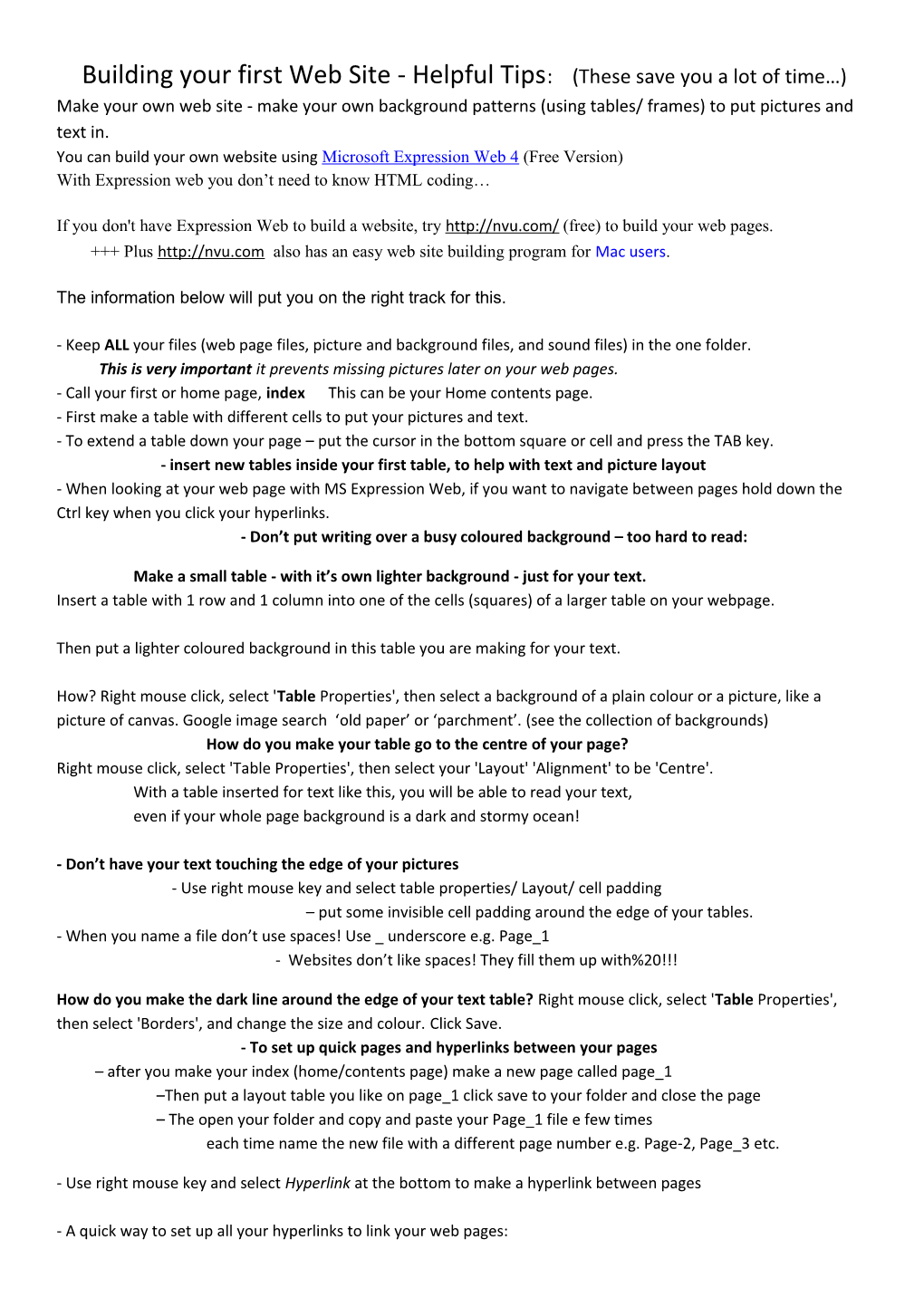Building your first Web Site - Helpful Tips: (These save you a lot of time…)
Make your own web site - make your own background patterns (using tables/ frames) to put pictures and text in.
You can build your own website using Microsoft Expression Web 4(Free Version)
With Expression web you don’t need to know HTML coding…
If you don't have Expression Web to build a website, try to build your web pages.
+++ Plus also has an easy web site building program for Mac users.
The information below will put you on the right track for this.
- Keep ALL your files (web page files, picture and background files, and sound files) in the one folder.
This is very important it prevents missing pictures later on your web pages.
- Call your first or home page, index This can be your Home contents page.
- First make a table with different cells to put your pictures and text.
- To extend a table down your page – put the cursor in the bottom square or cell and press the TAB key.
- insert new tables inside your first table, to help with text and picture layout
- When looking at your web page with MS Expression Web, if you want to navigate between pages hold down the Ctrl key when you click your hyperlinks.
- Don’t put writing over a busy coloured background – too hard to read:
Make a small table - with it’s own lighter background - just for your text.
Insert a table with 1 row and 1 column into one of the cells (squares) of a larger table on your webpage.
Then put a lighter coloured background in this table you are making for your text.
How? Right mouse click, select 'Table Properties', then select a background of a plain colour or a picture, like a picture of canvas. Google image search ‘old paper’ or ‘parchment’. (see the collection of backgrounds)
How do you make your table go to the centre of your page?
Right mouse click, select 'Table Properties', then select your 'Layout' 'Alignment' to be 'Centre'.
With a table inserted for text like this, you will be able to read your text,
even if your whole page background is a dark and stormy ocean!
- Don’t have your text touching the edge of your pictures
- Use right mouse key and select table properties/ Layout/ cell padding
– put some invisible cell padding around the edge of your tables.
- When you name a file don’t use spaces! Use _ underscore e.g. Page_1
- Websites don’t like spaces! They fill them up with%20!!!
How do you make the dark line around the edge of your text table? Right mouse click, select 'Table Properties', then select 'Borders', and change the size and colour. Click Save.
- To set up quick pages and hyperlinks between your pages
– after you make your index (home/contents page) make a new page called page_1
–Then put a layout table you like on page_1 click save to your folder and close the page
– The open your folder and copy and paste your Page_1 file e few times
each time name the new file with a different page number e.g. Page-2, Page_3 etc.
- Use right mouse key and select Hyperlink at the bottom to make a hyperlink between pages
- A quick way to set up all your hyperlinks to link your web pages:
in the top left cell of your table on page_1 inset a small table with 1 column and 5 or 6 rows.
- Write a page number on each row of this little table and Contents in the top row
- make each page and number an active hyperlink to your different pages
e.g. Contents hyperlinks to index (home /contents page)Page 1 hyperlinks to page_1
- then copy and paste that little table of hyperlinks onto each of your pages
- Hold the cursor above the table, when the little black arrow appears, you can capture and copy the little table
-Other tips e.g. how to put coloured back grounds on pages, tables, or the cell of a table.
- To download Microsoft Expression Web 4(Free Version) - the download file indicates it is a trial version. But it is actually the full version Microsoft has released for educational use.
Now for …
For Colour, animations, music or sound effects! -
In Google image search type you topic or a sub topic + backgrounds or GIF for animated pictures…
Many sites on the w.w.w. can provide free interesting textured and coloured backgrounds you can use. For example:
-A selection of backgrounds or you can find your own….
- To SAVE the textured background pictures: right-click on the picture and select "Save Picture As" or "Save Image As" to your web site folder.
Other sites can providesound effects files and
or gif. animated images, for example:
or for music files:
Many sites on the w.w.w. can provide free interesting textured and coloured backgrounds you can use. For example:
- To SAVE the textured background pictures: right-click on the picture and select "Save Picture As" or "Save Image As" to your web site folder.
Other sites can providesound effects files and
or gif. animated images, for example:
or for music files:
You can also use a web hosting company that provides an easy ready-made ‘blank’ website that you just put your pictures and text in.
- It will let you pick the pattern and coloured backgrounds etc.
- There are also ready-madefree web site hosting sitesmade by web hosting companies.
They may not have advertising if you limit the number of pages. However you have to use their background pattern of tables and there is a limited number of background patterns you can use.
Some examples are: www.webs.com/,yola.com/,
www.weebly.com/,wix.com/, sites.google.com/
Once you build your website you can upload it to the internet with a web hosting company such as will provide you a with a lot of storage and no adds for about $7.00 AU a month.
They also have an easy website builder where you can upload any new changes or additions to your site: