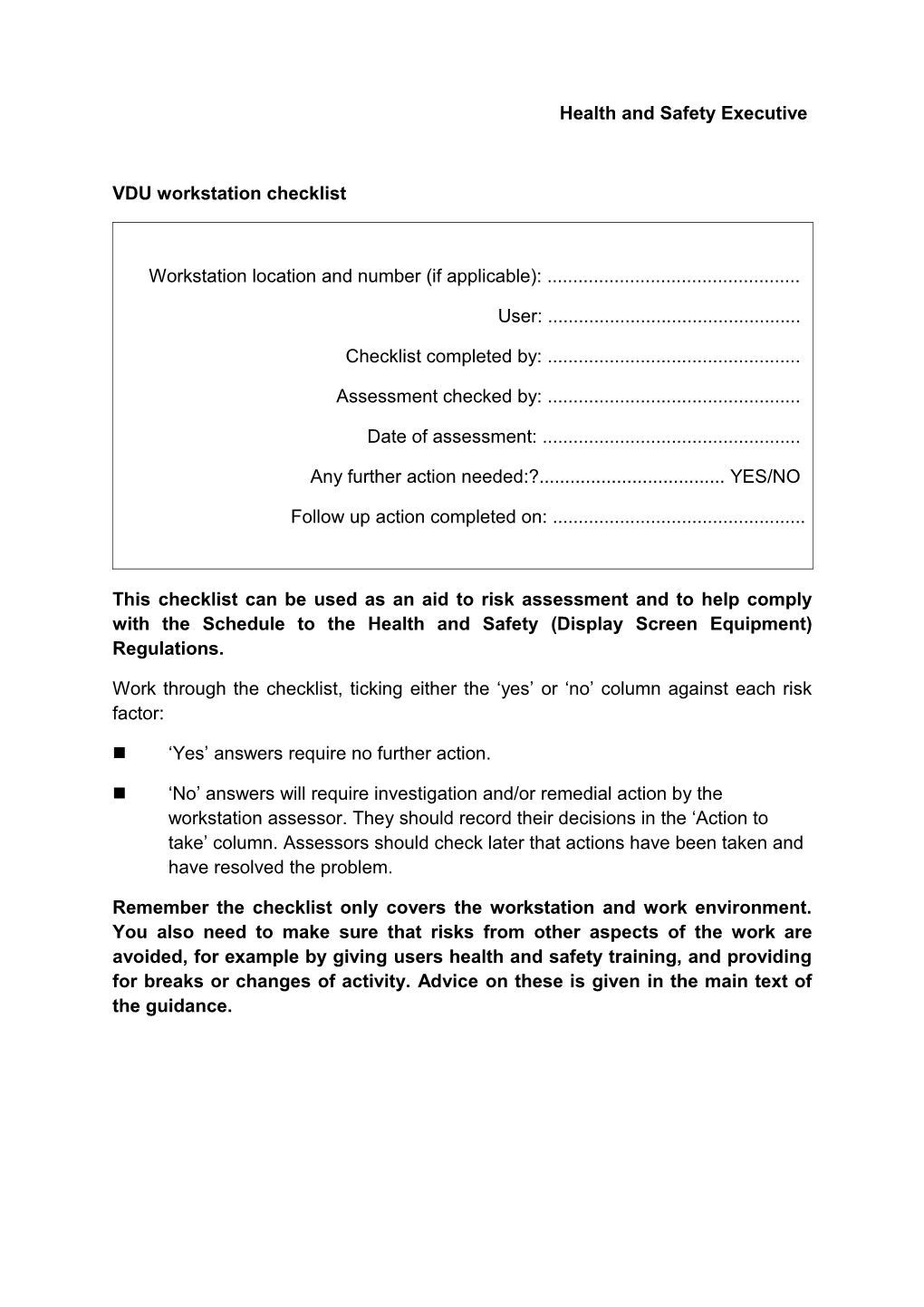Health and Safety Executive
VDU workstation checklist
Workstation location and number (if applicable): ......
User: ......
Checklist completed by: ......
Assessment checked by: ......
Date of assessment: ......
Any further action needed:?...... YES/NO
Follow up action completed on: ......
This checklist can be used as an aid to risk assessment and to help comply with the Schedule to the Health and Safety (Display Screen Equipment) Regulations.
Work through the checklist, ticking either the ‘yes’ or ‘no’ column against each risk factor:
‘Yes’ answers require no further action.
‘No’ answers will require investigation and/or remedial action by the workstation assessor. They should record their decisions in the ‘Action to take’ column. Assessors should check later that actions have been taken and have resolved the problem.
Remember the checklist only covers the workstation and work environment. You also need to make sure that risks from other aspects of the work are avoided, for example by giving users health and safety training, and providing for breaks or changes of activity. Advice on these is given in the main text of the guidance.
Health and Safety Executive
RISK FACTORS / Tick Answer / THINGS TO CONSIDER / ACTION TO TAKEYes / No
1 Display Screens
Are the characters clear and readable?
/ Make sure the screen is clean and cleaning materials are made available.
Check that text and background colours work well together.
Is the text size comfortable to read? / Software settings may need adjusting to change text size
Is the image stable, ie free of flicker and jitter? / Try using different screen colours to reduce flicker, eg darker background and lighter text.
If problems still exist, get the set-up checked, eg by the equipment supplier.
Is the screen’s specification suitable for its intended use? / For example, intensive graphic work or work requiring fine attention to small details may require large display screens.
Are the brightness and/or contrast adjustable? / Separate adjustment controls are not essential provided the user can read the screen easily at all times.
Does the screen swivel and tilt?
/ Swivel and tilt need not be built in; you can add a swivel and tilt mechanism.
However, you may need to replace the screen if:
- swivel/tilt is absent or unsatisfactory;
- work is intensive; and/or
- the user has problems getting the screen to a comfortable position.
Health and Safety Executive
RISK FACTORS / Tick Answer / THINGS TO CONSIDER / ACTION TO TAKEYes / No
Is the screen free from glare and reflections?
Are adjustable window coverings provided and in adequate condition? / Use a mirror placed in front of the screen to check where reflections are coming from.
You might need to move the screen or even the desk and/or shield the screen from the source of reflections.
Screens that use dark characters on a light background are less prone to glare and reflections.
Check that blinds work. Blinds with vertical slats can be more suitable than horizontal ones.
If these measures do not work consider anti-glare screen filters as a last resort and seek specialist help.
2 Keyboards
Is the keyboard separate from the screen? / There is a requirement, unless the task makes it impracticable (eg where there is a need to use a portable).
Does the keyboard tilt? / Tilt need not be built in.
Is it possible to find a comfortable keying position?
/ Try pushing the display screen further back to create more room for the keyboard, hands and wrists.
Users of thick, raised keyboards may need a wrist rest.
Health and Safety Executive
RISK FACTORS / Tick Answer / THINGS TO CONSIDER / ACTION TO TAKEYes / No
Does the user have good keyboard technique? / Training can be used to prevent:
- Hands bent up at wrist;
- Hitting thekeys too hard
- Overstretching the fingers
Are the characters on the keys easily readable? / Keyboards should be kept clean. If characters still can’t be read, the keyboard may need modifying or replacing.
Use a keyboard with a matt finish to reduce glare and/or reflection.
3Mouse, trackball etc
Is the device suitable for the tasks it is used for? / If the user is having problems, try a different device. The mouse and trackball are general-purpose devices suitable for many tasks, and available in a variety of shapes and sizes. Alternative devices such as touchscreens may be better for some tasks (but can be worse for others).
Is the device positioned close to the user?
/ Most devices are best placed as close as possible, eg right beside the keyboard.
Training may be needed to:
- Prevent arm overreaching;
- Tell users not to leave their hand on the device when it is not being used;
- Encourage a relaxed arm and straight wrist.
Health and Safety Executive
RISK FACTORS / Tick Answer / THINGS TO CONSIDER / ACTION TO TAKEYes / No
Is there a support for the device user’s wrist and forearm? / Support can be gained from, for example, the desk surface or arm of a chair. If not a separate supporting device may help.
The user should be able to find a comfortable working position within the device.
Does the device work smoothly at a speed that suits the user? / See if cleaning is required (eg of mouse ball and rollers).
Check the work surface is suitable. A mouse mat may be needed.
Can the user easily adjust software settings for speed and accuracy of pointer? / Users may need training in how to adjust device settings.
4Software
Is the software suitable for task? / Software should help the user carry out the task, minimise stress and be user-friendly.
Check users have had appropriate training in using the software.
Software should respond quickly and clearly to user input, with adequate feedback, such as clear help messages.
5Furniture
Is the work surface large enough for all the necessary equipment, papers etc?
/ Create more room by moving printers, reference materials etc elsewhere.
If necessary, consider providing new power and telecoms sockets, so equipment can be moved.
There should be some scope for flexible rearrangement.
Health and Safety Executive
RISK FACTORS / Tick Answer / THINGS TO CONSIDER / ACTION TO TAKEYes / No
Can the user comfortably reach all the equipment and papers they need to use? / Rearrange equipment, papers etc to bring frequently used things within easy reach.
A document holder may be needed, positioned to minimise uncomfortable head and eye movements.
Are surfaces free from glare and reflection? / Consider mats or blotters to reduce reflections and glare.
Is the chair suitable?
Is the chair stable?
Does the chair have a working:
- Seat back height and tilt adjustment?
- Seat height adjustment?
- Swivel mechanism?
- Castors or glides?
Is the chair adjusted correctly?
/ The user should be able to carry out their work sitting comfortably.
Consider training the user in how to adopt suitable postures while working.
The arms of chairs can stop the user getting close enough to use the equipment comfortably.
Move any obstructions from under the desk.
Health and Safety Executive
RISK FACTORS / Tick Answer / THINGS TO CONSIDER / ACTION TO TAKEYes / No
Is the small of the back supported by the chair’s backrest? / The user should have a straight back, supported by the chair with relaxed shoulders.
Are forearms horizontal and eyes roughly the same height as the top of the VDU? / Adjust the chair height to get the user’s arms in the right position, then adjust the VDU height, if necessary.
Are feet flat on the floor without too much pressure from the seat on the backs of the legs? / If not, a foot rest may be needed.
6Environment
Is there enough room to change position and vary movement? / Space is needed to move, stretch and fidget.
Consider reorganising the office layout and check for obstructions.
Cables should be tidy and not a trip or snag hazard.
Is the lighting suitable, eg not too bright or too dim to work comfortably?
/ Users should be able to control light levels, eg by adjusting window blinds or light switches.
Consider shading or repositioning light sources or providing local lighting, eg desk lamps (but make sure lights don’t cause glare by reflecting off walls or other surfaces).
Does the air feel comfortable? / VDUs and other equipment may dry the air.
Circulate fresh air if possible. Plants may help.
Consider a humidifier if discomfort is severe.
Are levels of heat comfortable? / Can heating be better controlled? More ventilation or air-conditioning may be required if there is a lot of electronic equipment in the room. Or, can users be moved away from the heat source?
Health and Safety Executive
Are levels of noise comfortable? / Consider moving sources of noise, eg printers away from the user. If not, consider soundproofing.7Final questions to users…
Ask if the checklist has covered all the problems they may have working with their VDU.
Ask if they have experienced any discomfort or other symptoms which they attribute to working with their VDU.
Ask if the user has been advised of their entitlement to eye and eyesight testing.
Ask if the user takes regular breaks working away from VDU’s
Write the details of any problems here: