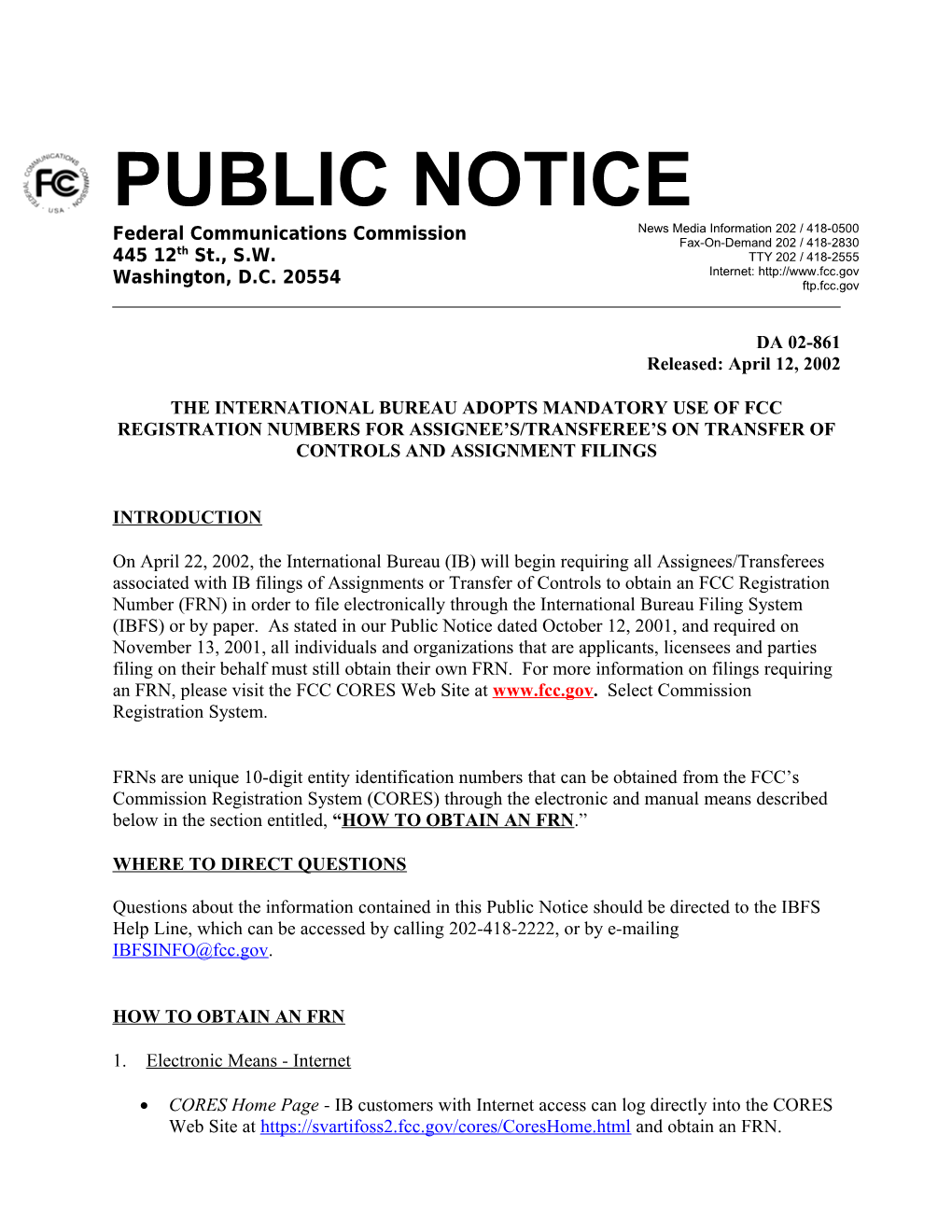PUBLIC NOTICE
DA 02-861
Released: April 12, 2002
THE INTERNATIONAL BUREAU ADOPTS MANDATORY USE OF FCC REGISTRATION NUMBERS FOR ASSIGNEE’S/TRANSFEREE’S ON TRANSFER OF CONTROLS AND ASSIGNMENT FILINGS
INTRODUCTION
On April 22, 2002, the International Bureau (IB) will begin requiring all Assignees/Transferees associated with IB filings of Assignments or Transfer of Controls to obtain an FCC Registration Number (FRN) in order to file electronically through the International Bureau Filing System (IBFS) or by paper. As stated in our Public Notice dated October 12, 2001, and required on November 13, 2001, all individuals and organizations that are applicants, licensees and parties filing on their behalf must still obtain their own FRN. For more information on filings requiring an FRN, please visit the FCC CORES Web Site at Select Commission Registration System.
FRNs are unique 10-digit entity identification numbers that can be obtained from the FCC’s Commission Registration System (CORES) through the electronic and manual means described below in the section entitled, “HOW TO OBTAIN AN FRN.”
WHERE TO DIRECT QUESTIONS
Questions about the information contained in this Public Notice should be directed to the IBFS Help Line, which can be accessed by calling 202-418-2222, or by e-mailing .
HOW TO OBTAIN AN FRN
1.Electronic Means - Internet
- CORES Home Page - IB customers with Internet access can log directly into the CORES Web Site at and obtain an FRN.
- IBFS Home Page – After November 13, 2001, IB customers with Internet access can log into IBFS, the International Bureau’s electronic filing system at and acquire an FRN through a seamless interface with CORES.
- FCC Forms Page – IB customers with Internet access can also log into the FCC Forms page at to print out Form 160, CORES REGISTRATION FORM. This form can be completed and mailed back to the Commission at 445 12th St., SW, Room CY-C140, Washington, DC 20024. An FRN will be mailed to the requester.
2.Manual Means – Mail & Fax
- Mail - IB customers can acquire an FRN by mail simply by calling the
CORES Help-Line toll-free at 1-877-480-3201 and requesting FCC Form 160. A completed Form 160 can be mailed back to the Commission at FCC, CORES Administrator, 445 12th St., SW, Room CY-C140, Washington, DC 20554. An FRN will be mailed to the requestor. Or a completed Form 160 can be mailed along with the proper fee and application to Mellon Bank. An FRN will be mailed to the requester.
- Fax - IB customers can acquire an FRN by fax by calling the
CORES Help Line toll-free at 1-877-480-3201 and requesting that FCC Form FCC 160 be faxed to them. Completed forms can be faxed back to the Commission at 202-418-7869. An FRN will be faxed to the requestor.
FRN INFORMATION STORED IN CORES
Users obtaining an FRN will be required to submit and keep current the following information in CORES:
- Entity name
- Entity type
- TIN (will not be publicly available)
- Contact address
- Other optional information such as telephone number and email address
- Foreign entities, entities that have applied for but have not received a TIN, and entities exempt from having a TIN by the IRS, can still receive an FRN
- FRN Password
FRN INFORMATION STORED IN IBFS
Regardless of whether a customer files an application electronically through IBFS, or by paper, only the applicant, assignee and transferee’s FRN number and address information will be stored in IBFS. Password and TIN information will not be stored in IBFS.
OBTAINING AND USING FRNs IN IBFS
Attached are step-by-step instructions for obtaining and using FRNs in IBFS.
1
ATTACHMENT
STEP-BY-STEP INSTRUCTIONS FOR OBTAINING AND USING FRNs IN IBFS
1. Register in CORES
- IB customers should log into IBFS using their standard IBFS Account IDs and Passwords and press the Login button, as shown in Exhibit 1.1 below.
Exhibit 1.1
- IB Customers will scroll down and click on the application they wish to select. Several of the applications available for filing are shown in Exhibit 1.2.
Exhibit 1.2
- IB Customers are presented with a new screen, which offers them the opportunity to register for either an Applicant’s FRN, Assignee/Transferee’s FRN, or both, in CORES as shown on Exhibit 1.3. To take advantage of this opportunity, click on the Register in CORES link, if you have not already done so. For the purpose of display, we have chosen to demonstrate registering for an assignee/transferee FRN.
Exhibit 1.3
- IB Customers will be transferred temporarily to the COmmission REgistration System (CORES) where they will enter the requested information. See Exhibit 1.4.
Exhibit 1.4
- Once IB customers complete and submit the information in CORES, an FRN number and password are generated. (It is suggested that this page be printed and saved for future reference.) The customer can return to IBFS to complete the application filing
process by clicking on the link that states, “To return to IBFS, please click here. “ See Exhibit 1.5 below.
Exhibit 1.5
- IB customers will be returned to IBFS, where the new Assignee/Transferee’s FRN is automatically pre-filled. Customer would then have to enter the FRN for the applicant
and the associated passwords for both. Click on the “PREFILL CORES DATA” button as shown in Exhibit 1.6.
Exhibit 1.6
- The application previously selected will appear with Applicant information pre-filled at the top of the form, and once you enter 312 Schedule A, the Assignee/Transferee information will be pre-filled as well. See Exhibit 1.7(a) and (b).
Exhibit 1.7(a)
Exhibit 1.7(b)
- Copy a Form
IBFS has always permitted filers to copy a previously saved/validated or submitted application to reduce the amount of time it takes to complete similar applications. IBFS continues to support this important functionality, while simultaneously enforcing mandatory FRN use. Instructions for copying a form with the new mandatory FRN functionality follow.
- From the IBFS Application Menu System screen, scroll down to the application form to be copied. Click the select box to the left of the desired form and then press the Copy a Form button. See Exhibit 2.1 below.
Exhibit 2.1
- IB customers are presented with the IBFS Pre-Form Information screen. Enter the FRN and password of the Applicant and Assignee/Transferee for which the form is
being prepared and press the PREFILL CORES DATA button. See Exhibit 2.2 below.
Exhibit 2.2
- The IBFS Application Menu Screen will reappear. Scroll down to see that a copy of the form has been created. Click on the copy to make any changes needed to the form and proceed as usual. See Exhibit 2.3.
Note: Although the FRN in the example is the same for both the original and copied forms, filers can input different, valid Applicant and Assignee/Transferee FRNs and passwords as needed to associate the correct CORES information with the form to be copied and submitted.
Exhibit 2.3
- The copied form will appear. Applicant information, associated with the entered FRN, is pre-filled at the top of the form along with the assignee/transferee information on the 312 Schedule A. See Exhibit 2.4 (a) and (b). Complete and submit the application as usual.
Exhibit 2.4(a)
Exhibit 2.4(b)
- Update FRN
On occasion, filers may inadvertently use the wrong FRN and password when filling out an application. If this occurs, IB customers can change the FRN associated with an application up until the time it is filed. Following are instructions for updating an FRN.
- On the IBFS Application Menu Screen page, scroll down and select the application form for which a different, valid FRN is needed. Check the box to the left of the form and then press the Update FRN button. See Exhibit 3.1.
Exhibit 3.1
- IB customers are presented with the IBFS Pre-Form Information screen. Enter the correct FRN and password of the Applicant and Assignee/Transferee for which the form is being prepared and press the PREFILL CORES DATA button. See Exhibit 3.2 below.
Exhibit 3.2
- The IBFS Application Menu Screen will reappear. Scroll down to see that a copy of the form has been created, showing the updated applicant FRN. Click on the copy to ensure the assignee/transferee FRN has been successfully changed, make any changes needed to the form and proceed as usual. See Exhibit 3.3.
Exhibit 3.3
HANDLING TRANSFEREE/ASSIGNEE FRN’S ASSOCIATED WITH PAPER FILINGS
- When filing a Transfer/Assignment using a paper filing, both the applicant and assignee/transferee must have or obtain an FRN.
For each entity (applicant and assignee/transferee) that already has an FRN established, an FCC Form 162 must be completed and mailed along with the application and fee payment to Mellon Bank in order to certify the FRN(s) being used. (For example, if both the applicant and assignee/transferee entities have an FRN, then two FCC Forms 162 will accompany the filing.) Mellon will process the application as normal and forward it to the appropriate office for handling.
When requesting an FRN, FCC Form 160 must be completed and accompany the application and fee payment mailed to Mellon Bank. (One Form 160 must be filled out and returned for each entity requesting an FRN.) Once Mellon Bank receives an application with a request for FRN, they will process both the application and FRN request. The application will be forwarded to the appropriate office for handling, and the new FRN will be mailed back to the requester.
Effective April 22, 2002, any paper Assignment and Transfer of Control applications received by Mellon that do not have the appropriate FRN form for both the Applicant and Assignee/Transferee will be returned to the filer without processing.
Forms 160 and 162 may be downloaded from Also see the section entitled, HOW TO OBTAIN AN FRN, for additional information.
HOW DOES THE ELECTRONIC REMITTANCE FORM 159 HANDLE THE FRN
Customers are encouraged to submit an electronic remittance Form 159 when filing an electronic application through IBFS. Instructions for doing so follow.
On the IBFS Application Menu Screen page, press the Form 159 Menu button. See Exhibit 4.1 below.
- Exhibit 4.1
- The screen shown in Exhibit 4.2 below appears. Enter the Applicant’s and Payor’s
TIN, if other than Applicant, and check the box(es) next to the left of the application(s) for which payment is to be made. Press the Continue button.
Exhibit 4.2
- The IB customer will be presented with the Electronic Form 159 screen shown in Exhibit 4.3. Insert the Payor’s FRN and password and press the Continue button.
Exhibit 4.3
The Payment Summary page displays. Press the View 159 button. Please note on Exhibit 4.4 that the Payor’s FRN and TIN are automatically inserted into boxes 11 and 12, respectively. The Applicant’s FRN and TIN are inserted into boxes 21 and 22, respectively. The application submission ID is also inserted automatically in box 29A.
Exhibit 4.4
If the Form 159 appears correct, IB customers can use one of two methods to make payment; electronically or through the U.S. Mail. Electronic payment is the preferred and faster method.
For IB customers who pay electronically, press the Back button on the menu bar at the top of the page. This will take you back to the Payment Summary Page. Press the Pay Now button and proceed to complete the payment process as usual.
For IB customers, who prefer to mail the remittance form and their payments, print out the completed Form 159 by pressing the printer icon on the menu bar at the top of the page and mail it together with the payment check to Mellon Bank.
HOW DOES THE PAPER FORM 159 HANDLE THE FRN
IB customers who chose to complete a paper Form 159 from scratch are advised to complete all applicable boxes, including boxes 11, 12, 21, 22, 28A (call-sign if applicable) and 29A. This information is necessary for the complete and accurate filing and association of fee payments and IB applications.
1