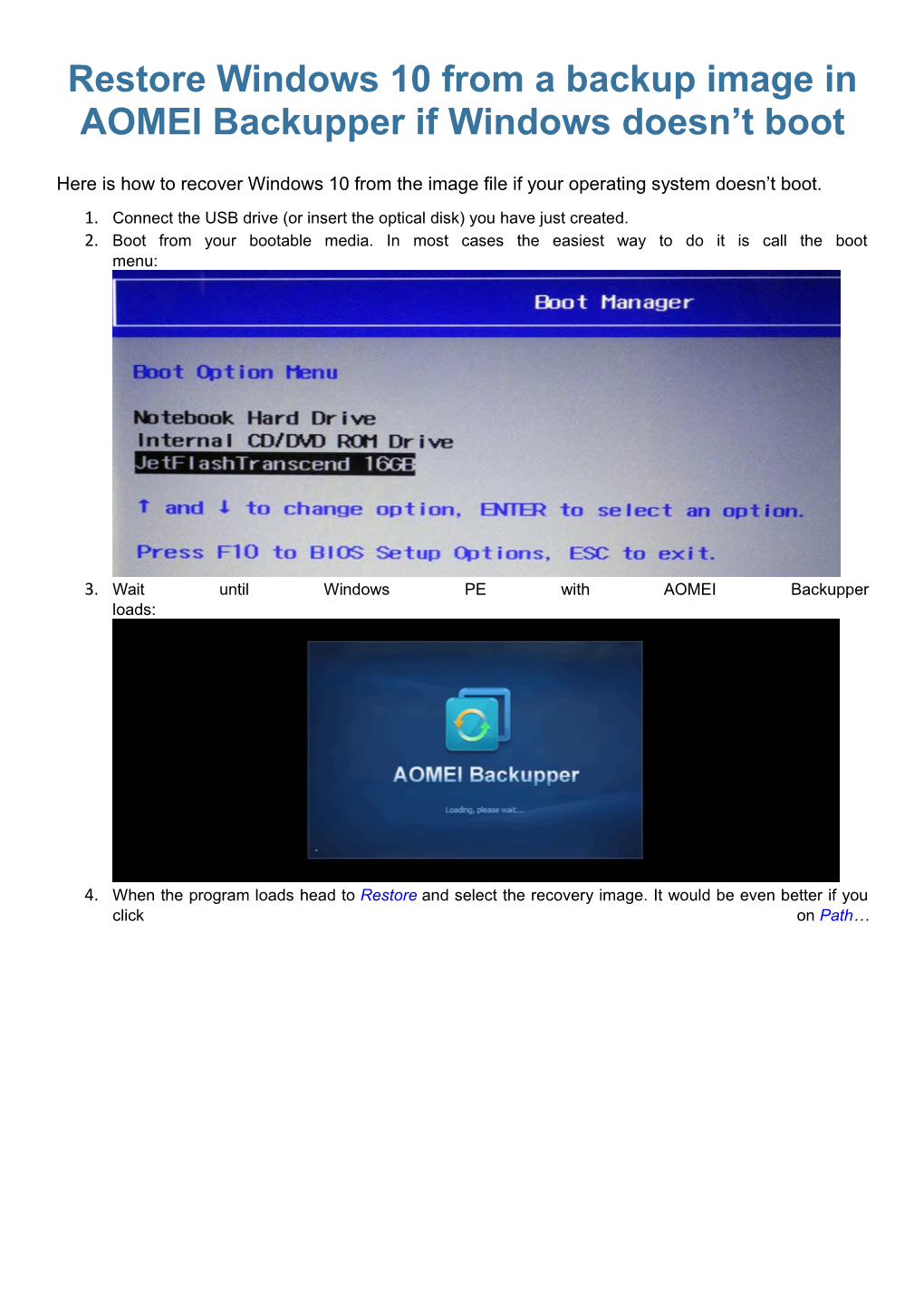Restore Windows 10 from a backup image in AOMEI Backupper if Windows doesn’t boot
Here is how to recover Windows 10 from the image file if your operating system doesn’t boot.
- Connect the USB drive (or insert the optical disk) you have just created.
- Boot from your bootable media. In most cases the easiest way to do it is call the boot menu:
- Wait until Windows PE with AOMEI Backupper loads:
- When the program loads head to Restore and select the recovery image. It would be even better if you click on Path……and browse a path to the specific image you want to restore your OS from:
- Select a backup point you wish to restore your Windows 10 to and click Next:
- Select a partition or volume from the image file and click Next:
Select the destination for the disk image and click Next:- Click Yes:
- Click Start Restore to begin recovery from the backup image file:
- Wait… How long – depends on the size of your backup image:
- Click Finish when you are done with recovery:
- Close the AOMEI Backupper window and your PC will reboot: