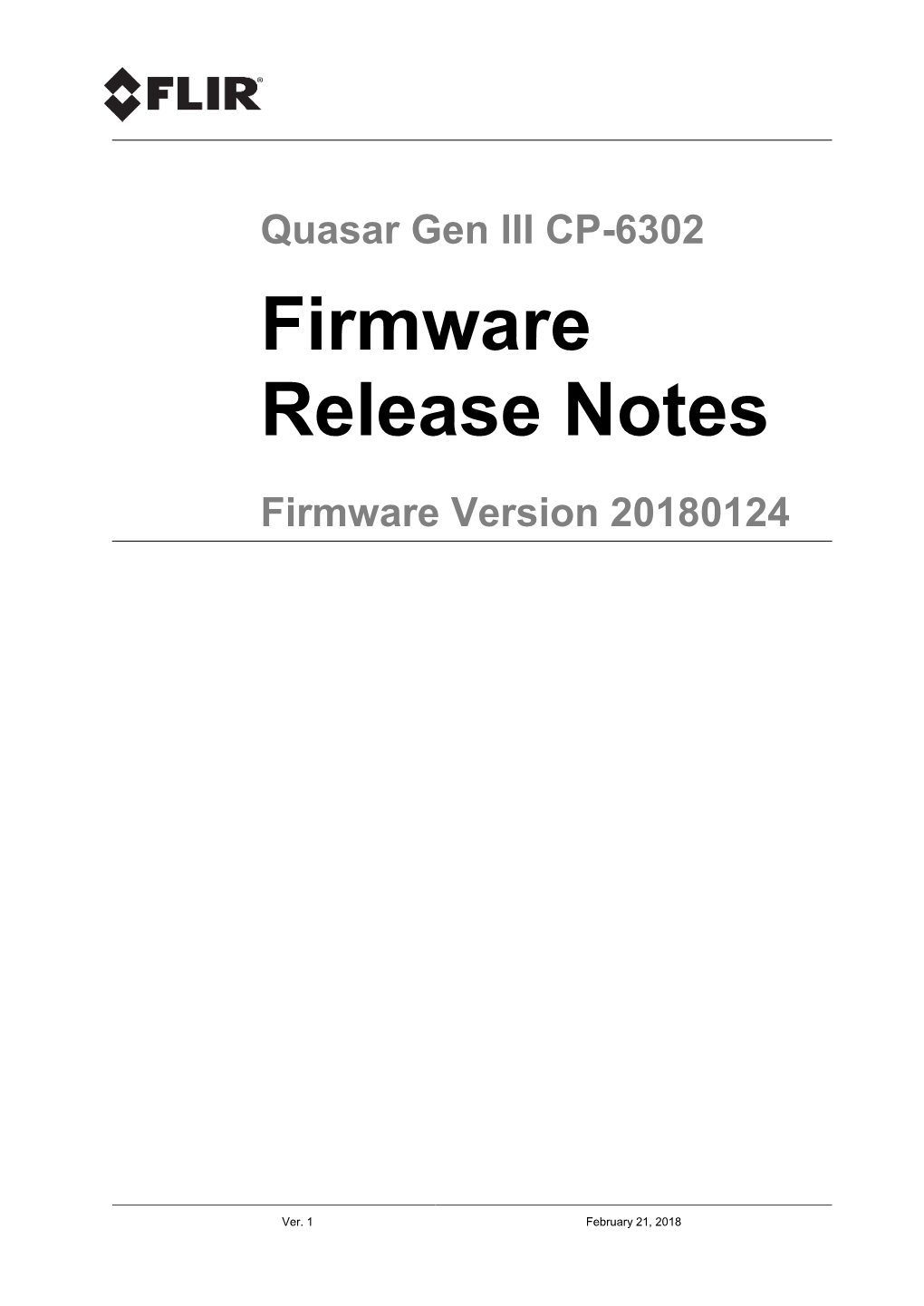Quasar Gen III CP-6302
Firmware
Release Notes
Firmware Version 20180124
Ver. 1 February 21, 2018 © 2017 FLIR Systems, Inc. All rights reserved worldwide. No parts of this document, in whole or in part, may be copied, photocopied, translated, or transmitted to any electronic medium or machine readable form without the prior written permission of FLIR Systems, Inc.
Names and marks appearing on the products herein are either registered trademarks or trademarks of FLIR Systems, Inc. and/or its subsidiaries. All other trademarks, trade names, or company names referenced herein are used for identification only and are the property of their respective owners.
This product is protected by patents, design patents, patents pending, or design patents pending.
The contents of this document are subject to change.
FLIR Systems, Inc.
6769 Hollister Avenue
Goleta, California 93117
USA
Phone: 888.747.FLIR (888.747.3547)
International: +1.805.964.9797
For technical assistance, please call us at +1.888.388.3577 or visit the Service Support page at
Document History
Version Date Comment
1February 21, 2018 Initial FLIR release ii Quasar Gen III FW v.20180124 Release Notes February 21, 2018
Table of Contents
Table of Contents
1Version Content.......................................................................................................................1
1.1 Version Details................................................................................................................1
1.2 Firmware Version Location.............................................................................................1
2Supported Products and Platforms.......................................................................................3
3Key Features ............................................................................................................................5
3.1 Quad-Streaming IP Video...............................................................................................5
3.2 Audio-In/Out, Alarm-In/Out, and SD Card Drive.............................................................5
3.3 Improved Cybersecurity Support on UVMS 8.0..............................................................5
3.4 Improved Control of the Camera through an RS-485 connection ..................................5
3.5 Unified Users Management ............................................................................................5
3.6 SD Card Error Notification ONVIF Events......................................................................5
4Limitations and Known Issues...............................................................................................7
5Firmware Upgrade Procedure ................................................................................................9
5.1 Upgrading with DNA .......................................................................................................9
5.2 Upgrading from the Camera’s Web Interface.................................................................9
6United VMS Compatibility.....................................................................................................11
6.1 United VMS 7.0 and United VMS 8.0 Update Patch ....................................................11
Appendix.......................................................................................................................................13
A.1. Discovering and Configuring the Camera with DNA ....................................................13
February 21, 2018 Quasar Gen III FW v.20180124 Release Notes iii iv Quasar Gen III FW v.20180124 Release Notes February 21, 2018
Version Content
1 Version Content
This release supports the key features listed in section 3 for the Quasar Gen III CP-6302 range of cameras: CP-6302-31-I, CP-6302-31-P, and CP-6302-30-R. In addition to documenting the Key
Features, these release notes cover Supported Products and Platforms, Limitations and Known Issues,
Firmware Upgrade Procedure, and United VMS Compatibility.
1.1 Version Details
Full version details: camera firmware version 20180124, Pan MCU PV2R-C011N, Tilt MCU TV2R-
C011N. The full version information is displayed on the camera’s web UI, on the Software Version page, under the Settings System Maintenance section.
1.2 Firmware Version Location
The firmware and software updates are available by email from product.enterprise.support@flir.com.
February 21, 2018 Quasar Gen III FW v.20180124 Release Notes 1
2Quasar Gen III FW v.20180124 Release Notes February 21, 2018
Supported Products and Platforms
2 Supported Products and Platforms
This version is applicable to the following products:
Product Name Description
CP-6302-31-I Quasar Gen III CP-6302-31-I is an indoor/outdoor IR Pan/Tilt/Zoom
(PTZ) camera that provides real-time video with high-definition quality at Full HD 1080p.
CP-6302-31-P Quasar Gen III CP-6302-31-P is an indoor/outdoor Pan/Tilt/Zoom
(PTZ) camera that provides real-time video with high-definition quality at Full HD 1080p.
CP-6302-30-R Quasar Gen III CP-6302-30-R is an indoor Pan/Tilt/Zoom (PTZ) camera that provides real-time video with high-definition quality at Full
HD 1080p.
United VMS 7.0 LU
5783 and higher
Latitude/Horizon/Meridian update 7.0.0.5783 and above.
United VMS 8.0 LU
6105 and higher
Latitude/Horizon/Meridian update 8.0.0.6105 and above.
DNA 2.1.3.15 or Utility required for initial discovery of the camera on networks without a higher DHCP server. Download latest version of DNA from here. Download the DNA User Manual from here.
Note:
1. To discover the CP-6302 cameras range in Latitude/Horizon/Meridian 8.0, select the FLIR option for the Unit Type in the Admin Center discovery. In UVMS 7.0, select the Quasar Gen II
Unit Type.
2. The camera’s web UI is supported on Microsoft Internet Explorer 10 and above (32-bit version).
February 21, 2018 Quasar Gen III FW v.20180124 Release Notes 3
4Quasar Gen III FW v.20180124 Release Notes February 21, 2018
Key Features
3 Key Features
The CP-6302 camera range includes indoor and indoor/outdoor Pan/Tilt/Zoom (PTZ) cameras that provides real-time video with high-definition quality at Full HD 1080p.
3.1 Quad-Streaming IP Video
The CP-6302 cameras supports up to four streams simultaneously with H.265, H.264 or MJPEG compression.
3.2 Audio-In/Out, Alarm-In/Out, and SD Card Drive
The camera includes one audio-in, one audio-out, four alarm-in, and two alarm-out connections. The SD card drive supports a microSDXC card up to 128GB (card not included), enabling storage of recordings and snapshots.
3.3 Improved Cybersecurity Support on UVMS 8.0
The user now has the capability to generate self-signed certificates on the camera via Admin Center as well as put it on secure mode.
3.4 Improved Control of the Camera through an RS-485 connection
The user can now create presets and has an improved PTZ control experience when the camera is connected to an encoder via RS-485.
3.5 Unified Users Management
By default, the camera has two administrator-level users:
1. ‘Admin’, with the default password ‘1234’.
2. ‘admin’, with the default password ‘admin’.
3.6 SD Card Error Notification ONVIF Events
The camera supports ONVIF events in cases where the SD card is mounted incorrectly or is on a “read only” setting.
February 21, 2018 Quasar Gen III FW v.20180124 Release Notes 5
6Quasar Gen III FW v.20180124 Release Notes February 21, 2018
Limitations and Known Issues
4 Limitations and Known Issues
UVMS Latitude turns digital WDR off
BUG ID SUMMARY COMMENTS when CP-6032 is attached to the Encoding priority does not provide consistent bit rate performance on NA values 8-10.
45013 system. Turn digital WDR on in AdminCenter.
UVMS Latitude AdminCenter Only the first two streams are configurable
Change the camera’s TV format in the UI to the 44976 after changing the camera's TV format. desired setting before attaching it to Latitude.
Audio is not supported when the NA camera is set to Multicast.
Set the camera to Unicast.
UVMS On a PAL system, when the camera is set on PAL 50 fps mode, the user is unable to set a frame rate
45094 higher than 25 fps.
UVMS The camera occasionally stops responding to PTZ control commands for a few seconds when it’s
45516 set on Secure connection
UVMS The user has to re-discover the camera in AdminCenter if the TV
NA System was changed on the web UI.
Use unsecure mode.
When the frequency of a light source around the camera (including light
To change the camera's mode, on the web UI go to Settings Camera Misc. and select the reflected off surfaces) is closely synced appropriate TV system (NTSC 60/PAL 50). The with the Shutter WDR operation, a pixelization effect may appear. It's advised in these cases to use nonshutter WDR modes (such as NTSC
60). camera will reboot. If the camera is attached to a VMS, rediscover the camera after it's initialized.
NA
Check the Picture and Video settings tabs to confirm the correct values. The default values are recommended:
Saturation – 35
UVMS When the user replaces CP-
4221 or other older cameras with the CP-6302, the previous picture or video settings may be applied to the new Contrast – 35
Brightness – 50
45702 cameras. Sharpness - 33
When the Sharpness is set to 0, the NA video looks out of focus.
Use the default Sharpness value.
February 21, 2018 Quasar Gen III FW v.20180124 Release Notes 7
8Quasar Gen III FW v.20180124 Release Notes February 21, 2018
Firmware Upgrade Procedure
5 Firmware Upgrade Procedure
The camera’s firmware can be updated by using the Discovery Network Assistant (DNA) tool or over the web from the unit’s web interface. It is recommended to use DNA firmware version 2.1.3.15 or higher to upgrade from a previous firmware version.
5.1 Upgrading with DNA
To perform the firmware upgrade
1. If the camera is connected to United VMS, stop the Latitude services.
2. Run DNA and perform the firmware upgrade according to instructions in the DNA User Manual.
Download the manual from here.
3. If the camera was connected to United VMS, restart the Latitude services.
Note:
Upgrade through DNA is a two-phase process. First upload the uImage_userland_all_20180124 file and then load either the ptz_V2RC011_TAM30X_20170718.bin (for CP-6302-31-I only) or ptz_V2RC011N_TAM30X_20170718.bin file (for CP-6302-31-P or CP-6302-30-R).
5.2 Upgrading from the Camera’s Web Interface
To perform the firmware upgrade
1. From the Settings tab, select System Maintenance Software Upgrade.
2. On Step1, click Browse to locate the firmware file.
3. Select the file. The file name is displayed. For the system firmware, for example, uImage_userland_all_20180124.
4. On Step2, make sure that uImage+userland.img is selected.
Click Upgrade. The upgrade process takes a few minutes.
5. After the firmware has upgraded successfully, the camera reboots.
6. After the camera initializes, go back to the Software Upgrade web page. In Step1, for CP-6302-
31-I, browse and select the ptz_V2RC011_TAM30X_20170718.bin file. For CP-6302-31-P or CP-
6302-30-R, select the ptz_V2RC011N_TAM30X_20170718.bin file.
7. On Step2, select the ptz.bin option from the drop menu and click on Upgrade.
8. After the firmware has upgraded successfully, the camera reboots.
Note:
For Beta participants, it’s advised to apply partial factory defaults after the upgrade. This can be done through DNA or the camera’s web UI, on the Settings System Factory Default page.
February 21, 2018 Quasar Gen III FW v.20180124 Release Notes 9
10 Quasar Gen III FW v.20180124 Release Notes February 21, 2018
United VMS Compatibility
6 United VMS Compatibility
The firmware was approved for United VMS 7.0.0.5783 and United VMS 8.0.0.6105 or higher support.
It is necessary to install an Update Patch for the unit to operate with United VMS 7.0 and United VMS 8.0.
6.1 United VMS 7.0 and United VMS 8.0 Update Patch
To install the Update Patch
Download the Update Patch for your VMS (United VMS 7.0.0.5783 or United VMS 8.0.0.6105).
Run the file on every server and workstation in the system.
Upgrade the Directory/EDB.
Upgrade each Archiver.
After all the servers are upgraded, upgrade the workstations using the method below.
In the United VMS client application, from the Help tab, select the Check for Updates option.
A popup opens, indicating that there is an update to download from the Update server.
Select Yes to download the update file. A popup appears on the screen.
Click Install. The installation may take several minutes.
February 21, 2018 Quasar Gen III FW v.20180124 Release Notes 11
12 Quasar Gen III FW v.20180124 Release Notes February 21, 2018
Appendix
Appendix
A.1. Discovering and Configuring the Camera with DNA
For the initial discovery of the camera on networks without a DHCP server, DNA 2.1.3.15 or higher is required. DNA is also used to access the camera and to change its IP address. DNA can be downloaded from here on the FLIR website.
If you have more than one camera, connect them one at a time and change their IP addresses to avoid potential network conflicts.
February 21, 2018 Quasar Gen III FW v.20180124 Release Notes 13
FLIR Systems, Inc.
6769 Hollister Ave
Goleta, CA 93117
USA
PH: +1 805.964.9797
PH: +1 877.773.3547 (Sales)
PH: +1 888.388-3577 (Support)
FX: +1 805.685.2711
Corporate Headquarters
FLIR Systems, Inc.
27700 SW Parkway Ave.
Wilsonville, OR 97070
USA
PH: +1 503.498.3547
FX: +1 503.498.3153
Document:
Quasar Gen III FW v.20180124 Release Notes
Version: 1
Date: February 21, 2018
Language: en-US
Quasar Gen III CP-6302 Firmware Release Notes