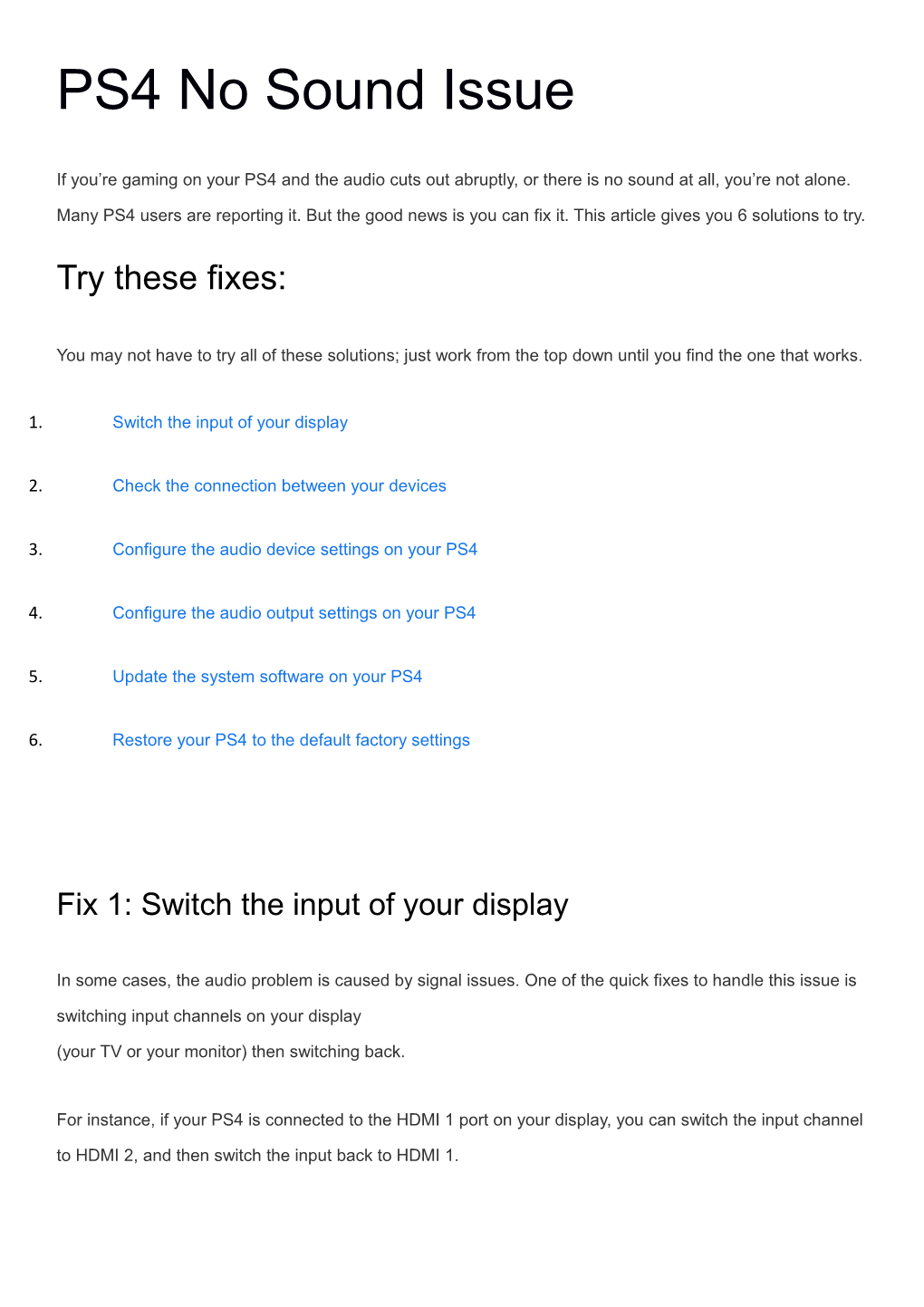PS4 No Sound Issue
If you’re gaming on your PS4 and the audio cuts out abruptly, or there is no sound at all, you’re not alone. Many PS4 users are reporting it. But the good news is you can fix it. This article gives you 6 solutions to try.
Try these fixes:
You may not have to try all of these solutions; just work from the top down until you find the one that works.
- Switch the input of your display
- Check the connection between your devices
- Configure the audio device settings on your PS4
- Configure the audio output settings on your PS4
- Update the system software on your PS4
- Restore your PS4 to the default factory settings
Fix 1: Switch the input of your display
In some cases, the audio problem is caused by signal issues. One of the quick fixes to handle this issue is switching input channels on your display
(your TV or your monitor) then switching back.
For instance, if your PS4 is connected to the HDMI 1 port on your display, you can switch the input channel to HDMI 2, and then switch the input back to HDMI 1.
This process will vary depending on different displays. If you don’t know how to do it, consult the documentation of your display for instructions.
Restart your game to see if this method fixes your problem. If it doesn’t, read on and check the method below.
Fix 2: Check the connection between your devices
Audio problems may occur due to the poor connection between your PS4 and your display. In this case, you need to make sure that all your devices are connected properly. Here is how:
1) Turn off your PS4 and your display.
2) Unplug your HDMI cable and power cable.
3) Check your cables and the corresponding ports on your devices. Remove foreign objects if you see any.
4) Replug your cables. Make sure they are properly inserted into the ports.
5) Restart your PS4 and your display.
Hope the sound comes back when you restart your game. If your problem still exists, don’t worry. There are still 4 more fixes to try.
Fix 3: Configure the audio device settings on your PS4
If you’re using your headphones on your PS4 and there is no sound on it, you need to check the audio device settings on your PS4. Here is how to configure settings for your connected audio device:
1) On the home screen of your PS4 system, press the up button on your controller to go to the function area.
2) Select Settings.
3) Select Devices.
4) Select Audio Devices.
5) Select Output to Headphones, and then select All Audio.
Restart your game to see if this fixes your problem. If this doesn’t fix your problem, check the fix below.
Fix 4: Configure the audio output settings on your PS4
Incorrect audio output settings may also cause audio issues. If this is your problem, adjusting the sound settings can help. Here is how to configure the audio settings on your PS4:
1) On the home screen of your PS4 system, press the up button on your controller to go to the function area.
2) Select Settings.
3) Select Sound and Screen.
4) Select Audio Output Settings.
5) Select Primary Output Port.
6) Select DIGITAL OUT (OPTICAL).
7) Check all formats your audio device may support and select OK.
8) Select Audio Format (Priority), and then select Bitstream (Dolby).
Hope this method worked! If your problem persists, don’t fret, fix 5 may be able to help.
Fix 5: Update the system software on your PS4
Outdated system software may also lead to sound issues on your PS4. If this is the case, updating your PS4 system software is very likely the solution to your problem. Here is how to make it:
1) On the home screen of your PS4 system, press the up button on your controller to go to the function area.
2) Select Settings.
3) Select System Software Update, and then follow the on-screen instructions to update the system software for your PS4.
Hope your PS4 works properly after you update the latest software for it.
If your problem persists after the latest version of the system software is installed on your PS4, try the fix below.
Fix 6: Restore your PS4 to the default factory settings
Another method to fix PS4 audio issues is restoring your PS4 to the default factory settings in safe mode. Here is how:
Don’t worry about your game data. This process will only refresh all of your settings to their original state; it won’t delete the saved date on your hard drive.
1) On the front panel of your PS4, press the power button to turn it off.
2) After your PS4 is turned off completely, press and hold the power button.
3) After you hear two beeps from your PS4, release the button.
4) Connect your controller to your PS4 with a USB cable.
5) Press the PS button on your controller.
6) Select Restore to Default Settings.
7) Select Yes and wait for the process to be complete.
Restart your game to see if this method worked.
Hopefully, this article helped in resolving your problem. Please feel free to leave a comment below if you have any suggestions and questions.