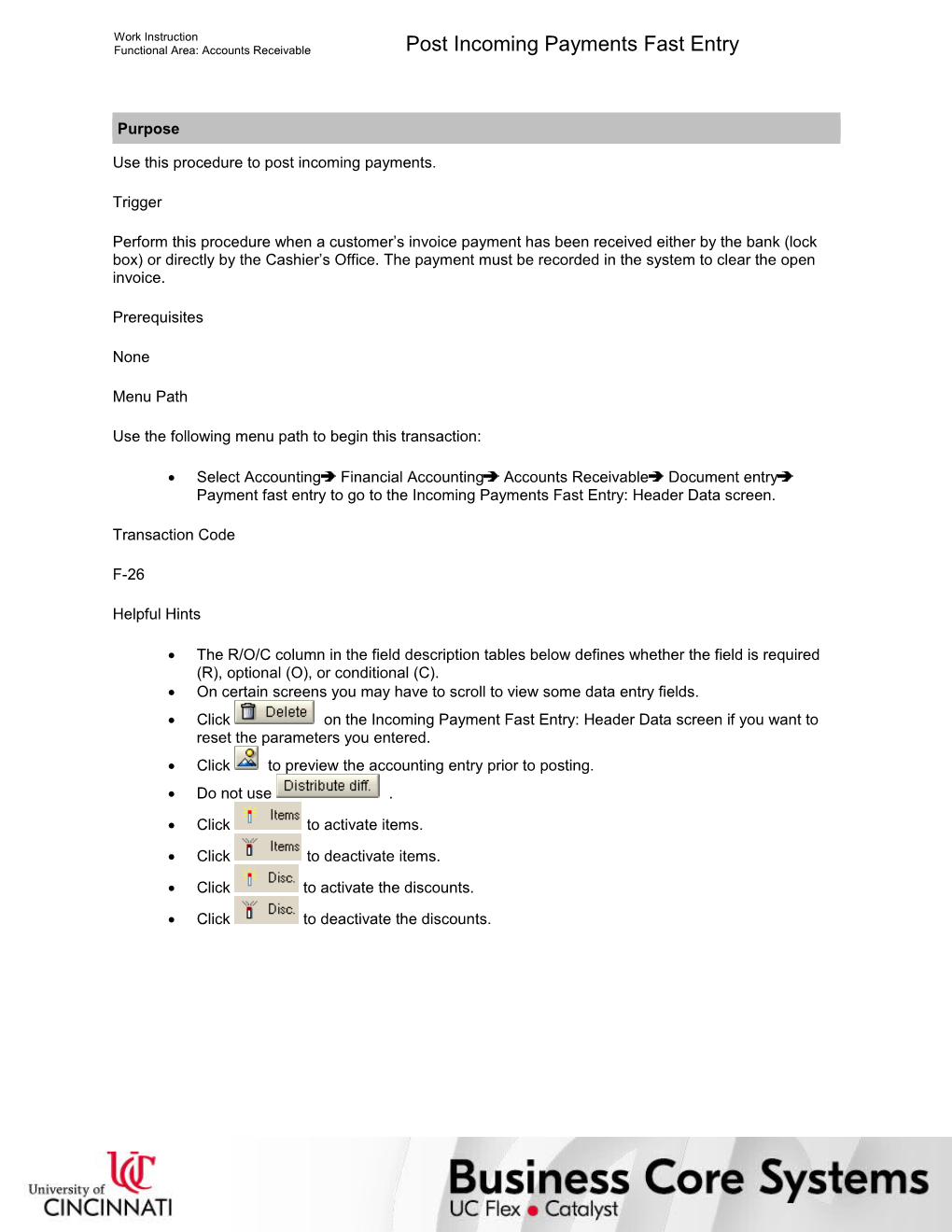Work Instruction
Functional Area: Accounts Receivable / Post Incoming Payments Fast Entry
Purpose
Use this procedure to post incoming payments.
Trigger
Perform this procedure when a customer’s invoice payment has been received either by the bank (lock box) or directly by the Cashier’s Office. The payment must be recorded in the system to clear the open invoice.
Prerequisites
None
Menu Path
Use the following menu path to begin this transaction:
· Select AccountingFinancial AccountingAccounts ReceivableDocument entryPayment fast entry to go to the Incoming Payments Fast Entry: Header Data screen.
Transaction Code
F-26
Helpful Hints
· The R/O/C column in the field description tables below defines whether the field is required (R), optional (O), or conditional (C).
· On certain screens you may have to scroll to view some data entry fields.
· Click on the Incoming Payment Fast Entry: Header Data screen if you want to reset the parameters you entered.
· Click to preview the accounting entry prior to posting.
· Do not use .
· Click to activate items.
· Click to deactivate items.
· Click to activate the discounts.
· Click to deactivate the discounts.
Work Instruction
Functional Area: Accounts Receivable / Post Incoming Payments Fast Entry
Procedure
1. / Start the transaction using the menu path or transaction code.
Incoming Payments Fast Entry: Header Data
2. / As required, complete/review the following fields:
/ Field / R/O/C / Description /
Company Code / Required / Organizational unit within Financial Accounting
Example:
UC
Document type / Required / (1) Document type classifies accounting documents. An accounting document's document number and required header data entry are controlled by the document type. (2) Key that identifies to which group of documents this document will be assigned; Documents of the same type contain common information which is relevant to posting and updating of the value fields in the database.
Example:
DZ
This transaction will default to document type DZ. Do not change the document type.
Posting Date / Required / The date on which a transaction in SAP will be posted to the appropriate accounts; SAP will default this field to be the current date, but changes are allowed. For items to be posted in a future or past period, you must enter the posting date.
Example:
03/18/2005
Posting Period / Required / The fiscal period in which a transaction in SAP will be posted to the appropriate accounts; the period is determined from the posting date.
Example:
4
System will derive value based on posting date, no manual input needed.
Bank account / Required / Bank account number
Example:
100016
Business Area / Required / An organizational unit of financial accounting that represents a separate area of operations or responsibilities within an organization. Business areas are used in external and internal reporting.
Example:
Reference / Optional / Allows for further clarification of a document by cross referencing the SAP document with other sources of information, either internal or external to SAP.
Example:
Document Date / Required / Specifies the issue or creation date of the document. The date the document is created
Example:
03/16/2005
Value date / Required / Date at which cash value is recognized. This data is used in bank accounts and bank sub-accounts reconciliation. Also used at fund level to properly measure fund cash for the purposes of TIP income distribution and overdraft interest assessment.
Example:
03/18/2005
The system will derive this value based on the current date.
3. / Perform one of the following:
If You / Then
Want to add reference information (such as the check number) to each payment document / Select to the left of Reference number.
Activate this option for cash processing. This should automatically default.
Do not want to add reference information (such as the check number) to each payment document / Deselect to the left of Reference number.
4. / Perform one of the following:
If You / Then
Want to have the option of adding a bank charge line item to each payment document / Select to the left of Bank charges.
Do not want to have the option of adding a bank charge line item to each payment document / Deselect to the left of Bank charges.
5. / Perform one of the following:
If You / Then
Want to have the option of adding clearing text to each payment document / Select to the left of Clearing text.
Activate this option for cash processing. This will automatically default.
Do not want to have the option of adding clearing text to each payment document / Deselect to the left of Clearing text.
6. / Perform one of the following:
If You / Then
Want to add header text to each payment document / Select to the left of Document header text.
Do not want to add header text to each payment document / Deselect to the left of Document header text.
7. / Perform one of the following:
If You / Then
Want to limit the open item search by a specific invoice amount(s) / Select to the left of Amount.
Do not want to limit the open item search by a specific invoice amount(s) / Deselect to the left of Amount.
8. / Perform one of the following:
If You / Then
Want to limit the open item search by a specific document date(s) / Select to the left of Selection by date.
Do not want to limit the open item search by a specific document date(s) / Deselect to the left of Selection by date.
9. / Perform one of the following:
If You / Then
Want to limit the open item search by a specific customer reference key / Select to the left of Selection by customer/vendor ref.key.
Do not want to limit the open item search by a specific customer reference key / Deselect to the left of Selection by customer/vendor ref.key.
10. / Click .
Incoming Payments Fast Entry:
11. / As required, complete/review the following fields:
/ Field / R/O/C / Description /
Customer / Conditional / SAP code that identifies a customer; A customer is a business partner who orders goods and services.
Example:
1000013
If a customer number is specified but the payment is not applied to a specific invoice, the payment is posted as a general credit on the customer’s account.
Document Date / Required / Specifies the issue or creation date of the document. The date the document is created
Example:
03/16/2005
This information will default based on the data entered in the previous screen.
Amount / Required / Line item amount
Example:
100
Enter the amount of the check.
Reference no. / Optional / Indicator used to specify that the reference document field will be used as a criteria for selecting open items for payment
Example:
CK #5000
Enter the check number.
Value date / Required / Date at which cash value is recognized. This data is used in bank accounts and bank sub-accounts reconciliation. Also used at fund level to properly measure fund cash for the purposes of TIP income distribution and overdraft interest assessment.
Example:
03/18/2005
This information will default based on the data entered in the previous screen.
Clearing text / Optional / Short text entered by the user to describe the clearing transaction
Example:
AutoCash Program payment
Doc./reference / Conditional / Description of the Document/reference.
Example:
1800000000
If no customer account number is listed, a document number will be required in order to apply payment.
/ The fields that appear on this screen depends on the parameters set in the previous screen.
12. / Perform one of the following:
If You Want To / Then / Go To
Change the payment specifications that were entered on the previous screen / Click . / Step 2
Expand the selection criteria (i.e. enter more invoice document numbers) / Click . / Step 13
Process the open items / Click . / Step 15
Incoming Payments Fast Entry: (2)
13. / As required, complete/review the following fields:
/ Field / R/O/C / Description /
Doc./reference / Required / Document referenced
Example:
Amount / Required / Amount to enter
Example:
14. / Return to Step 12.
Incoming Payments Fast Entry: Process open items
15. / Perform one of the following:
/ If / Then / Go To /
You want to add/modify the clearing text / Click . / Step 16
The payment amount does not equal the invoice amount & you want to post the difference to a specific account / Click .
Review the UC business procedures regarding when a charge off business practice should be performed. / Step 16
The payment amount does not equal the invoice amount but the difference is too large for charge off / Click the tab. / Step 26
The specific invoice cannot be identified for the payment / 1. Verify that no document number is selected.
2. Enter the payment amount in the Difference postings field. / Step 16
The payment amount equals the invoice amount (i.e. Not assigned value is 0.00) / Click .
The system displays the message, "Document XXXX was posted in company code UC." / Step 38
/ If the system finds a document on the customer’s account that meets the selection criteria, the document is highlighted (selected) on the screen.
/ If the Not assigned value is 0.00 the document can be saved (posted) because the Invoice amount equals the Payment amount. However, if there is a difference between invoice amount and payment, the payment is posted in a different manner.
/ If the system could not find an open document that meets the selection criteria defined, the system displays the message, “No line item could be found for these details.” Therefore all open documents on the customer’s account will be presented to the user. The user will then manually select the document to clear.
Clearing text
16. / As required, complete/review the following fields:
/ Field / R/O/C / Description /
Clearing text / Required / Free form text
Example:
17. / Click .
18. / Return to Step 15.
Incoming Payments Fast Entry: Display Overview
19. / As required, complete/review the following fields:
/ Field / R/O/C / Description /
PstKy / Required / Two-digit numerical key that controls how line items are posted
Example:
40 - Debit
Account / Required / Unique identification number, SAP uses several kinds of accounts; SAP's general ledger accounts are similar to standard accounts in most accounting systems. SAP also uses sub-ledger accounts for customers (accounts receivable), vendors (accounts payable), and assets (asset accounts). These sub-ledger accounts roll-up to a general ledger account.
Example:
412001
The invoice’s original billing account code (revenue source) should be used for the charge off accounting entry.
To quickly look up the revenue source recorded on the invoice, double-click on the invoice document number on the Incoming Payments Fast Entry: Process open items screen.
20. / Click .
Incoming Payments Fast Entry: Add G/L account item
21. / As required, complete/review the following fields:
/ Field / R/O/C / Description /
Amount / Required / Line item amount
Example:
1.00
Enter charge off amount.
Cost Center / Conditional / An area of responsibility for capturing costs
Example:
2500000000
Enter the Department’s cost center supporting the invoices revenue source.
Some type of cost object will be required for posting. Cost objects include: cost centers, internal orders or WBS elements. Typically AR postings use cost centers as the cost object.
Business Area / Required / An organizational unit of financial accounting that represents a separate area of operations or responsibilities within an organization. Business areas are used in external and internal reporting.
Example:
U
Assignment / Optional / (1) Free form field used that contains explanations or notes which apply to a document line item. (2) Assignment number; SAP displays account line items according to the content of this field.
Example:
Text / Optional / Description field providing additional information for an entry
Example:
Charge off instructions given on 10/27/04 by Ms. Walker
22. / Click .
/ There can be several charge off accounting line items, as required. Simply add new lines by entering the required information in the Next line item section of the screen.
23. / Click .
Incoming Payments Fast Entry: Display Overview (2)
24. / Click .
/ The document can be posted when the balance of the simulated accounting entries equals 0.00.
/ The system displays the message, "Document XXXX was posted in company code UC."
25. / Go to Step 38.
Incoming Payments Fast Entry: Enter partial payments
26. / Click on the line you want to add the payment amount for.
27. / Click .
Incoming Payments Fast Entry: Enter partial payments (2)
28. / As required, complete/review the following fields:
/ Field / R/O/C / Description /
Payment amount / Required / When entering a partial payment, used to specify the amount of the partial payment
Example:
100.00
The payment amount may be automatically entered by the system.
29. / Perform one of the following:
If You Want To / Then / Go To
Review the accounting entries prior to posting / Click . / Step 30
Post Incoming Payments Fast Entry