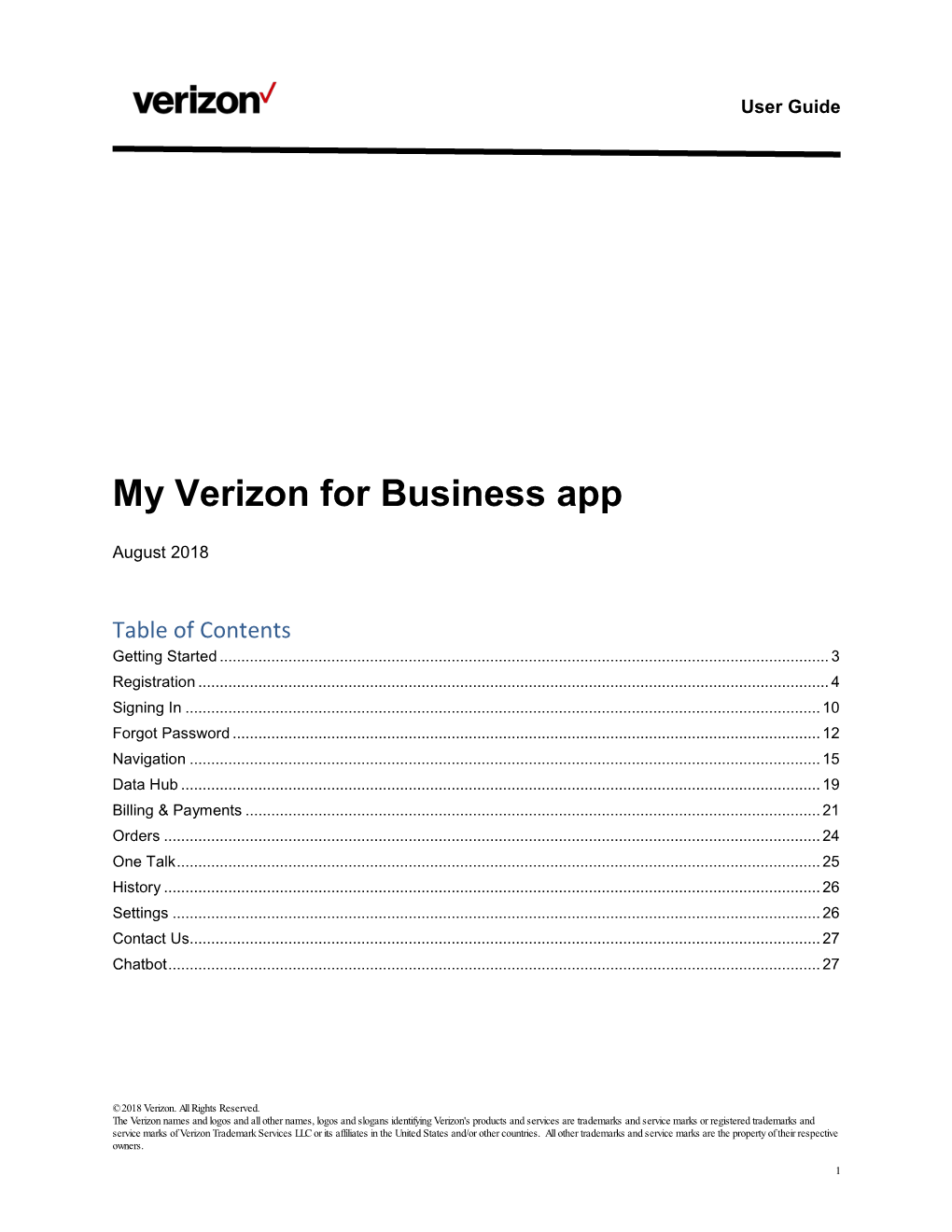User Guide
My Verizon for Business app
August 2018
Table of Contents
Getting Started..............................................................................................................................................3
Registration ...................................................................................................................................................4
Signing In ....................................................................................................................................................10
Forgot Password.........................................................................................................................................12
Navigation ...................................................................................................................................................15
Data Hub .....................................................................................................................................................19
Billing Payments ......................................................................................................................................21
Orders .........................................................................................................................................................24
One Talk......................................................................................................................................................25
History .........................................................................................................................................................26
Settings .......................................................................................................................................................26
Contact Us...................................................................................................................................................27
Chatbot........................................................................................................................................................27
© 2018 Verizon. All Rights Reserved.
The Verizon names and logos and all other names, logos and slogans identifying Verizon's products and services are trademarks and service marks or registered trademarks and service marks of Verizon Trademark Services LLC or its affiliates in the United States and/or other countries. All other trademarks and service marks are the property of their respective owners.
1User Guide
© 2018 Verizon. All Rights Reserved.
The Verizon names and logos and all other names, logos and slogans identifying Verizon's products and services are trademarks and service marks or registered trademarks and service marks of Verizon Trademark Services LLC or its affiliates in the United States and/or other countries. All other trademarks and service marks are the property of their respective owners.
2User Guide
Getting Started
The My Verizon for Business app is available in the app stores as a free download. Enter “My
Verizon for Business” in iTunes or the Google Play Store to locate the app.
Direct links:
•
•
Apple App Store
Google Play
Functionality Summary
The My Verizon for Business app is a convenient way to access the most common account management tasks, such as:
●
●
●
●
●
●
●
●
●
●
●
●
●
●
●
●
●
Register as the Primary Contact
Manage Call Forwarding
Change User Information
Change Voicemail Password
Suspend or Resume Service
Change Data Allowance
Make a Payment
Change Price Plan
Change Billing Address
Change Cost Center
Add and Remove Features
Change Wireless Number
Change Device
Block Calls and Messages
Retrieve Username
Retrieve Password
Touch ID Authentication
The app is always updated with new functionality. After each update, an image carousel highlights what’s new.
© 2018 Verizon. All Rights Reserved.
The Verizon names and logos and all other names, logos and slogans identifying Verizon's products and services are trademarks and service marks or registered trademarks and service marks of Verizon Trademark Services LLC or its affiliates in the United States and/or other countries. All other trademarks and service marks are the property of their respective owners.
3
User Guide
Registration
If you’re registered for My Business, there’s no need to register in the mobile app. Just enter your My Business username and password to sign in. If you haven’t registered yet, you can do so in the app.
To register as the Primary Contact:
1. Download and open the My Verizon for Business app
2. Tap Register
© 2018 Verizon. All Rights Reserved.
The Verizon names and logos and all other names, logos and slogans identifying Verizon's products and services are trademarks and service marks or registered trademarks and service marks of Verizon Trademark Services LLC or its affiliates in the United States and/or other countries. All other trademarks and service marks are the property of their respective owners.
4
User Guide
3. Select the type of user you’re registering as:
●The Primary Contact is the main point of contact responsible for wireless services.
○They have access to all accounts and functions, as well as responsibility for granting account and functional access to others.
○Select Primary Contact, enter the wireless number and email address, then tap
Continue.
●Users must have access granted to manage wireless services specified by the Primary
Contact and been assigning a user role.
○Select User, enter the wireless number or account number, enter the email address then tap Continue.
An email is sent with the username and a one-time passcode, which will need to be entered on the next screen. Tap Submit to continue.
© 2018 Verizon. All Rights Reserved.
The Verizon names and logos and all other names, logos and slogans identifying Verizon's products and services are trademarks and service marks or registered trademarks and service marks of Verizon Trademark Services LLC or its affiliates in the United States and/or other countries. All other trademarks and service marks are the property of their respective owners.
5User Guide
The user creates a unique password that must be 8 to 20 characters, including an upper and lower case letter and a number. Tap Submit to continue.
Review the Terms Conditions. Check “I Agree” and tap Continue.
© 2018 Verizon. All Rights Reserved.
The Verizon names and logos and all other names, logos and slogans identifying Verizon's products and services are trademarks and service marks or registered trademarks and service marks of Verizon Trademark Services LLC or its affiliates in the United States and/or other countries. All other trademarks and service marks are the property of their respective owners.
6User Guide
Next, select a Security Image. Use the dropdown menu to select an image, then enter a description and tap Continue.
Select 3 secret questions and provide answers. Tap Continue.
© 2018 Verizon. All Rights Reserved.
The Verizon names and logos and all other names, logos and slogans identifying Verizon's products and services are trademarks and service marks or registered trademarks and service marks of Verizon Trademark Services LLC or its affiliates in the United States and/or other countries. All other trademarks and service marks are the property of their respective owners.
7User Guide
Choose the preferred delivery method to receive a one-time passcode. This passcode is for password recovery. Select a delivery option and tap Verify delivery option.
Enter the verification code into the One Time Passcode field and tap Verify.
© 2018 Verizon. All Rights Reserved.
The Verizon names and logos and all other names, logos and slogans identifying Verizon's products and services are trademarks and service marks or registered trademarks and service marks of Verizon Trademark Services LLC or its affiliates in the United States and/or other countries. All other trademarks and service marks are the property of their respective owners.
8User Guide
A success screen shows the one-time passcode has been saved for future use. Registration is complete and you can now sign in.
© 2018 Verizon. All Rights Reserved.
The Verizon names and logos and all other names, logos and slogans identifying Verizon's products and services are trademarks and service marks or registered trademarks and service marks of Verizon Trademark Services LLC or its affiliates in the United States and/or other countries. All other trademarks and service marks are the property of their respective owners.
9User Guide
Signing In
Sign in with your My Business username and password.
Note: if you haven’t registered for My Business you can register in the mobile app.
Please refer to the Registration section for step-by-step instructions.
To sign in:
1. Download and open the My Verizon for Business app
2. Enter your My Business username in the User ID field. Select Remember Me to register the device. This will auto populate the username for future access.
© 2018 Verizon. All Rights Reserved.
The Verizon names and logos and all other names, logos and slogans identifying Verizon's products and services are trademarks and service marks or registered trademarks and service marks of Verizon Trademark Services LLC or its affiliates in the United States and/or other countries. All other trademarks and service marks are the property of their respective owners.
10
User Guide
3. Enter your password and tap Continue.
© 2018 Verizon. All Rights Reserved.
The Verizon names and logos and all other names, logos and slogans identifying Verizon's products and services are trademarks and service marks or registered trademarks and service marks of Verizon Trademark Services LLC or its affiliates in the United States and/or other countries. All other trademarks and service marks are the property of their respective owners.
11 User Guide
Note: If you have Touch ID, Face ID or Fingerprint enabled on your phone you may select “Set up Touch ID”, “Set up Face ID” or “Set up Fingerprint” (depending on your device) to enable the feature.
Forgot Password
1. Tap Forgot Password.
© 2018 Verizon. All Rights Reserved.
The Verizon names and logos and all other names, logos and slogans identifying Verizon's products and services are trademarks and service marks or registered trademarks and service marks of Verizon Trademark Services LLC or its affiliates in the United States and/or other countries. All other trademarks and service marks are the property of their respective owners.
12
User Guide
2. Enter the username, the email address on file for that user ID and the Captcha characters and tap Continue.
3. After entering in the information, you must answer one of your secret questions.
© 2018 Verizon. All Rights Reserved.
The Verizon names and logos and all other names, logos and slogans identifying Verizon's products and services are trademarks and service marks or registered trademarks and service marks of Verizon Trademark Services LLC or its affiliates in the United States and/or other countries. All other trademarks and service marks are the property of their respective owners.
13 User Guide
4. Select a delivery method to receive a one-time passcode. An email or text will be sent to the email address or mobile number on file. Once delivered, enter the code in the passcode field and tap Continue. You must enter a new password, which can’t be one previously used.
© 2018 Verizon. All Rights Reserved.
The Verizon names and logos and all other names, logos and slogans identifying Verizon's products and services are trademarks and service marks or registered trademarks and service marks of Verizon Trademark Services LLC or its affiliates in the United States and/or other countries. All other trademarks and service marks are the property of their respective owners.
14 User Guide
Navigation
Once signed in, navigate through the app using the 3-line navigation icon in the top left corner of the screen.
From the main menu users have the following options:
Single Account users Multi-account w/Touch ID
Multi-account w/o Touch ID
© 2018 Verizon. All Rights Reserved.
The Verizon names and logos and all other names, logos and slogans identifying Verizon's products and services are trademarks and service marks or registered trademarks and service marks of Verizon Trademark Services LLC or its affiliates in the United States and/or other countries. All other trademarks and service marks are the property of their respective owners.
15
User Guide
Single account users go to the Feed page after signing in. The Feed page has cards with important account information, promotions and new enhancements.
Multi-account users see a list of available accounts on the Accounts landing page.
On the Accounts page, users can tap the cards for account details.
© 2018 Verizon. All Rights Reserved.
The Verizon names and logos and all other names, logos and slogans identifying Verizon's products and services are trademarks and service marks or registered trademarks and service marks of Verizon Trademark Services LLC or its affiliates in the United States and/or other countries. All other trademarks and service marks are the property of their respective owners.
16 User Guide
Tap the Lines tab to see all lines associated with the account. You can also search for a wireless number or username.
Select a line to see upgrade eligibility date, usage, user information, device details, transaction history, plan and feature information.
© 2018 Verizon. All Rights Reserved.
The Verizon names and logos and all other names, logos and slogans identifying Verizon's products and services are trademarks and service marks or registered trademarks and service marks of Verizon Trademark Services LLC or its affiliates in the United States and/or other countries. All other trademarks and service marks are the property of their respective owners.
17 User Guide
The follow account functions are all available on the Actions tab:
Suspend or Resume Services Reset Voicemail Password Change User Information
Call Messaging Blocking Change Wireless Number Change Plan
or Device
Call Forwarding Add or Remove Features Change Cost Center
© 2018 Verizon. All Rights Reserved.
The Verizon names and logos and all other names, logos and slogans identifying Verizon's products and services are trademarks and service marks or registered trademarks and service marks of Verizon Trademark Services LLC or its affiliates in the United States and/or other countries. All other trademarks and service marks are the property of their respective owners.
18 User Guide
Data Hub
The Data Hub page shows an overview of data usage. You can also view other plan information from here.
© 2018 Verizon. All Rights Reserved.
The Verizon names and logos and all other names, logos and slogans identifying Verizon's products and services are trademarks and service marks or registered trademarks and service marks of Verizon Trademark Services LLC or its affiliates in the United States and/or other countries. All other trademarks and service marks are the property of their respective owners.
19
User Guide
Tap Shared Lines to view usage details on shared lines.
Tap Individual Lines to see details for lines on individual plans.
© 2018 Verizon. All Rights Reserved.
The Verizon names and logos and all other names, logos and slogans identifying Verizon's products and services are trademarks and service marks or registered trademarks and service marks of Verizon Trademark Services LLC or its affiliates in the United States and/or other countries. All other trademarks and service marks are the property of their respective owners.
20 User Guide
Billing Payments
Bill Summary shows a breakdown of charges and your current balance. From here you can make a payment and view a copy of your paper bill.
Future Dated Payments
You can schedule a payment up to 14 days in advance using a bank account. Tap Pay Bill and select a saved method or add a new bank account payment option.
© 2018 Verizon. All Rights Reserved.
The Verizon names and logos and all other names, logos and slogans identifying Verizon's products and services are trademarks and service marks or registered trademarks and service marks of Verizon Trademark Services LLC or its affiliates in the United States and/or other countries. All other trademarks and service marks are the property of their respective owners.
21
User Guide
Select a date on the calendar to schedule the payment and tap Okay. Enter the amount desired and tap Submit. It can be a full or partial payment.
History Historical Bill View
Historical bill view shows up to the last 12 months of invoices. You can download PDF version by tapping Billing from the main menu and selecting an invoice date under the History Tab.
© 2018 Verizon. All Rights Reserved.
The Verizon names and logos and all other names, logos and slogans identifying Verizon's products and services are trademarks and service marks or registered trademarks and service marks of Verizon Trademark Services LLC or its affiliates in the United States and/or other countries. All other trademarks and service marks are the property of their respective owners.
22 User Guide
© 2018 Verizon. All Rights Reserved.
The Verizon names and logos and all other names, logos and slogans identifying Verizon's products and services are trademarks and service marks or registered trademarks and service marks of Verizon Trademark Services LLC or its affiliates in the United States and/or other countries. All other trademarks and service marks are the property of their respective owners.
23 User Guide
The Settings tab lets you edit and add payment methods.
Orders
The Orders page shows details for recent orders placed through the My Business.
© 2018 Verizon. All Rights Reserved.
The Verizon names and logos and all other names, logos and slogans identifying Verizon's products and services are trademarks and service marks or registered trademarks and service marks of Verizon Trademark Services LLC or its affiliates in the United States and/or other countries. All other trademarks and service marks are the property of their respective owners.
24
User Guide
One Talk
One Talk option lets you manage Automated Receptionists, Hunt Groups, Group Forwarding,
User Call Forwarding and Simultaneous Ring.
© 2018 Verizon. All Rights Reserved.
The Verizon names and logos and all other names, logos and slogans identifying Verizon's products and services are trademarks and service marks or registered trademarks and service marks of Verizon Trademark Services LLC or its affiliates in the United States and/or other countries. All other trademarks and service marks are the property of their respective owners.
25
User Guide
History
The History page shows transaction details. You can filter and search through the history to help narrow results. Tap any transaction to view the status and requestor information.
Settings
The Settings tab allows you to turn on or turn off Touch ID, Face ID or Fingerprint authentication.
© 2018 Verizon. All Rights Reserved.
The Verizon names and logos and all other names, logos and slogans identifying Verizon's products and services are trademarks and service marks or registered trademarks and service marks of Verizon Trademark Services LLC or its affiliates in the United States and/or other countries. All other trademarks and service marks are the property of their respective owners.
26
User Guide
Contact Us
The Contact Us tab provides access to Customer Service and their operating hours. Tap the phone number to call to Customer Service for additional assistance.
Chatbot
After signing in there is a Chatbot icon located in the top right corner.
Tap the icon to launch chat and ask questions about your account, the app or Verizon Wireless.
© 2018 Verizon. All Rights Reserved.
The Verizon names and logos and all other names, logos and slogans identifying Verizon's products and services are trademarks and service marks or registered trademarks and service marks of Verizon Trademark Services LLC or its affiliates in the United States and/or other countries. All other trademarks and service marks are the property of their respective owners.
27
My Verizon for Business App