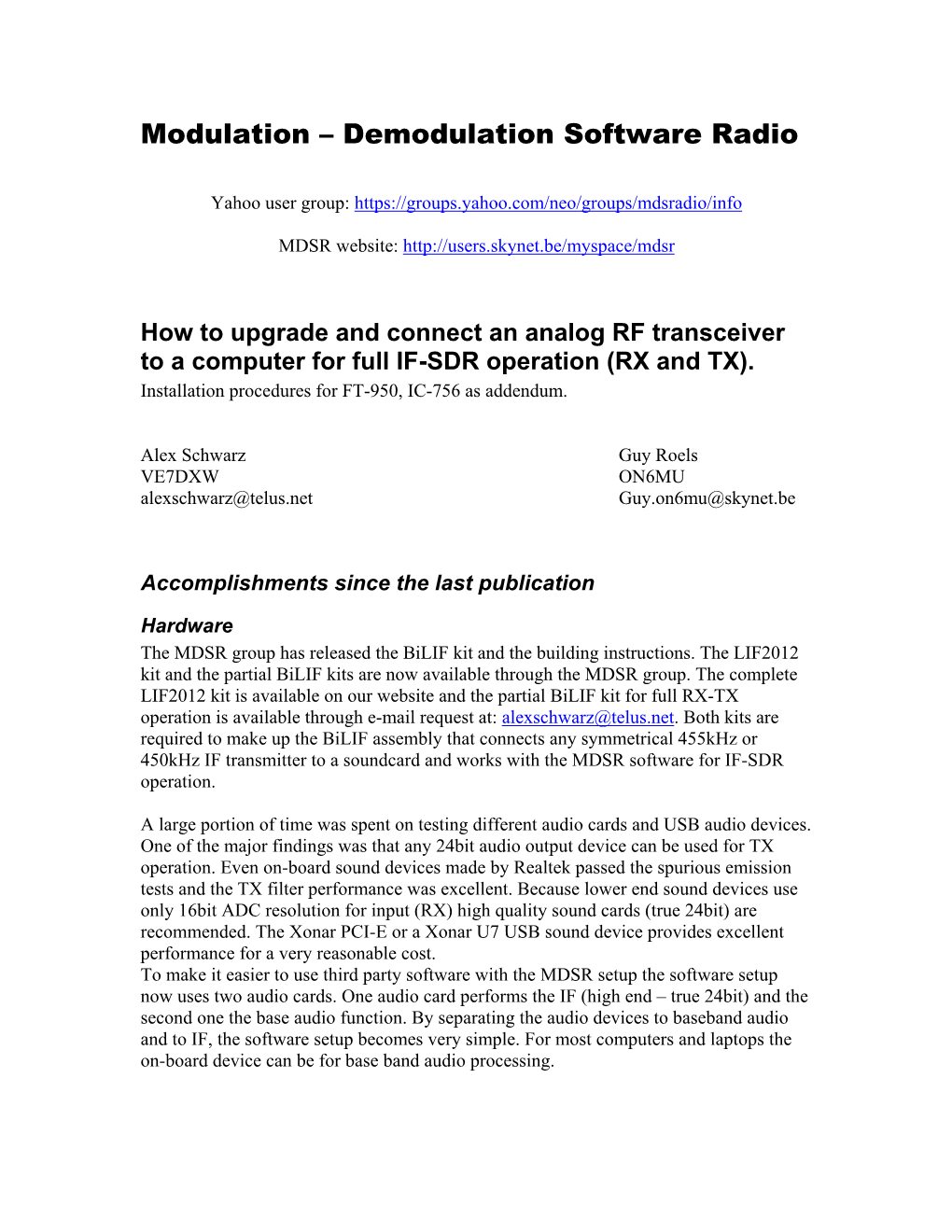Modulation – Demodulation Software Radio
Yahoo user group:
MDSR website:
How to upgrade and connect an analog RF transceiver to a computer for full IF-SDR operation (RX and TX).
Installation procedures for FT-950, IC-756 as addendum.
Alex Schwarz Guy Roels
VE7DXW ON6MU
alexschwarz@telus.net Guy.on6mu@skynet.be
Accomplishments since the last publication
Hardware
The MDSR group has released the BiLIF kit and the building instructions. The LIF2012 kit and the partial BiLIF kits are now available through the MDSR group. The complete
LIF2012 kit is available on our website and the partial BiLIF kit for full RX-TX operation is available through e-mail request at: alexschwarz@telus.net. Both kits are required to make up the BiLIF assembly that connects any symmetrical 455kHz or
450kHz IF transmitter to a soundcard and works with the MDSR software for IF-SDR operation.
A large portion of time was spent on testing different audio cards and USB audio devices.
One of the major findings was that any 24bit audio output device can be used for TX operation. Even on-board sound devices made by Realtek passed the spurious emission tests and the TX filter performance was excellent. Because lower end sound devices use only 16bit ADC resolution for input (RX) high quality sound cards (true 24bit) are recommended. The Xonar PCI-E or a Xonar U7 USB sound device provides excellent performance for a very reasonable cost.
To make it easier to use third party software with the MDSR setup the software setup now uses two audio cards. One audio card performs the IF (high end – true 24bit) and the second one the base audio function. By separating the audio devices to baseband audio and to IF, the software setup becomes very simple. For most computers and laptops the on-board device can be for base band audio processing. Software
This year the MDSR Team concentrated on making the MDSR easier to use and to set up for RX and TX operation. We had two software releases V2.7 and V2.8. Both releases concentrated on simplifying the setup procedure of the MDSR. Now the setup procedure concentrates in the RX Parameters and the TX parameters menus. Input and output level indicators have been added into the filter adjustment windows. This eliminates the use of external meters and streamlines the calibration. The Frequency Calibration is still performed in the Calibration menu. The main setup for RX and TX has been reduced to level values and the use of the MDSR-SA (spectrum analyzer) for calibration has been reduced.
The MSDR software now also provides output monitors and automatic level control
(ALC) for input and output audio. These control routines make it impossible to overdrive the DAC (digital analog converters) which, if overdriven, can cause close-in spurious emissions. The RX overdrive control can be tuned off by the user. The TX ALC is always required and also limits the power output of the transmitter to prevent overheating.
The MDSR can now be installed on WinXP, WinVista, Win7 and Win8.1.
Note: Computers running Win8.x RD can not be used to run the MDSR or any other third party software that is not downloaded from the Microsoft store directly.
Making the MDSR-BiLIF portable
The BiLIF PCB makes it possible to connect the transmitter IF stream to a soundcard.
Since previous setup of MDSR required a PCI or PCI-E internal sound card the setup was limited to base stations only. By using a USB sound device the computer used to run the MDSR software can be a Laptop or a Web the T-100T Transformer Book. To minimize the amount of wiring, the USB audio device and the BiLIF have been built into one box.
Now all the capability of the MDSR software can go almost anywhere. Building Instructions of the 12kHz BiLIF Converter
Introduction
The BiLIF2012 is the continuation of the LIF2012 development, which is now also available as a partial kit. It extents the functionality of the RX-only LIF2012 to TX as well. The partial kit contains all the hard-to-find components, such as crystal filters, IF transformers, relays, regulators and ICs.
Capacitors and resistors are not supplied but can easily be obtained from your local electronics store. All components are through-hole and the kit is easily assembled.
The BiLIF is the up- and down-converter hardware that works in conjunction with the MDSR software and turn any symmetrical 455 or 450 kHz 3rd IF transceiver into an IF SDR. The MDSR has been developed as a stand-alone application, and a spectrum analyzer has been added that works in conjunction with the MDSR engine. The transceiver interface software OmniRig has been implemented to control 48 different makes and models of radios. To extend the capability into digital modes, fldigi and Dream for DRM demodulation are included in the download. The MDSR was also tested with WSPR and JT-65-HF with excellent results.
The MDSR software package is available from our Yahoo user group or from our website
( ) and is free for non-profit amateur radio purposes.
This provides a complete transceiver application package for PC desktop computers.
The BiLIF TX functionality has been tested on:
FT-817, FT-857, FT-897, FT-950, IC-7000, IC-756, IC-7200, TS-850.
What is new for BiLIF V2
• The BiLIF2012 converter extends the capabilities of the LIF2012 from RX to RX and TX.
• All test equipment needed, except for a wattmeter, is part of the MDSR software.
• An overdrive monitor prevents DAC overdrive to eliminate close-in band splatter.
• The BiLIF hardware allows for a wider range of LO frequencies: 450 and 455kHz.
• Soundcards that have been tested for FCC compliance are M Audio 2496 and Delta 44, Asus Xonar
PCI and Xonar U7 USB.
Note: other soundcards might work but have not been verified; all soundcards work for RX.
1. Technical Specifications
BiLIF Hardware:
Local Oscillator Frequency: 462 – 474kHz
IF Frequency: 455kHz or 450kHz (± 10kHz)
IF Input Level: (max) 1mV – 20mVpp
IF Output Level: 20mVpp to 400mVpp
RX Conversion Gain (max): 55dB
TX Conversion Gain (max): -3dB
Output Level for S-9: 0.2Vpp
LIF Bandwidth: ± 10kHz
LIF Center Frequency: 9 – 18kHz
Supply Voltage Range: 9 – 15V 2. Creation of 12kHz LIF (Low Intermediate Frequency)
How to extract and insert the 455 kHz IF from/to a transceiver
During RX the BiLIF2012 hardware takes the 455 kHz IF, which is generated inside the radio before the signal is filtered and demodulated, and down-converts it to a 12 kHz LIF (Low
Intermediate Frequency). During TX the 12 kHz IF is up-converted and then injected via the LIF port. The transceiver further converts and amplifies the computer generated IF and transmits it on the set TX frequency. All HF transceivers use one ceramic filter to separate the USB spectrum from LSB spectrum and use the same filter for RX as well as TX. This creates one point in the transceiver where a 455 kHz unidirectional IF is present. How this IF is routed depends on the state of the transceiver, but all transceiver use same principle for filtering SSB. The models that have already been tested are posted on the website There is also a lot of information in the files and photo section on the MDSRadio Yahoo user group.
The LIF port modification does not alter the stand-alone capabilities of the transceiver, but when it is connected to the computer, it creates a powerful IF-SDR transceiver.
The signal flow below shows how the BiLIF is connected and replaces the internal modulation and demodulation hardware. Assembling and Testing the BiLIF PCB
The assembly of the BiLIF unit requires the LIF2012 RX-kit and the BiLIF2012 TX-kit. The LIF
2012 comes with all parts needed to build the kit. The BiLIF2012 kit only contains the hard-to-find parts and the BiLIF PCB. The rest can either be ordered on-line or obtained from your local electronics store. The parts with the orange background are included in the BiLIF kit.
Part List BiLIF2012
Part Value Info Amount Location
106 1uF 25V radial 3C6 C31* C40
107 10uF 25V radial 2C4 C46
227 22uF 25V radial 1C5
477 47uF 25V radial 3C8 C33* C35
471 470p monolithic 10
C3 C7 C9 C11 C20 C25 C28 C30 C32 C34
102 1n monolithic 4C10 C22 C36 C43 C44 C45
222 2n2 monolithic 3C2 C41
472 4n7 monolithic 3C37 C38 C39
103 10n monolithic 1C23
473 47n monolithic 3C12 C14 C15
104 100n monolithic 8C1 C13 C16 C17 C18 C19 C21 C24
224 220n monolithic 3C26 C27 C42
455kHz crystal filter 2Cf1 Cf2 note: only one component
1N914 switching 3D1 D2 D3
470uH inductive 3L1 L2 L3
2N3904 NPN 5Q1 Q2 Q3 Q4 Q5
22 1/4W 1R17
100 1/4W 2R4 R16
270 1/4W 1R10
330 1/4W 1R8
470 1/4W 1R21
820 1/4W 1R9
1k2 1/4W 3R7 R33 R34
2k2 1/4W 2R13 R14
2k7 1/4W 1R23
3k3 1/4W 2R3 R26
4k7 1/4W 2R20 R32
5k6 1/4W 1R19
8k2 1/4W 1R5
10k 1/4W 4R1 R11 R12 R15
22k 1/4W 4R22 R28 R29 R30
33k 1/4W 1R18
39k 1/4W 1R27
56k 1/4W 1R31
82k 1/4W 1R2
100k 1/4W 3R6 R24 R25
HK23F 12V/1A 1Rel1
IF 42IF103 1Tr1
78L08 8V reg 1U3
SA612 mixer 1U1
TL072 dual OPA 1U2
10k var 2V1 V3
5k 1V2 var
1N4739A 1zener 9V1 Z1
* radial low profile, highlighted orange: included in the partial kit Layout
BiLIF PCB
The picture below shows the assembled BiLIF2011 PCB. The black female strip connectors provide the location of the LIF2012 to plug into, thus making up the BiLIF2012 assembly. Schematic Modifying the LIF2012 PCB
If the LIF2012 was assembled as a stand-alone unit with the connectors facing up, follow this procedure to make it ready for the up-converter PCB.
•
•
Remove the connectors TB1, TB2 and TB3.
Push the pins all the way to one side. Mount and solder the connectors 180 deg so that the pin sticks out from the solder side of the PCB.
•
Remove LM78L08 and bridge pin #1 and #3 with a wire. The 8V supply is on the BiLIF2011 PCB.
•
•
Add a 10nF capacitor C17. This extends the LO signal to the LIF2011 PCB.
Push the pins all the way to one side. Add the TB5 connector facing down towards the BiLIF2011 PCB.
Assembled in an Enclosure
The BiLIF PCB assembly easily fits into a pre-made shielded aluminum enclosure. This is a quick and easy way to get a professional looking unit with a minimum amount of work. All that is required is drilling the holes. The size of the enclosure is 4.7”(l) x 3.7”(w) x 1.3”(d) (120 x 95 x
35mm3). The up-converter PCB is mounted with 5mm M3 standoffs to the bottom of the enclosure.
Note: Hidden below the power connector is the grounding pin – a 10-24 screw which connects to station ground. The power and PTT LED’s are also located on the side where the headset plug is located. Setting up the BiLiF hardware
Setting up the maximum power level
Turn the transceiver to 1/5 output power and connect a power meter and dummy load. This will prevent the PA from overheating during setup. This power output setting is now considered “Max power”. The MDSR V2.8 is running and RX is configured and working properly.
•
•
Open the TX panel window (F3) – select “Voice Parameters”.
Set V2 (near TB3) to (12 o clock) and the V3 near Tr1 to off (5 o clock), set Tr1 into about center position
•
•
•
In the “Voice Parameters” turn Compression slider to 100%, the RF Gain to 20%, press the “Save” button
In the “Mod Source” selection select “Carrier” - a carrier becomes visible near the red center line in the SA (if no carrier is visible press the “RST” button and try again)
Click on the “TX Setup” tab and adjust the RX - TX Frequency Compensation slider until the carrier is exactly behind the red dotted line – 0 BFO setup
Press the TX button in the TX parameters window – the rig goes into TX mode.
Adjust the RF Gain slider upwards until the PO meter reads 70% on the main panel – press the save button.
•
•
•
•
Adjust V3 slightly upward until the output power reaches max. power (1/5 of total output).
Use the offset selector and select -700 Hz – now the peak moves into the blue frequency window and a tone will be heard in the speaker.
•
•
Adjust Tr1 to equalize the power output between 0 Hz and -700 Hz
Use the offset selector and select +700 Hz. Now the peak moves +700 Hz up from the center line. No tone will be heard.
•
•
Adjust Tr1 to equalize the level power output between 0 Hz and +700 Hz.
Adjust Tr1 for best power equalization of the 3 settings. Setting up the mic audio level V1
•
•
•
Same hardware setup as above.
Open the Audio Setup panel by pressing F5.
Talk into the mic with a normal voice and adjust V1 for -10dB maximum input (left input channel).
Setting up the TX filter pass
•
•
•
•
•
•
Same hardware setup as above.
Select LSB mode on main panel.
Open the “TX Setup” by pressing the tab.
Set LSB-Q to 200% and the upper and lower “Filter Form Factors” to 20.
Set USB – LSB Gain Balance to 400.
Select Voice Parameters; in “Mod Source” selection select “IMD” and press the “TX” button - two carriers becomes visible in the filter box of the SA (if no carriers are visible press the “RST” button and try again) – now the TX IF level meter is indicating a signal level.
•
•
•
Go back to “TX Setup”. On the bottom of the TX panel adjust the LSB-Q to a TXIF output meter readout of -6dB.
Adjust the upper and lower filter slope to get both peaks equal in amplitude. Repeat previous step until best results are obtained. Note: lower values increase the level.
Press the “RX” button and then the “Save” button.
•
•
•
•
Select USB mode on main panel.
Set USB-Q to 200% and the upper and lower “Filter Form Factors” to 20.
Set USB – LSB Gain Balance to 400.
Select Voice Parameters; in “Mod Source” select “IMD” and press the “TX” button - two carriers becomes visible in the filter box of the SA (if no carriers are visible press the “RST” button and try again) – now the TXIF output meter is indicating a signal level.
On the bottom of the TX panel adjust the USB-Q to a TX IF output meter readout of -6dB.
Adjust the upper and lower filter slope to get both peaks equal in amplitude. Repeat previous step until best results are obtained. Note: lower values increase the level.
Close the “Audio Panel” and press “Save” on the “TX Panel”, close “TX Panel”
•
•
•Setting up the TX for best audio
Every time the TX panel (F3) is opened the MDSR goes into monitor mode and the mic audio is fed back to the headset. By Pressing and releasing the PTT button this feedback is turned off and the MDSR is in normal mode again.
•
Adjust mic gain in TX Panel until the “clipping” flashes when talking in a normal voice – back off on the control slightly.
•
•
•
Set the “Hi Pass” and the “Low Pass” to your preference.
Set the Compression (lower is higher compression).
Press the PTT in TX panel and talk in a normal voice and look at the output power of the radio.
•
•
When you hum or whistle into the mic. and bring the output power to max. power the clipping indicator will start to light up (clipping indicates the activation of the ALC control)
If there is not enough level – slightly move the V3 pot up or if it is overdriving the PA bring it down.
•
•
Press “Save” to save the adjustments to the hard drive.
Switch your transceiver back to full power.
Backup your configuration in the profile manager: Go to SA window, select the “Disk” icon
(bottom- left) and open the profile manager. In the text field on top enter the name of your radio and press “Save current configuration”. In case there is an accidental deletion of your profile you can recall the profile and you do not have to go to the setup again.
Setting up TX modulation and PTT for 3rd party programs
The MDSR setup program comes with fldigi to provide digital modes. For the receive side setup of these programs the MDSR output can be shared. This cannot be done for the TX side. For the TX side a second audio card of lesser quality, like an onboard device, can be used. This requires the setup of the output channel of the third party software to point to this device. A jumper between the audio line output of the second sound device and the MDSR modulation input needs to be set up. The PTT can be simulated by using the VOX control of the MDSR.
Conclusion
This completes the assembly and the test of the BiLIF V2. We hope this unit will provide a new enjoyable experience while operating your radio through the BiLIF – MDSR computer interface.
It is advisable to build the PCB assembly into an aluminum box as shown in this manual.
This is an “off the shelf” box made by Hammond/Eddystone. It is necessary to isolate the BiLIF circuit from TX radiation created by the transceiver.
Any issues and/or questions should be directed to the MDSRadio Yahoo group.
To obtain the partial up-converter kit please contact: Alex Schwarz (VE7DXW) via e-mail.
alexschwarz@telus.net How to setup the audio devices for MDSR
Introduction
Setting up the MDSR software on the computer is easy and automated, and in most cases the MDSR-SA and the MDSR demodulator will work almost immediately after installation. Setting up the baseband audio devices is a bit more complicated because there are so many different sound devices out there and every manufacturer has a different driver.
Please read the following discussion about the setup of the sound devices to help with the right configuration of computer system to get the most out of the MDSR.
Setting up the Sound Devices for MDSR
For RX the MDSR will work with almost any full duplex sound-card, but in order to meet the FCC requirement of -43dB spurious emissions for TX operation a high grade sound card is needed.
The sound cards that were tested and will meet the requirements is the M-Audio Audiophile
M2496 and M-Audio Delta44. The RCA input and output connectors on the M2496 card provide excellent ground and RF rejection. This audio card also provides 24bit input - output resolution and low lag times (latency) for RX and TX. A baseband audio mixer output is part of the default setup.
The M Audio Delta card is no longer available, so we have tested the ASUS RealTek onboard audio device as well as the ASUS XONAR PCI-E high performance audio card. Both devices passed the FCC requirement. The RealTek on-board audio device only has a 16bit ADC which adequate, but reduces the overall dynamic range of the MDSR.
RealTek Audio cards allow the setup of a “Stereo Mix” input that can be shared among different programs. The input can be set to listen to the demodulation output of the MDSR (speaker out) and then provide the baseband audio for all the additional software (fldigi, WSPR, JT65, VLAN).
The audio input (capture) device for all baseband programs is “Stereo Mix”. All other devices such as the MDSR-SA and the DRM demodulator which need IF audio, the input will be “Line In”. Separating IF and Baseband Audio System
Not all sound cards have a mixed audio output like the M-Audio card or the ASUS RealTek onboard device, which other applications can share. In this case another separate soundcard can be used for base band applications (e.g. fldigi, WSPR, VLAN, JT65). The MDSR audio output can be fed into the line input of the second audio card and the line output of he baseband card can be fed to the modulation (mic. line level) input of the MDSR input card.
By wiring up two soundcards as shown below the IF and the baseband is handled by individual sound devices. This has the advantage that the setup for the additional allocations like WSPR and JT-65 software becomes very simple, just as the software developers have envisioned they will be set up. The audio input settings are set at the baseband audio device. This strategy has to be used for the ASUS XONAR PCI-E card as well, because the drivers do not work properly when the “Stereo Mix” bus is used.
Modulation – Demodulation Software Radio