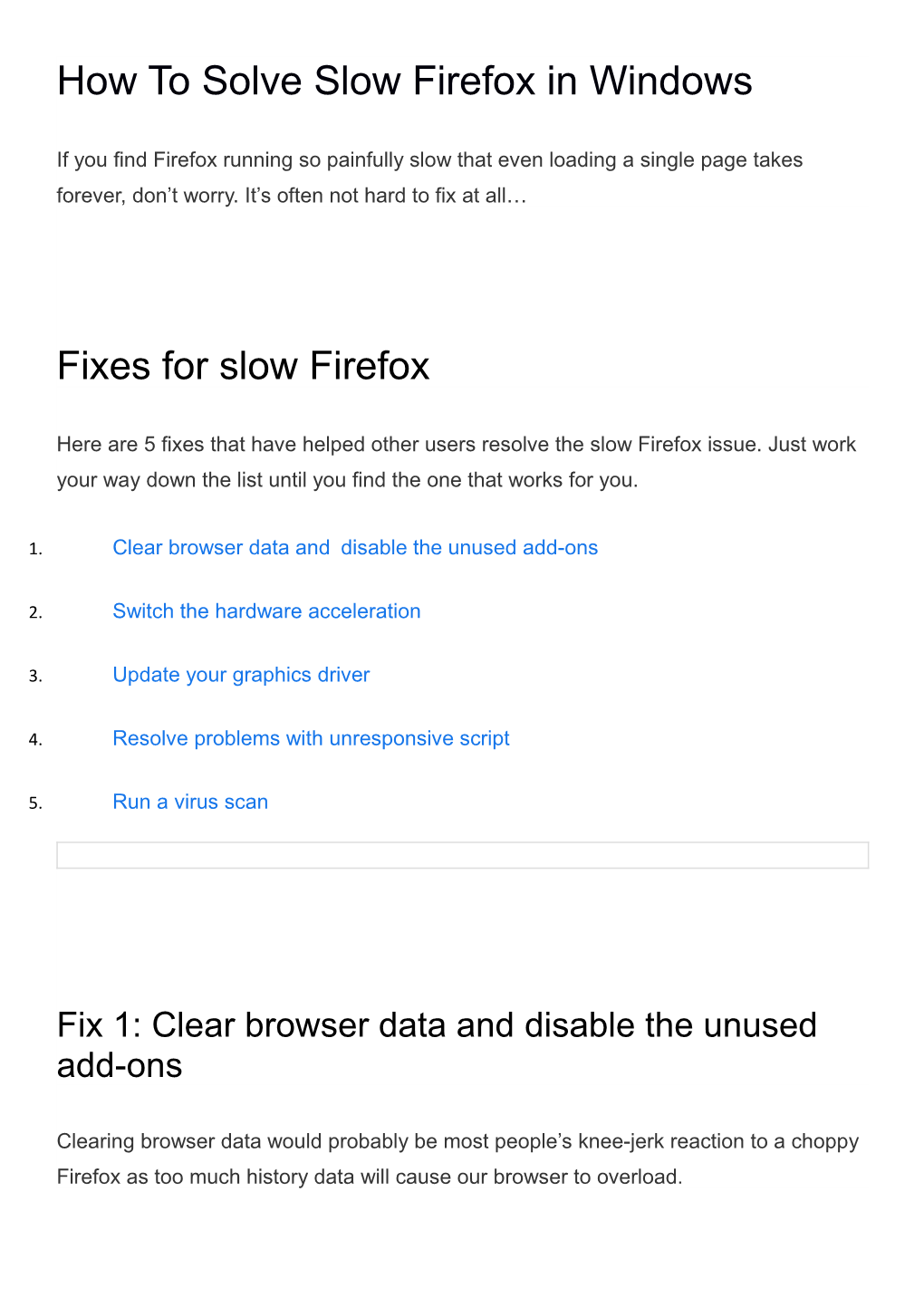How To Solve Slow Firefox in Windows
If you find Firefox running so painfully slow that even loading a single page takes forever, don’t worry. It’s often not hard to fix at all…
Fixes for slow Firefox
Here are 5 fixes that have helped other users resolve the slow Firefox issue. Just work your way down the list until you find the one that works for you.
- Clear browser data and disable the unused add-ons
- Switch the hardware acceleration
- Update your graphics driver
- Resolve problems with unresponsive script
- Run a virus scan
Fix 1: Clear browser data and disable the unused add-ons
Clearing browser data would probably be most people’s knee-jerk reaction to a choppy Firefox as too much history data will cause our browser to overload.
Here is how to clear browser data:
. In Firefox, click the menu icon and click Options.
. Click Privacy & Security > Clear Data….
After that, another trick you can do is to disable the unused add-ons. Here’s how:
. In Firefox, click Add-ons.
. Turn off the toggles of the add-ons that you don’t often use.
. Re-launch Firefox and see if it runs faster. If yes, then great! But if its still loading slow, please move on to Fix 2, below.
Fix 2: Switch the hardware acceleration
Hardware Acceleration or GPU Rendering is a new feature in our browser that tasks GPU with all the graphics and text rendering. But depending on the make of your computer, you might have to switch it to the opposite for optimal browser performance.
. In Firefox, click the menu button > Options.
. Scroll down to Performance, then un-check the box before Use recommended performance settings and CLICK the box before Use hardware acceleration when available.
. Launch Firefox again and check if the slow Firefox issue has been resolved.If yes, then great! If the issue remains, you should try Fix 3, below.
Fix 3: Update your graphics driver
This problem may occur if you are using the wrong graphics driver or it’s out of date. So you should update your graphics driver to see if it fixes your problem. If you don’t have the time, patience or skills to update the driver manually, you can do it automatically with Driver Easy.
Driver Easy will automatically recognize your system and find the correct drivers for it. You don’t need to know exactly what system your computer is running, you don’t need to be troubled by the wrong driver you would be downloading, and you don’t need to worry about making a mistake when installing. Driver Easy handles it all.
You can update your drivers automatically with either the FREE or the Pro version of Driver Easy. But with the Pro version it takes just 2 steps (and you get full support and a 30-day money back guarantee):
1) Download and install Driver Easy.
2) Run Driver Easy and click the Scan Now button. Driver Easy will then scan your computer and detect any problem drivers.
3) Click Update All to automatically download and install the correct version of ALL the drivers that are missing or out of date on your system (this requires the Pro version – you’ll be prompted to upgrade when you click Update All).
You can also click Update to do it for free if you like, but it’s partly manual.
4) Restart your computer for the changes to take effect.
5) Launch Firefox to see if the slow issues have been resolved. If yes, then congrats! If the issue persists, please move on to Fix 4 , below.
Fix 4: Resolve problems with unresponsive script
Unresponsive script is another reason responsible for this sluggish Firefox problem. To resolve the problems:
. In Firefox, copy & paste about:config into the address bar, press Enter and click I accept the risk.
. Copy & paste dom.max_script_run_time into the box and double-click on the search result.
. Type 20 in the value box and press OK.
Firefox still not getting any faster? Please try Fix 5, below.
Fix 5: Run a virus scan
Another possible reason for this Firefox slowdown issue is malware attack, which can develop into a more serious problem like system crashes if unattended. So we might have to run a virus scan to keep things at bay.
Norton is a trustworthy award-winning antivirus program in keeping you protected from existing, new, and even yet-to-be-invented threats with patented technology.