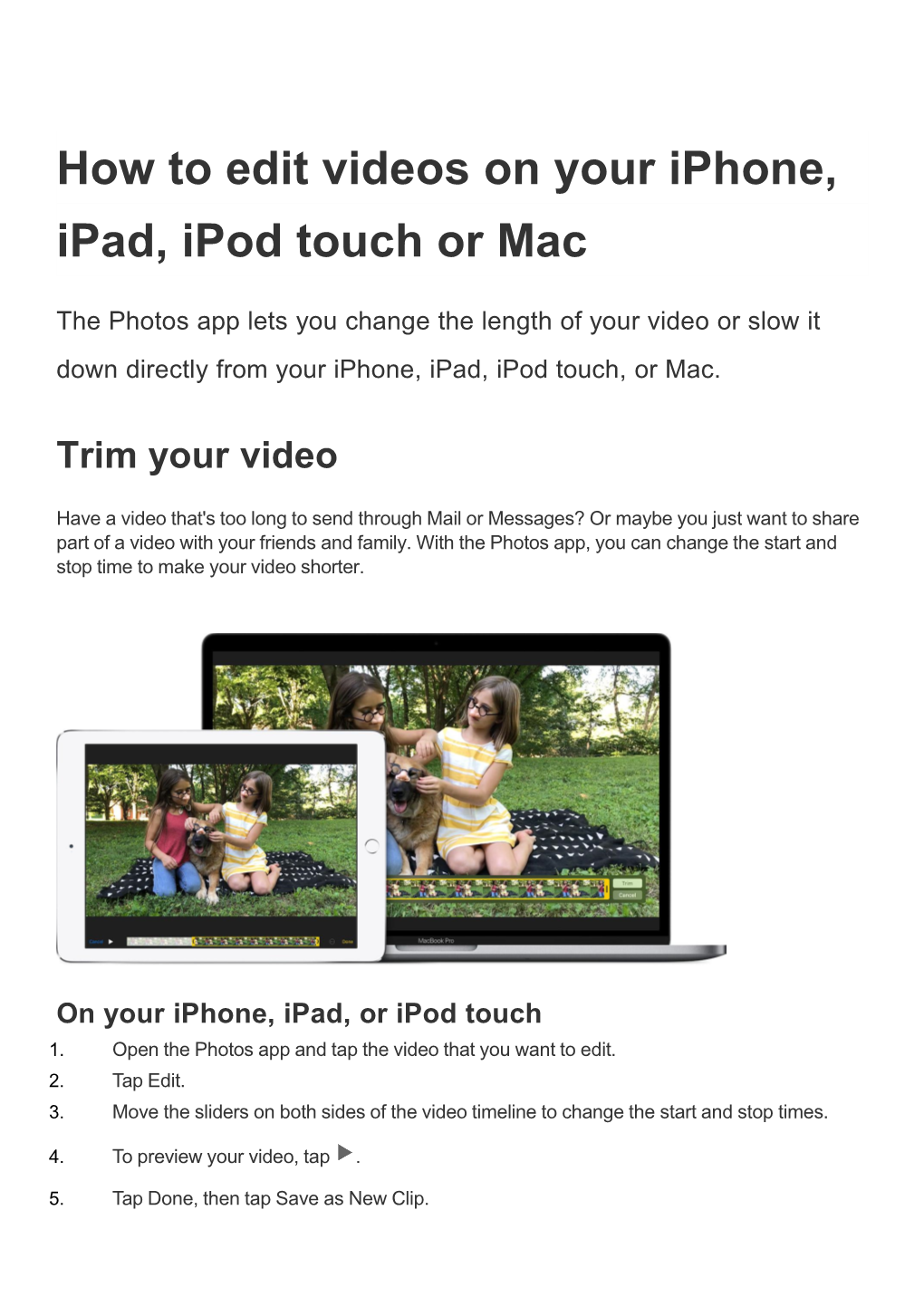How to edit videos on your iPhone, iPad, iPod touch or Mac
The Photos app lets you change the length of your video or slow it down directly from your iPhone, iPad, iPod touch, or Mac.
Trim your video
Have a video that's too long to send through Mail or Messages? Or maybe you just want to share part of a video with your friends and family. With the Photos app, you can change the start and stop time to make your video shorter.
On your iPhone, iPad, or iPod touch
1.
Open the Photos app and tap the video that you want to edit.
2.
3.
Tap Edit.
Move the sliders on both sides of the video timeline to change the start and stop times.
4.
5.
To preview your video, tap .
Tap Done, then tap Save as New Clip. Photos on your iPhone, iPad, and iPod touch saves your edits as a new video so that you can use the long or short version whenever you like.
On your Mac
1.
Open the Photos app and double-click the video that you want to edit.
2.
3.
Hover over the video, click , and choose Trim.
Move the yellow sliders on both sides of the video timeline to change the start and stop times.
To preview your video, click .
Click Trim.
4.
5.
If you change your mind and want to go back to the full length video later, open the video, click , and choose Reset Trim.
Customize your slo-mo video After you record with the slo-mo camera mode, you can edit which part of your movie plays with the slow motion effect. That means you can have your video play at regular speed, and slow down for the details that you don't want your viewers to miss.
On your iPhone, iPad, or iPod touch, tap Edit on the slo-mo video that you want to edit. On your
Mac, just hover over the video. Then use the vertical white lines in the video timeline to set when slo-mo begins and ends.
How to Edit Videos on Your Iphone, Ipad, Ipod Touch Or Mac