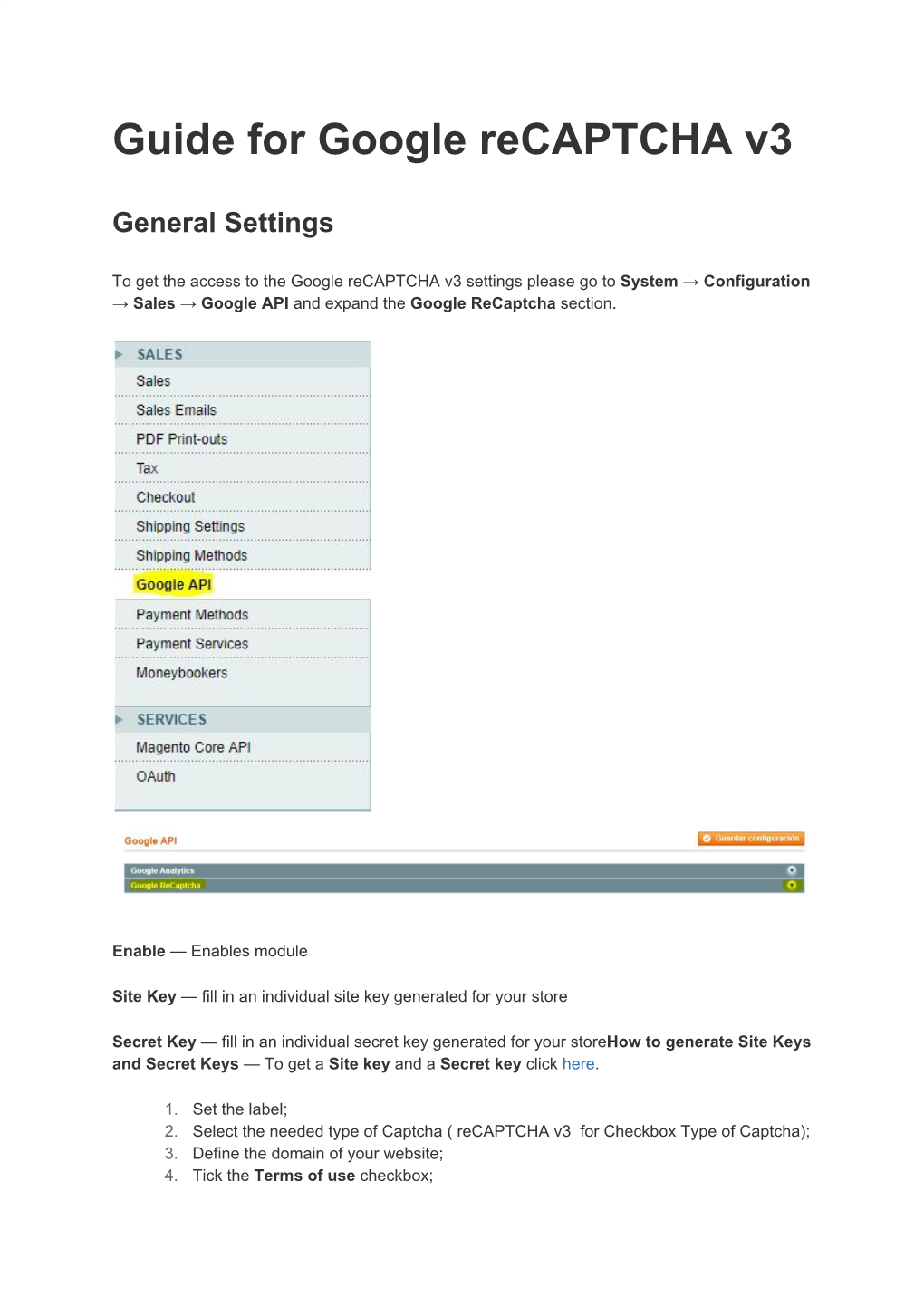Guide for Google reCAPTCHA v3
General Settings
To get the access to the Google reCAPTCHA v3 settings please go to System → Configuration
→ Sales → Google API and expand the Google ReCaptcha section.
Enable — Enables module
Site Key — fill in an individual site key generated for your store
Secret Key — fill in an individual secret key generated for your storeHow to generate Site Keys and Secret Keys — To get a Site key and a Secret key click here.
1. Set the label;
2. Select the needed type of Captcha ( reCAPTCHA v3 for Checkbox Type of Captcha);
3. Define the domain of your website;
4. Tick the Terms of use checkbox; 5. Press the Submit button.
Copy the keys from this page:
Go back to the backend of the module.
Paste the Site key and the Secret key Forms — Pick the forms that need to be protected by Captcha via multi-select control.
Custom Forms — Comma separated forms action url's, created by a third party module. Eg: module/controller/action
Score — The score for validations to pass. Select the values from 0 to 1, default is 0.5
Error Message — The error message to show when validation fails. Leave it blank to shown no message.
Enable Debug — Enable debug mode. A file called recaptcha.log will be created logging all requests and responses. .
Hot to Check Invisible reCaptcha
Just go to a form you have protected and search for reCAPTCHA badge
Guide for Google Recaptcha V3