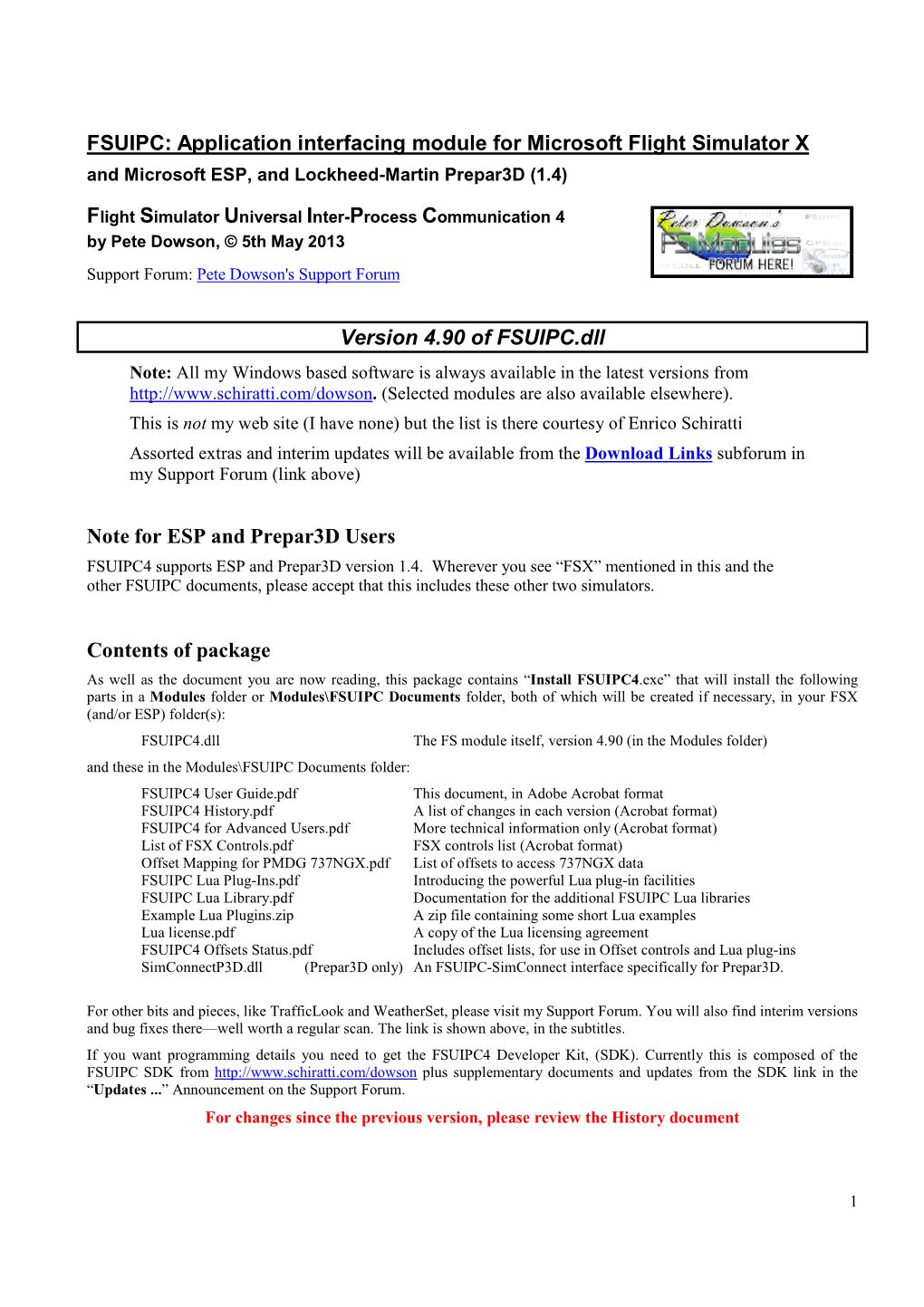FSUIPC: Application interfacing module for Microsoft Flight Simulator X and Microsoft ESP, and Lockheed-Martin Prepar3D (1.4)
Flight Simulator Universal Inter-Process Communication 4 by Pete Dowson, © 5th May 2013
Support Forum: Pete Dowson's Support Forum
Version 4.90 of FSUIPC.dll
Note: All my Windows based software is always available in the latest versions from
(Selected modules are also available elsewhere).
This is not my web site (I have none) but the list is there courtesy of Enrico Schiratti
Assorted extras and interim updates will be available from the Download Links subforum in my Support Forum (link above)
Note for ESP and Prepar3D Users
FSUIPC4 supports ESP and Prepar3D version 1.4. Wherever you see “FSX” mentioned in this and the other FSUIPC documents, please accept that this includes these other two simulators.
Contents of package
As well as the document you are now reading, this package contains “Install FSUIPC4.exe” that will install the following parts in a Modules folder or Modules\FSUIPC Documents folder, both of which will be created if necessary, in your FSX
(and/or ESP) folder(s):
FSUIPC4.dll The FS module itself, version 4.90 (in the Modules folder) and these in the Modules\FSUIPC Documents folder:
FSUIPC4 User Guide.pdf This document, in Adobe Acrobat format
FSUIPC4 History.pdf A list of changes in each version (Acrobat format)
More technical information only (Acrobat format)
FSX controls list (Acrobat format)
FSUIPC4 for Advanced Users.pdf
List of FSX Controls.pdf
Offset Mapping for PMDG 737NGX.pdf
List of offsets to access 737NGX data
FSUIPC Lua Plug-Ins.pdf Introducing the powerful Lua plug-in facilities
FSUIPC Lua Library.pdf Documentation for the additional FSUIPC Lua libraries
Example Lua Plugins.zip A zip file containing some short Lua examples
Lua license.pdf A copy of the Lua licensing agreement
FSUIPC4 Offsets Status.pdf Includes offset lists, for use in Offset controls and Lua plug-ins
SimConnectP3D.dll (Prepar3D only) An FSUIPC-SimConnect interface specifically for Prepar3D.
For other bits and pieces, like TrafficLook and WeatherSet, please visit my Support Forum. You will also find interim versions and bug fixes there—well worth a regular scan. The link is shown above, in the subtitles.
If you want programming details you need to get the FSUIPC4 Developer Kit, (SDK). Currently this is composed of the FSUIPC SDK from plus supplementary documents and updates from the SDK link in the “Updates ...” Announcement on the Support Forum.
For changes since the previous version, please review the History document
1Contents
Introduction: What is FSUIPC4? ..................................................................................... 3
Paying for FSUIPC4 Registration.................................................................................... 3
Installation...................................................................................................................... 5
Running FSX: Read this first!........................................................................................ 5
De-installation................................................................................................................. 8
Finding and Editing FSUIPC-related files ........................................................................ 8
Setting FSUIPC4 options................................................................................................ 9
Message Window Options ............................................................................................ 10
AutoSave and GPSout.................................................................................................. 11
Winds ........................................................................................................................ 14
Visibility (optional)......................................................................................................... 15
Clouds Etc.................................................................................................................... 17
Miscellaneous............................................................................................................... 18
Logging ........................................................................................................................ 22
Hot Keys....................................................................................................................... 23
User profiles for all control settings ............................................................................... 24
Keeping track of multiple control devices ("Joy Letters")................................................ 26
Buttons ........................................................................................................................ 27
Keys ........................................................................................................................ 34
Mouse Macros.............................................................................................................. 37
Axis Assignments ......................................................................................................... 41
Joystick Calibration....................................................................................................... 46
The Easy Step-by-Step Way to Calibrate Your Controls ................................... 48
Calibrating flaps with specific détentes ............................................................. 51
Details of FS’s Axis Controls ............................................................................ 54
Resetting defaults ............................................................................................ 55
APPENDIX: Axis assignment: 10 x 2 Commandments [by Peter Hayes]....................... 56
Including checklists for Assigning and Calibrating axes in FSUIPC4
2Introduction: what is FSUIPC4?
FSUIPC4 is a relatively new version of FSUIPC designed for FSX and its derivatives ESP and Prepar3D. The original version dates back as far as FS98 and was built using hooks and direct access into the FS code—FSUIPC3 is still like that, even with
FS2004.
Although there are still a few (very few) hooks and direct references into FSX code, FSUIPC4 is actually built around the Microsoft interface named ‘SimConnect’. This interface is used almost exclusively for its interactions with FSX.
The function of FSUIPC, now that developers have an official Microsoft interface they can use, is still twofold, as it has been over the many years. It is just that one side of it may see less application as time goes on. The two aspects are:
1. The provision of an interface to FSX and beyond for application programs and add-on aircraft which is compatible with that provided by previous FSUIPC versions for FS2000, FS2002 and FS2004 (and, if you go back to FS6IPC days, FS98).
The advantage of this is that programs already working on FS2004 (say) should, if they use FSUIPC, work immediately with FSX (if they don’t, I want to know, please!).
In time I would expect newer versions of FSUIPC-using application, and, indeed, complete new applications, to arise that interface to SimConnect directly. Hence, this part of FSUIPC4 is unlikely to see a great deal of new development
(additional offsets and the like)—at least certainly not as much as has occurred in the past.
This aspect of FSUIPC4 is available to applications irrespective of the user’s status. In other words, user purchase and registration of FSUIPC4 has no bearing on the local FSX PC support of FSUIPC-interfacing programs (support for
Networked clients of WideFS does however still need purchase of the WideFS key).
2. The main part of FSUIPC4, and the one which actually justifies it as a payware add-on, are the user features which is the subject of this document. It is these features you get if you purchase a Key to register. As well as those facilities familiar to previous users, for programming buttons, axes and performing more precise joystick calibrations, the functions of the original AutoSave and GPSout modules are now part of the benefits of subscribing to FSUIPC4, and are built in facilities with on-line option setting.
Note that some of the main features of previous versions of FSUIPC, those for manipulating the weather, are still not all as useful as they were. This is because the SimConnect facilities for weather reading and writing are just not fully up to scratch.
Some facilities have been provided and work well, notably wind smoothing, but please don’t expect them all to be fully working—the visibility constraints and especially the graduated visibility are the main casualties.
Paying for FSUIPC Registration
Why should I pay for FSUIPC?
The short answer is that you do not have to. The registration by users of their copy of FSUIPC4 is not compulsory. Here are the pros and cons:
What you get if you don't pay:
·The ability to run all FSUIPC-dependent application programs. (Commercial and shareware products pay a fee or subscription. All genuine freeware programs get free access keys on application).
What you get if you pay:
·Facilities for joystick calibration, some fancy assignment capabilities, and button programming, all with aircraft-specific assignment capabilities so that you can do different things with the same controls on different aircraft.
·Key press programming facilities, also aircraft-specific if desired.
·A few frills like facilities to load Flights or Plans from any folder in reach of Explorer, keeping the FS time in sync with the system clock, pausing automatically after the flight is restored following a crash, extending battery life, throttle syncing, allowing intervening actions during pushback without losing direction selection, and others.
3·Assorted weather filtering options—the most useful one probably being the wind smoothing, which helps to fix those disastrously swinging winds FSX still seems to be capable of delivering. Unfortunately the visibility facilities don’t work correctly due to bugs in SimConnect.
·AutoSave options—to save a Flight regularly, as a background task so you can resume from a few minutes before in the event of a crash or a need to reproduce some problem.
·GPSout facilities: optional output of NMEA or AV400 sentences to mapping programs either via a serial port (COM) connection, or via WideFS.
·Full adaptability in myriads of ways via Macro files and Lua plug-ins. Lua is a very capable scripting language which is well supported in a Registered install of FSUIPC. Many things can be done very efficiently with Macros and Plug-ins which would otherwise necessitate full external application programs to achieve.
·Support from myself for any queries or problems arising from the use of FSUIPC, or identifiable as FSUIPC even when using an application. I would still expect the application developer to be the prime support for his own application, and it is easier for him to sort out FSUIPC interfacing problems with me rather than between the user and me, if you see what I mean.
·All this for at least the life of FSX and any official updates, provided I live that long. I do not promise to continue this into any new Flight Simulators, though. That would really be asking too much. However, your registration will certainly remain applicable for all version 4.xx releases.
How much do I pay? How do I pay?
For most folks there is only one place for payment and registration, and that is via SimMarket, at:
FSUIPC4 purchase at SimMarket
The pricing is as follows:
FSUIPC 4 EUR24.00 (+VAT where applicable)
WIDEFS 7 EUR24.00 (+VAT where applicable)
BUNDLE EUR36.00 (+VAT where applicable)
Euros are stipulated because SimMarket operates in Euros. They accept other currencies, depending upon the payment method, but the price is always based on the Euro. Note that new European tax rules for Internet based sales came into force in June
2003 which means that EU purchasers also have to pay VAT (“Value Added Tax”), which will be at the rate of the supplying country—Germany, in this case.
A word about WideFS7: this is an extra facility within FSUIPC4, in the sense that the FSUIPC4 module contains the equivalent of “WideServer”, the Server part of the WideFS package. The Client part is the same as before, and downloadable separately in the usual WideFS.ZIP package. Just use the WideClient.EXE from the latest WideFS.ZIP but not the WideServer.DLL. The full WideFS documentation is also only in the WideFS.ZIP package. You use the same WideClient program on your client PCs no matter which version of FS you have on the Server PC.
Note that the WideFS part of FSUIPC4 has its own its own Logging, but its settings are in a section of the FSUIPC4.INI file.
Once you have paid for and registered WideFS7 through the FSUIPC4 installer (as described below) you will be able to enable and disable it whilst running FSX. Each time you re-enable it the parameters from the INI file are re-read, so you can actually change things there without reloading FSX.
For details of the different ways of paying at SimMarket please see
4Installation
Before trying to install FSUIPC4 you must have actually run FSX at least once. If you have not yet run FSX, do so first. This is necessary because certain essential files are not created until you have done so. The same applies to ESP and Prepar3D.
Note that if you two or more of FSX, ESP and Prepar3D installed on your PC, the Installer will install FSUIPC4 in all of them. If you are a user of the now-discontinued ESPIPC.DLL you should delete that and its ancillary files from the ESP Modules folder, and remove the ESP entry from the DLL.XML file manually. The FSUIPC4 installer cannot clean up your earlier manual settings for ESPIPC.
The rest of this document will talk only about FSX, but please read that to also mean ESP if you are an ESP user and Prepar3D f you are a Prepar3D user.
Installation and registration is performed, in the first instance, by running the FSUIPC4 Install program you find in the main download ZIP file. There are instructions inside the ZIP for this, please follow those.
Once you have run the FSUIPC4 Installer once, if you subsequently obtain an updated version of just the FSUIPC4.DLL module from my Support Forum or another site, installation is easy: just copy the FSUIPC4.DLL file into your flight simulator
Modules folder. Take care, though, that it IS a later version.
Next … running FSX. But read this first:
You have now completed installation and can simply load up Flight Simulator and go fly. If you have not registered, the only user facilities you have in FSUIPC4 are those shown in the Add-Ons–FSUIPC dialogue, including message display options
(previously handled by AdvDisplay) and Logging. If you do have a Registration, you should enter your registration details via the Installer, as already described. Do this before running FSX.
When you first run FSX after installing a new or updated add-on such as FSUIPC4 you will be asked if you really want to run it. You'll need to confirm this. Then FS itself will ask if you want to add it to its "Trusted" list. Confirm this too, otherwise it will ask you every time you re-run FS.
5Okay, I’ve installed, and optionally registered. Now what?
With FSUIPC4 correctly installed, and Flight Simulator running and ready to fly, look at the FS Menu bar at the top of the screen. (Press ALT to bring it up if it is hidden). There should be an “Add-Ons” item, probably the very last word at the righthand end of the menu. If it isn’t there then either the version of FSUIPC4.DLL doesn’t match the available versions of SimConnect (which should not happen if the Installer succeeded), or something has gone wrong with the placement or editing of the DLL.XML file.
If the Add-Ons menu is there, select it. You should then see “FSUIPC …”. Again, if you don’t, the install failed—but in this case it is likely to be only the DLL.XML file which is incorrectly edited or placed.
If you have the correct menu entry, select it and you will get the FSUIPC settings display shown here (the version number and date will be different). The left-hand picture shows an unregistered installation, whilst the right-hand picture shows a fully registered copy (but with the normally hidden Visibility options page still showing):
You will see that in the left-hand example the copy is described as “unregistered”, and the entire right-hand part is entirely concerned with telling you about Registrations. You cannot register FSUIPC4 or WideFS7 whilst running FSX. You need to exit and re-run the FSUIPC4 Installer.
6IMPORTANT NOTE FOR VISTA and WINDOWS 7 USERS
If you have installed FSX in its default folder (or any folder within "Program Files" or "Program Files x86)", then Windows will be protecting the folders against normal user access. This applies even if you are the PC's administrator.
The best and cleanest way out of this would have been never to allow FS to install into Program Files in the first place. Instead some nice easy folder like C:\FSX would be better, much better. However, assuming it is too late now, what can you do?
First off, to be sure you can actually manipulate the real files in the FS folders, run Windows Explorer "as administrator". That means right clicking on it or its shortcut and selecting "run as administrator". That gives it elevated administrator privileges.
Second, you will find that a lot of add-ons for FS will have difficulties if they too need to access and/or write to FS's own folders. The authors or support forums for those will probably advise you to run those applications "as administrator" too, to get over this problem.
If you do this and those applications access FS via FSUIPC4, they may complain that they cannot connect to FSUIPC4, or they cannot find it. For two programs to communicate via shared memory under Vista or Windows 7 they must be running at the same privilege level! So, you will need to either run everything normally, or run both FS and the applications "as administrator". You can't mix.
The latest version of FSUIPC4 does include code to get around this problem, and that does appear to work—sometimes. It seems to vary depending on the version and update state of the user's Windows system.
De-Installation
If you ever want to remove FSUIPC4 from your FS installation, so that it cannot possibly have any further effect, just delete the FSUIPC4.DLL file from the Flight Simulator X Modules folder. You can delete the FSUIPC4.INI and FSUIPC4.KEY files as well, and any FSUIPC4 and WideServer logs you may find there, but with the DLL removed those other files will be doing nothing
Please note that without FSUIPC4 none of my other modules will operate either. These include PFCFSX.DLL, PFCHID.DLL and EPICINFO5.DLL and their INI, CFG or LOG files.
To simply compare things with and without FSUIPC4, move it to a safe place, run FSX, close FSX, then move it back. You only lose the ability to run it when it is in place if the installation file (DLL.XML) is changed or removed from its correct folder.
Finding and Editing files relating to FSUIPC and WideFS
Normally, when asked to check, post, edit or otherwise handle a file in a Windows folder, such as the Modules folder in FSX, you will use Windows Explorer to find it and select it. There are some things you need to know here, because Microsoft, in its wisdom, has decided that, with effect from Vista, it should hide some important parts of filename from you, by default.
I recommend you change this nasty habit. Open Explorer and find the Tools-Folder Options selection. Then select the View tab. Some way down the displayed list, find and uncheck "Hide extensions for known file types". After you do this, INI files will show as ".ini" and not just as "configuration settings", and LOG files will show as .log and not just as "text file".
All FSUIPC related files like .INI, .LOG, .KEY, .MCRO and .Lua are plain text files. When viewing them, editing them, printing them, use a basic text editor like Notepad, not WordPad or any other word processor.
MOST OF THE REST OF THIS DOCUMENT IS VALID ONLY FOR REGISTERED COPIES OF FSUIPC4
The only facilities available to unregistered users are the Message Windows Options (described soon) and the Logging and Monitoring facilities (described much later)
7Setting FSUIPC options
Options for registered installations of FSUIPC4 are controlled by parameters in a file called FSUIPC4.INI. This is not supplied with FSUIPC4, but it is generated the first time you run FS with FSUIPC4 installed. It sits with FSUIPC4 in the FS Modules folder. Most of the options of general interest are accessible whilst running FS, via a Menu entry. This is by far the best and easiest way to access the more popular options. There are still some you can only access by editing the FSUIPC4.INI file, but most of these are not useful to most users and are only described in the Advanced User’s Guide. The main exception is the facility for running additional programs automatically when running Flight Simulator.
With FSUIPC4.DLL correctly installed and registered, and Flight Simulator running and ready to fly, go to the FSUIPC4 options: press ALT to display the menu bar at the top of the screen, then either use the Mouse to select the Add-Ons menu entry, then FSUIPC, or simply press D then F.
Unless you are starting off with a copy of FSUIPC4.INI copied over from a previous version or installation (see below notes for power users upgrading from previous versions), press the Normal defaults button. This may not change anything, but it just makes sure that in the discussion below we are both talking about the same thing.
You don’t need to understand all parts of the Options and Settings to use FSUIPC4. But if you want to get maximum benefit it would be worth making a little effort. You can experiment anyway without doing any real harm, and you can always press
Normal defaults at any time, and start again.
Another button here, Weather settings off, is there mainly to help WidevieW users to set up their client PC (not the server) so that WidevieW can copy the weather over correctly without FSUIPC interfering. WidevieW is a system for multiple views of FS over a Network, and is made by Luciano Napolitano. [Note that the new FSX-specific version of WidevieW may use
FSUIPC4 User Guide