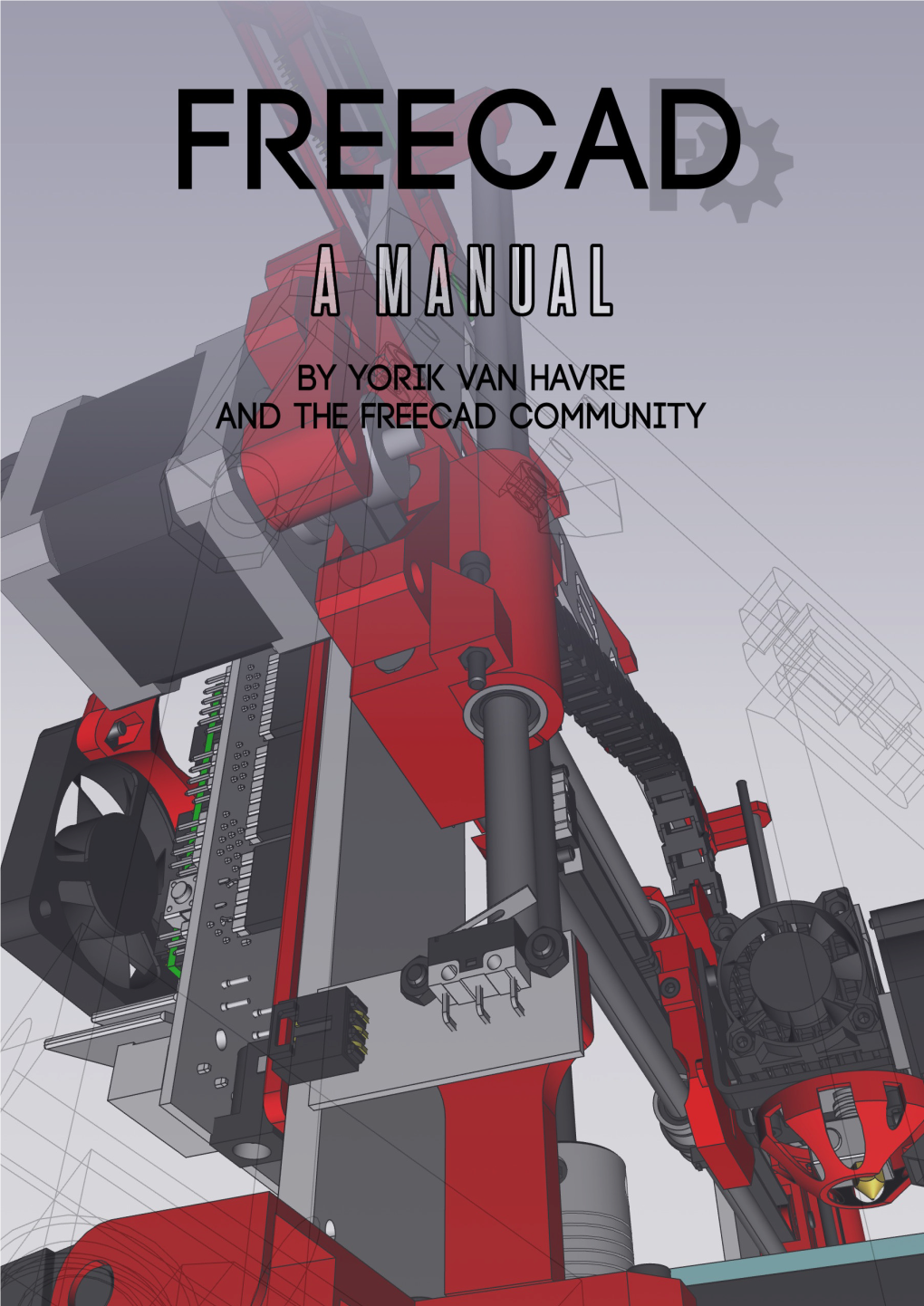TableꢀofꢀContents
Introduction 1.1
DiscoveringꢀFreeCAD 1.2
WhatꢀisꢀFreeCAD? 1.2.1
Installing 1.2.2
InstallingꢀonꢀWindows 1.2.2.1
InstallingꢀonꢀLinux 1.2.2.2
InstallingꢀonꢀMacꢀOS 1.2.2.3
Uninstalling 1.2.2.4
Settingꢀbasicꢀpreferences 1.2.2.5
Installingꢀadditionalꢀcontent 1.2.2.6
TheꢀFreeCADꢀinterface 1.2.3
Workbenches 1.2.3.1
Theꢀinterface 1.2.3.2
Customizingꢀtheꢀinterface 1.2.3.3
Navigatingꢀinꢀtheꢀ3Dꢀview 1.2.4
Aꢀwordꢀaboutꢀtheꢀ3Dꢀspace 1.2.4.1
TheꢀFreeCADꢀ3Dꢀview 1.2.4.2
Selectingꢀobjects 1.2.4.3
TheꢀFreeCADꢀdocument 1.2.5
Parametricꢀobjects 1.2.6
Importꢀandꢀexportꢀtoꢀotherꢀfiletypes 1.2.7
WorkingꢀwithꢀFreeCAD 1.3
Allꢀworkbenchesꢀatꢀaꢀglance 1.3.1
Traditionalꢀmodeling,ꢀtheꢀCSGꢀway 1.3.2
Traditionalꢀ2Dꢀdrafting 1.3.3
Modelingꢀforꢀproductꢀdesign 1.3.4
Preparingꢀmodelsꢀforꢀ3Dꢀprinting 1.3.5
Exportingꢀtoꢀslicers 1.3.5.1
Convertingꢀobjectsꢀtoꢀmeshes 1.3.5.2
UsingꢀSlic3r 1.3.5.3
2UsingꢀtheꢀCuraꢀaddon 1.3.5.4
GeneratingꢀG-code 1.3.5.5
Generatingꢀ2Dꢀdrawings 1.3.6
BIMꢀmodeling 1.3.7
Usingꢀspreadsheets 1.3.8
Readingꢀproperties 1.3.8.1
Writingꢀproperties 1.3.8.2
CreatingꢀFEMꢀanalyses 1.3.9
Creatingꢀrenderings 1.3.10
Pythonꢀscripting 1.4
Aꢀgentleꢀintroduction 1.4.1
WritingꢀPythonꢀcode 1.4.1.1
ManipulatingꢀFreeCADꢀobjects 1.4.1.2
VectorsꢀandꢀPlacements 1.4.1.3
Creatingꢀandꢀmanipulatingꢀgeometry 1.4.2
Creatingꢀparametricꢀobjects 1.4.3
Creatingꢀinterfaceꢀtools 1.4.4
Theꢀcommunity 1.5
3Introduction
AꢀFreeCADꢀmanual
Introduction
FreeCADꢀisꢀaꢀfree,ꢀopen-sourceꢀparametricꢀ3Dꢀmodelingꢀapplication.ꢀItꢀisꢀmadeꢀprimarilyꢀto modelꢀreal-worldꢀobjects,ꢀrangingꢀfromꢀtheꢀsmallꢀelectronicꢀcomponentsꢀupꢀtoꢀbuildingsꢀand civilꢀengineeringꢀprojects,ꢀwithꢀaꢀstrongꢀfocusꢀonꢀ3D-printableꢀobjects.ꢀFreeCADꢀisꢀfreeꢀto download,ꢀuse,ꢀdistributeꢀandꢀmodify,ꢀandꢀitsꢀsourceꢀcodeꢀisꢀopenꢀandꢀpublishedꢀunderꢀthe veryꢀpermissiveꢀLGPLꢀlicense.ꢀTheꢀdataꢀyouꢀproduceꢀwithꢀFreeCADꢀisꢀfullyꢀyours,ꢀandꢀcan beꢀrecoveredꢀwithoutꢀFreeCAD.
FreeCADꢀ isꢀ alsoꢀ fundamentallyꢀ aꢀ socialꢀ project,ꢀ asꢀ itꢀ isꢀ developedꢀ andꢀ maintainedꢀ byꢀ a communityꢀofꢀdevelopersꢀandꢀusersꢀunitedꢀbyꢀtheirꢀpassionꢀforꢀFreeCAD.
Thisꢀ manualꢀ isꢀ anꢀ experimentꢀ atꢀ takingꢀ theꢀ oppositeꢀ wayꢀ fromꢀ theꢀ officialꢀ FreeCAD
documentationꢀwiki.ꢀ Theꢀ wikiꢀ isꢀ writtenꢀ collaborativelyꢀ byꢀ dozensꢀ ofꢀ communityꢀ members and,ꢀlikeꢀmostꢀwikis,ꢀitꢀcontainsꢀhugeꢀamountsꢀofꢀinformation,ꢀbutꢀisꢀveryꢀhardꢀtoꢀaccessꢀand navigateꢀ byꢀ newcomers.ꢀ Thisꢀ turnsꢀ itꢀ aꢀ preciousꢀ resourceꢀ forꢀ reference,ꢀ butꢀ notꢀ aꢀ very practicalꢀ toolꢀ toꢀ learnꢀ FreeCAD.ꢀ Thisꢀ manualꢀ willꢀ walkꢀ youꢀ throughꢀ theꢀ sameꢀ information availableꢀ onꢀ theꢀ wiki.ꢀ However,ꢀ weꢀ hopeꢀ thatꢀ theꢀ moreꢀ step-by-stepꢀ pace,ꢀ basedꢀ on examples,ꢀandꢀtheꢀmoreꢀunifiedꢀtoneꢀgivenꢀbyꢀaꢀsmallerꢀnumberꢀofꢀauthors,ꢀwillꢀmakeꢀitꢀmore suitableꢀforꢀaꢀfirstꢀcontactꢀwithꢀFreeCAD,ꢀandꢀthatꢀitꢀwillꢀbecomeꢀaꢀperfectꢀcompanionꢀforꢀthe wiki.
ThisꢀmanualꢀhasꢀbeenꢀwrittenꢀforꢀtheꢀcurrentꢀstableꢀversionꢀofꢀFreeCADꢀwhichꢀisꢀversion
0.16.
AllꢀtheꢀcontentsꢀofꢀthisꢀmanualꢀareꢀpublishedꢀunderꢀtheꢀCreativeꢀCommonsꢀ4.0ꢀlicense,ꢀand canꢀbeꢀfreelyꢀused,ꢀdownloaded,ꢀcopied,ꢀandꢀmodified.ꢀTheꢀsourceꢀfilesꢀofꢀthisꢀmanualꢀare hostedꢀonꢀgithub.
ThisꢀbookꢀhasꢀbeenꢀwrittenꢀmostlyꢀbyꢀYorik,ꢀbutꢀusingꢀaꢀlotꢀofꢀinformationꢀbuiltꢀbyꢀFreeCAD users,ꢀ mostlyꢀ fromꢀ theꢀ FreeCADꢀ wiki.ꢀ Theꢀ realꢀ authorꢀ ofꢀ thisꢀ bookꢀ isꢀ actuallyꢀ theꢀ whole
FreeCADꢀcommunity!
4DiscoveringꢀFreeCAD
DiscoveringꢀFreeCAD
5WhatꢀisꢀFreeCAD?
WhatꢀisꢀFreeCAD?
FreeCADꢀisꢀanꢀopen-sourceꢀparametricꢀ3Dꢀmodelingꢀapplication,ꢀmadeꢀprimarilyꢀtoꢀdesign real-lifeꢀobjects.ꢀParametricꢀmodelingꢀdescribesꢀaꢀcertainꢀtypeꢀofꢀmodeling,ꢀwhereꢀtheꢀshape ofꢀ theꢀ 3Dꢀ objectsꢀ youꢀ designꢀ areꢀ controlledꢀ byꢀ parameters.ꢀ Forꢀ example,ꢀ theꢀ shapeꢀ ofꢀ a brickꢀmightꢀbeꢀcontrolledꢀbyꢀthreeꢀparameters:ꢀheight,ꢀwidthꢀandꢀlength.ꢀInꢀFreeCAD,ꢀasꢀin otherꢀparametricꢀmodelers,ꢀtheseꢀparametersꢀareꢀpartꢀofꢀtheꢀobject,ꢀandꢀstayꢀmodifiableꢀat anyꢀ time,ꢀ afterꢀ theꢀ objectꢀ hasꢀ beenꢀ created.ꢀ Someꢀ objectsꢀ canꢀ haveꢀ otherꢀ objectsꢀ as parameters,ꢀforꢀexampleꢀyouꢀcouldꢀhaveꢀanꢀobjectꢀthatꢀtakesꢀourꢀbrickꢀasꢀinput,ꢀandꢀcreates aꢀcolumnꢀfromꢀit.ꢀYouꢀcouldꢀthinkꢀofꢀaꢀparametricꢀobjectꢀasꢀaꢀsmallꢀprogramꢀthatꢀcreates geometryꢀfromꢀparameters.
FreeCADꢀisꢀnotꢀdesignedꢀforꢀaꢀparticularꢀkindꢀofꢀwork,ꢀorꢀtoꢀmakeꢀaꢀcertainꢀkindꢀofꢀobjects.
Instead,ꢀitꢀallowsꢀaꢀwideꢀrangeꢀofꢀuses,ꢀandꢀpermitsꢀusersꢀtoꢀproduceꢀmodelsꢀofꢀallꢀsizesꢀand purposes,ꢀfromꢀsmallꢀelectronicꢀcomponentsꢀtoꢀ3D-printableꢀpiecesꢀandꢀallꢀtheꢀwayꢀupꢀto buildings.ꢀEachꢀofꢀtheseꢀtasksꢀhaveꢀdifferentꢀdedicatedꢀsetsꢀofꢀtoolsꢀandꢀworkflowsꢀavailable.
FreeCADꢀisꢀalsoꢀmultiplatformꢀ(itꢀrunsꢀexactlyꢀtheꢀsameꢀwayꢀonꢀWindows,ꢀMacꢀOSꢀandꢀLinux platforms),ꢀandꢀopen-source.ꢀBeingꢀopen-source,ꢀFreeCADꢀbenefitsꢀfromꢀtheꢀcontributions andꢀ effortsꢀ ofꢀ aꢀ largeꢀ communityꢀ ofꢀ programmers,ꢀ enthusiastsꢀ andꢀ usersꢀ worldwide.
FreeCADꢀisꢀessentiallyꢀanꢀapplicationꢀbuiltꢀbyꢀtheꢀpeopleꢀwhoꢀuseꢀit,ꢀinsteadꢀofꢀbeingꢀmade byꢀaꢀcompanyꢀtryingꢀtoꢀsellꢀyouꢀaꢀproduct.ꢀAndꢀofꢀcourse,ꢀitꢀalsoꢀmeansꢀthatꢀFreeCADꢀis free,ꢀnotꢀonlyꢀtoꢀuse,ꢀbutꢀalsoꢀtoꢀdistribute,ꢀcopy,ꢀmodify,ꢀorꢀevenꢀsell.
6WhatꢀisꢀFreeCAD?
FreeCADꢀalsoꢀbenefitsꢀfromꢀtheꢀhuge,ꢀaccumulatedꢀexperienceꢀofꢀtheꢀopen-sourceꢀworld.ꢀIn itsꢀbowels,ꢀseveralꢀotherꢀcomponentsꢀofꢀtheꢀopen-sourceꢀworldꢀareꢀused,ꢀasꢀFreeCADꢀitself canꢀbeꢀusedꢀasꢀaꢀcomponentꢀinꢀotherꢀapplications.ꢀItꢀalsoꢀpossessesꢀallꢀkindsꢀofꢀfeatures thatꢀhaveꢀbecomeꢀaꢀstandardꢀinꢀtheꢀopen-sourceꢀworld,ꢀsuchꢀasꢀsupportingꢀaꢀwideꢀrangeꢀof fileꢀformats,ꢀbeingꢀhugelyꢀscriptable,ꢀcustomizableꢀandꢀmodifiable.ꢀAllꢀmadeꢀpossibleꢀthrough aꢀdynamicꢀandꢀenthusiastꢀcommunityꢀofꢀusers.
TheꢀofficialꢀwebsiteꢀofꢀFreeCADꢀisꢀatꢀ
Readꢀmore:
AboutꢀFreeCAD:ꢀ
Listꢀofꢀfeatures:ꢀ
Screenshotsꢀandꢀuserꢀcases:ꢀ
7Installing
Installing
FreeCADꢀusesꢀtheꢀLGPLꢀlicense,ꢀwhichꢀmakesꢀyouꢀfreeꢀtoꢀdownload,ꢀinstall,ꢀredistributeꢀand useꢀFreeCADꢀtheꢀwayꢀyouꢀwant,ꢀregardlessꢀofꢀtheꢀtypeꢀofꢀworkꢀyou'llꢀdoꢀwithꢀitꢀ(commercial orꢀ non-commercial).ꢀ Youꢀ areꢀ notꢀ boundꢀ toꢀ anyꢀ clauseꢀ orꢀ restriction,ꢀ andꢀ theꢀ filesꢀ you produceꢀwithꢀitꢀareꢀfullyꢀyours.ꢀTheꢀonlyꢀthingꢀthatꢀtheꢀlicenseꢀprohibits,ꢀreally,ꢀisꢀtoꢀclaimꢀthat youꢀprogrammedꢀFreeCADꢀyourself!
FreeCADꢀrunsꢀwithoutꢀanyꢀdifferenceꢀonꢀWindows,ꢀMacꢀOSꢀandꢀLinux.ꢀHowever,ꢀtheꢀwaysꢀto installꢀ itꢀ differꢀ slightlyꢀ dependingꢀ onꢀ yourꢀ platform.ꢀ Onꢀ Windowsꢀ andꢀ Mac,ꢀ theꢀ FreeCAD communityꢀprovidesꢀprecompiledꢀpackagesꢀ(installers)ꢀreadyꢀtoꢀdownload,ꢀwhileꢀonꢀLinux, theꢀ sourceꢀ codeꢀ isꢀ madeꢀ availableꢀ toꢀ Linuxꢀ distributionsꢀ maintainers,ꢀ whoꢀ areꢀ then responsibleꢀforꢀpackagingꢀFreeCADꢀforꢀtheirꢀspecificꢀdistribution.ꢀAsꢀaꢀresult,ꢀonꢀLinux,ꢀyou canꢀusuallyꢀinstallꢀFreeCADꢀrightꢀfromꢀtheꢀsoftwareꢀmanagerꢀapplication.
Theꢀ officialꢀ FreeCADꢀ downloadꢀ pageꢀ forꢀ Windowsꢀ andꢀ Macꢀ OSꢀ is
FreeCADꢀversions
Theꢀ officialꢀ releasesꢀ ofꢀ FreeCAD,ꢀ thatꢀ youꢀ canꢀ findꢀ onꢀ theꢀ pageꢀ aboveꢀ andꢀ inꢀ your distribution'sꢀsoftwareꢀmanager,ꢀareꢀstableꢀversions.ꢀHowever,ꢀtheꢀdevelopmentꢀofꢀFreeCAD isꢀ fast!ꢀ Newꢀ featuresꢀ andꢀ bugꢀ fixesꢀ areꢀ addedꢀ almostꢀ everyꢀ singleꢀ day.ꢀ Sinceꢀ itꢀ can sometimesꢀ takeꢀ aꢀ longꢀ timeꢀ betweenꢀ stableꢀ releases,ꢀ youꢀ mightꢀ beꢀ interestedꢀ inꢀ tryingꢀ a moreꢀbleeding-edgeꢀversionꢀofꢀFreeCAD.ꢀTheseꢀdevelopmentꢀversions,ꢀorꢀpre-releases,ꢀare uploadedꢀ fromꢀ timeꢀ toꢀ timeꢀ toꢀ theꢀ downloadꢀpageꢀ mentionedꢀ above,ꢀ or,ꢀ ifꢀ youꢀ areꢀ using
Ubuntu,ꢀtheꢀFreeCADꢀcommunityꢀalsoꢀmaintainsꢀPPAꢀ(PersonalꢀPackageꢀArchives)ꢀorꢀ'daily builds'ꢀwhichꢀareꢀregularlyꢀupdatedꢀwithꢀtheꢀmostꢀrecentꢀchanges.
IfꢀyouꢀareꢀinstallingꢀFreeCADꢀinꢀaꢀvirtualꢀmachine,ꢀpleaseꢀbeꢀawareꢀthatꢀtheꢀperformance mightꢀbeꢀlow,ꢀorꢀinꢀsomeꢀcasesꢀunusableꢀdueꢀtoꢀtheꢀlimitsꢀofꢀOpenGLꢀsupportꢀonꢀmostꢀvirtual machines.
InstallingꢀonꢀWindows
1.ꢀ Downloadꢀanꢀinstallerꢀ(.exe)ꢀpackageꢀcorrespondingꢀtoꢀyourꢀversionꢀofꢀWindowsꢀ(32bit orꢀ64bit)ꢀfromꢀtheꢀdownloadꢀpage.ꢀTheꢀFreeCADꢀinstallersꢀshouldꢀworkꢀonꢀanyꢀwindows versionꢀstartingꢀfromꢀWindowsꢀ7.
2.ꢀ Double-clickꢀtheꢀdownloadedꢀinstaller.
3.ꢀ AcceptꢀtheꢀtermsꢀofꢀtheꢀLGPLꢀlicenseꢀ(thisꢀwillꢀbeꢀoneꢀofꢀtheꢀfewꢀcasesꢀwhereꢀyouꢀcan really,ꢀsafelyꢀclickꢀtheꢀ"accept"ꢀbuttonꢀwithoutꢀreadingꢀtheꢀtext.ꢀNoꢀhiddenꢀclauses):ꢀ
8
Installing
4.ꢀ Youꢀcanꢀleaveꢀtheꢀdefaultꢀpathꢀhere,ꢀorꢀchangeꢀifꢀyouꢀwish:ꢀ
5.ꢀ NoꢀneedꢀtoꢀsetꢀtheꢀPYTHONPATHꢀvariable,ꢀunlessꢀyouꢀplanꢀtoꢀdoꢀsomeꢀadvanced
9Installing pythonꢀprogramming,ꢀinꢀwhichꢀcaseꢀyouꢀprobablyꢀalreadyꢀknowꢀwhatꢀthisꢀisꢀfor:ꢀ
6.ꢀ Duringꢀtheꢀinstallation,ꢀaꢀcoupleꢀofꢀadditionalꢀcomponents,ꢀwhichꢀareꢀbundledꢀinsideꢀthe installer,ꢀwillꢀbeꢀinstalledꢀtoo:ꢀ
10 Installing
7.ꢀ That'sꢀit,ꢀFreeCADꢀisꢀinstalled.ꢀYouꢀwillꢀfindꢀitꢀinꢀyourꢀstartꢀmenu.ꢀ
Installingꢀaꢀdevelopmentꢀversion
11 Installing
PackagingꢀFreeCADꢀandꢀcreatingꢀanꢀinstallerꢀtakesꢀsomeꢀtimeꢀandꢀdedication,ꢀsoꢀusually, developmentꢀ(alsoꢀcalledꢀpre-release)ꢀversionsꢀareꢀprovidedꢀasꢀ.zipꢀ(orꢀ.7z)ꢀarchives.ꢀThese don'tꢀ needꢀ toꢀ beꢀ installed,ꢀ justꢀ unpackꢀ themꢀ andꢀ lauchꢀ FreeCADꢀ byꢀ double-clickingꢀ the FreeCAD.exeꢀfileꢀthatꢀyouꢀwillꢀfindꢀinside.ꢀThisꢀalsoꢀallowsꢀyouꢀtoꢀkeepꢀbothꢀtheꢀstableꢀand
"unstable"ꢀversionsꢀtogetherꢀonꢀtheꢀsameꢀcomputer.
InstallingꢀonꢀLinux
Onꢀ mostꢀ modernꢀ Linuxꢀ distributionsꢀ (Ubuntu,ꢀ Fedora,ꢀ OpenSUSE,ꢀ Debian,ꢀ Mint,
Elementary,ꢀ etc),ꢀ FreeCADꢀ canꢀ beꢀ installedꢀ withꢀ theꢀ clickꢀ ofꢀ aꢀ button,ꢀ directlyꢀ fromꢀ the softwareꢀmanagementꢀapplicationꢀprovidedꢀbyꢀyourꢀdistributionꢀ(theꢀaspectꢀofꢀitꢀcanꢀdiffer fromꢀtheꢀimagesꢀbelow,ꢀeachꢀdistributionꢀusesꢀitsꢀownꢀtool).
1.ꢀ Openꢀtheꢀsoftwareꢀmanagerꢀandꢀsearchꢀforꢀ"freecad":ꢀ
2.ꢀ Clickꢀtheꢀ"install"ꢀbuttonꢀandꢀthat'sꢀit,ꢀFreeCADꢀgetsꢀinstalled.ꢀDon'tꢀforgetꢀtoꢀrateꢀit afterwards!ꢀ
12
Installing
Alternativeꢀways
OneꢀofꢀtheꢀbigꢀjoysꢀofꢀusingꢀLinuxꢀisꢀtheꢀmultitudeꢀofꢀpossibilitiesꢀtoꢀtailorꢀyourꢀsoftware,ꢀso
don'tꢀrestrainꢀyourself.ꢀOnꢀUbuntuꢀandꢀderivatives,ꢀFreeCADꢀcanꢀalsoꢀbeꢀinstalledꢀfromꢀa
PPAꢀ maintainedꢀ byꢀ theꢀ FreeCADꢀ communityꢀ (itꢀ containsꢀ bothꢀ stableꢀ andꢀ development
versions)ꢀ andꢀ sinceꢀ thisꢀ isꢀ open-sourceꢀ software,ꢀ youꢀ canꢀ alsoꢀ easilyꢀ compileꢀ FreeCAD
yourself.
InstallingꢀonꢀMacꢀOS
InstallingꢀFreeCADꢀonꢀMacꢀOSXꢀisꢀnowadaysꢀasꢀeasyꢀasꢀonꢀotherꢀplatforms.ꢀHowever,ꢀsince thereꢀareꢀlessꢀpeopleꢀinꢀtheꢀcommunityꢀwhoꢀownꢀaꢀMac,ꢀtheꢀavailableꢀpackagesꢀoftenꢀlagꢀa coupleꢀofꢀversionsꢀbehindꢀtheꢀotherꢀplatforms.
1.ꢀ Downloadꢀaꢀzippedꢀpackageꢀcorrespondingꢀtoꢀyourꢀversionꢀfromꢀtheꢀdownloadꢀpage.
2.ꢀ OpenꢀtheꢀDownloadsꢀfolder,ꢀandꢀexpandꢀtheꢀdownloadedꢀzipꢀfile:ꢀ
13 Installing
3.ꢀ DragꢀtheꢀFreeCADꢀapplicationꢀfromꢀinsideꢀtheꢀzipꢀtoꢀtheꢀApplicationsꢀfolder:ꢀ
4.ꢀ That'sꢀit,ꢀFreeCADꢀisꢀinstalled!ꢀ
14 Installing
5.ꢀ IfꢀtheꢀsystemꢀpreventsꢀFreeCADꢀtoꢀlaunch,ꢀdueꢀtoꢀrestrictedꢀpermissionsꢀforꢀapplications notꢀcomingꢀfromꢀtheꢀAppꢀstore,ꢀyouꢀwillꢀneedꢀtoꢀenableꢀitꢀinꢀtheꢀsystemꢀsettings:ꢀ
15 Installing
Uninstalling
Hopefullyꢀyouꢀwon'tꢀwantꢀtoꢀdoꢀthat,ꢀbutꢀitꢀisꢀgoodꢀtoꢀknowꢀanyway.ꢀOnꢀWindowsꢀandꢀLinux, uninstallingꢀ FreeCADꢀ isꢀ veryꢀ straightforward.ꢀ Useꢀ theꢀ standardꢀ "removeꢀ software"ꢀ option foundꢀinꢀtheꢀcontrolꢀpanelꢀonꢀWindows,ꢀorꢀremoveꢀitꢀwithꢀtheꢀsameꢀsoftwareꢀmanagerꢀyou usedꢀ toꢀ installꢀ FreeCADꢀ onꢀ Linux.ꢀ Onꢀ Mac,ꢀ allꢀ youꢀ needꢀ toꢀ doꢀ isꢀ removeꢀ itꢀ fromꢀ the Applicationsꢀfolder.
Settingꢀbasicꢀpreferences
Onceꢀ FreeCADꢀ isꢀ installed,ꢀ youꢀ mightꢀ wantꢀ toꢀ openꢀ itꢀ andꢀ setꢀ aꢀ coupleꢀ ofꢀ preferences.
Preferencesꢀ settingsꢀ inꢀ FreeCADꢀ areꢀ locatedꢀ underꢀ menuꢀ Editꢀ - ꢀ Preferences.ꢀ Youꢀ can browseꢀ throughꢀ theꢀ differentꢀ pagesꢀ toꢀ seeꢀ ifꢀ thereꢀ isꢀ anythingꢀ elseꢀ youꢀ wouldꢀ wantꢀ to change,ꢀbutꢀhereꢀareꢀaꢀcoupleꢀofꢀbasicꢀones:
1.ꢀ Language:ꢀFreeCADꢀwillꢀautomaticallyꢀpickꢀtheꢀlanguageꢀofꢀyourꢀoperatingꢀsystem,ꢀbut
youꢀmightꢀwantꢀtoꢀchangeꢀthat.ꢀFreeCADꢀisꢀalmostꢀfullyꢀtranslatedꢀtoꢀ5ꢀorꢀ6ꢀlanguages,
plusꢀmanyꢀothersꢀthatꢀareꢀatꢀtheꢀmomentꢀonlyꢀpartiallyꢀtranslated.ꢀYouꢀcanꢀeasilyꢀhelpꢀto
translateꢀFreeCAD.ꢀ
16
Installing
2.ꢀ Auto-loadꢀmodule:ꢀNormally,ꢀFreeCADꢀwillꢀstartꢀshowingꢀyouꢀtheꢀstartꢀcenterꢀpage.
YouꢀcanꢀskipꢀthisꢀandꢀbeginꢀaꢀFreeCADꢀsessionꢀdirectlyꢀinꢀtheꢀworkbenchꢀofꢀyour choice.ꢀWorkbenchesꢀwillꢀbeꢀexplainedꢀinꢀdetailꢀinꢀtheꢀnextꢀchapter.
3.ꢀ Createꢀdocumentꢀatꢀstartup:ꢀCombinedꢀwithꢀtheꢀoptionꢀabove,ꢀthisꢀstartsꢀFreeCAD readyꢀforꢀwork.ꢀ
17 Installing
4.ꢀ Storageꢀoptions:ꢀAsꢀanyꢀcomplexꢀapplication,ꢀFreeCADꢀmightꢀcrashꢀfromꢀtimeꢀtoꢀtime.
Hereꢀyouꢀcanꢀconfigureꢀaꢀfewꢀoptionsꢀthatꢀwillꢀhelpꢀyouꢀtoꢀrecoverꢀyourꢀworkꢀinꢀcaseꢀofꢀa crash.
5.ꢀ Authoringꢀandꢀlicense:ꢀYouꢀcanꢀsetꢀtheꢀdefaultꢀsettingsꢀthatꢀwillꢀbeꢀusedꢀforꢀyourꢀnew
files.ꢀConsiderꢀmakingꢀyourꢀfilesꢀshareableꢀrightꢀfromꢀtheꢀstart,ꢀbyꢀusingꢀaꢀfriendlier,
copyleftꢀlicenseꢀlikeꢀCreativeꢀCommons.
6.ꢀ Redirectꢀpythonꢀmessagesꢀtoꢀoutputꢀview:ꢀTheseꢀtwoꢀoptionsꢀareꢀalwaysꢀgoodꢀto mark,ꢀasꢀtheyꢀwillꢀpermitꢀyouꢀtoꢀseeꢀwhat'sꢀwrongꢀinꢀtheꢀReportꢀViewꢀwhenꢀthere'sꢀa problemꢀwithꢀrunningꢀaꢀparticularꢀpythonꢀscript.ꢀ
18 Installing
7.ꢀ Units:ꢀHereꢀyouꢀcanꢀsetꢀtheꢀdefaultꢀunitsꢀsystemꢀyouꢀwishꢀtoꢀuse.ꢀ
19 Installing
Installingꢀadditionalꢀcontent
AsꢀtheꢀFreeCADꢀprojectꢀandꢀitsꢀcommunityꢀgrowsꢀquickly,ꢀandꢀalsoꢀbecauseꢀitꢀisꢀeasyꢀto extend,ꢀ externalꢀ contributionsꢀ andꢀ side-projectsꢀ madeꢀ byꢀ communityꢀ membersꢀ andꢀ other enthusiastsꢀbeginꢀtoꢀappearꢀeverywhereꢀonꢀtheꢀinternet.ꢀThereꢀisꢀanꢀeffortꢀgoingꢀonꢀtoꢀgather allꢀ theseꢀ interestingꢀ additionsꢀ inꢀ oneꢀ place,ꢀ onꢀ theꢀ FreeCADꢀ githubꢀ page.ꢀ There,ꢀ among otherꢀthings,ꢀyouꢀwillꢀfind:
1.ꢀ AꢀPartsꢀlibrary,ꢀwhichꢀcontainsꢀallꢀkindsꢀofꢀusefulꢀmodels,ꢀorꢀpiecesꢀofꢀmodels,ꢀcreated byꢀFreeCADꢀusersꢀthatꢀcanꢀbeꢀfreelyꢀusedꢀinꢀyourꢀprojects.ꢀTheꢀlibraryꢀcanꢀbeꢀusedꢀand accessedꢀrightꢀfromꢀinsideꢀyourꢀFreeCADꢀinstallation.
2.ꢀ Aꢀcollectionꢀofꢀaddons,ꢀmostꢀofꢀthemꢀadditionalꢀworkbenches,ꢀthatꢀextendꢀthe functionalityꢀofꢀFreeCADꢀforꢀcertainꢀtasks.ꢀInstructionsꢀforꢀinstallingꢀareꢀgivenꢀonꢀeach separateꢀaddonꢀpage.
3.ꢀ Aꢀcollectionꢀofꢀmacros,ꢀwhichꢀareꢀalsoꢀavailableꢀonꢀtheꢀFreeCADꢀwikiꢀalongꢀwith documentationꢀaboutꢀhowꢀtoꢀuseꢀthem.ꢀTheꢀwikiꢀcontainsꢀmanyꢀmoreꢀmacros.
20
Installing
IfꢀyouꢀareꢀusingꢀUbuntuꢀorꢀanyꢀofꢀitsꢀderivatives,ꢀtheꢀFreeCAD-extrasꢀPPAꢀcontainsꢀmostꢀof theseꢀaddons.ꢀOnꢀotherꢀplatforms,ꢀanyꢀofꢀtheꢀaddons,ꢀincludingꢀtheꢀPartsꢀlibrary,ꢀcanꢀeasily beꢀinstalledꢀusingꢀanꢀaddon-installerꢀmacroꢀprovidedꢀinꢀtheꢀaddonsꢀrepository.ꢀTheꢀfollowing procedureꢀshowsꢀhowꢀtoꢀinstallꢀtheꢀaddon-installerꢀ(otherꢀmacrosꢀcanꢀbeꢀinstalledꢀtheꢀsame way)
1.ꢀ Downloadꢀtheꢀaddons-installer.FCMacroꢀfileꢀfrom
"RAW"ꢀbutton,ꢀandꢀchoosingꢀ"Saveꢀas".
2.ꢀ PlaceꢀtheꢀmacroꢀinꢀyourꢀFreeCADꢀMacrosꢀdestinationꢀpath.ꢀYouꢀFreeCADꢀMacros destinationꢀpathꢀisꢀindicatedꢀatꢀtheꢀbottomꢀofꢀtheꢀExecuteꢀmacroꢀdialogꢀinꢀFreeCAD:ꢀ
3.ꢀ CloseꢀandꢀreopenꢀtheꢀExecuteꢀmacroꢀdialog,ꢀandꢀstartꢀthe addons_installer.FCMacro.ꢀTheꢀinstallerꢀwillꢀlaunch,ꢀfromꢀwhereꢀyouꢀcanꢀinstall, updateꢀandꢀuninstallꢀanyꢀofꢀtheꢀaddons:
21 Installing
Readꢀmore
Moreꢀdownloadꢀoptions:ꢀ
Detailedꢀinstallationꢀinstructions:ꢀ
title=Installing
FreeCADꢀPPAꢀforꢀUbuntu:ꢀ
FreeCADꢀaddonsꢀPPAꢀforꢀUbuntu:ꢀ
CompileꢀFreeCADꢀyourself:ꢀ
FreeCADꢀtranslations:ꢀ
FreeCADꢀgithubꢀpage:ꢀ
22 TheꢀFreeCADꢀinterface
TheꢀFreeCADꢀinterface
FreeCADꢀusesꢀtheꢀQtꢀframework)ꢀtoꢀdrawꢀandꢀmanageꢀitsꢀinterface.ꢀThisꢀframeworkꢀisꢀused inꢀaꢀwideꢀrangeꢀofꢀapplications,ꢀsoꢀtheꢀFreeCADꢀinterfaceꢀisꢀveryꢀclassicalꢀandꢀpresentsꢀno particularꢀdifficultyꢀtoꢀunderstand.ꢀMostꢀbuttonsꢀareꢀstandardꢀandꢀwillꢀbeꢀfoundꢀwhereꢀyou expectꢀthemꢀ(Fileꢀ- ꢀOpen,ꢀEditꢀ- ꢀPaste,ꢀetc).ꢀHereꢀisꢀtheꢀlookꢀofꢀFreeCADꢀwhenꢀyouꢀopen itꢀforꢀtheꢀfirstꢀtime,ꢀjustꢀafterꢀinstalling,ꢀshowingꢀyouꢀtheꢀstartꢀcenter:
Theꢀ startꢀ centerꢀ isꢀ aꢀ convenientꢀ "welcomeꢀ screen",ꢀ thatꢀ showsꢀ usefulꢀ informationꢀ for newcomers,ꢀ likeꢀ theꢀ latestꢀ filesꢀ youꢀ haveꢀ beenꢀ workingꢀ on,ꢀ what'sꢀ newꢀ inꢀ theꢀ FreeCAD world,ꢀorꢀquickꢀinfoꢀaboutꢀtheꢀmostꢀcommonꢀWorkbenches.ꢀItꢀwillꢀalsoꢀnotifyꢀyouꢀifꢀaꢀnew stableꢀversionꢀofꢀFreeCADꢀisꢀavailable.
Butꢀafterꢀaꢀwhile,ꢀorꢀafterꢀyouꢀdidꢀsomeꢀchangesꢀinꢀtheꢀpreferences,ꢀyouꢀwillꢀmuchꢀmore likelyꢀfindꢀyourselfꢀdirectlyꢀinꢀoneꢀofꢀtheꢀotherꢀWorkbenches,ꢀwithꢀaꢀnewꢀdocumentꢀopen.ꢀOr simply,ꢀcloseꢀtheꢀstartꢀpageꢀtabꢀandꢀcreateꢀaꢀnewꢀdocument:
23 TheꢀFreeCADꢀinterface
Workbenches
Noteꢀthatꢀsomeꢀofꢀtheꢀiconsꢀhaveꢀchangedꢀbetweenꢀtheꢀtwoꢀscreencapturesꢀabove.ꢀThisꢀis whereꢀ theꢀ mostꢀ importantꢀ conceptꢀ usedꢀ inꢀ theꢀ FreeCADꢀ interfaceꢀ comesꢀ intoꢀ play:
Workbenches.
Workbenchesꢀareꢀgroupꢀofꢀtoolsꢀ(toolbarꢀbuttons,ꢀmenus,ꢀandꢀotherꢀinterfaceꢀcontrols)ꢀthat areꢀ groupedꢀ togetherꢀ byꢀ specialty.ꢀ Thinkꢀ ofꢀ aꢀ workshopꢀ whereꢀ youꢀ haveꢀ differentꢀ people workingꢀtogether:ꢀAꢀpersonꢀwhoꢀworksꢀwithꢀmetal,ꢀanotherꢀwithꢀwood.ꢀEachꢀofꢀthemꢀhas,ꢀin theirꢀ workshop,ꢀ aꢀ separateꢀ tableꢀ withꢀ specificꢀ toolsꢀ forꢀ his/herꢀ job.ꢀ However,ꢀ theyꢀ canꢀ all workꢀonꢀtheꢀsameꢀobjects.ꢀTheꢀsameꢀhappensꢀinꢀFreeCAD.
TheꢀmostꢀimportantꢀcontrolꢀofꢀtheꢀFreeCADꢀinterfaceꢀisꢀtheꢀWorkbenchꢀselector,ꢀwhichꢀyou useꢀtoꢀswitchꢀfromꢀoneꢀWorkbenchꢀtoꢀtheꢀother:
24
TheꢀFreeCADꢀinterface
Theꢀ Workbenchesꢀ oftenꢀ confuseꢀ newꢀ users,ꢀ sinceꢀ it'sꢀ notꢀ alwaysꢀ easyꢀ toꢀ knowꢀ inꢀ which
Workbenchꢀtoꢀlookꢀforꢀaꢀspecificꢀtool.ꢀButꢀtheyꢀareꢀquickꢀtoꢀlearn,ꢀandꢀafterꢀaꢀshortꢀwhile,ꢀwill feelꢀnature--realizingꢀitꢀaꢀconvenientꢀwayꢀtoꢀorganizeꢀtheꢀmultitudeꢀofꢀtoolsꢀFreeCADꢀhasꢀto offer,ꢀandꢀtheyꢀareꢀalsoꢀfullyꢀcustomizableꢀ(seeꢀbelow).
Laterꢀinꢀthisꢀmanual,ꢀyouꢀwillꢀalsoꢀfindꢀaꢀtableꢀshowingꢀtheꢀcontentsꢀofꢀallꢀWorkbenches.
Theꢀinterface
Let'sꢀhaveꢀaꢀbetterꢀlookꢀatꢀtheꢀdifferentꢀpartsꢀofꢀtheꢀinterface:
25
TheꢀFreeCADꢀinterface
Theꢀ3Dꢀviewꢀisꢀtheꢀmainꢀcomponentꢀofꢀtheꢀinterface.ꢀItꢀcanꢀbeꢀundockedꢀoutꢀofꢀtheꢀmain window,ꢀyouꢀcanꢀhaveꢀseveralꢀviewsꢀofꢀtheꢀsameꢀdocumentꢀ(orꢀsameꢀobjects),ꢀor severalꢀdocumentsꢀopenedꢀatꢀtheꢀsameꢀtime.ꢀYouꢀcanꢀselectꢀobjectsꢀorꢀpartsꢀofꢀobjects byꢀclickingꢀthem,ꢀandꢀyouꢀcanꢀpan,ꢀzoomꢀandꢀrotateꢀtheꢀviewꢀwithꢀtheꢀmouseꢀbuttons.
Thisꢀwillꢀbeꢀexplainedꢀfurtherꢀinꢀtheꢀnextꢀchapter.
Theꢀcomboꢀviewꢀhasꢀtwoꢀtabs:
TheꢀModelꢀtabꢀshowsꢀyouꢀtheꢀcontentsꢀandꢀstructureꢀofꢀyourꢀdocumentꢀaboveꢀand theꢀpropertiesꢀ(orꢀparameters)ꢀofꢀtheꢀselectedꢀobject(s)ꢀbelow.ꢀTheseꢀpropertiesꢀare separatedꢀinꢀtwoꢀcategories:
Dataꢀ(propertiesꢀwhichꢀconcernꢀtheꢀgeometryꢀitself)
Viewꢀ(propertiesꢀthatꢀaffectꢀhowꢀtheꢀgeometryꢀlooksꢀlikeꢀonꢀscreen).
TheꢀTasksꢀtabꢀisꢀwhereꢀFreeCADꢀwillꢀpromptꢀyouꢀforꢀvaluesꢀspecificꢀtoꢀtheꢀtool you'reꢀcurrentlyꢀusingꢀatꢀtheꢀtime—forꢀexample,ꢀenteringꢀaꢀ'length'ꢀvalueꢀwhenꢀthe
Lineꢀtoolꢀisꢀbeingꢀused.ꢀItꢀwillꢀcloseꢀautomaticallyꢀafterꢀpressingꢀtheꢀOKꢀ(orꢀCancel) button.ꢀAlso,ꢀbyꢀdouble-clickingꢀtheꢀrelatedꢀobjectꢀinꢀtheꢀcomboꢀview,ꢀmostꢀtoolsꢀwill allowꢀyouꢀtoꢀreopenꢀthatꢀtaskꢀpanelꢀinꢀorderꢀtoꢀmodifyꢀtheꢀsettings.
Theꢀreportꢀviewꢀisꢀnormallyꢀhidden,ꢀbutꢀitꢀisꢀaꢀgoodꢀideaꢀtoꢀleaveꢀopenꢀasꢀitꢀwillꢀlistꢀany information,ꢀwarningsꢀorꢀerrorsꢀtoꢀhelpꢀyouꢀdecipherꢀ(orꢀdebug)ꢀwhatꢀyouꢀmayꢀhave doneꢀwrong.
TheꢀPythonꢀconsoleꢀisꢀalsoꢀhiddenꢀbyꢀdefault.ꢀThisꢀisꢀwhereꢀyouꢀcanꢀinteractꢀwithꢀthe contentsꢀofꢀtheꢀdocumentꢀusingꢀtheꢀPythonꢀlanguage.ꢀSinceꢀeveryꢀactionꢀyouꢀdoꢀonꢀthe
FreeCADꢀinterfaceꢀactuallyꢀexecutesꢀaꢀpieceꢀofꢀPythonꢀcode,ꢀhavingꢀthisꢀopenꢀallows youꢀtoꢀwatchꢀtheꢀcodeꢀunfoldꢀinꢀrealꢀtime—allowingꢀyouꢀaꢀwonderfulꢀandꢀeasyꢀwayꢀto
26 TheꢀFreeCADꢀinterface learnꢀaꢀlittleꢀPythonꢀonꢀtheꢀway,ꢀalmostꢀwithoutꢀnoticingꢀit.
Anyꢀofꢀtheꢀpanelsꢀaboveꢀcanꢀbeꢀturnedꢀon/offꢀfromꢀmenuꢀViewꢀ- ꢀPanels.
Customizingꢀtheꢀinterface
TheꢀinterfaceꢀofꢀFreeCADꢀisꢀdeeplyꢀcustomizable.ꢀAllꢀpanelsꢀandꢀtoolbarsꢀcanꢀbeꢀmovedꢀto differentꢀplacesꢀorꢀstackedꢀoneꢀwithꢀanother.ꢀTheyꢀcanꢀalsoꢀbeꢀclosedꢀandꢀreopenedꢀwhen neededꢀfromꢀtheꢀViewꢀmenuꢀorꢀbyꢀright-clickingꢀonꢀanꢀemptyꢀareaꢀofꢀtheꢀinterface.ꢀThereꢀare, however,ꢀmanyꢀmoreꢀoptionsꢀavailable,ꢀsuchꢀasꢀcreatingꢀcustomꢀtoolbarsꢀwithꢀtoolsꢀfromꢀany ofꢀtheꢀWorkbenches,ꢀorꢀassigningꢀandꢀchangingꢀkeyboardꢀshortcuts.
TheseꢀadvancedꢀcustomizationꢀoptionsꢀareꢀavailabeꢀfromꢀtheꢀToolsꢀ- ꢀCustomizeꢀmenu:
27
TheꢀFreeCADꢀinterface
Readꢀmore
GettingꢀstartedꢀwithꢀFreeCAD:ꢀ
title=Getting_started
Customizingꢀtheꢀinterface:ꢀ
title=Interface_Customization
Workbenches:ꢀ
MoreꢀaboutꢀPython:ꢀ
28 Navigatingꢀinꢀtheꢀ3Dꢀview
Navigatingꢀinꢀtheꢀ3Dꢀview
Aꢀwordꢀaboutꢀtheꢀ3Dꢀspace
Ifꢀthisꢀisꢀyourꢀfirstꢀcontactꢀwithꢀaꢀ3Dꢀapplication,ꢀyouꢀwillꢀneedꢀtoꢀgrabꢀsomeꢀconceptsꢀfirst.ꢀIf not,ꢀyouꢀcanꢀsafelyꢀskipꢀthisꢀsection.
TheꢀFreeCADꢀ3Dꢀspaceꢀisꢀanꢀeuclidianꢀspace.ꢀItꢀhasꢀanꢀoriginꢀpointꢀandꢀthreeꢀaxes:ꢀX,ꢀY andꢀZ.ꢀIfꢀyouꢀlookꢀatꢀyourꢀsceneꢀfromꢀabove,ꢀconventionally,ꢀtheꢀXꢀaxisꢀpointsꢀtoꢀtheꢀright,ꢀthe
Freecad a Manul by Yorik Van Havre