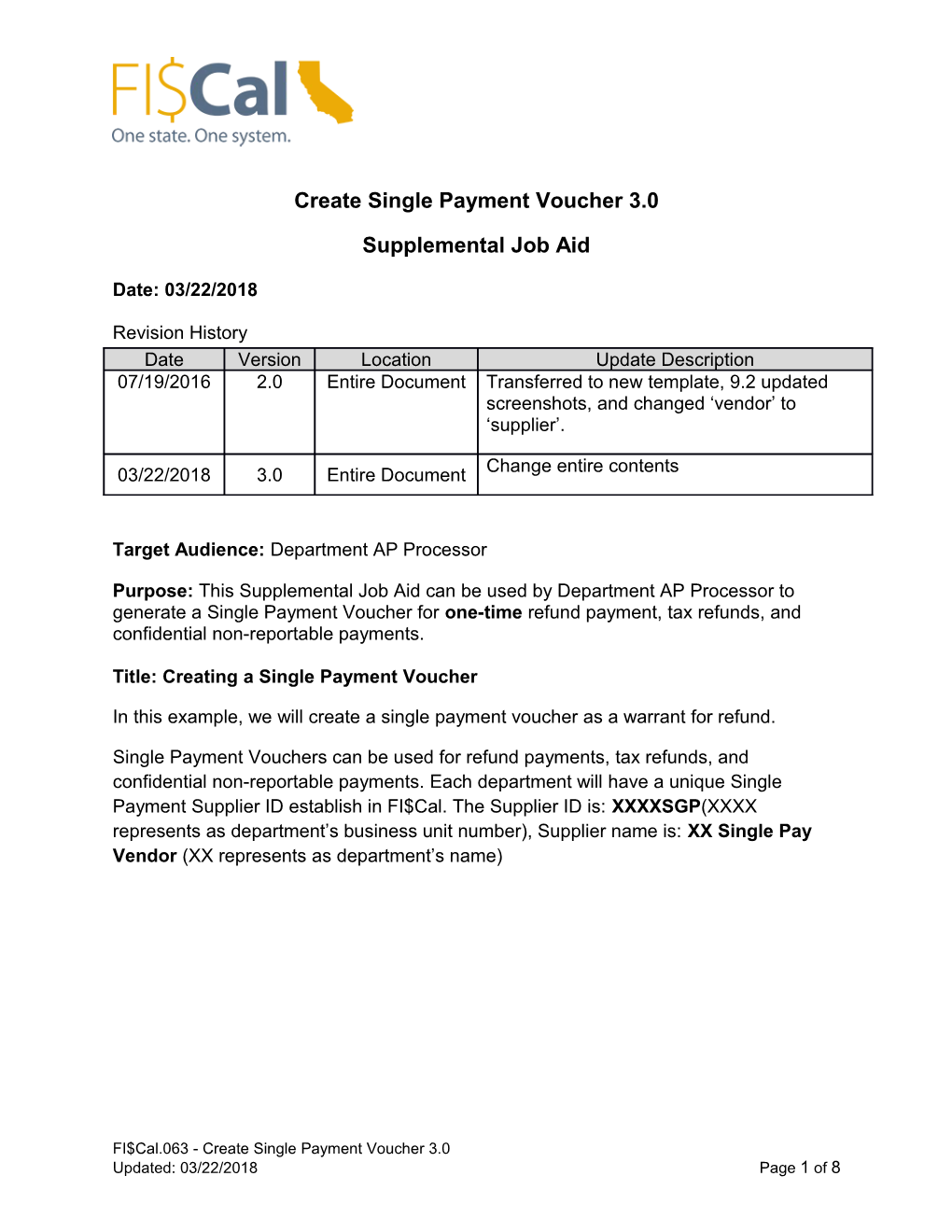Create Single Payment Voucher 3.0
Supplemental Job Aid
Date: 03/22/2018
Revision History
Date / Version / Location / Update Description07/19/2016 / 2.0 / Entire Document / Transferred to new template, 9.2 updated screenshots, and changed ‘vendor’ to ‘supplier’.
03/22/2018 / 3.0 / Entire Document / Change entire contents
Target Audience:Department AP Processor
Purpose: This Supplemental Job Aid can be used by Department AP Processor to generate a Single Payment Voucher for one-timerefund payment, tax refunds, and confidential non-reportable payments.
Title: Creating a Single Payment Voucher
In this example, we will create a single payment voucher as a warrant for refund.
Single Payment Vouchers can be used for refund payments, tax refunds, and confidential non-reportable payments. Eachdepartment will have a unique Single Payment Supplier ID establish in FI$Cal. The Supplier ID is: XXXXSGP(XXXX represents as department’s business unit number), Supplier name is: XX Single Pay Vendor(XX represents as department’s name)
Step 1:Navigate to the Add/Update Voucher page:
- Navigation: Main Menu Accounts PayableVouchers Add/Update Regular Entry
Step 2: Click the Add a New Value tab
- Business Unit: default
- Voucher ID: NEXT (do not alter the field)
- Voucher Style: Single Payment Voucher.
Complete the remaining fields( as applicable for your invoice) to successfully add the voucher
- Invoice Number
- Invoice Date
- Gross Invoice Amount
- Freight Amount
- Sales Tax Amount
- Misc. Charge Amount
- Check if Tax Exempt
- Tax exempt flag: checked
- Estimated No. of Invoice Lines: default as 1
Click on “Add” button.
Step 3: On the Single Payment Supplier page, enter the payee information
Step 4: On the Invoice Information page, under the Invoice and Distribution Lines, enter the department specific Chartfield values.
.
Click on Pay Term icon if Basis date type and Basis date need to be changed, otherwise, it defaults as invoice date.
Click the Back to Invoice link to go back to the invoice page.
Step 5: Click the “Payment”tab
Cash Type: The option for Single payment voucher is: Warrant, Agency Trust Cash, General Cash
Step 6: Click on“invoice information” tab
Click on “Save” button
You have successfully completed creating a Single Payment Voucher in FI$Cal.
FI$Cal.063 - Create Single Payment Voucher 3.0
Updated: 03/22/2018Page 1 of 8