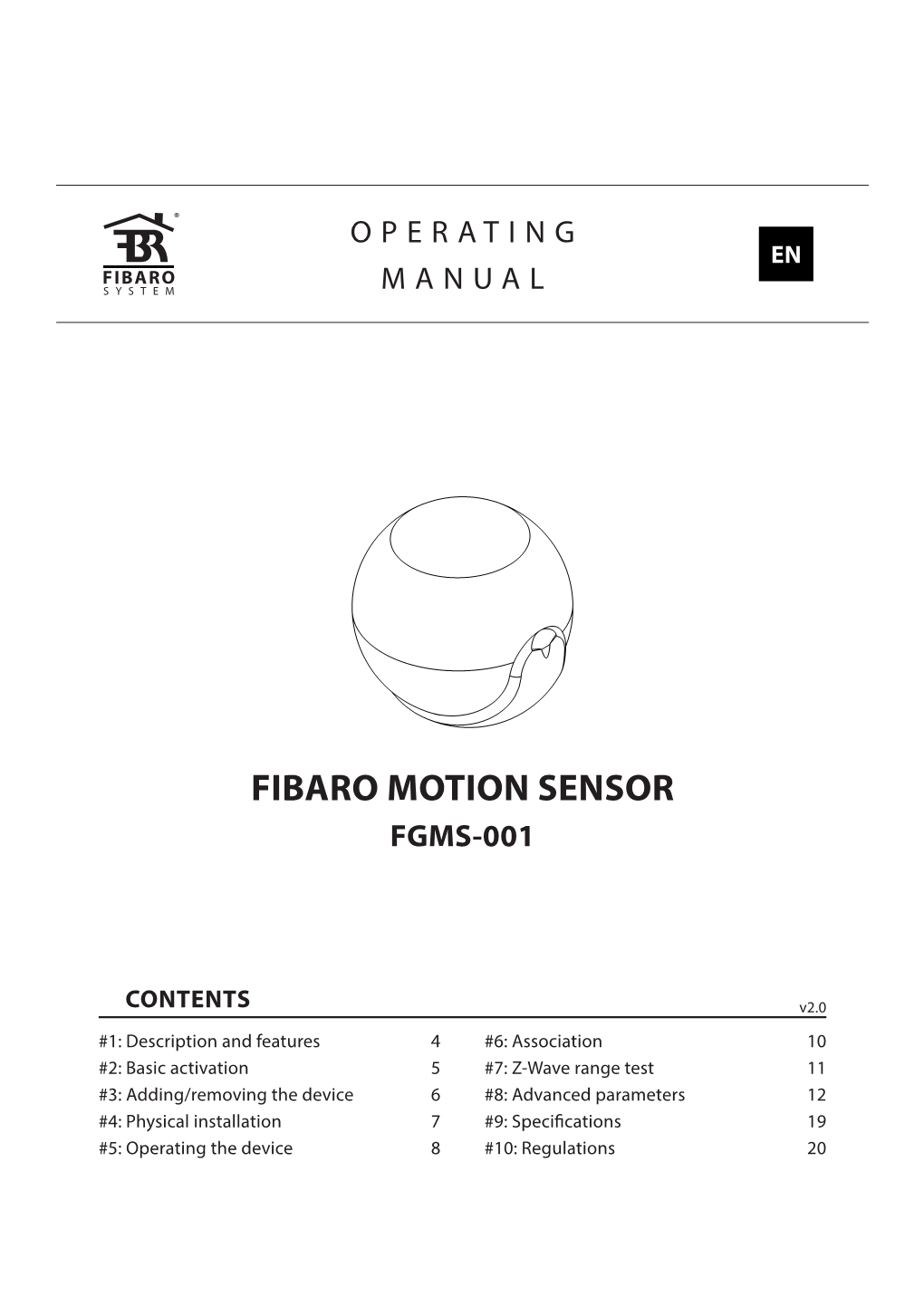O P E R A T I N G
M A N U A L
EN
FIBARO MOTION SENSOR
FGMS-001
CONTENTS v2.0
#1: Description and features 4#6: Association 10
#3: Adding/removing the device 612 #8: Advanced parameters
#5: Operating the device 820 #10: Regulations
#2: Basic activation 511
#9: Specifications #4: Physical installation 719
#7: Z-Wave range test
3
Important safety information
Read this manual before attempting to install the device!
!
Failure to observe recommendations included in this manual may be dangerous or cause a violation of the law. The manufacturer,
Fibar Group S.A. will not be held responsible for any loss or damage resulting from not following the instructions of operating manual.
General information about the FIBARO System
FIBARO is a wireless smart home automation system, based on the Z-Wave protocol. All of available devices can be controlled through a computer (PC or Mac), smartphone or tablet. Z-Wave devices are not only receivers, but can also repeat the signal, increasing the Z-Wave network’s range. It gives advantage over traditional wireless systems that require direct link between transmitter and receiver, as a result the construction of the building could affect network’s range negatively.
Every Z-Wave network has its unique identification number (home
ID). Multiple independent networks can exist in the building without interfering. Transmission security of FIBARO System is comparable to wired systems.
Z-Wave technology is the leading solution in smart home automation.
There is a wide range of Z-Wave devices that are mutually compatible, independently of manufacturer. It gives the system the ability to evolve and expand over time. For more information visit:
4
#1: Description and features
FIBARO Motion Sensor is a universal Z-Wave multi-sensor. Along with detecting motion the device measures the temperature and light intensity. The sensor has a built-in accelerometer to detect any tampering of the device. FIBARO Motion Sensor is battery powered device and designed to be installed quickly and easily on any surface.
The LED indicator signals motion, temperature level, operating mode and can be used to see if device is within the Z-Wave network.
The motion sensor can be used for lighting scenes and presence monitoring systems.
Main features of FIBARO Motion Sensor:
NOTE i
•compatible with any Z-Wave or Z-Wave+ Controller
This device may be used with all devices certified with Z-Wave
Plus certificate and should be compatible with such devices produced by other manufacturers.
•supports protected mode (Z-Wave network security mode) with AES-
128 encryption
•detects motion using a passive IR sensor
•measures ambient temperature
•measures light intensity
•detects vibrations
•extremely easy installation
•may be installed anywhere - wall or any surface
•battery powered
NOTE i
FIBARO Motion Sensor is a Security Enabled
Z-Wave Plus product and a Security Enabled Z-Wave Controller must be used in order to fully utilize the product.
•theft and tampering protection - once vibrations are detected, the notification is sent to the main controller
•detected movement, temperature and vibrations are signalled by the built-in LED diode
FIBARO Motion Sensor is a fully compatible Z-Wave PLUS device.
DESCRIPTIOꢀ AꢀD FEATꢁRES 5
#2: Basic activation
1. Turn the cover counter-clockwise and open it.
2. Remove the battery blocker.
3. Add the device (see “Adding/removing the device” on page 6).
4. Wake up the sensor by triple clicking the B-button.
B-button
5. Close the cover and turn it clockwise.
6. Install the device (see “Physical installation” on page 7).
BASIC ACTIꢂATIOꢀ 6
#3: Adding/removing the device
Adding (Inclusion) - Z-Wave device learning mode, allowing to add
NOTE ithe device to existing Z-Wave network.
Adding in security mode must be performed up to 2 meters from the controller.
To add the device to the Z-Wave network:
1. Open the cover.
2. Place the Motion Sensor within the direct range of your Z-Wave controller.
NOTE
3. Set the main controller in (security/non-security) add mode (see the controller’s manual). i
In case the Sensor is not added, please reset the Sensor and repeat the adding procedure.
4. Quickly, three times press the B-button.
B-button
5. Wait for the adding process to end.
6. Successful adding will be confirmed by the Z-Wave controller’s message.
Removing (Exclusion) - Z-Wave device learning mode, allowing to remove the device from existing Z-Wave network.
NOTE i
Removing the device from the Z-Wave network restores all the default parameters of the device.
To remove the device from the Z-Wave network:
1. Open the cover.
2. Place the Motion Sensor within the direct range of your Z-Wave controller.
3. Set the main controller in remove mode (see the controller’s manual).
4. Quickly, three times press the B-button.
B-button
5. Wait for the removing process to end.
6. Successful removing will be confirmed by the Z-Wave controller’s message.
ADDIꢀG/REMOꢂIꢀG TꢃE DEꢂICE
7
#4: Physical installation
Detection range:
NOTE i
Detection range of the Motion Sensor is shown below. Actual range of the Sensor can be influenced by environmental conditions.
Remember to add the device to the Z-Wave network prior to installation, as the adding procedure must be performed within the direct range of the controller.
ꢂ ꢁ
ꢂ ꢁ
ꢀ ꢁ
ꢀ ꢁ
ꢃ ꢁ
ꢂ ꢁ
ꢃ ꢁ
Installation location and working conditions:
The Motion Sensor should be installed in a corner of the room or perpendicularly to the doors.
Moving objects such as trees blowing in the wind, cars passing by, windmills and moving masses of air and heat within detection area of the sensor can cause false motion detection.
Installing the Motion Sensor:
1. Install the holder (using an expansion bolt or a sticker).
Sticker
2. Insert the device into the holder.
3. Test the operation - check whether the device indicates motion detection.
PꢃꢄSICAL IꢀSTALLATIOꢀ
8
#5: Operating the device
Controlling the Motion Sensor using the B-button:
The Motion Sensor is equipped with a B-button, which allows to use the menu and additionally perform the following actions:
1x click: wake up the device or select the desired menu option (if menu is active)
3x click: add/remove the device to/from a Z-Wave network
Holding: enter/navigate through the menu
Visual indications:
The Motion Sensor is equipped with a LED diode, signalling sensor’s operating modes and alarms. In addition the visual indicator may inform of the Z-Wave network range and the current temperature.
ꢂisual indicator signalling modes:
1. Motion Alarm colour will vary depending on the temperature. The colour and the signalling mode can be set in parameter 80.
2. Tamper alarm is signalled with an alternating blinking in LAPD colours (red - blue - white).
3. The Z-Wave ꢀode Info command frame is signalled with glowing in blue. ꢀode Info command frame is sent each time the device wakes up.
4. Menu position is signalled with assigned illumination colour.
Menu:
Menu allows to perform Z-Wave network actions. In order to use the menu:
1. Press and hold the B-button.
2. Wait for the device to indicate desired position with a colour:
•VIOLET - Z-Wave network’s range test
•YELLOW - device reset
3. Release the B-button.
4. Click the B-button to confirm selection.
Waking up the Motion Sensor:
The Motion Sensor needs to be woken up to receive information on new configurations from the controller, like parameters and associations.
To wake up the sensor manually triple click the B-button located inside the housing.
OPERATIꢀG TꢃE DEꢂICE 9
ControllingtheMotionSensorwithFIBAROHomeCentercontroller:
The Motion Sensor has a bulit-in motion detector, temperature sensor and light intensity sensor, which make it a multi-channel device. In the ꢃome Center interface it will be presented as three devices.
Seismograph mode:
The Motion Sensor can be configured to work as a simple earthquake detector, by setting the parameter 24 value to 1. Reports with scale of the vibrations (in the Modified Mercalli Scale) will be sent immediately after vibrations have been detected. Minimal power of vibrations that will be reported, can be set in parametr 20. Once the vibrations cease and time of sustaining alarm elapses, reports will be stopped.
Orientation in space:
The Motion Sensor has a built-in accelerometer. When the value of parameter 24 is set to 2, Z-Wave network controller will be informed on the Sensor’s orientation in space by sending report after triggering tamper alarm.
NOTE i
Resetting the Motion Sensor:
Resetting the device is not the recommended way of removing the device from the Z-Wave network. ꢁse reset procedure only if the primary controller is missing or
Reset procedure erases the memory, including all information on the Z-Wave network and the main controller.
1. Open the cover.
2. Press and hold the B-button.
3. Wait for visual indicator to glow yellow (2nd menu position).
4. Release the B-button. inoperable. Certain device removal can be achieved by the procedure of removing described in “Adding/ removing the device” on page 6.
5. Click the B-button to confirm selection.
6. After few seconds the device will be reset, which is signalled with the red, fading visual indicator colour.
OPERATIꢀG TꢃE DEꢂICE 10
#6: Association
Association (linking devices) - direct control of other devices within the Z-Wave system network e.g. Dimmer, Relay Switch, Roller Shutter or scene (may be controlled only through a Z-Wave controller).
NOTE i
Association allows direct transfer of control commands between devices, is performed without participation of the main controller and requires associated device to be in direct range.
The Motion Sensor provides the association of four groups:
1st association group – “Lifeline” reports the device status and allows for assigning single device only (main controller by default).
2nd association group – “Motion” is assigned to the motion sensor
- sends motion detection and alarm cancellation frames to the associated devices.
3rd association group – “Tamper” is assigned to the tamper - sends tamper alarm and alarm cancellation frames to the associated devices.
4th association group – “Motion BC” is assigned to the motion sensor - sends motion detection and alarm cancellation frames to the associated devices. Provides backward compatibility with controllers not supporting Z-Wave+ protocol.
5th association group – “Tamper BC” is assigned to the tamper sends tamper alarm and alarm cancellation frames to the associated devices. Provides backward compatibility with controllers not supporting Z-Wave+ protocol.
The Motion Sensor in 2nd to 5th group allows to control
5 regular and 5 multichannel devices per an association group, with the exception of “LifeLine” that is reserved solely for the controller and hence only 1 node can be assigned.
It is not recommended to associate more than 10 devices in general, as the response time to control commands depends on the number of associated devices. In extreme cases, system response may be delayed.
To add an association (using the ꢃome Center controller):
1. Go to device options by clicking the icon:
2. Select the„Advanced” tab.
3. Specify to which group and what devices are to be associated.
4. Wait for the configuration process to end. Sending relevant information to devices added to associated groups may take even a few minutes.
5. Wake up the device manually to speed up the configuration process.
ASSOCIATIOꢀ 11
#7: Z-Wave range test
The Motion Sensor has a built in Z-Wave network main controller’s range tester.
CAUTION
!
To make Z-Wave range test possible, the device must be added to the Z-Wave controller. Testing may stress the network, so it is recommended to perform the test only in special cases.
Follow the below instructions to test the main controller’s range:
1. Open the cover.
2. Press and hold the B-button.
3. Wait for visual indicator to glow violet (1st menu position).
4. Release the B-button.
5. Click the B-button to confirm selection.
6. ꢂisual indicator will indicate the Z-Wave network’s range (range signalling modes described below).
7. To exit Z-Wave range test, press the B-button briefly.
Z-Wave range tester signalling modes:
NOTE i
Visual indicator pulsing green - the Motion Sensor attempts to establish a direct communication with the main controller. If a direct communication attempt fails, the device will try to establish a routed communication, through other modules, which will be signalled by visual indicator pulsing yellow.
Communication mode of the Motion Sensor may switch between direct and one using routing, especially if the device is on the limit of the direct range.
Visual indicator glowing green - the Motion Sensor communicates with the main controller directly.
Visual indicator pulsing yellow - the Motion Sensor tries to establish a routed communication with the main controller through other modules (repeaters).
Visual indicator glowing yellow - the Motion Sensor communicates with the main controller through the other modules. After 2 seconds the device will retry to establish a direct communication with the main controller, which will be signalled with visual indicator pulsing green.
Visual indicator pulsing violet - the Motion Sensor does communicate at the maximum distance of the Z-Wave network. If connection proves successful it will be confirmed with a yellow glow. It’s not recommended to use the device at the range limit.
Visual indicator glowing red - the Motion Sensor is not able to connect to the main controller directly or through another Z-Wave network device (repeater).
ZꢅWAꢂE RAꢀGE TEST 12
#8: Advanced parameters
The Motion Sensor allows to customize its operation to user’s needs.
The settings are available in the FIBARO interface as simple options that may be chosen by selecting the appropriate box.
In order to configure the Motion Sensor (using the ꢃome Center controller):
1. Go to the device options by clicking the icon:
2. Select the„Advanced” tab.
Wake up interval
Available settings: 1-65535 (1-65535 seconds)
Default setting: 7200 (every 2 hours)
The Motion Sensor will wake up after each defined time interval and always try to connect with the main controller. After a successful communication attempt, the sensor will update configuration parameters, associations and settings and will go into standby mode. After failed communication attempt (e.g. lack of Z-Wave range) the device will go into standby mode and retry to establish connection with the main controller after the next time interval.
Wake up may be performed manually by a single B-button click.
Longer time interval means less frequent communication and thus a longer battery life.
1. Motion detection - sensitivity
The lower the value, the more sensitive the PIR sensor is.
Available settings: 8-255
Default setting: Parameter size:
15 2 [bytes]
2. Motion detection - blind time
NOTE i
PIR sensor is “blind” (insensitive) to motion after last detection for the amount of time specified in this parameter.
Blind time should be shorter that the time period set in parameter 6 (alarm cancellation delay).
Shorter time periods allow to detect motion more frequently, but the battery will be drained faster.
Available settings: 0-15 (0.5-8 seconds, time [s] = 0.5 x (value+1))
Default setting: Parameter size:
15 1 [byte]
ADꢂAꢀCED PARAMETERS 13
3. Motion detection - pulse counter
This parameter determines the number of moves required for the PIR sensor to report motion. The higher the value, the less sensitive the PIR sensor is.
It is not recommended to modify this parameter settings!
Available settings: 0 - 1 pulse
1 - 2 pulses
2 - 3 pulses
3 - 4 pulses
Default setting:
1 (2 pulses) Parameter size: 1 [byte]
4. Motion detection - window time
Period of time during which the number of moves set in parameter
3 must be detected in order for the PIR sensor to report motion. The higher the value, the more sensitive the PIR sensor is.
It is not recommended to modify this parameter setting!
Available settings: 0 - 4 seconds
1 - 8 seconds
2 - 12 seconds
3 - 16 seconds
Default setting:
(12 seconds) Parameter size:
21 [byte]
6. Motion detection - alarm cancellation delay
Time period after which the motion alarm will be cancelled in the main controller and associated devices.
Any motion detected during this period resets the timer.
Available settings: 1-32767 (in seconds)
Default setting: Parameter size:
30 (30s) 2 [bytes]
8. Motion detection - operating mode
This parameter determines in which part of day the PIR sensor will be active.
This parameter influences only the motion reports and associations.
Tamper, light intensity and temperature measurements will be still active, regardless of this parameter settings.
Available settings: 0 - PIR sensor always active
1 - PIR sensor active during the day only
2 - PIR sensor active during the night only
Default setting: Parameter size:
01 [byte]
ADꢂAꢀCED PARAMETERS 14
9. Motion detection - night/day
This parameter defines the difference between night and day in terms of light intensity, used in parameter 8.
Available settings: 1-32767 (1-32767 lux)
Default setting:
200 (200 lux) Parameter size: 2 [bytes]
12. BASIC command class configuration
NOTE i
This parameter determines the command frames sent to 2nd association group (assigned to PIR sensor).
ꢂalues of BASIC Oꢀ and BASIC OFF command frames can be modified with dedicated parameters (14 and 16).
Available settings: 0 - BASIC Oꢀ and OFF command frames sent in
Basic Command Class
1 - only the BASIC Oꢀ command frame sent in
Basic Command Class
2 - only the BASIC OFF command frame sent in
Basic Command Class
Default setting: Parameter size:
01 [byte]
14. BASIC ON command frame value
The command frame sent at the moment of motion detection. Further motion detections, during the cancellation time, will not result in sending the association.
Available settings: 0-255
Default setting: Parameter size:
255 2 [byte]
16. BASIC OFF command frame value
The command frame sent at the moment of motion alarm cancellation, after cancellation delay time specified in parameter 6.
Available settings: 0-255
Default setting: Parameter size:
02 [bytes]
18. Associations in Z-Wave network Security Mode
This parameter defines how commands are sent in specified association groups: as secure or non-secure. Parameter is active only in Z-Wave network security mode. It does not apply to 1st group “Lifeline”.
Available settings: 0 - none of the groups sent as secure
1 - 2nd group sent as secure
2 - 3rd group sent as secure
4 - 4th group sent as secure
8 - 5th group sent as secure
Default setting: Parameter size:
15 1 [byte]
ADꢂAꢀCED PARAMETERS 15
20. Tamper - sensitivity
This parameter determines the change in force acting on the device, that will result in reporting tamper alarm - g-force acceleration.
Available settings: 0 - tamper inactive
1-121 - (0.08-2g; every 0.016g)
Default setting: Parameter size:
20 (0.4g) 1 [byte]
22. Tamper - alarm cancellation delay
Time period after which a tamper alarm will be cancelled in the main controller and associated devices.
Any tampering detected during this period will not extend the delay.
Available settings: 1-32767 (in seconds)
Default setting: Parameter size:
30 (30s) 2 [bytes]
24. Tamper - operating modes
This parameter determines function of the tamper and sent reports.
It is an advanced feature serving much more functions than just detection of tampering.
Available settings: 0 - tamper only
1 - tamper and earthquake detector
2 - tamper and orientation in space
Default setting: Parameter size:
01 [byte]
25. Tamper - alarm cancellation
This parameter allows to disable cancellation of the tamper alarm.
Available settings: 0 - do not send tamper cancellation report
1 - send tamper cancellation report
Default setting: Parameter size:
11 [byte]
28. Tamper - broadcast mode
NOTE i
The parameter determines whether the tamper alarm frame will or will not be sent in broadcast mode. Alarm frames sent in broadcast mode can be received by all of the devices within range (if they accept such frames), but not repeated by them.
Device operating in
Security Mode does not send frames in broadcast mode. In this case leave the default values of parameters 28 and 29.
Available settings: 0 - tamper alarm sent to 3rd association group
1 - tamper alarm sent in broadcast mode
Default setting: Parameter size:
01 [byte]
29. Tamper - backward compatible broadcast mode
The parameter determines whether the backward compatible tamper alarm frame will or will not be sent in broadcast mode. Alarm frames sent in broadcast mode can be received by all of the devices within range (if they accept such frames), but not repeated by them.
ADꢂAꢀCED PARAMETERS 16
This parameter provides backward compatibility with controllers not supporting Z-Wave+.
Available settings: 0 - backward compatible tamper alarm sent to
5th association group
1 - backward compatible tamper alarm sent in broadcast mode
Default setting: Parameter size:
Fibaro Motion Sensor