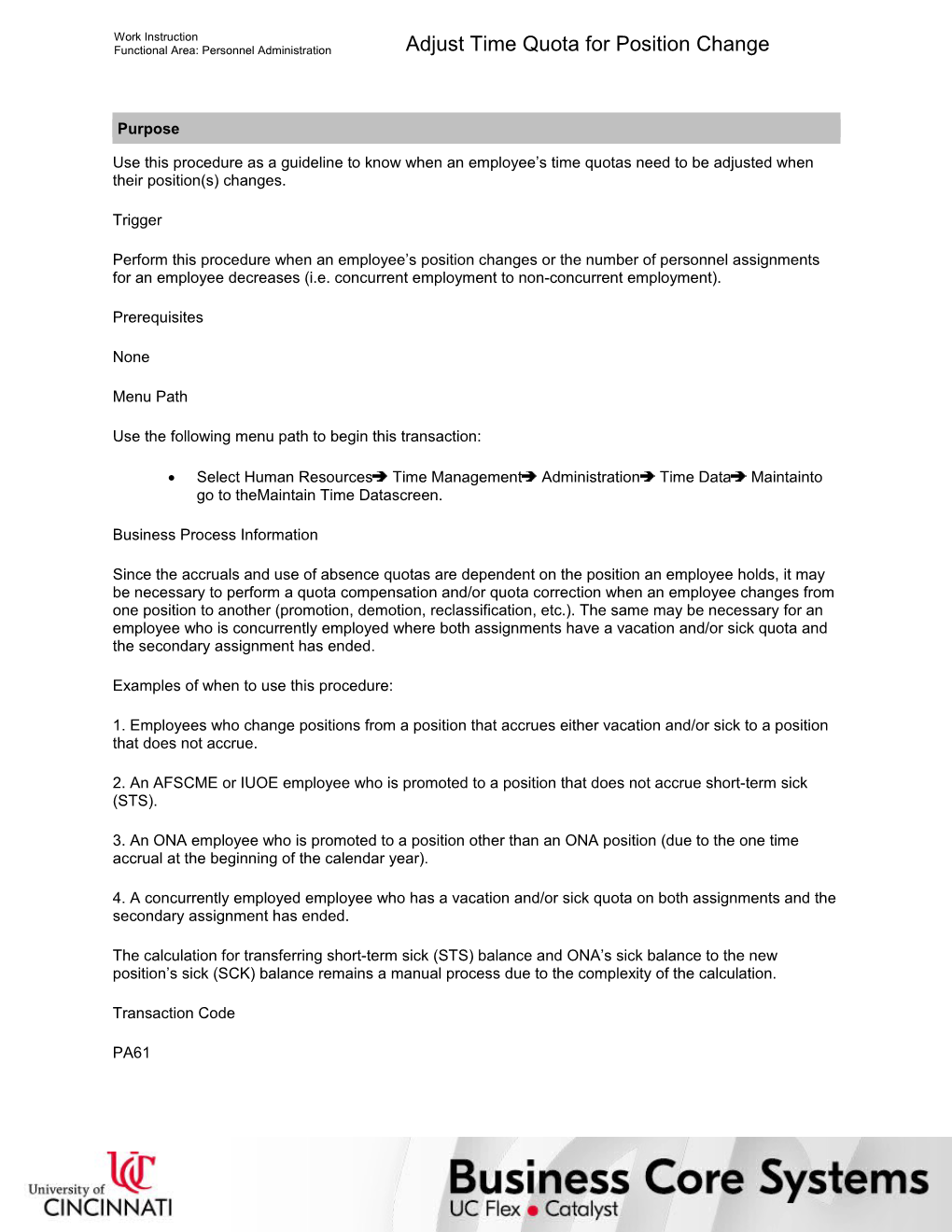Work Instruction
Functional Area: Personnel Administration / Adjust Time Quota for Position Change
Purpose
Use this procedure as a guideline to know when an employee’s time quotas need to be adjusted when their position(s) changes.
Trigger
Perform this procedure when an employee’s position changes or the number of personnel assignments for an employee decreases (i.e. concurrent employment to non-concurrent employment).
Prerequisites
None
Menu Path
Use the following menu path to begin this transaction:
· Select Human ResourcesTime ManagementAdministrationTime DataMaintainto go to theMaintain Time Datascreen.
Business Process Information
Since the accruals and use of absence quotas are dependent on the position an employee holds, it may be necessary to perform a quota compensation and/or quota correction when an employee changes from one position to another (promotion, demotion, reclassification, etc.). The same may be necessary for an employee who is concurrently employed where both assignments have a vacation and/or sick quota and the secondary assignment has ended.
Examples of when to use this procedure:
1. Employees who change positions from a position that accrues either vacation and/or sick to a position that does not accrue.
2. An AFSCME or IUOE employee who is promoted to a position that does not accrue short-term sick (STS).
3. An ONA employee who is promoted to a position other than an ONA position (due to the one time accrual at the beginning of the calendar year).
4. A concurrently employed employee who has a vacation and/or sick quota on both assignments and the secondary assignment has ended.
The calculation for transferring short-term sick (STS) balance and ONA’s sick balance to the new position’s sick (SCK) balance remains a manual process due to the complexity of the calculation.
Transaction Code
PA61
Helpful Hints
· The R/O/C column in the field description tables below defines whether the field is required (R), optional (O), or conditional (C).
· On certain screens you may have to scroll to view some data entry fields.
Work Instruction
Functional Area: Personnel Administration / Adjust Time Quota for Position Change
Procedure
1. / Perform one of the following:
If The / Go To
Employee is moving from an exempt to an exempt position / Step 2
Employee is moving from an exempt to a non-exempt position / Step 9
Employee is moving from a non-exempt to an exempt position / Step 13
Employee is moving from a non-exempt to a non-exempt position / Step 27
Employee’s secondary assignment ended and had hours remaining in an absence quota / Step 44
Situations above do not apply / Step 46
/ The acronyms for the above terms will be used throughout this procedure.
2. / Perform one of the following:
If The Employee’s / Go To
Old position has a remaining VAC quota balance and the new position is not eligible to accrue VAC / Step 3
Old position has a remaining SCK quota balance and the new position is not eligible to accrue SCK / Step 5
Situation does not apply for the above or the above steps have been completed / Step 46
3. / Refer to work instruction PA61 – Enter Quota Compensation (Infotype 0416) for the remaining VAC balance dated the last day of the employee’s old position.
/ The employee will be paid out for the remaining balance and the quota balance will be reduced to zero.
4. / Return to Step 2.
5. / Perform one of the following:
If The New Position Is / Go To
A Term Adjunct position / Step 6
Not a Term Adjunct position / Step 7
6. / Refer to work instruction PA61 – Create Absence Quota (Infotype 2006) frozen SCK for the number of hours remaining in the old position’s SCK balance, dated the first day of the employee’s new position.
/ The employee or beneficiary may be eligible for a pay out of a portion of the employee’s frozen SCK balance upon retirement or death.
/ In order to create the frozen SCK quota, the action to move employee to a Term Adjunct position must have been completed.
7. / Refer to work instruction PA61 – Enter Quota Corrections (Infotype 2013) to “Reduce generated entitlement” for the number of hours remaining in the old positions SCK balance, dated the last day of the employee’s old position.
8. / Return to Step 2.
9. / Perform one of the following:
If The New Position Is An / Go To
ONA position / Step 10
SEIU or UNREP
Quotas will automatically transfer. / Step 46
AFSCME or IUOE position
STS will automatically be prorated. / Step 46
10. / Determine the amount of SCK time to prorate based on the month started (include starting month) and 10 hours per month.
/ For example, the employee started the ONA position in May; the amount of hours to prorate would be 80 hours (May through Dec equals 8 months times 10).
11. / Refer to work instruction PA61 – Enter Quota Corrections (Infotype 2013) to “Increase generated entitlement” for the prorated number of hours to add to the new position SCK balance, dated the first day of the employee’s new position.
12. / Go to Step 46.
13. / Perform one of the following:
If The / Go To
Employee has a CTT balance / Step 14
Employee’s old position was either an AFSCME or IUOE position / Step 16
Employee’s old position was an ONA position / Step 23
Situation does not apply for the above or the above steps have been completed / Step 46
14. / Refer to work instruction PA61 – Enter Quota Compensation (Infotype 0416) for the remaining CTT balance dated the last day of the employee’s old position.
/ The employee will be paid out for the remaining balance and the quota balance will be reduced to zero.
15. / Return to Step 13.
16. / Calculate the number of STS hours the employee was eligible to accrue from the beginning of the calendar year to the date employee was promoted.
/ Divide the number of the month the employee was promoted (i.e. January = 1, February = 2, March = 3, etc.) by 12 and multiply by 48. This is the total accrual amount the employee was eligible to use. For example, the employee was promoted in April (4/12 x 48 = 16), employee was eligible to use 16 hours of STS.
17. / Compare the number of STS hours actually used in the calendar year against the number of hours the employee was eligible to use from Step 16 and perform one of the following:
If The Number Of STS Hours Actually Used Is / Go To
Greater than the number of hours eligible to use / Step 18
Less than the number of hours eligible to use / Step 20
Equal to the number of hours eligible to use
No further action is required. / Step 46
18. / Refer to work instruction PA61 – Enter Quota Corrections (Infotype 2013) to “Reduce generated entitlement” for the new position’s SCK balance for the difference in hours, dated the first day of the employee’s new position.
19. / Go to Step 21.
20. / Refer to work instruction PA61 – Enter Quota Corrections (Infotype 2013) to “Increase generated entitlement” for the new position’s SCK balance for the difference in hours, dated the first day of the employee’s new position.
21. / Refer to work instruction PA61 – Enter Quota Corrections (Infotype 2013) to “Reduce generated entitlement” for the number of hours remaining in the old positions STS balance, dated the last day of the employee’s old position.
22. / Go to Step 46.
23. / Calculate the number of SCK hours employee was eligible to accrue from the beginning of the calendar year to the date employee was promoted.
/ Divide the number of the month the employee was promoted (i.e. January = 1, February = 2, March = 3, etc.) by 12 and multiply by 120. This is the total amount employee was eligible to accrue as an ONA employee. For example, the employee was promoted in April (4/12 x 120 = 40), employee was eligible to accrue 40 hours of SCK.
24. / Subtract number of eligible accrual hours (determined in Step 23) from 120 hours.
25. / Refer to work instruction PA61 – Enter Quota Corrections (Infotype 2013) to “Reduce generated entitlement” for the new positions SCK balance for the difference in hours, dated the first day of the employee’s new position.
26. / Go to Step 46.
27. / Perform one of the following:
If The Old Position Was / Go To
Either AFSCME or IUOE / Step 28
Either SEIU or UNREP / Step 36
An ONA position / Step 40
28. / Perform one of the following:
If The New Position Is / Go To
A SEIU or UNREP position / Step 29
An AFSCME or IUOE position
No further action is required. / Step 46
29. / Calculate the number of STS hours the employee was eligible to accrue from the beginning of the calendar year to the date employee was promoted.
/ Divide the number of the month the employee was promoted (i.e. January = 1, February = 2, March = 3, etc.) by 12 and multiply by 48. This is the total accrual amount the employee was eligible to use. For example, the employee was promoted in April (4/12 x 48 = 16), employee was eligible to use 16 hours of STS.
30. / Compare the number of STS hours actually used in the calendar year against the number of hours employee was eligible to use from Step 29 and perform one of the following:
If The Number Of STS Hours Actually Used Is / Go To
Greater than the number of hours eligible to use / Step 31
Less than the number of hours eligible to use / Step 33
Equal to the number of hours eligible to use
No further action is required. / Step 46
31. / Refer to work instruction PA61 – Enter Quota Corrections (Infotype 2013) to “Reduce generated entitlement” for the new position’s SCK balance for the difference in hours, dated the first day of the employee’s new position.
32. / Go to Step 34.
33. / Refer to work instruction PA61 – Enter Quota Corrections (Infotype 2013) to “Increase generated entitlement” for the new position’s SCK balance for the difference in hours, dated the first day of the employee’s new position.
34. / Refer to work instruction PA61 – Enter Quota Corrections (Infotype 2013) to “Reduce generated entitlement” for the number of hours remaining in the old position’s STS balance, dated the last day of the employee’s old position.
35. / Go to Step 46.
36. / Perform one of the following:
If The New Position Is / Go To
An ONA position / Step 37
A SEIU or UNREP
Quotas will automatically transfer. / Step 46
An AFSCME or IUOE
STS will automatically be prorated. / Step 46
37. / Determine the amount of SCK time to prorate based on the month ONA position started (include starting month) and 10 hours per month.
/ For example, the employee started the ONA position in May, the amount of hours to prorate would be 80 hours (May through Dec equals 8 months times 10).
38. / Refer to work instruction PA61 – Enter Quota Corrections (Infotype 2013) to “Increase generated entitlement” for the prorated number of hours to the new position’s SCK balance, dated the first day of the employee’s new position.
39. / Go to Step 46.
40. / Calculate the number of SCK hours the employee was eligible to accrue from the beginning of the calendar year to the date employee was promoted.
/ Divide the number of the month the employee was promoted (i.e. January = 1, February = 2, March = 3, etc.) by 12 and multiply by 120. This is the total amount employee was eligible to accrue as an ONA employee. For example, the employee was promoted in April (4/12 x 120 = 40), employee was eligible to accrue 40 hours of SCK.
41. / Subtract number of eligible accrual hours (determined in Step 40) from 120 hours.
42. / Refer to work instruction PA61 – Enter Quota Corrections (Infotype 2013) to “Reduce generated entitlement” for the new position’s SCK balance for the difference in hours, dated the first day of the employee’s new position.
43. / Go to Step 46.
44. / Refer to work instruction PA61 – Enter Quota Corrections (Infotype 2013) to “Increase generated entitlement” for the primary assignment for every quota the secondary assignment had with a remaining balance, dated the same day the secondary assignment was ended.
45. / Refer to work instruction PA61 – Enter Quota Corrections (Infotype 2013) to “Reduce generated entitlement” for the secondary assignment for every quota the secondary assignment had with a remaining balance, dated the same day the secondary assignment was ended.
46. / You have completed this procedure.
9/8/2017
Ver: / 29_PA_PA61_Adj_Time_Quota_for_Post_ Chg_PA2_0.udc
© University of Cincinnati / 7/8
Work Instruction
Functional Area: Personnel Administration / Adjust Time Quota for Position Change
Result
You have successfully adjusted the absence quotas for an employee whose position or number of positions has changed.
Comments
None
9/8/2017
Ver: / 29_PA_PA61_Adj_Time_Quota_for_Post_ Chg_PA2_0.udc
© University of Cincinnati / 8/8
Adjust Time Quota for Position Change