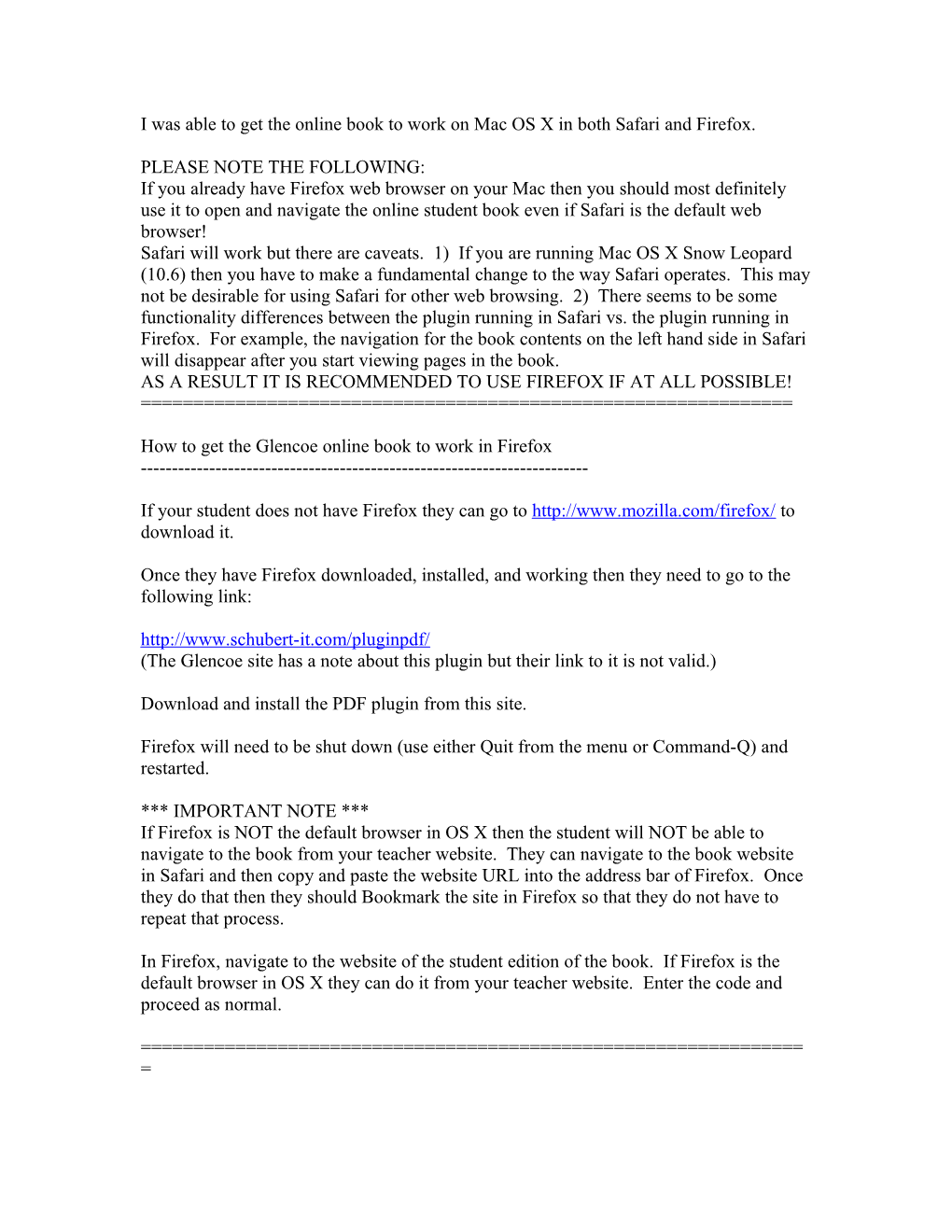I was able to get the online book to work on Mac OS X in both Safari and Firefox.
PLEASE NOTE THE FOLLOWING:
If you already have Firefox web browser on your Mac then you should most definitely use it to open and navigate the online student book even if Safari is the default web browser!
Safari will work but there are caveats. 1) If you are running Mac OS X Snow Leopard (10.6) then you have to make a fundamental change to the way Safari operates. This may not be desirable for using Safari for other web browsing. 2) There seems to be some functionality differences between the plugin running in Safari vs. the plugin running in Firefox. For example, the navigation for the book contents on the left hand side in Safari will disappear after you start viewing pages in the book.
AS A RESULT IT IS RECOMMENDED TO USE FIREFOX IF AT ALL POSSIBLE!
======
How to get the Glencoe online book to work in Firefox
------
If your student does not have Firefox they can go to to download it.
Once they have Firefox downloaded, installed, and working then they need to go to the following link:
(The Glencoe site has a note about this plugin but their link to it is not valid.)
Download and install the PDF plugin from this site.
Firefox will need to be shut down (use either Quit from the menu or Command-Q) and restarted.
*** IMPORTANT NOTE ***
If Firefox is NOT the default browser in OS X then the student will NOT be able to navigate to the book from your teacher website. They can navigate to the book website in Safari and then copy and paste the website URL into the address bar of Firefox. Once they do that then they should Bookmark the site in Firefox so that they do not have to repeat that process.
In Firefox, navigate to the website of the student edition of the book. If Firefox is the default browser in OS X they can do it from your teacher website. Enter the code and proceed as normal.
======
How to get the Glencoe online book to work in Safari
------
Go to the following link:
(The Glencoe site has a note about this plugin but their link to it is not valid.)
Download and install the PDF plugin from this site.
Safari will need to be shut down (use either Quit from the menu or Command-Q) but DO NOT RESTART SAFARI YET!
(If you are running Mac OS X 10.5 or earlier it may work without the following. I was only able to test on 10.6 so I have no way of knowing. In actuality the following steps should not even be available on 10.5 or earlier. To find out what version you are running click on the Apple logo one the menu bar in the upper left corner. Then click "About This Mac". A window will appear that shows the Mac OS X logo and will show the version directly under it.)
FOR MAC OS X 10.6.x (SNOW LEOPARD) FOLLOW THESE ADDITIONAL STEPS:
Open the Finder and go to the Applications folder.
Find Safari.app in the Applications folder.
Right click on Safari.app and choose "Get Info".
In the window that pops up find the line that says "Open in 32-bit mode" and check the box that is beside it.
Close that window.
FOR ALL MAC OS X CONTINUE WITH THE FOLLOWING STEPS:
Start the Safari web browser. Navigate to the online book page and enter the code as normal.
======
Hopefully this will help your Mac user students. Death to those who build their websites for Microsoft only!!
I Was Able to Get the Online Book to Work on Mac OS X in Both Safari and Firefox