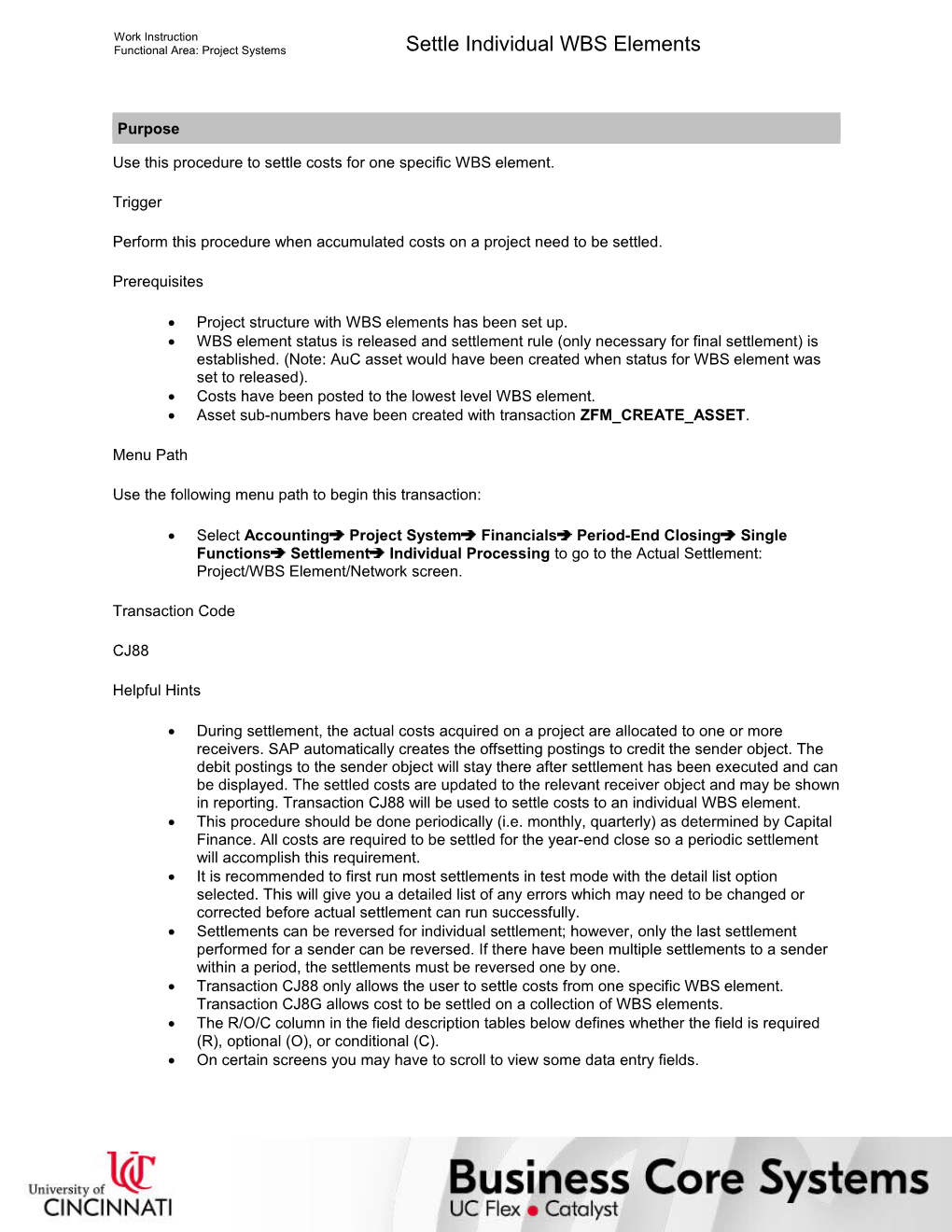Work Instruction
Functional Area: Project Systems / Settle Individual WBS Elements
Purpose
Use this procedure to settle costs for one specific WBS element.
Trigger
Perform this procedure when accumulated costs on a project need to be settled.
Prerequisites
· Project structure with WBS elements has been set up.
· WBS element status is released and settlement rule (only necessary for final settlement) is established. (Note: AuC asset would have been created when status for WBS element was set to released).
· Costs have been posted to the lowest level WBS element.
· Asset sub-numbers have been created with transaction ZFM_CREATE_ASSET.
Menu Path
Use the following menu path to begin this transaction:
· Select AccountingProject SystemFinancialsPeriod-End ClosingSingle FunctionsSettlementIndividual Processing to go to the Actual Settlement: Project/WBS Element/Network screen.
Transaction Code
CJ88
Helpful Hints
· During settlement, the actual costs acquired on a project are allocated to one or more receivers. SAP automatically creates the offsetting postings to credit the sender object. The debit postings to the sender object will stay there after settlement has been executed and can be displayed. The settled costs are updated to the relevant receiver object and may be shown in reporting. Transaction CJ88 will be used to settle costs to an individual WBS element.
· This procedure should be done periodically (i.e. monthly, quarterly) as determined by Capital Finance. All costs are required to be settled for the year-end close so a periodic settlement will accomplish this requirement.
· It is recommended to first run most settlements in test mode with the detail list option selected. This will give you a detailed list of any errors which may need to be changed or corrected before actual settlement can run successfully.
· Settlements can be reversed for individual settlement; however, only the last settlement performed for a sender can be reversed. If there have been multiple settlements to a sender within a period, the settlements must be reversed one by one.
· Transaction CJ88 only allows the user to settle costs from one specific WBS element. Transaction CJ8G allows cost to be settled on a collection of WBS elements.
· The R/O/C column in the field description tables below defines whether the field is required (R), optional (O), or conditional (C).
· On certain screens you may have to scroll to view some data entry fields.
Work Instruction
Functional Area: Project Systems / Settle Individual WBS Elements
Procedure
1. / Start the transaction using the menu path or transaction code.
2. / Perform one of the following:
If the Set Controlling Area window / Go To
Appears / Step 3
Does not appear / Step 5
Set Controlling Area
3. / As required, complete/review the following fields:
/ Field / R/O/C / Description /
Controlling Area / Required / Self-contained organizational unit for cost accounting.
Example:
UC
4. / Click .
Actual Settlement: Project/WBS Element/Network
5. / As required, complete/review the following fields:
/ Field / R/O/C / Description /
WBS Element / Required / Work Breakdown Structure Element
Example:
98052A10
Enter a WBS element on the lowest level (Level 2).
Settlement period / Required / The dates between which business events are to be posted. On internal order processing, accounting periods to be settled.
Example:
5
Enter the period of project expenses to be settled.
Posting period / Optional / The fiscal period in which a transaction in SAP will be posted to the appropriate accounts; the period is determined from the posting date.
Example:
5
Enter the posting period that the settlement will post. The settlement results are posted in the posting period. The posting period can be longer than or the same as the settlement period, but must be within the specified fiscal year. The settlement period is the same as the posting period, unless you make an entry stating otherwise.
Fiscal Year / Required / The fiscal year for which this transaction is relevant.
Example:
2005
Enter the fiscal year of the project charges you would like to settle.
Processing type / Required / Determines if process is carried out online or in the background.
Example:
By Period
Select By Period from the list of valid processing types.
/ It is recommended to run in test mode first.
6. / Select to the left of Test Run.
7. / Select to the left of Detail List.
8. / Select to the left of Check trans. data.
9. / Click .
10. / Perform one of the following:
If the Document lines: Display messages window / Go To
Appears / Step 11
Does not appear / Step 13
Document lines: Display messages
11. / Review the displayed information.
/ On Document lines: Display messages window, various types of messages are displayed (Information , Warning , and Error ). The user will be required to fix any errors in order to finish processing the settlement.
12. / Click .
Actual Settlement: Project/WBS Element/Network Basic list
13. / Review the displayed information.
/ This displays key data related to the settlement. Settlement executed displays the number of senders that were settled. No change displays the number of senders for which there was nothing to settle. Not relevant displays the number of senders that were not settled. Inappropriate status displays the number of senders that were not settled due to status. Error displays the number of senders for at least one error occurred. Objects selected displays the total number of objects settled.
14. / Click .
Actual Settlement: Project/WBS Element/Network Detail list
15. / Review the displayed information.
16. / Click .
Actual Settlement: Project/WBS Element/Network Basic list (2)
17. / Click .
Actual Settlement: Project/WBS Element/Network (2)
18. / Deselect to the left of Test Run.
19. / Click .
20. / Perform one of the following:
If the Document lines: Display messages window / Go To
Appears / Step 21
Does not appear / Step 23
Document lines: Display messages (2)
21. / Review the displayed information.
22. / Click .
Actual Settlement: Project/WBS Element/Network Basic list (3)
23. / Review the displayed information.
/ Costs have been settled from one specific WBS element.
24. / Click .
Actual Settlement: Project/WBS Element/Network (3)
25. / Perform one of the following:
If / Go To
Costs are to be reversed
Run in test mode first by activating test run indicator. / Step 26
Costs are not being reversed / Step 38
26. / Select Settlement Reverse.
Actual Settlement: Project/WBS Element/Network (3)
27. / Perform one of the following:
If the Document lines: Display messages window / Go To
Appears / Step 28
Does not appear / Step 30
Document lines: Display messages (3)
28. / Review the displayed information.
Document lines: Display messages (3)
29. / Click .
Actual Settlement: Project/WBS Element/Network Basic list (4)
30. / Review the displayed information.
31. / Click .
Actual Settlement: Project/WBS Element/Network (4)
32. / Deselect to the left of Test Run.
33. / Select Settlement Reverse .
Actual Settlement: Project/WBS Element/Network (4)
34. / Perform one of the following:
If the Document lines: Display messages window / Go To
Appears / Step 35
Does not appear / Step 37
Document lines: Display messages (4)
35. / Review the displayed information.
Document lines: Display messages (4)
36. / Click .
Actual Settlement: Project/WBS Element/Network Basic list (5)
37. / Review the displayed information.
/ Cost settlement has been reversed.
38. / Click until you return to the SAP Easy Access screen.
39. / You have completed this transaction.
9/11/2017
Ver: / 27_PS_CJ88_SettleCostFinalAsset_0_ProjectSystems_04.udc
© University of Cincinnati / 16/17
Work Instruction
Functional Area: Project Systems / Settle Individual WBS Elements
Result
You have settled costs for one specific WBS element.
Comments
None
9/11/2017
Ver: / 27_PS_CJ88_SettleCostFinalAsset_0_ProjectSystems_04.udc
© University of Cincinnati / 17/17
Settle Individual WBS Elements