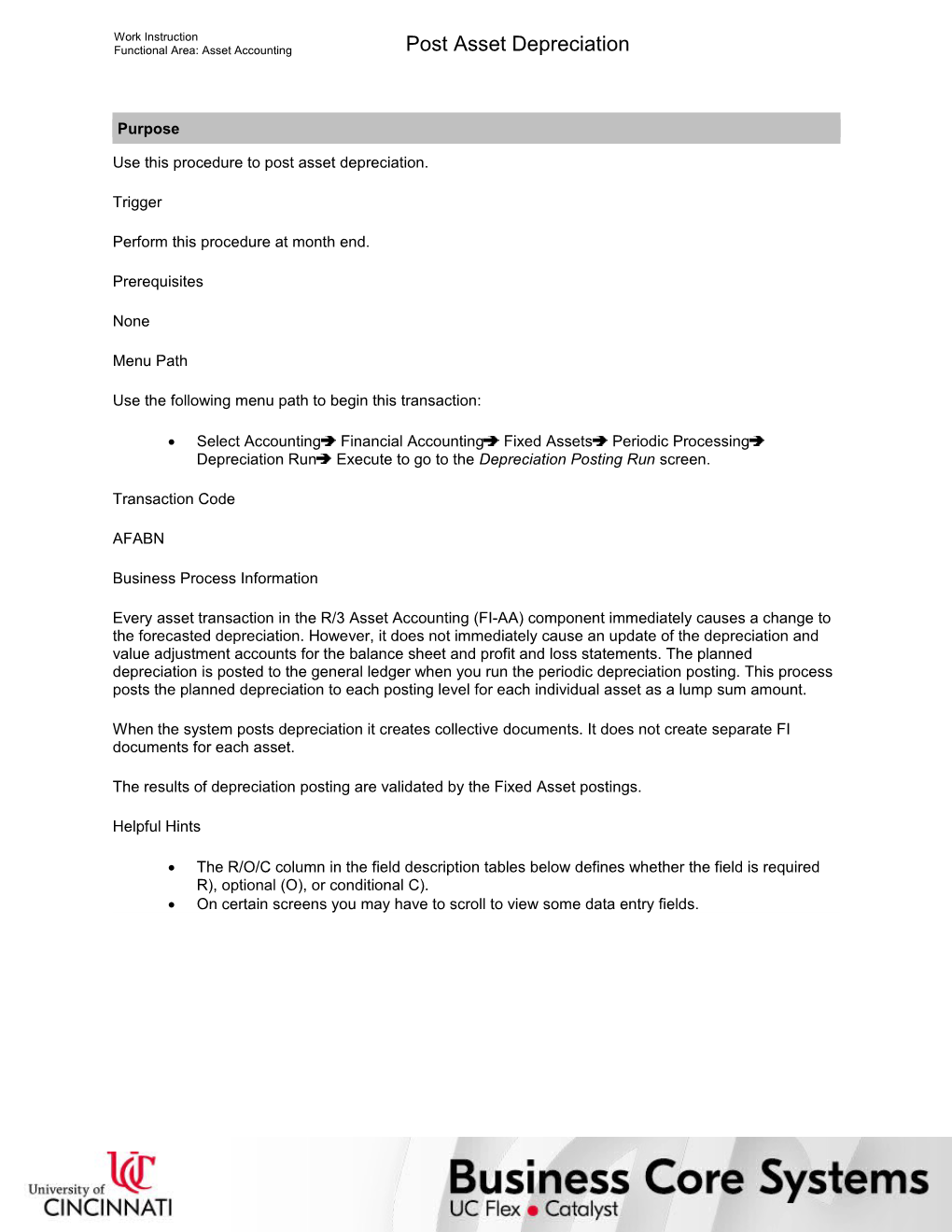Work Instruction
Functional Area: Asset Accounting / Post Asset Depreciation
Purpose
Use this procedure to post asset depreciation.
Trigger
Perform this procedure at month end.
Prerequisites
None
Menu Path
Use the following menu path to begin this transaction:
· Select AccountingFinancial AccountingFixed AssetsPeriodic ProcessingDepreciation RunExecute to go to the Depreciation Posting Run screen.
Transaction Code
AFABN
Business Process Information
Every asset transaction in the R/3 Asset Accounting (FI-AA) component immediately causes a change to the forecasted depreciation. However, it does not immediately cause an update of the depreciation and value adjustment accounts for the balance sheet and profit and loss statements. The planned depreciation is posted to the general ledger when you run the periodic depreciation posting. This process posts the planned depreciation to each posting level for each individual asset as a lump sum amount.
When the system posts depreciation it creates collective documents. It does not create separate FI documents for each asset.
The results of depreciation posting are validated by the Fixed Asset postings.
Helpful Hints
· The R/O/C column in the field description tables below defines whether the field is required R), optional (O), or conditional C).
· On certain screens you may have to scroll to view some data entry fields.
Work Instruction
Functional Area: Asset Accounting / Post Asset Depreciation
Procedure
1. / Start the transaction using the menu path or transaction code.
/ The example shown would only be used if a depreciation posting run is to be handled manually. The plan is for the Schedule Manager to automatically perform these tasks.
Depreciation Posting Run
2. / As required, complete/review the following fields:
/ Field / R/O/C / Description /
Company Code / Required / Organizational unit within Financial Accounting
Example:
UC
Fiscal year / Required / The fiscal year for which this transaction is relevant
Example:
2005
Posting Period / Required / The fiscal period in which a transaction in SAP will be posted to the appropriate accounts; the period is determined from the posting date
Example:
7
3. / Perform one of the following:
If You Want To / Then
Show the next regular depreciation posting run / Select to the right of Planned posting run.
Repeat the depreciation posting run / Select to the right of Repeat.
Post with a restart option / Select to the right of Restart.
Skip over normal posting cycles / Select to the right of Unplanned posting run.
4. / As required, complete/review the following fields:
/ Field / R/O/C / Description /
Planned posting run / Optional /
Example:
Repeat / Optional / Indicator for repeating the depreciation posting run; Is used to repeat the posting run within the period last posted; Unlike the first posting run, the repeat can be restricted to specific assets; The repeat run posts changes to depreciation, compared to the depreciation amounts from the previous run
Example:
Restart / Optional / Posting with a restart option; If a program is terminated during a posting run, the program has to be started again in the restart mode to clear the database of possible inconsistencies
Example:
Unplanned posting run / Optional / Indicator for unplanned depreciation runs; Allows the user to skip over normal posting cycles; The system does not check for the connection to the previous period
Example:
5. / Perform one of the following:
If / Then
You want to show what assets are being depreciated / Select to the left of List assets.
Manual depreciation is utilized / Select to the left of List of manual depreciation.
This will not be used at UC, at this time.
6. / As required, complete/review the following fields:
/ Field / R/O/C / Description /
Layout / Optional / Name of the layout that impacts how planning information is presented by the transaction using it.
Example:
Not being used at this time.
Server Group / Optional / You use the server group to determine which application server the transaction will use. Parallel processing enables the workload to be distributed to several application servers, thereby considerably reducing the runtime. If you enter a server group, the transaction is carried out within one work process and not distributed to others.
Example:
Not being used at this time.
7. / Select to the left of Test Run.
8. / As required, complete/review the following fields:
/ If you enter something here you are running in test mode for only one asset. If you leave blank you will be test running all assets within the parameter selected above.
9. / Click .
Limitation online
10. / Click .
Depreciation Posting Run for company code UC
11. / Review the displayed information.
12. / Click .
Depreciation Posting Run (2)
13. / Deselect to the left of Test Run.
14. / Select Program Execute in Background F9.
Background Print Parameters
15. / Click .
Start Time
16. / Click to execute the program immediately versus at a scheduled time.
17. / Click .
18. / Click .
Information
19. / Click .
Depreciation Posting Run (3)
20. / Enter /nsm37 in the Command field to see the status of the job submitted.
/ The system displays the message, ”Background job was scheduled for program XXXX.”
21. / Click .
Simple Job Selection
22. / Click .
Job Overview
23. / Select to the left of the appropriate Job to display the Asset Depreciation Posting Run results.
24. / Click .
Output Controller: List of Spool Requests
25. / Select to the left of the appropriate Spool no.
26. / Click .
Graphical display of spool request 1788 in system RD1
27. / Review the displayed information.
28. / Enter /nfb03 in the Command field to review the depreciation document line items posted.
29. / Click .
Display Document: Initial Screen
30. / Click .
Document List
31. / As required, complete/review the following fields:
/ Field / R/O/C / Description /
Document type / Required / Key that identifies to which group of documents this document will be assigned; Documents of the same type contain common information which is relevant to posting and updating of the value fields in the database
Example:
AF
AF = Asset Depreciation
32. / Click .
Information (2)
33. / Click .
Document List (2)
34. / Click to the left of the line you want to review.
35. / Click .
Document Overview - Display
36. / Review the displayed information.
37. / Select Environment Document environment Accounting documents.
/ This will display the accounting results in all the related SAP modules.
List of Documents in Accounting
38. / Double-click on Spec. purpose ledger.
Ledger
39. / Double-click on ZA.
Display FI-SL local actual single docs
40. / Review the displayed information.
Display FI-SL local actual single docs
41. / Click .
List of Documents in Accounting (2)
42. / Double-click on Spec. purpose ledger.
Ledger (2)
43. / Double-click on ZU.
Display FI-SL local actual single docs (2)
44. / Review the displayed information.
45. / Click .
List of Documents in Accounting (3)
46. / Double-click on C ontrolling Document.
Display Actual Cost Documents
47. / Click .
Display Actual Cost Documents (2)
48. / Review the displayed information.
49. / Click .
Display Actual Cost Documents (3)
50. / Click .
List of Documents in Accounting (4)
51. / Double-click on Funds Management doc.
Display FM Document: Overview
52. / Review the displayed information.
53. / Click .
List of Documents in Accounting (5)
54. / Double-click on Grants Mgm. Doc.
Grants Management Document
55. / Review the displayed information.
56. / Click .
List of Documents in Accounting (6)
57. / Click .
Document Overview – Display (2)
58. / Review the displayed information.
59. / Click .
60. / Click until you return to the SAP Easy Access screen.
61. / You have completed this transaction.
9/18/2017
Ver: / AA_AFABN_PostAssetDepreciation_0_FinancialProcessorAssets.udc
© University of Cincinnati / 20/28
Work Instruction
Functional Area: Asset Accounting / Post Asset Depreciation
Result
You have posted asset depreciation.
Comments
None
9/18/2017
Ver: / AA_AFABN_PostAssetDepreciation_0_FinancialProcessorAssets.udc
© University of Cincinnati / 28/28
Post Asset Depreciation