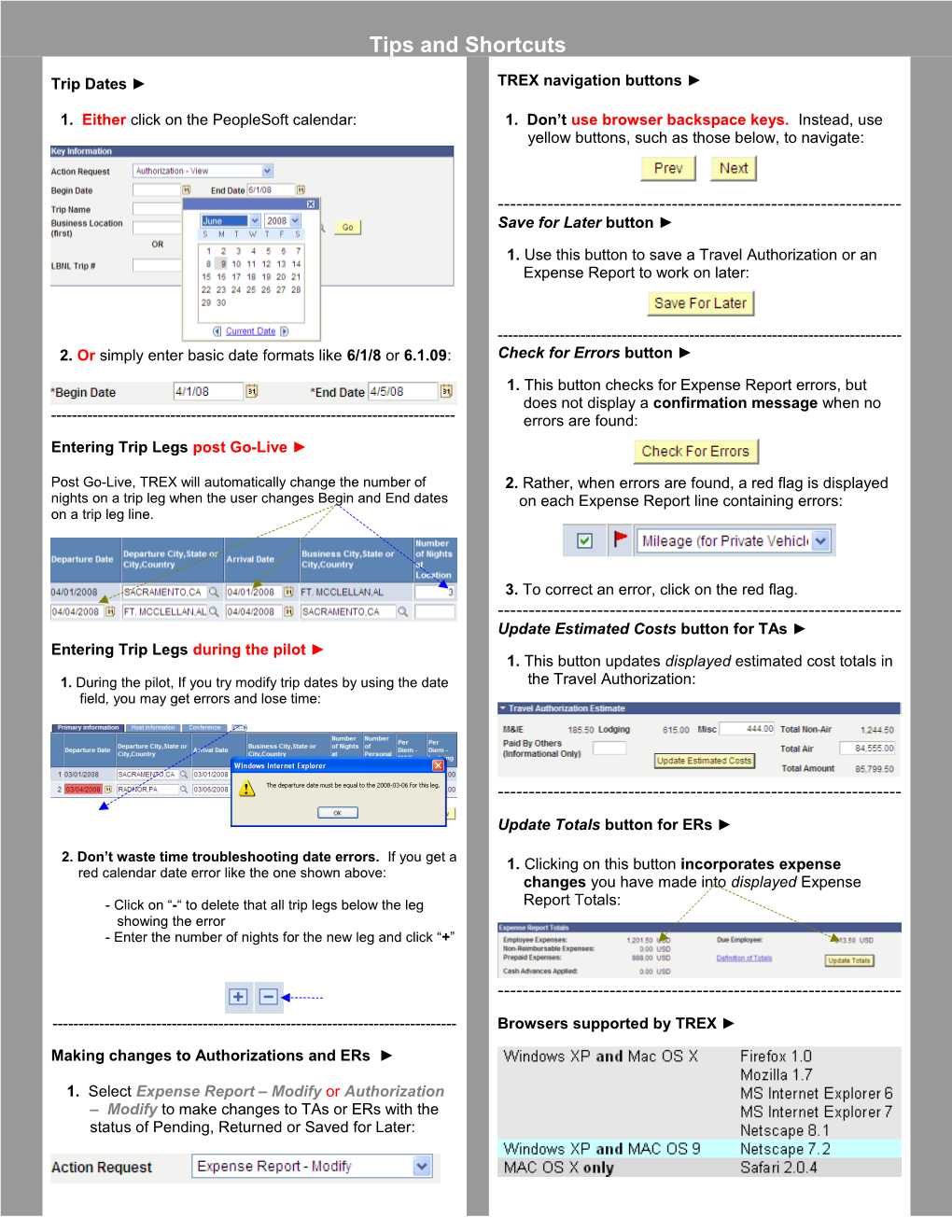Tips and Shortcuts
Trip Dates ►
1. Either click on the PeopleSoft calendar:
2. Or simply enter basic date formats like 6/1/8 or 6.1.09:
------
Entering Trip Legs post Go-Live ►
Post Go-Live, TREX will automatically change the number of nights on a trip leg when the user changes Begin and End dates on a trip leg line.
Entering Trip Legs during the pilot ►
1. During the pilot, If you try modify trip dates by using the date
field, you may get errors and lose time:
2. Don’t waste time troubleshooting date errors. If you get a
red calendar date error like the one shown above:
- Click on “-“ to delete that all trip legs below the leg
showing the error
- Enter the number of nights for the new leg and click “+”
------
Making changes to Authorizations and ERs ►
1. Select Expense Report – Modify or Authorization
– Modify to make changes to TAs or ERs with the
status of Pending, Returned or Saved for Later:
/ TREX navigation buttons ►
1. Don’t use browser backspace keys. Instead, use
yellow buttons, such as those below, to navigate:
------
Save for Later button ►
1. Use this button to save a Travel Authorization or an
Expense Report to work on later:
------
Check for Errors button ►
1. This button checks for Expense Report errors, but
does not display a confirmation message when no
errors are found:
2. Rather, when errors are found, a red flag is displayed
on each Expense Report line containing errors:
3. To correct an error, click on the red flag.
------
Update Estimated Costs button for TAs ►
1. This button updates displayed estimated cost totals in
the Travel Authorization:
------
Update Totals button for ERs ►
1. Clicking on this button incorporates expense
changes you have made into displayed Expense
Report Totals:
------
Browsers supported by TREX ►
► TREX - Arranger Training for GS Pilot / Page 5
TREX GS Pilot Travel System