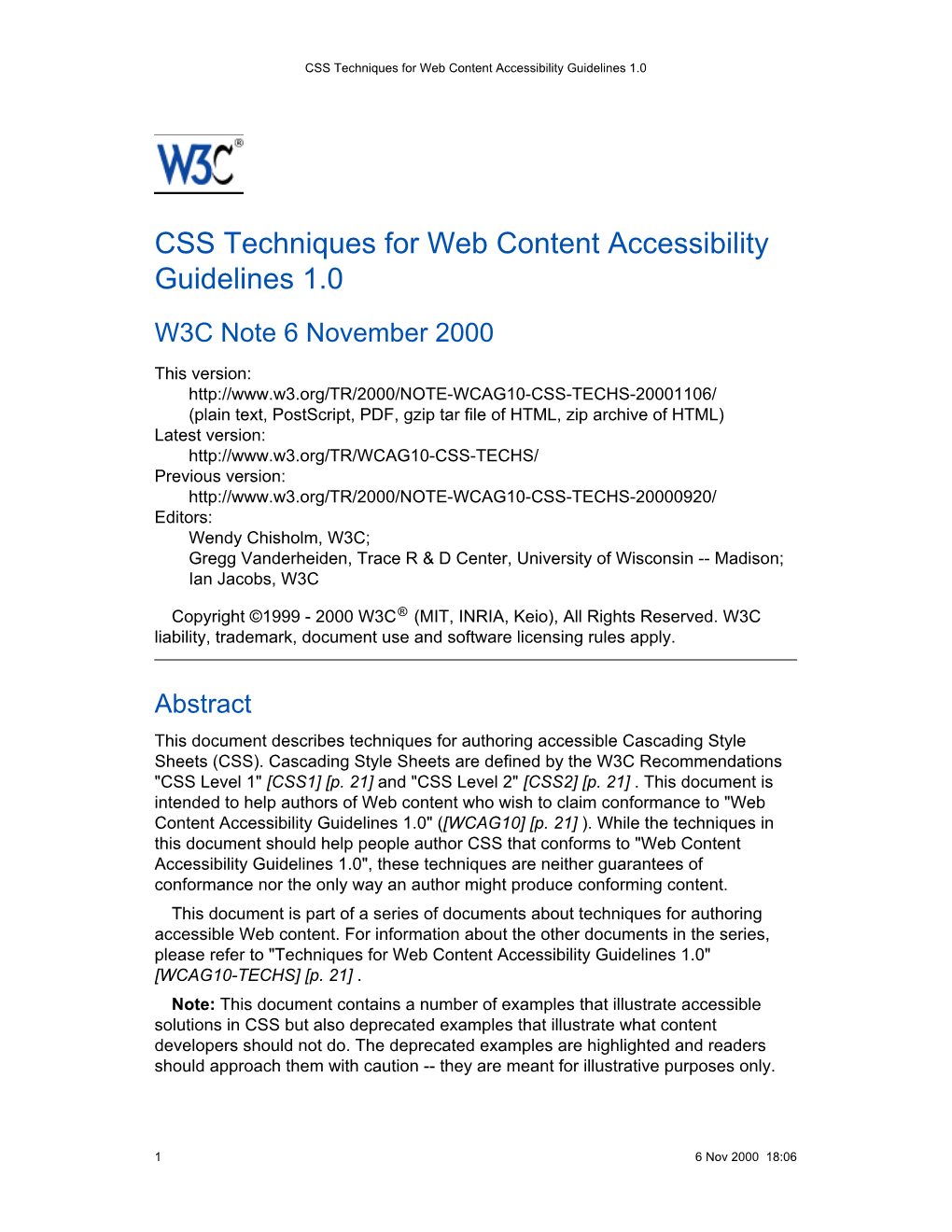CSS Techniques for Web Content Accessibility Guidelines 1.0
CSS Techniques for Web Content Accessibility
Guidelines 1.0
W3C Note 6 November 2000
This version:
(plain text, PostScript, PDF, gzip tar file of HTML, zip archive of HTML)
Latest version:
Previous version:
Editors:
Wendy Chisholm, W3C;
Gregg Vanderheiden, Trace R D Center, University of Wisconsin -- Madison;
Ian Jacobs, W3C
Copyright ©1999 - 2000 W3C® (MIT, INRIA, Keio), All Rights Reserved. W3C
liability, trademark, document use and software licensing rules apply.
Abstract
This document describes techniques for authoring accessible Cascading Style
Sheets (CSS). Cascading Style Sheets are defined by the W3C Recommendations
"CSS Level 1" [CSS1] [p. 21] and "CSS Level 2" [CSS2] [p. 21] . This document is intended to help authors of Web content who wish to claim conformance to "Web
Content Accessibility Guidelines 1.0" ([WCAG10] [p. 21] ). While the techniques in this document should help people author CSS that conforms to "Web Content
Accessibility Guidelines 1.0", these techniques are neither guarantees of conformance nor the only way an author might produce conforming content.
This document is part of a series of documents about techniques for authoring accessible Web content. For information about the other documents in the series, please refer to "Techniques for Web Content Accessibility Guidelines 1.0"
[WCAG10-TECHS] [p. 21] .
Note: This document contains a number of examples that illustrate accessible solutions in CSS but also deprecated examples that illustrate what content developers should not do. The deprecated examples are highlighted and readers should approach them with caution -- they are meant for illustrative purposes only.
16 Nov 2000 18:06 CSS Techniques for Web Content Accessibility Guidelines 1.0
Status of this document
This version has been published to correct some broken links in the previous version.
The 6 November 2000 version of this document is a Note in a series of Notes
produced and endorsed by the Web Content Accessibility Guidelines Working Group
(WCAG WG). This Note has not been reviewed or endorsed by W3C Members. The series of documents supersedes the single document 5 May 1999 W3C Note
Techniques for Web Content Accessibility Guidelines 1.0. The topics from the earlier document have been separated into technology-specific documents that may evolve independently. Smaller technology-specific documents allow authors to focus on a particular technology.
While the "Web Content Accessibility Guidelines 1.0" Recommendation
[WCAG10] [p. 21] is a stable document, this series of companion documents is expected to evolve as technologies change and content developers discover more
effective techniques for designing accessible Web content.
The history of changes to the series of documents as well as the list of open and closed issues are available. Readers are encouraged to comment on the document
and propose resolutions to current issues. Please send detailed comments on this document to the Working Group at w3c-wai-gl@w3.org; public archives are available.
The English version of this specification is the only normative version. Translations
of this document may be available.
The list of known errors in this document is available at "Errata in Web Content
Accessibility Guidelines." Please report errors in this document to
wai-wcag-editor@w3.org.
The Web Accessibility Initiative (WAI) of the World Wide Web Consortium (W3C)
makes available a variety of resources on Web accessibility. WAI Accessibility
Guidelines are produced as part of the WAI Technical Activity. The goals of the Web
Content Accessibility Guidelines Working Group are described in the charter.
A list of current W3C Recommendations and other technical documents is available.
6 Nov 2000 18:06 2CSS Techniques for Web Content Accessibility Guidelines 1.0
Table of Contents
Status of this document . .............2
1 Decrease maintenance and increase consistency .......4
2 User override of styles . .......4 ......
3 Units of measure .......5 ........
6 Text style effects .......8 ........
7 Text instead of images .......8 ......
8 Text formatting and position ............9
Abstract .................1
.......4 Generated content .......6
...5 Fonts . .......7 .......
9 Colors ................1.0
9.1 Color Contrast .............1.0
9.2 Ensuring information is not in color alone . ......1.0
10 Providing contextual clues in HTML lists ......1.1 ..
11 Layout, positioning, layering, and alignment ......1.2 .
11.1 If you must use images as spacers . ......1.3 .
12 Rules and borders ......1.4 .......
13 Using style sheet positioning and markup to transform gracefully ..1.5
14 Creating movement with style sheets and scripts ..1.9 ....
15 Aural Cascading Style Sheets ..1.9 ........
16 Access to alternative representations of content ..2.0 ....
17 Media types . ..2.0 ............
19.1 Other guidelines ..2.1 ..........
19.2 Accessibility resources . ..2.1 ........
..18 References ..2.1 ...........
..19 Resources ..2.1 ...........
..20 Acknowledgments . ..2.2 ........
36 Nov 2000 18:06 CSS Techniques for Web Content Accessibility Guidelines 1.0
1 Decrease maintenance and increase consistency
Checkpoints in this section: 14.3 Create a style of presentation that is consistent across pages. [Priority 3] .
Use a minimal number of style sheets for your site
Use linked style sheets rather than embedded styles, and avoid inline style sheets.
If you have more than one, use the same "class" name for the same concept in all of the style sheets.
2 User override of styles
Checkpoint in this section: 11.2 Avoid deprecated features of W3C technologies.
[Priority 2] .
In order to ensure that users can control styles, CSS2 changes the semantics of the "!important" operator defined in CSS1. In CSS1, authors always had final say over styles. In CSS2, if a user’s style sheet contains "!important", it takes precedence over any applicable rule in an author’s style sheet. This is an important feature to users who require or must avoid certain color combinations or contrasts, users who require large fonts, etc. For instance, the following rule specifies a large font size for paragraph text and would override an author rule of equal weight:
Example.
P { font-size: 24pt ! important }
The CSS2 ’inherit’ value - available for every property - leads to compact
"!important" style rules that govern most or all of a document. For instance, the following style rules force all backgrounds to white and all foreground colors to black:
Example.
/* Sets the text color to black and the background color to white for the document body. */
BODY { color: black ! important ; background: white ! important
}
/* Causes the values of ’color’ and ’background’ to be inherited by all other elements, strengthened by !important. Note that this may be overridden by other, more specific, user styles. */
6 Nov 2000 18:06 4CSS Techniques for Web Content Accessibility Guidelines 1.0
* { color: inherit ! important ; background: inherit ! important
}
CSS2 also includes these user control features:
System colors (for ’color’, ’background-color’, ’border-color’, and ’outline-color’) and system fonts (for ’font’) mean that users may apply their system color and font preferences to Web documents.
Dynamic outlines (the ’outline’ property) allow users (e.g., with low vision) to create outlines around content that don’t affect layout but do provide highlight information.
For example, to draw a thick black line around an element when it has the focus, and a thick red line when it is active, the following rules can be used:
Example.
:focus { outline: thick solid black }
:active { outline: thick solid red }
3 Units of measure
Checkpoints in this section: 3.4 Use relative rather than absolute units in markup language attribute values and style sheet property values. [Priority 2] .
Techniques:
Use the "em" unit to set font sizes.
Use relative length units and percentages. CSS allows you to use relative units even in absolute positioning. Thus, you may position an image to be offset by
"3em" from the top of its containing element. This is a fixed distance, but is relative to the current font size, so it scales nicely.
Only use absolute length units when the physical characteristics of the output medium are known, such as bitmap images.
Example.
Use em to set font sizes, as in:
H1 { font-size: 2em } rather than:
H1 { font-size: 12pt }
End example.
56 Nov 2000 18:06 CSS Techniques for Web Content Accessibility Guidelines 1.0
Example.
Use relative length units and percentages.
BODY { margin-left: 15%; margin-right: 10%}
End example.
Example.
Only use absolute length units when the physical characteristics of the output medium are known.
.businesscard { font-size: 8pt }
End example.
4 Generated content
Checkpoints in this section:
3.1 When an appropriate markup language exists, use markup rather than
images to convey information. [Priority 2] ,
6.1 Organize documents so they may be read without style sheets. For example, when an HTML document is rendered without associated style sheets, it must still be possible to read the document. [Priority 1]
Techniques:
Provide a text equivalent for any important image or text generated by style sheets (e.g., via the ’background-image’, ’list-style’, or ’content’ properties).
Ensure that important content appears in the document object. Text generated by style sheets is not part of the document source and will not be available to assistive technologies that access content through the Document Object Model
Level 1 ([[DOM1]).
CSS2 includes several mechanisms that allow content to be generated from style sheets: the :before and :after pseudo-elements and the ’content’ property. When used together, these allow authors to insert markers (e.g., counters and constant strings such as "End Example" in the examples below) before or after and element’s content. the ’cue’, ’cue-before’, and ’cue-after’ properties. This properties allow users to play a sound before or after an element’s content.
List styles, which may be numbers, glyphs, or images (usually associated with the LI element in HTML). CSS2 adds international list styles to the styles defined in CSS1. See the ’list-style-type’ and ’content’ properties.
6 Nov 2000 18:06 6CSS Techniques for Web Content Accessibility Guidelines 1.0
Generated content can serve as markers to help users navigate a document and stay oriented when they can’t access visual clues such as proportional scrollbars, frames with tables of contents, etc.
For instance, the following user style sheet would cause the words "End Example" to be generated after each example marked up with a special class value in the document:
Example.
DIV.example:after { content: End Example
}
Users could also, for example, number paragraphs so that they could locate their current reading position in a document:
Example.
P:before { content: counter(paragraph) ". " ; counter-increment: paragraph
}
5 Fonts
Checkpoints in this section: 11.2 Avoid deprecated features of W3C technologies.
[Priority 2] .
Techniques:
Always specify a fallback generic font.
Instead of using deprecated presentation elements and attributes, use the many
CSS properties to control font characteristics: ’font-family’, ’font-size’,
’font-size-adjust’, ’font-stretch’, ’font-style’, ’font-variant’, and ’font-weight’.
Use the following CSS2 properties to control font information
’font’, ’font-family’, ’font-size’, ’font-size-adjust’, ’font-stretch’, ’font-style’,
’font-variant’, and ’font-weight’ instead of the following deprecated font elements and attributes in HTML:
FONT, BASEFONT, "face", and "size".
If you must use HTML elements to control font information, use BIG and SMALL, which are not deprecated.
Example.
Always specify a fallback generic font:
76 Nov 2000 18:06 CSS Techniques for Web Content Accessibility Guidelines 1.0
BODY { font-family: "Gill Sans", sans-serif }
End example.
Example.
STYLE type="text/css"
P.important { font-weight: bold }
P.less-important { font-weight: lighter; font-size: smaller }
H2.subsection { font-family: Helvetica, sans-serif }
/STYLE
End example.
6 Text style effects
Checkpoints in this section: 7.2 Until user agents allow users to control blinking, avoid causing content to blink (i.e., change presentation at a regular rate, such as turning on and off). [Priority 2] .
The following CSS2 properties can be used to style text:
Case: ’text-transform’ (for uppercase, lowercase, and capitalization).
Shadow effects: ’text-shadow’
Underlines, overlinks, blinking: ’text-decoration’. Note. If blinking content (e.g., a headline that appears and disappears at regular intervals) is used, provide a mechanism for stopping the blinking. In CSS, ’text-decoration: blink’ will cause content to blink and will allow users to stop the effect by turning off style sheets or overriding the rule in a user style sheet. Do not use the BLINK and MARQUEE elements. These elements are not part of any W3C specification for
HTML (i.e., they are non-standard elements).
7 Text instead of images
Checkpoints in this section: 3.3 Use style sheets to control layout and presentation.
[Priority 2] .
Content developers should use style sheets to style text rather than representing text in images. Using text instead of images means that the information will be available to a greater number of users (with speech synthesizers, braille displays, graphical displays, etc.). Using style sheets will also allow users to override author styles and change colors or fonts sizes more easily.
If it is necessary to use a bitmap to create a text effect (special font,
transformation, shadows, etc.) the bitmap must be accessible (see the sections on
text equivalents and alternative pages).
Example.
6 Nov 2000 18:06 8CSS Techniques for Web Content Accessibility Guidelines 1.0
In this example, the inserted image shows the large red characters "Example", and is captured by the value of the "alt" attribute.
P This is an IMG src="BigRedExample.gif" alt="example" of what we mean.
/P
End example.
8 Text formatting and position
Checkpoints in this section: 3.3 Use style sheets to control layout and presentation.
[Priority 2] .
The following CSS2 properties can be used to control the formatting and position of text:
Indentation: ’text-indent’. Do not use the BLOCKQUOTE or any other structural element to indent text.
Letter/word spacing: ’letter-spacing’, ’word-spacing’. For example instead of writing "H E L L O" (which users generally recognize as the word "hello" but would hear as individual letters), authors may create the same visual effect with the ’word-spacing’ property applied to "HELLO". Text without spaces will be transformed more effectively to speech.
White space: ’white-space’. This property controls the white space processing of an element’s content.
Text direction: ’direction’, ’unicode-bidi’.
The :first-letter and :first-line pseudo-elements allow authors to refer to the first letter or line of a paragraph of text.
The following example shows how to use style sheets to create a drop-cap effect.
Example.
HEAD
TITLE Drop caps /TITLE
STYLE type="text/css"
.dropcap { font-size : 120%; font-family : Helvetica }
/STYLE
/HEAD
BODY
P SPAN class="dropcap" O /SPAN nce upon a time...
/BODY
Note. As of the writing of this document, the CSS pseudo-element ’:first-letter’, which allows content developers to refer to the first letter of a chunk of text, is not widely supported.
96 Nov 2000 18:06 CSS Techniques for Web Content Accessibility Guidelines 1.0
9 Colors
9.1 Color Contrast
Checkpoints in this section:
2.2 Ensure that foreground and background color combinations provide sufficient contrast when viewed by someone having color deficits or when viewed on a black and white screen. [Priority 2 for images, Priority 3 for text].
Techniques:
Use numbers, not names, for colors.
Example.
Use numbers, not names, for colors:
H1 {color: #808000}
H1 {color: rgb(50%,50%,0%)}
End example.
Deprecated example.
H1 {color: red}
End example.
Use these CSS properties to specify colors:
’color’, for foreground text color.
’background-color’, for background colors.
’border-color’, ’outline-color’ for border colors.
For link colors, refer to the :link, :visited, and :active pseudo-classes.
Ensure that foreground and background colors contrast well. If specifying a foreground color, always specify a background color as well (and vice versa).
9.2 Ensuring information is not in color alone
Checkpoints in this section:
2.1 Ensure that all information conveyed with color is also available without color, for example from context or markup. [Priority 1]
Ensure that information is not conveyed through color alone. For example, when asking for input from users, do not write "Please select an item from those listed in green." Instead, ensure that information is available through other style effects (e.g., a font effect) and through context (e.g,. comprehensive text links).
6 Nov 2000 18:06 10 CSS Techniques for Web Content Accessibility Guidelines 1.0
For instance, in this document, examples are styled by default (through style sheets) as follows:
They are surrounded by a border.
They use a different background color.
They begin with the word "Example" or "Deprecated Example".
They also end with the phrase "End example", but that phrase is hidden by default with ’display: none’. For user agents that don’t support style sheets or when style sheets are turned off, this text helps delineate the end of an example for readers who may not be able to see the border around the example.
Quicktest! To test whether your document still works without colors, examine it with a monochrome monitor or browser colors turned off. Also, try setting up a color scheme in your browser that only uses black, white, and the four browser-safe greys and see how your page holds up.
Quicktest! To test whether color contrast is sufficient to be read by people with color deficiencies or by those with low resolution monitors, print pages on a black and white printer (with backgrounds and colors appearing in grayscale). Also try taking the printout and copying it for two or three generations to see how it degrades.
This will show you where you need to add redundant cues (example: hyperlinks are usually underlined on Web pages), or whether the cues are too small or indistinct to hold up well.
For more information about colors and contrasts, refer to [LIGHTHOUSE] [p. 21] .
10 Providing contextual clues in HTML lists
Checkpoints in this section:
3.6 Mark up lists and list items properly. [Priority 2]
13.2 Provide metadata to add semantic information to pages and sites.
[Priority 2]
Content developers are encouraged to use UL for unordered lists and OL for ordered lists (i.e., use markup appropriately) combined with CSS to provide contextual clues.
The following CSS2 style sheet shows how to provide compound numbers for nested lists created with either UL or OL elements. Items are numbered as "1", "1.1",
"1.1.1", etc.
Example.
STYLE type="text/css"
UL, OL { counter-reset: item }
LI { display: block }
LI:before { content: counters(item, "."); counter-increment: item }
/STYLE
11 6 Nov 2000 18:06 CSS Techniques for Web Content Accessibility Guidelines 1.0
End example.
Until either CSS2 is widely supported by user agents or user agents allow users to control rendering of lists through other means, authors should consider providing contextual clues in nested lists. The following CSS1 mechanism shows how to hide the end of a list when style sheets are turned on, and to reveal it when style sheets are turned off, when user style sheets override the hiding mechanism, or when style sheets aren’t supported.
Example.
STYLE type="text/css"
.endoflist { display: none }
/STYLE
UL
LI Paper:
UL
LI Envelopes
LI Notepaper
LI Letterhead
LI Poster paper
span class="endoflist" (End of Paper) /span
/UL
LI Pens:
UL
LI Blue writing pens
LI whiteboard pens
span class="endoflist" (End of Pens) /span
/UL
LI Fasteners:
UL
LI paper clips
LI staples
LI Big lengths of rope.
span class="endoflist" (End of Fasteners) /span
/UL
span class="endoflist" (End of Office Supplies) /span
/UL
End example.
Note: This example does not help the case of wrapping list items. With some more effort, the author could put similar markup at the end of each list item.
11 Layout, positioning, layering, and alignment
Checkpoints in this section:
3.3 Use style sheets to control layout and presentation. [Priority 2]
5.3 Do not use tables for layout unless the table makes sense when linearized.
Otherwise, if the table does not make sense, provide an alternative equivalent
(which may be a linearized version). [Priority 2] .
6 Nov 2000 18:06 12 CSS Techniques for Web Content Accessibility Guidelines 1.0
Layout, positioning, layering, and alignment should be done through style sheets
(notably by using CSS floats and absolute positioning):
’text-indent’, ’text-align’, ’word-spacing’, ’font-stretch’. Each of these properties allows users to control spacing without adding additional spaces. Use ’text-align: center’ instead of the deprecated CENTER element.
CSS Techniques for Web Content Accessibility Guidelines 1.0