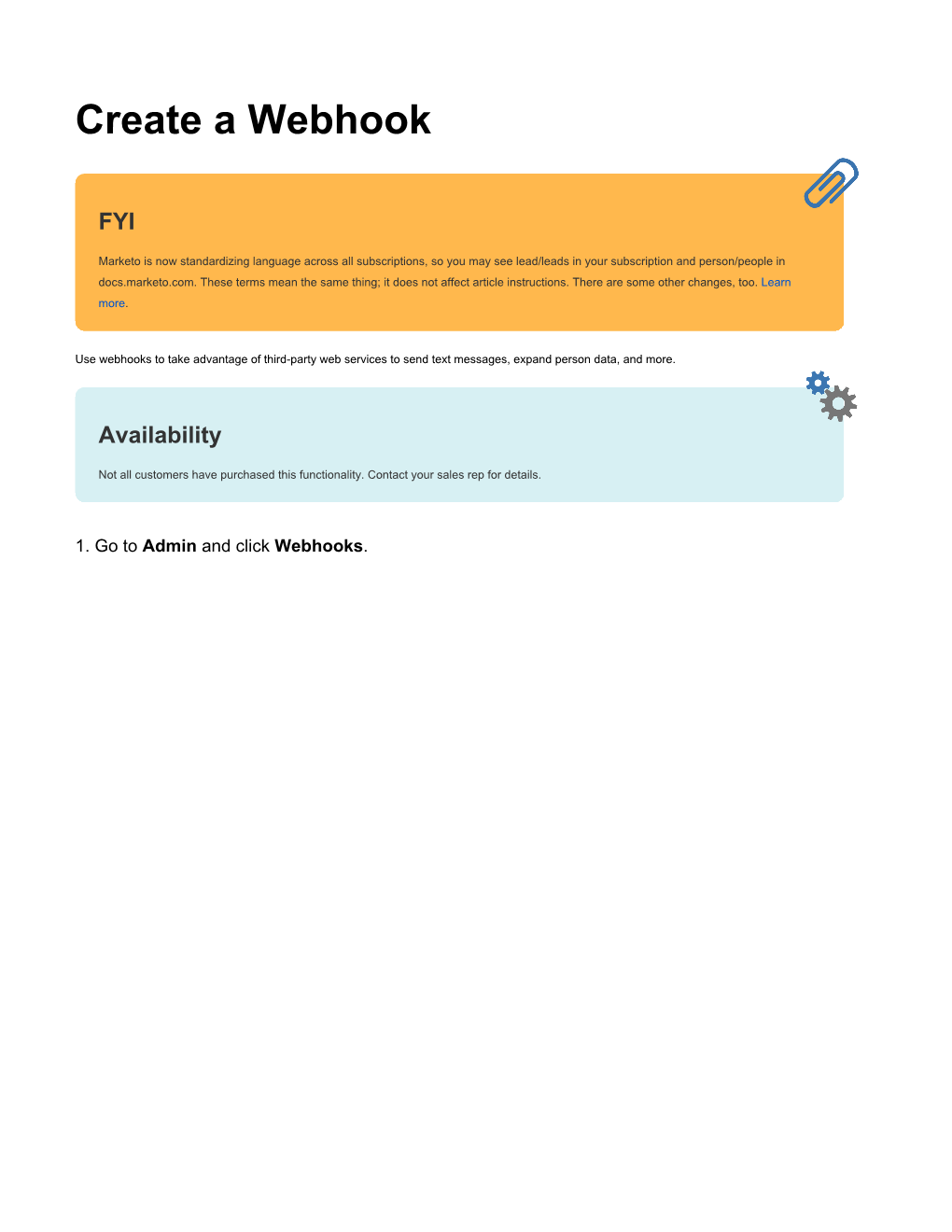Create a Webhook
FYI
Marketo is now standardizing language across all subscriptions, so you may see lead/leads in your subscription and person/people in
docs.marketo.com. These terms mean the same thing; it does not affect article instructions. There are some other changes, too. Learn
more.
Use webhooks to take advantage of third-party web services to send text messages, expand person data, and more.
Availability
Not all customers have purchased this functionality. Contact your sales rep for details.
1. Go to Admin and click Webhooks. 2. Click New Webhook.
3. Name and configure your webhook. Note
This often includes entering your third-party service credentials as a URL parameter, or in the POST template.
URL: Enter the URL you use to POST your request to the web service. To insert a token, such as the person's email address ({{lead.Email
Address}}), in your request, click Insert Token.
Template: If you wish to transmit information in the body of the POST, enter the template. Use any data format that supports HTTP POST, including XML, JSON, or SOAP. To insert a token in your template, click Insert Token.
Request Token Encoding: If the token values include special characters (such as an ampersand, ' '), indicate the format of your request (JS
ON or Form/Url).
Response type: Select the format of the response you receive from the service (JSON or XML). 4. Click Create.
Deep Dive
Learn more in the webhooks deep dive.
Create a Webhook