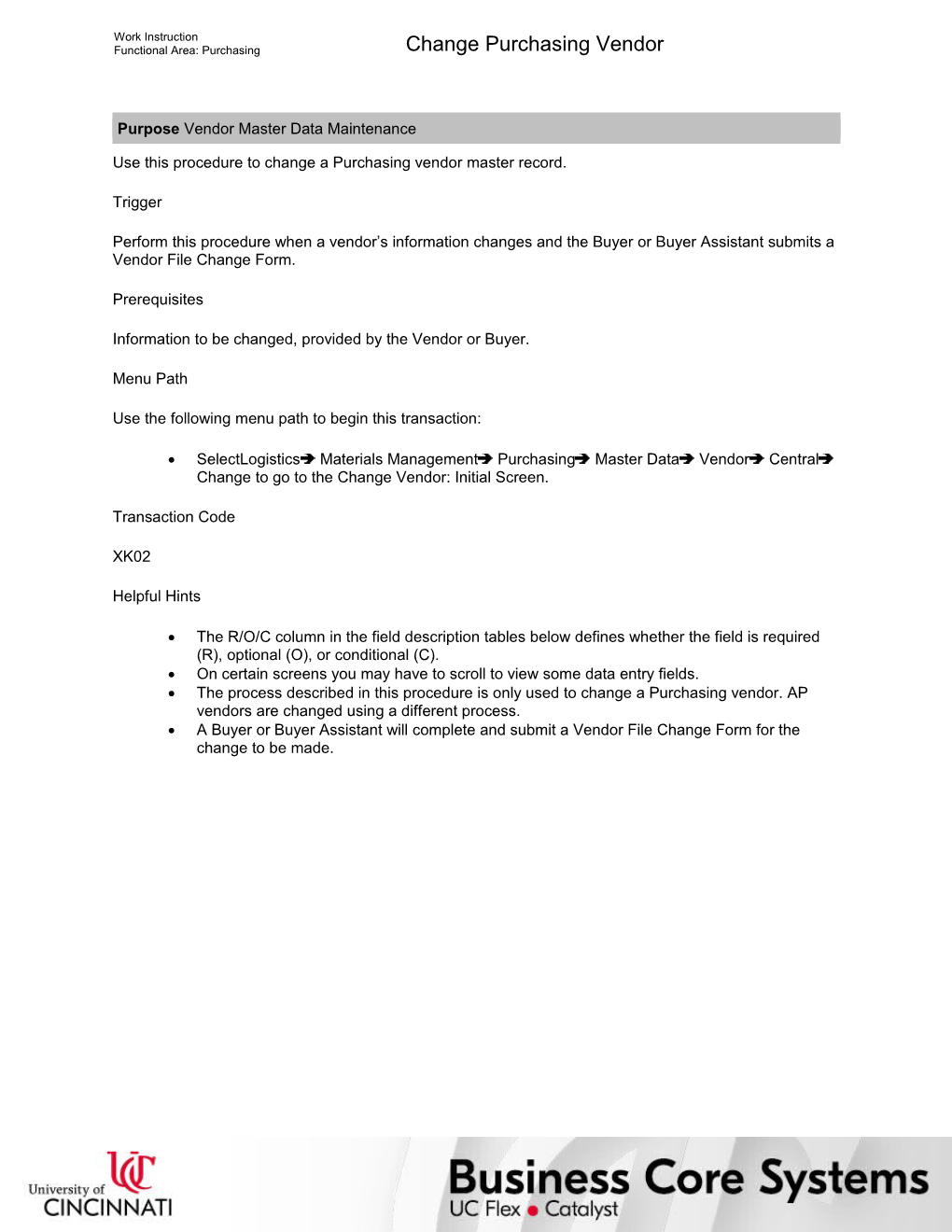Work Instruction
Functional Area: Purchasing / Change Purchasing Vendor
Purpose Vendor Master Data Maintenance
Use this procedure to change a Purchasing vendor master record.
Trigger
Perform this procedure when a vendor’s information changes and the Buyer or Buyer Assistant submits a Vendor File Change Form.
Prerequisites
Information to be changed, provided by the Vendor or Buyer.
Menu Path
Use the following menu path to begin this transaction:
· SelectLogisticsMaterials ManagementPurchasingMaster DataVendorCentralChange to go to the Change Vendor: Initial Screen.
Transaction Code
XK02
Helpful Hints
· The R/O/C column in the field description tables below defines whether the field is required (R), optional (O), or conditional (C).
· On certain screens you may have to scroll to view some data entry fields.
· The process described in this procedure is only used to change a Purchasing vendor. AP vendors are changed using a different process.
· A Buyer or Buyer Assistant will complete and submit a Vendor File Change Form for the change to be made.
Work Instruction
Functional Area: Purchasing / Change Purchasing Vendor
Procedure
1. / Start the transaction using the menu path or transaction code.
Change Vendor: Initial Screen
2. / As required, complete/review the following fields:
/ Field / R/O/C / Description /
Vendor / Required / Unique number that identifies a vendor
Example:
100021
Company Code / Required / Organizational unit within Financial Accounting
Example:
UC
Purch. Organization / Required / Code identifying the purchasing subdivision within the company
Example:
UC
3. / Click to select all the data screens (views).
/ If you know which screen(s) (views) contain the data that you need to change, select to the left of the appropriate screen(s).
4. / Click .
Change Vendor: Address
5. / As required, complete/review the following fields:
/ Field / R/O/C / Description /
Name 1 / Optional / The name of the Vendor
Example:
Horizon Environmental
The vendor name should be the correct and legal Vendor name exactly as identified by the Vendor, including any punctuation, spaces, etc. If the name is too long for this field, continue it on the Name 2 field. If it is too long, break up the name at the beginning of a complete word, not in the middle of a word. If this is not possible, abbreviate, following instructions from the Buyer.
Name 2 / Optional / The division name of the vendor
Example:
Sales Division
This field can contain the remainder of the Company Name if it is too long to fit in the Name 1 field, or the Company Division name, if there is one.
House no. / Optional / House number part of the Vendor's street address
Example:
131
Street / Optional / Street name part of the Vendor's street address
Example:
Martin Luther King BIvd.
Vendors converted from CUFS will have both the house number and the street combined in this field. Any new vendors are entered with the house number and the Street in the separate fields. Note that PO Box addresses need to be entered in the appropriate field below. If a street address is entered and a PO Box address entered, the PO Box address will be used on Purchase Orders. If there is a second address line, expand the address section and enter the second address line in the Street 2 field.
City / Optional / City name part of the Vendor's address
Example:
Cincinnati
State / Optional / Region name (State, Province, County) part of the Vendor's address, depending upon the country
Example:
OH
ZIP Code / Optional / Postal Code part of the Vendor's address
Example:
45242-6820
Country / Optional / Country part of the Vendor's address
Example:
US
Time zone / Optional / Any of the 24 longitudinal divisions of Earth's surface in which a standard time is kept, the primary division being that bisected by the Greenwich meridian; Each zone is 15° of longitude in width, with local variations, and observes a clock time one hour earlier than the zone immediately to the east
Example:
EST
Do not change this field. Leave it as the system default of “EST”.
PO Box / Optional / PO Box part of the Vendor's address
Example:
21111
PO Box ZIP Code / Optional / Postal Code part of the Vendor's PO Box address
Example:
45242-6820
Only enter a postal code here if there is a PO Box available.
Language / Optional / Language to be used to communicate with the Vendor
Example:
EN English
Do not change from “EN English”.
Telephone / Optional / Telephone number of the Vendor
Example:
513-241-0608
Telephone Extension / Optional / Telephone number extension of the Vendor
Example:
2444
Mobile Phone / Optional / Mobile Telephone number of the vendor
Example:
513-209-0000
Fax / Optional / Fax number of the Vendor
Example:
513-241-0609
Fax Extension / Optional / Fax extension of the Vendor
Example:
2445
E-Mail / Optional / Email of the Vendor's Sale Representative
Example:
Comments / Optional / Additional information regarding the Vendor
Example:
Vendor Suspended
Use this field to enter comments as needed, especially when putting a block on a vendor for PO posting or payment.
6. / Perform one of the following:
If You Want To / Then / Go To
Make additional changes / Click . / Step 7
Exit this transaction / Click . / Step 29
Change Vendor: Control
7. / As required, complete/review the following fields:
/ Field / R/O/C / Description /
Tax Number 1 / Optional / Social Security Number of the Vendor
Example:
224242424
Enter the vendor Federal Tax ID in this field if the ID is a social security number. Leave blank if it is not.
Tax Number 2 / Optional / Federal Tax Employer Identification Number of the Vendor; A tax ID number assigned by the Internal Revenue Service (IRS) to business entities
Example:
432429299
Enter the vendor Federal Tax ID in this field if the ID is not a social security number. Otherwise, leave blank.
ActuaI QM sys. / Optional / Description of the Quality Management system
Example:
ZUC
Do not change this field. This field will contain ZUC if the QM system to field is not blank.
QM system to / Optional / Date the Vendor was entered in the previous system
Example:
04/01/1989
Do not change this field. This field contains legacy information for the vendor entry date.
Date of birth / Optional / Birth date of the person subject to withholding tax
Example:
01/01/1950
8. / Perform one of the following:
If You Want To / Then / Go To
Make additional changes / Click . / Step 9
Exit this transaction / Click . / Step 29
Change Vendor: Payment transactions
9. / Perform one of the following:
If You Want To / Then / Go To
Make additional changes / Click . / Step 10
Exit this transaction / Click . / Step 29
/ Do not change information on this screen. A/P will change information during the invoice process if necessary. A/P uses the Permitted payee button to associate remit-to address records.
Change Vendor: Accounting information Accounting
10. / As required, complete/review the following fields:
/ Field / R/O/C / Description /
Sort key / Optional / Default value for sorting line items in a line item display
Example:
009
Do not change from 009.
W. Tax Code / Optional / Withholding tax code; Code used to determine the point at which the tax is posted, method of calculating the tax base amount, and accumulation
Example:
07
Only change this field if the Recipient Type (see below) changes. This field must contain a “07” if the vendor’s Recipient Type is Individual (01), Partnership (02), or a Limited Liability Partnership (04), otherwise leave blank.
Recipient type / Optional / Type of vendor for tax purposes
Example:
01
11. / Perform one of the following:
If You Want To / Then / Go To
Make additional changes / Click . / Step 13
Exit this transaction / Click . / Step 29
12. / As required, complete/review the following fields:
/ Field / R/O/C / Description /
Rec. Account / Optional / The reconciliation account in G/L accounting is the account which is updated parallel to the sub ledger account for normal postings (for example, invoice or payment)
Example:
200001
Do not change from 200001.
Change Vendor: Payment transactions Accounting
13. / As required, complete/review the following fields:
/ Field / R/O/C / Description /
Payment terms (AP) / Optional / Vendor's payment terms for Accounts Payable, composed of cash discount percentages and payment periods
Example:
0002
These are the payment terms for A/P. For Purchasing vendors these terms are always the same as the Purchasing payment terms.
Tolerance group / Optional / Freely definable group code for customers and vendors, or G/L accounts; Each tolerance group contains settings that affect cash discount and payment difference processing; These settings become effective during payment entry
Example:
KRE1
Do not change this field from KRE1.
Cr memo terms / Optional / Terms agreed with a customer or vendor that apply to the clearing of credits for goods supplied or services rendered
Example:
0001
Do not change this field from 0001.
14. / Verify that Chk double inv. is selected.
/ Do not deselect.
15. / As required, complete/review the following fields:
/ Field / R/O/C / Description /
Payment methods / Optional / List of payment methods which may be used in automatic outgoing payment transactions with this customer/vendor; If no payment method is specified on the master record, it must be specified on the invoice
Example:
N/A
Do not change this field. The system defaults a C in the field upon save and A/P will change the field during the invoice process if necessary.
Payment block / Optional / Manual block key used to block an account for all outgoing payment transactions
Example:
C
Always enter C (Purchasing Hold) in the Payment block field if a payment block is to be applied. This prevents any checks from being issued to the vendor, but allows Purchase Orders, Requisitions, and Invoices to be entered. This is the third of three indicators that may be used for various types of blocking.
House bank / Optional / Identification for an organization's particular cash account with a financial institution; All information regarding the account is determined using this key
Example:
PNC01
Do not change this field from PNC02.
Individual pmnt / Optional / Indicator that specifies all open invoices are to be paid separately
Example:
N/A
Do not change this field. A/P will change if necessary.
Pmt meth.supl. / Optional / Payment method supplement is used to indicate the sorting for printed checks; Payment method supplements were defined to mirror the CUFS disbursement groups
Example:
MC
Do not change this field. A/P will change if necessary.
16. / Perform one of the following:
If You Want To / Then / Go To
Make additional changes / Click . / Step 17
Exit this transaction / Click . / Step 29
Change Vendor: Purchasing data
17. / As required, complete/review the following fields:
/ Field / R/O/C / Description /
Terms of paymnt / Optional / Vendor's payment terms for Purchasing, composed of cash discount percentages and payment periods
Example:
0002
If the Terms of Payment that the vendor has indicated as their new terms are not configured in the system and available to select, contact the Buyer to see what terms they want to use, or if they want to have the new terms added to the system.
Incoterms (first blank field to right of Incoterms field) / Optional / Vendor's shipping terms, including identification of ownership transfer point and freight charge responsibility
Example:
1
18. / Perform one of the following:
If You Want To / Then / Go To
Add or delete a material group / Select EnvironmentèClassification. / Step 19
Exit this transaction / Click . / Step 29
Change Vendor: Classification
19. / Click in the Value column located to the right of the Material Group field.
20. / Click .
Material Group
21. / Perform the following:
If You Want To / Then
Add a material group / Select to the left of the appropriate Material Group.
Delete a material group / Deselect to the left of the appropriate Material Group.
22. / Click .
Change Vendor: Classification (2)
23. / Click in the Value column located to the right of the Disadvantaged Business field.
24. / Click .
Disadvantaged Business Enterpr
25. / Perform the following:
If You Want To / Then
Add a Disadvantaged Business Enterprise (DBE) code / Select to the left of the appropriate Disadvantaged Business Enterprise (DBE) code.
Delete a Disadvantaged Business Enterprise (DBE) code / Deselect to the left of the appropriate Disadvantaged Business Enterprise (DBE) code.
26. / Click .
Change Vendor: Classification (3)
27. / Click .
Change Purchasing Vendor