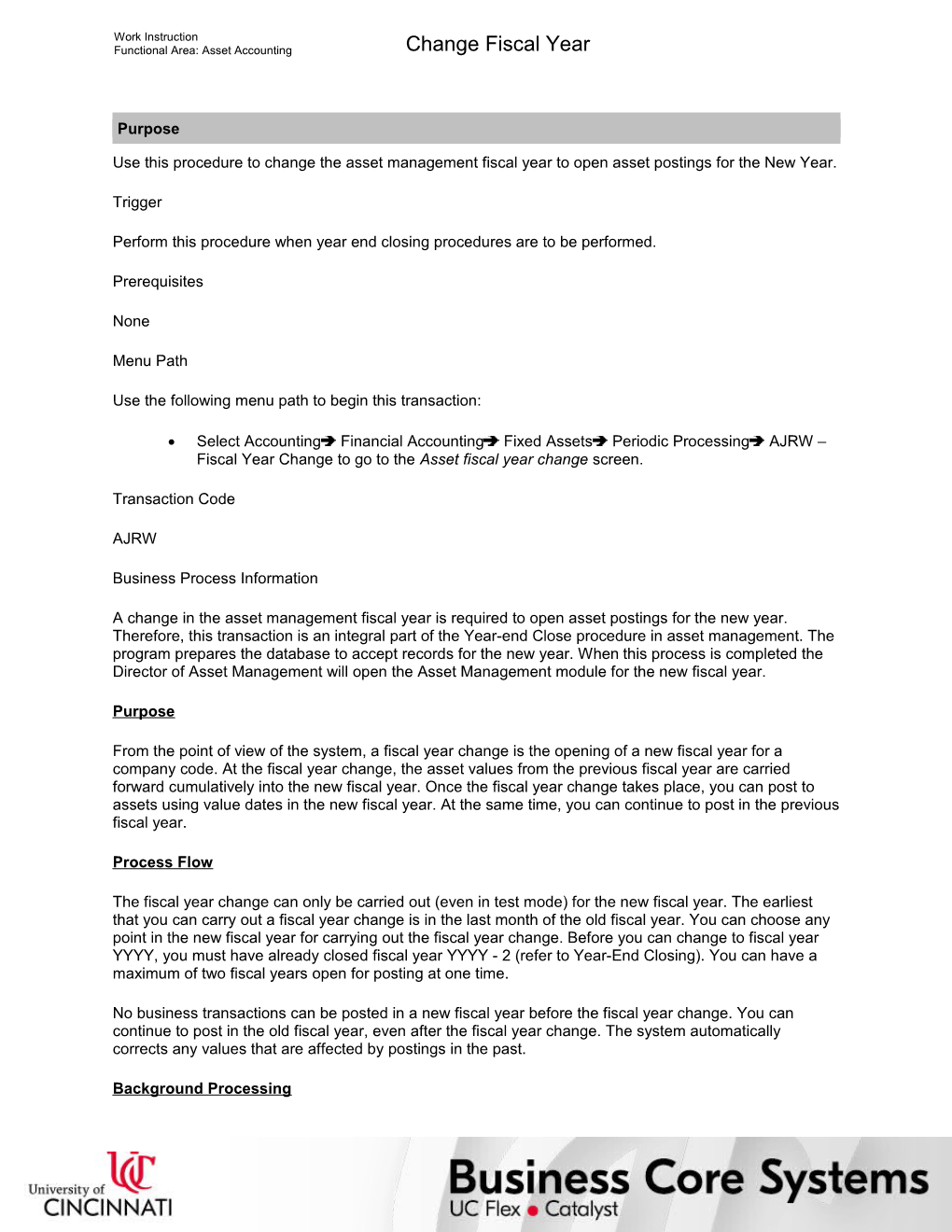Work Instruction
Functional Area: Asset Accounting / Change Fiscal Year
Purpose
Use this procedure to change the asset management fiscal year to open asset postings for the New Year.
Trigger
Perform this procedure when year end closing procedures are to be performed.
Prerequisites
None
Menu Path
Use the following menu path to begin this transaction:
· Select AccountingFinancial AccountingFixed AssetsPeriodic ProcessingAJRW – Fiscal Year Change to go to the Asset fiscal year change screen.
Transaction Code
AJRW
Business Process Information
A change in the asset management fiscal year is required to open asset postings for the new year. Therefore, this transaction is an integral part of the Year-end Close procedure in asset management. The program prepares the database to accept records for the new year. When this process is completed the Director of Asset Management will open the Asset Management module for the new fiscal year.
Purpose
From the point of view of the system, a fiscal year change is the opening of a new fiscal year for a company code. At the fiscal year change, the asset values from the previous fiscal year are carried forward cumulatively into the new fiscal year. Once the fiscal year change takes place, you can post to assets using value dates in the new fiscal year. At the same time, you can continue to post in the previous fiscal year.
Process Flow
The fiscal year change can only be carried out (even in test mode) for the new fiscal year. The earliest that you can carry out a fiscal year change is in the last month of the old fiscal year. You can choose any point in the new fiscal year for carrying out the fiscal year change. Before you can change to fiscal year YYYY, you must have already closed fiscal year YYYY - 2 (refer to Year-End Closing). You can have a maximum of two fiscal years open for posting at one time.
No business transactions can be posted in a new fiscal year before the fiscal year change. You can continue to post in the old fiscal year, even after the fiscal year change. The system automatically corrects any values that are affected by postings in the past.
Background Processing
The fiscal year change has to be carried out as background processing for performance reasons. Therefore, start the report as a background job (in the selection screen of the report: Program Exec. in background). You can carry out test runs with fewer than 1000 assets in the foreground.
Error Log
The system carries out the fiscal year change for all assets, even if the assets have errors. The system provides statistics per company code for the assets that have been changed.
The system writes assets with errors to an error log and to a worklist (refer toTools). You can access a long text explanation for the error messages that appear (Long text).
In the case of program termination, you can repeat the fiscal year change as often as required.
Helpful Hints
· The R/O/C column in the field description tables below defines whether the field is required (R), optional (O), or conditional (C).
· On certain screens you may have to scroll to view some data entry fields.
· It is always best to run this transaction in test mode first. If there are more than 1000 assets, run this program with the test flag set and also in the background. You can clean up any errors before final processing when the test flag is off.
Work Instruction
Functional Area: Asset Accounting / Change Fiscal Year
Procedure
1. / Start the transaction using the menu path or transaction code.
Asset fiscal year change
2. / As required, complete/review the following fields:
/ Field / R/O/C / Description /
Company code(s) / Required / Organizational unit within Financial Accounting
Example:
UC
New fiscal year / Required / The fiscal year for which the company is to create its new inventory and balance sheet
Example:
2006
3. / Select to the left of Test run.
4. / As required, complete/review the following fields:
/ Field / R/O/C / Description /
Server group / Optional / You use the server group to determine which application server the transaction will use; Parallel processing enables the workload to be distributed to several application servers, thereby considerably reducing the runtime; If you enter a server group, the transaction is carried out within one work process and not distributed to others
Example:
Leave Blank.
5. / Click .
Limitation online
6. / Click .
Asset fiscal year change (2)
7. / Click .
8. / After correcting any errors, remove the test flag and execute in the background.
9. / Click until you return to the SAP Easy Access screen.
10. / You have completed this transaction.
9/19/2017
Ver: / AA_AJRW_ChangeFiscalYear_0_FinApproverAsset.udc
© University of Cincinnati / 5/6
Work Instruction
Functional Area: Asset Accounting / Change Fiscal Year
Result
You have changed the fiscal year for asset management.
Comments
None
9/19/2017
Ver: / AA_AJRW_ChangeFiscalYear_0_FinApproverAsset.udc
© University of Cincinnati / 6/6
Change Fiscal Year