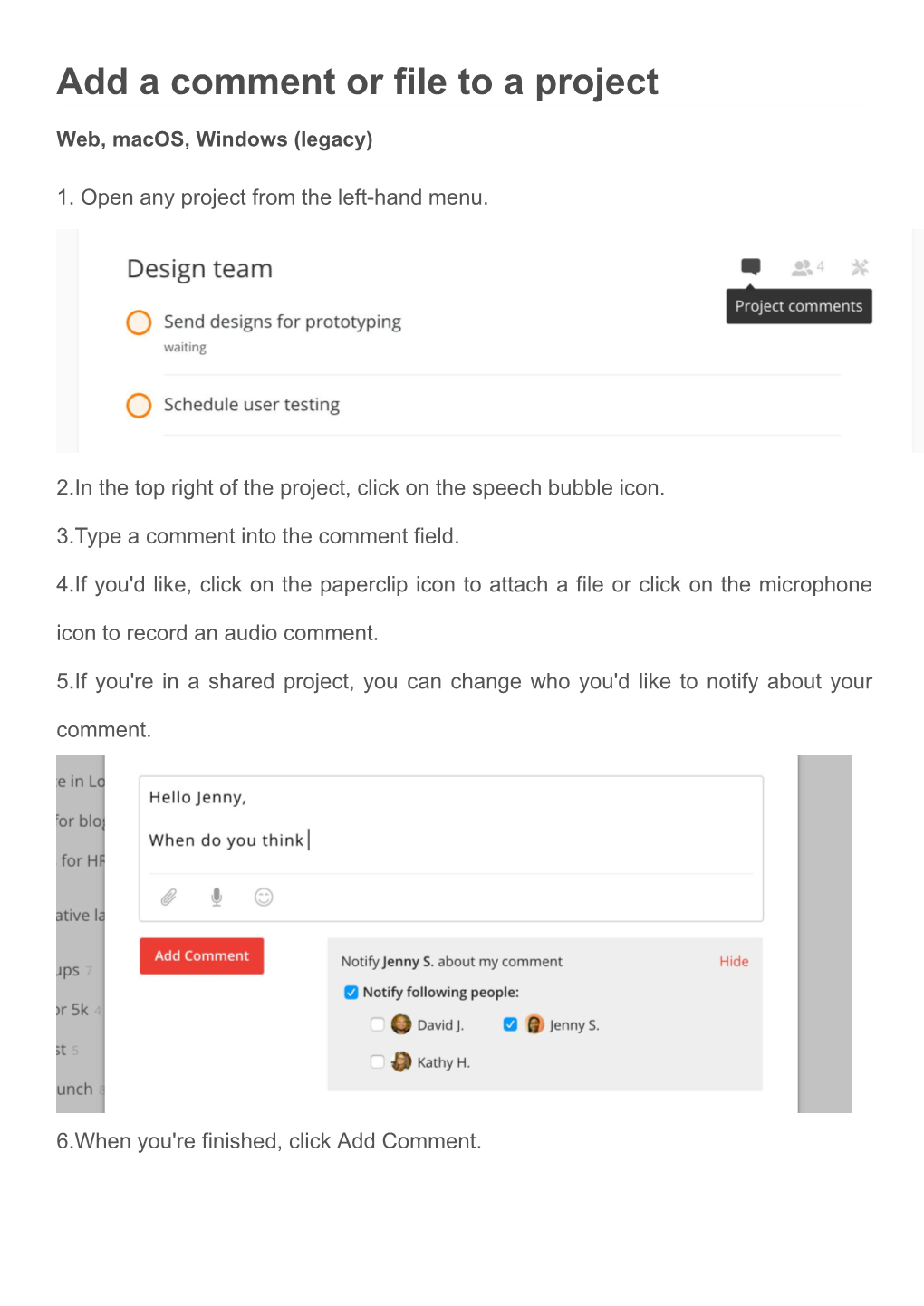Add a comment or file to a project
Web, macOS, Windows (legacy)
1. Open any project from the left-hand menu.
2.In the top right of the project, click on the speech bubble icon.
3.Type a comment into the comment field.
4.If you'd like, click on the paperclip icon to attach a file or click on the microphone icon to record an audio comment.
5.If you're in a shared project, you can change who you'd like to notify about your comment.
6.When you're finished, click Add Comment.
Add a Comment Or File to a Project