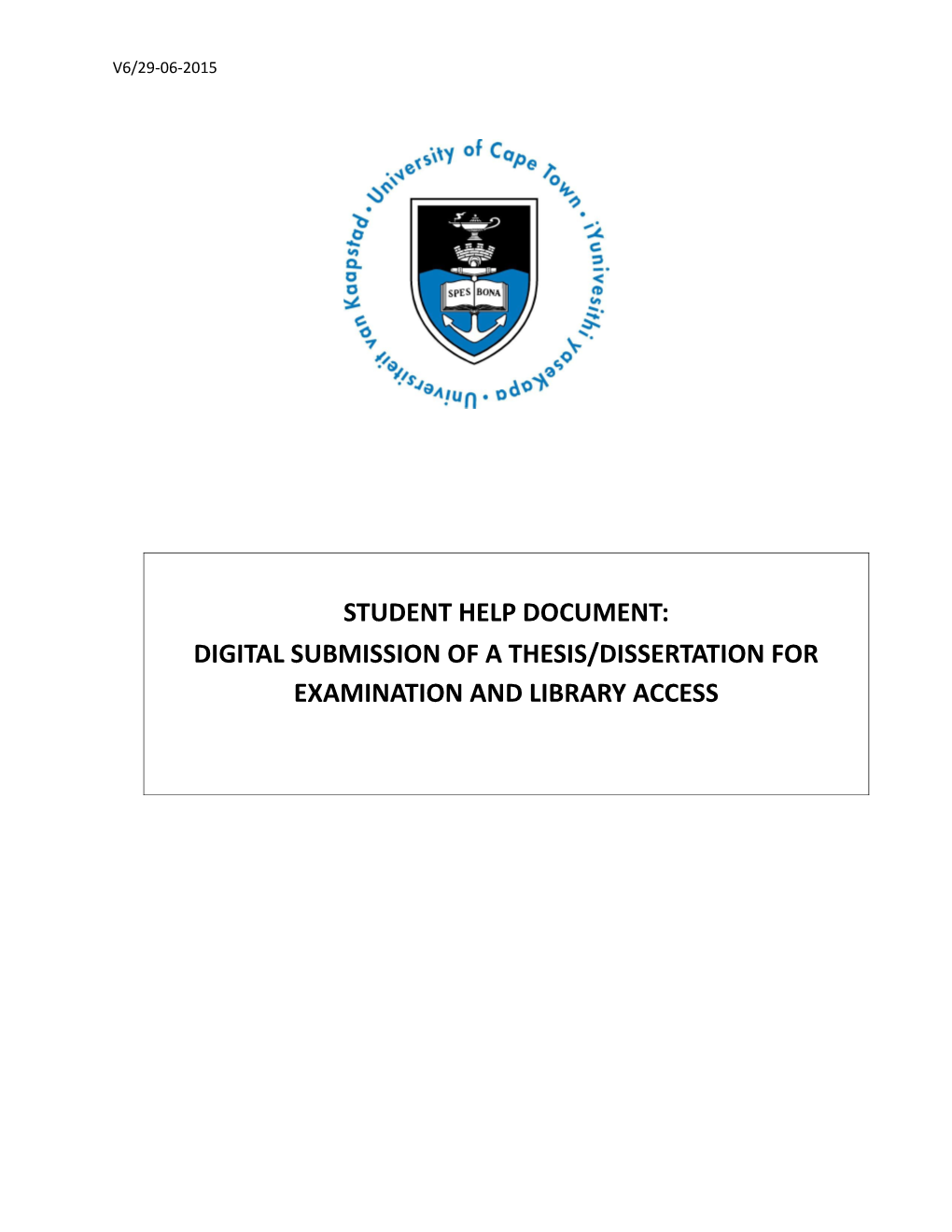TABLE OF CONTENTS
1.Presentation and submission of a Master’s dissertation/ PhD thesis
2.Intention to submit
3.Uploading and submitting your dissertation/thesis for examination
4.Library access: providing the library with a corrected copy of your dissertation/ thesis
5.Assistance with digital submissions
1. Presentation and submission of a Master’s dissertation/ PhD thesis
The University of Cape Town (UCT) has made it possible for Master’s and PhD candidates to submit electronic versions of (full or minor) dissertations/theses online via the PeopleSoft Student Administration Self-service functionality. Hard copies of ‘intention to submit’ forms and dissertations/theses no longer need to be physically deposited at UCT[1]; you may submit your work for examination from any digitally-connected destination.
At the conclusion of your research, you will be required to complete and upload your ‘intention to submit’ form on PeopleSoft, followed by the upload of your dissertation/thesis. All communication from UCT regarding the examination process will occur via e-mail.
Please make sure that you have your username and password and are able to access the PeopleSoft Student Administration Self Service.
Should you have any problems with this service, please consult the following document: Accessing PeopleSoft Self Service for Students, or get help by accessing Student Self Service Help or emailing .
2. Intention to submit
Approximately 4-6 weeks before you submit your dissertation/thesis for examination, you need to notify UCT in writing of your intention to do so by completing an ‘intention to submit’ form. This will let the University know that examiners need to be secured for you. If you do not submit the ‘intention to submit’ form in good time, it potentially delays your examination.
If you are a Master’s candidate, please request an ‘intention to submit’ form from your faculty.
If you are a PhD candidate, please download the intention to submit form found here: Notice of Intention to Submit a PhD Thesis
All students are to upload an abstract. The file must be named as follows:
Abstract-open.pdf
If you have sought and been granted permission for embargo of your dissertation/thesis (please see you must additionally provide a neutralised/ restricted abstract which will be placed on OpenUCT after examination. The file must be named as follows:
Abstract-Restricted.pdf
After the expiry of the embargo period, the full or open abstract will be placed on OpenUCT.
Please complete the ‘intention to submit’ form and then log in to the PeopleSoft Student Administration Self Service. Select ‘Self-service’ and navigate to the ‘Research Activities’ section.
Go to ‘Service Requests’ and select ‘Create New Request’. On the following screen, select the Request Category of ‘Thesis/ Dissertation related requests’. On the next screen choose ‘Intention to submit’ as the request type.
Please select the Request Subtype appropriate to you, taking particular note of which degree (PhD or masters) and the faculty in which you are registered, and upload your completed ’intention to submit’ form and your Abstract as separate PDF documents.
You may also view what you have uploaded to confirm that all is in order and may add any additional notes in the ‘Comment’ section if you so wish, but this may be left blank. Once your form has been successfully uploaded, please click the ‘Submit’ button.
Once your form has been submitted and processed, you will receive an acknowledgement of receipt via e-mail. You may also log in to PeopleSoft Student Administration Self Service to check the status of the service request.
3. Uploading and submitting your dissertation/thesis for examination
Once you are ready to submit your dissertation/thesis for examination, please include the cover page and Turnitin Originality Report and then save it as a PDF file type. The file must be named as follows:
Thesis.pdf
(This name is to be used by both PhD and master’s students)
All Doctoral and Master’s students who submit their dissertations/theses for examination should include a plagiarism report from Turnitin - also known as an Originality Report – with their submission. The onus is on you as the student to ensure that the Turnitin Originality Report is signed off by your supervisor and included in your submission. Incomplete submissions will not be accepted.
Next, log in to the PeopleSoft Student Administration Self Service. Select ‘Self-service’ and navigate to the ‘Research Activities’ section. Go to ‘Service Requests’ and select ‘Create New Request’. On the following screen, select the Request Category of ‘Thesis/ Dissertation related requests’. Then choose ‘Upload Thesis/ Dissertation for Examination’ as the request type.
Please choose the Request Subtype, taking particular note of which degree (PhD or Master’s) and the faculty in which you are registered, and upload your dissertation/thesis for examination.
All students must again upload an abstract (it may have changed since it was first uploaded at the ‘intention to submit’ stage).
If you have sought and been granted permission for embargo of your dissertation/thesis (please see you must additionally provide a neutralised/ restricted abstract which will be placed on OpenUCT after examination.
The abstract files must be named as follows:
Abstract-open.pdf (the full abstract)
Abstract-Restricted.pdf (the neutralised abstract which has all sensitive information removed)
This will ensure that the correct versions of the documents are made available on OpenUCT.
You may view what you have uploaded to confirm that the correct file will be submitted. Please type the following confirmation statement in the comment box:
“I confirm that the uploaded document is the thesis/dissertation to be examined.” and then click ‘Submit’.
Once your dissertation/ thesis has been submitted and processed, you will receive an acknowledgement of receipt and will be asked to confirm the word count of your dissertation/thesis.
Please note: In the event that any of your external examiners requested a hard copy of your dissertation/ thesis, you will be required to supply this. The Faculty or the Doctoral Degrees Board Office will inform you should this be necessary.
4. Library access: providing the library with a corrected copy of your dissertation/ thesis
Once you have received the result of the examination of your dissertation/ thesis, you will be required to upload a final corrected copy as a PDF file type for the library in order to be eligible for graduation.
To do this, log in to the PeopleSoft Student Administration Self Service. Select ‘Self-service’ and navigate to the ‘Research Activities’ section. Go to ‘Service Requests’ and select ‘Create New Request’. On the following screen, select the Request Category of ‘Thesis/ Dissertation related requests’. Then choose ‘Library Copy – upload final Thesis/Dissertation for Library’ as the request type.
Please choose the Request Subtype, taking particular note of which degree (PhD or Master’s) and the faculty in which you are registered and upload your corrected dissertation/thesis for the library. You may view what you have uploaded to confirm that the correct file will be submitted. Once confirmed, please click ‘Submit’.
Once your dissertation/thesis has been submitted and processed, you will receive an acknowledgement of receipt and will be asked to confirm that the loaded thesis/dissertation is the corrected version.
5. Assistance with digital submissions
Should you have any technical issues with the digital submission process or PeopleSoft system, please contact Student Systems Support .
1
[1] In the event that any of your external examiners request a hard copy of your dissertation/ thesis, you will be required to supply this. The Faculty or the Doctoral Degrees Board Office will contact you should this be necessary.