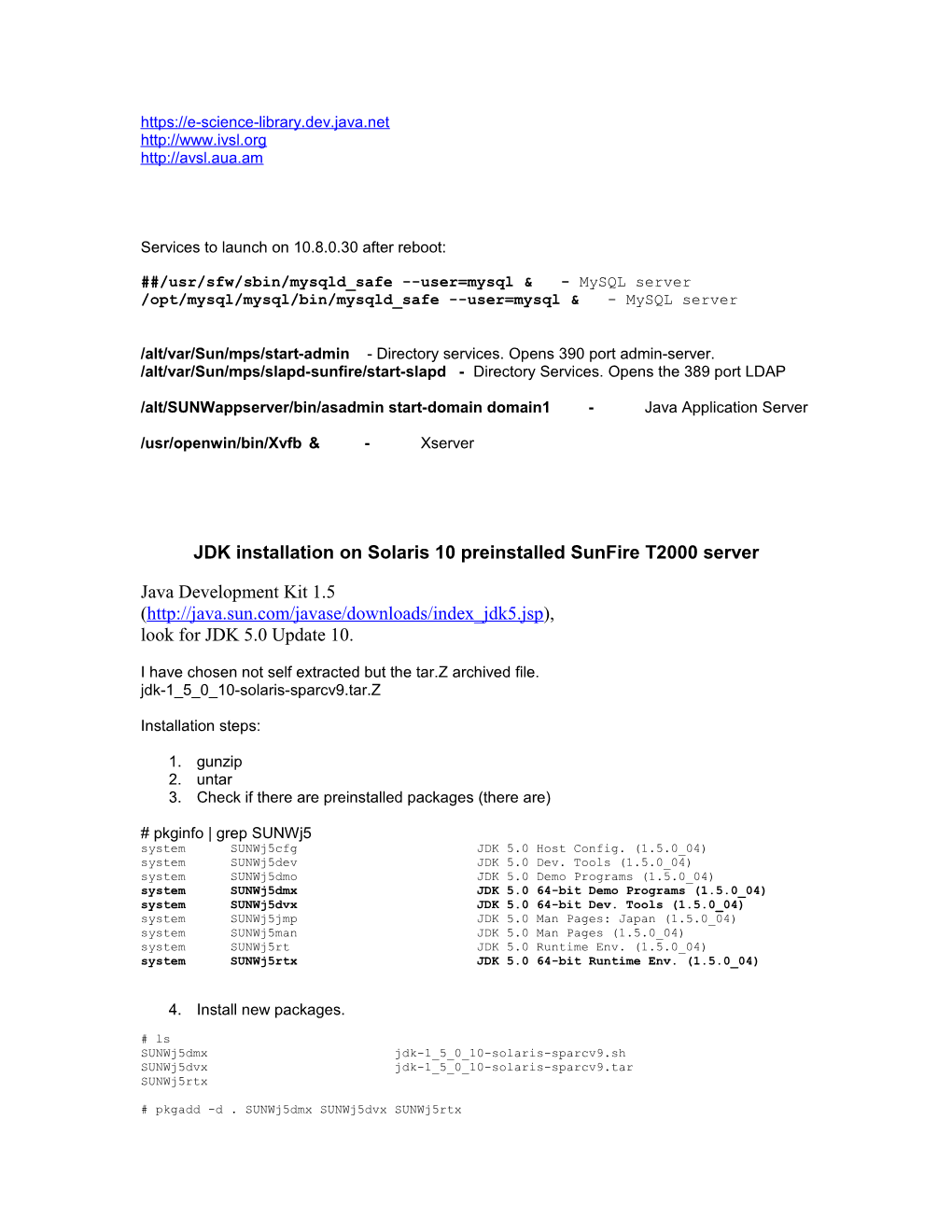Services to launch on 10.8.0.30 after reboot:
##/usr/sfw/sbin/mysqld_safe --user=mysql & - MySQL server
/opt/mysql/mysql/bin/mysqld_safe --user=mysql & - MySQL server
/alt/var/Sun/mps/start-admin - Directory services. Opens 390 port admin-server.
/alt/var/Sun/mps/slapd-sunfire/start-slapd - Directory Services. Opens the 389 port LDAP
/alt/SUNWappserver/bin/asadmin start-domain domain1-Java Application Server
/usr/openwin/bin/Xvfb&-Xserver
JDK installation on Solaris 10 preinstalled SunFire T2000 server
Java Development Kit 1.5
(
look for JDK 5.0 Update 10.
I have chosen not self extracted but the tar.Z archived file.
jdk-1_5_0_10-solaris-sparcv9.tar.Z
Installation steps:
- gunzip
- untar
- Check if there are preinstalled packages (there are)
# pkginfo | grep SUNWj5
system SUNWj5cfg JDK 5.0 Host Config. (1.5.0_04)
system SUNWj5dev JDK 5.0 Dev. Tools (1.5.0_04)
system SUNWj5dmo JDK 5.0 Demo Programs (1.5.0_04)
system SUNWj5dmx JDK 5.0 64-bit Demo Programs (1.5.0_04)
system SUNWj5dvx JDK 5.0 64-bit Dev. Tools (1.5.0_04)
system SUNWj5jmp JDK 5.0 Man Pages: Japan (1.5.0_04)
system SUNWj5man JDK 5.0 Man Pages (1.5.0_04)
system SUNWj5rt JDK 5.0 Runtime Env. (1.5.0_04)
system SUNWj5rtx JDK 5.0 64-bit Runtime Env. (1.5.0_04)
- Install new packages.
# ls
SUNWj5dmx jdk-1_5_0_10-solaris-sparcv9.sh
SUNWj5dvx jdk-1_5_0_10-solaris-sparcv9.tar
SUNWj5rtx
# pkgadd -d . SUNWj5dmx SUNWj5dvx SUNWj5rtx
- Check if the packages have been installed properly.
# pkginfo | grep SUNWj5
system SUNWj5cfg JDK 5.0 Host Config. (1.5.0_04)
system SUNWj5dev JDK 5.0 Dev. Tools (1.5.0_04)
system SUNWj5dmo JDK 5.0 Demo Programs (1.5.0_04)
system SUNWj5dmx JDK 5.0 64-bit Demo Programs (1.5.0_10)
system SUNWj5dvx JDK 5.0 64-bit Dev. Tools (1.5.0_10)
system SUNWj5jmp JDK 5.0 Man Pages: Japan (1.5.0_04)
system SUNWj5man JDK 5.0 Man Pages (1.5.0_04)
system SUNWj5rt JDK 5.0 Runtime Env. (1.5.0_04)
system SUNWj5rtx JDK 5.0 64-bit Runtime Env. (1.5.0_10)
The packages are installed in directory
/usr/jdk/instances/jdk1.5.0
Directory Server installation on Solaris 10 preinstalled SunFire T2000 server
Sun Directory Server (this is the LDAP server): you can get it from Look for the 'Directory Server' under the 'Identity Management’ item. Then, select '*Directory Server 5 2005Q4 (5.2 P4)
< there is an install procedure that you can follow. Please make sure that the
LDAP port is 389 (it's the default port); also note the different passwords (for admin
user and for 'cn=Directory Manager' user)*
Problems met with the installation are emphasized in blue color.
- unzip
- untar
- read INSATALL.txt
- run “setup”
- Setup needs full canonical name of the server. So the server name sunfire.aua.am has been added to /etc/hosts file.
Enter the fully qualified name of the computer
Fully Qualified Computer Name [sunfire.domain.com] {"<" goes back, "!"
exits}: sunfire.aua.am
Directory to install Directory Server components into [/var/Sun/mps] {"<"
goes back, "!" exits}: /alt/var/Sun/mps
Directory Server components showing a checked box will be installed.
[X] 1 Sun Java(TM) System Directory Suite 0 bytes
[X] 2 Sun Java(TM) System Directory Server 28.71 MB
[X] 3 Sun Java(TM) System Directory Server (64-bit support) 37.59 MB
[X] 4 Sun Java(TM) System Directory Console Support 1.76 MB
[X] 5 Sun Java(TM) System Administration Services 0 bytes
[X] 6 Sun Java(TM) System Administration Server 11.81 MB
[X] 7 Sun Java(TM) System Administration Console 230.89 KB
[X] 8 Sun Java(TM) System Server Console 0 bytes
[X] 9 Sun Java(TM) System Server Console Core 5.83 MB
[X] 10 Java Runtime Environment 65.00 MB
[X] 11 Sun Java(TM) System Server Basic Libraries 28.95 MB
To check a particular component, enter its number, or 0 when you are
finished [0] {"<" goes back, "!" exits}: 0
Choose the system user and group names under whose identity
the Sun Java(TM) System Directory server will run.
System User [root] {"<" goes back, "!" exits}:
System Group [root] {"<" goes back, "!" exits}:
Settings the new server will use for basic operation
Server Identifier [sunfire] {"<" goes back, "!" exits}:
Server Port [389] {"<" goes back, "!" exits}:
Suffix [dc=aua, dc=am] {"<" goes back, "!" exits}:
Configuration Directory Server Administrator
Administrator ID [admin] {"<" goes back, "!" exits}:
Password:
Password (again):
Administration Domain
Administration Domain [aua.am] {"<" goes back, "!" exits}:
Enter a Distinguished Name (DN) for the Directory Manager and a password at
least 8 characters long.
Directory Manager DN [cn=Directory Manager] {"<" goes back, "!" exits}:
Password:
Password (again):
The Administration Server runs on a different network port from other servers.
Specify the number of the port.
Administration Port [390] {"<" goes back, "!" exits}:
- Once made mistake with assigning new username for Directory Manager the services are not configured properly. I’ve been forced to uninstall then again install whole software because partial installation menu didn’t work properly.
- After correct installation the services have been run properly. 389 and 390 ports were open.
/alt/var/Sun/mps/start-admin - starts the server if it is not started. Opens 390 port admin-server
/alt/var/Sun/mps/stop-admin - stops the server
/alt/var/Sun/mps/slapd-sunfire/start-slapd - opens the 389 port LDAP
Check the aua.am suffix in Domain1 directory server on Sunfire host:
ldapsearch -h sunfire -b "dc=aua,dc=am" -s sub "objectclass=*"
# ldapsearch -h sunfire -p 389 -D "cn=Directory Manager" -w mypasswd -b "dc=aua,dc=am" -s sub "objectclass=*" –to see whole directory aua.am
# ldapsearch -D "uid=user1, ou=People,dc=aua,dc=am" -w user1 -b "dc=aua,dc=am" -s sub "uid=*" – look only to user1 by it’s credentials.
/alt/var/Sun/mps
./startconsole
Enter the username and password of DS then do the changes shown in the manual.
After changes the following file contains the configuration
./mps/slapd-sunfire/config/schema/99user.ldif
and the list of changed files are below:
# find ./mps -mtime -1
./mps/java/jars
./mps/java/jars/admserv524.icon
./mps/java/jars/ds524.icon
./mps/slapd-sunfire/config/schema
./mps/slapd-sunfire/config/schema/99user.ldif
./mps/slapd-sunfire/logs
./mps/slapd-sunfire/logs/errors
./mps/slapd-sunfire/logs/errors.rotationinfo
./mps/slapd-sunfire/logs/access
./mps/slapd-sunfire/logs/access.rotationinfo
./mps/slapd-sunfire/logs/slapd.stats
./mps/slapd-sunfire/db/log.0000000001
./mps/slapd-sunfire/db/NetscapeRoot/NetscapeRoot_id2entry.db3
./mps/slapd-sunfire/db/NetscapeRoot/NetscapeRoot_entrydn.db3
./mps/slapd-sunfire/db/NetscapeRoot/NetscapeRoot_nsUniqueId.db3
./mps/slapd-sunfire/db/NetscapeRoot/NetscapeRoot_objectclass.db3
./mps/slapd-sunfire/db/NetscapeRoot/NetscapeRoot_ancestorid.db3
./mps/slapd-sunfire/db/NetscapeRoot/NetscapeRoot_aci.db3
./mps/slapd-sunfire/db/NetscapeRoot/NetscapeRoot_parentid.db3
./mps/slapd-sunfire/db/NetscapeRoot/NetscapeRoot_numsubordinates.db3
./mps/slapd-sunfire/db/NetscapeRoot/NetscapeRoot_cn.db3
./mps/admin-serv/logs/access
Press any key to continue...
Sun Java System Application Server installation on Solaris 10 preinstalled SunFire T2000 server
- Sun Application Server is available from Look for the 'Application Servers' item under 'Application & Integration Servers'.
- Select Sun Java System Application Server 9.1 Update 1 sjsas-9_1_01-solaris-sparc.bin 87.14 MB. Choose the Platform - Solaris Sparc and the Language – English. Download the soft.
( Application Server Platform Edition 8.2 has problems with stable work. Do not install it.)
- Run the downloaded file - sjsas-9_1_01-solaris-sparc.bin (sjsas_pe-8_2-solaris-sparc.bin – the old one) .
- sjsas-9_1_01-solaris-sparc.bin –console
- You can safely select all default parameters; just note down the password you give to the “admin” user.
Installation Directory [/alt/SUNWappserver] {"<" goes back, "!" exits}:/alt/SUNWappserver
Accepte License – yes
The Sun Java System Application Server requires a Java 2 SDK.
Please provide the path to a Java 2 SDK 5.0 or greater.
[/usr/jdk/instances/jdk1.5.0] {"<" goes back, "!" exits} - enter
Administrator User [admin] {"<" goes back, "!" exits}: - enter
Administrator User's Password (8 chars minimum): ***** - enter
Do you want to store admin user name and password in .asadminpass file in
user's home directory [yes] {"<" goes back, "!" exits}? - enter
Administration Port [4848] - enter
HTTP Port [8080] - 80 enter
HTTPS Port [8181] - 443 enter
Do you want to enable Updatecenter client [yes] {"<" goes back, "!" exits}? - enter
Product: Sun Java System Application Server
Location: /alt/SUNWappserver
Space Required: 161.61 MB
------
Sun Java System Message Queue 4.1
Application Server
Startup
Ready to Install
1. Install Now
2. Start Over
3. Exit Installation
What would you like to do [1] {"<" goes back, "!" exits}? 1 enter
Installing Sun Java System Application Server
|-1%------25%------50%------75%------100%|
The existing installation has been upgraded.
Domain configuration upgrade will be performed during the domain startup.
Installer is trying to delete the backups taken before upgrade. This may take
some time. Please wait..
Please press Enter/Return key to exit the installation program. {"!" exits} enter
Deleting temporary files...
Configuration Changes for being sure that JDK 1.5 is used:
/alt/SUNWappserver/config/asenv.conf
# diff asenv.conf asenv.conf.orig
18c18
< AS_JAVA="/usr/jdk/instances/jdk1.5.0"
---
> AS_JAVA="/usr/j2se"
25c25
< AS_NATIVE_LAUNCHER_LIB_PREFIX="/usr/jdk/instances/jdk1.5.0/jre/lib/sparc/client"
---
> AS_NATIVE_LAUNCHER_LIB_PREFIX="/jre/lib/sparc/client"
Press any key to continue...
Next Steps:
1. Access the About Application Server PE 8 welcome page at:
file:///alt/SUNWappserver/docs/about.html
2. Start the Application Server by executing:
/alt/SUNWappserver/bin/asadmin start-domain domain1
3. Start the Admin Console:
e-science-library cvs source file download and installation
on Solaris 10 preinstalled SunFire T2000 server
1. Install the cvs client from cvs-1.11.22-sol10-sparc-local.gz
using usual pkgadd command.
2. Create the necessary directory for keeping the downloaded source files /alt/src/ivsl. Then cd to this directory.
3. Set cvsroot and login (this does not start yet download process)
# cvs -d :pserver::/cvs login
Ignore the warning about the .cvspassword file
Logging in to :pserver:aminasia@cvs.dev.java.net:2401/cvs
CVS password: *******
cvs login: warning: failed to open /export/home/arm/.cvspass for reading: No such file or directory
4. Now get the sources:
# cvs -d :pserver::/cvs checkout e-science-library
. . .
U e-science-library/nbproject/project.properties
U e-science-library/nbproject/project.xml
cvs checkout: Updating e-science-library/www
5. Make corrections in web.xml file appropriate to description.
Changes in the XML file
Open “\e-science-library\ivsl\web\WEB-INF” and open the web.xml and change the
- <env-entry-value>ldap://localhost:389</env-entry-value>
With
<env-entry-value>ldap://avsl.aua.am:389</env-entry-value>
- <env-entry-value>ou=IVSL,ou=People,dc=java</env-entry-value>
With
<env-entry-value>ou=People,dc=aua,dc=am</env-entry-value>
- <env-entry-value>ou=Groups,dc=java</env-entry-value>
With
<env-entry-value>ou=Groups,dc=aua,dc=am</env-entry-value>
- <env-entry-value>elibrary</env-entry-value>
With
<env-entry-value>sfdirman</env-entry-value>
- Compile the application.
- Ant installation (this is like “make” for Java)
Download apache-ant-1.7.0-bin.tar.gz from
Unzip untar it in /alt. The /alt/apache-ant-1.7.0 directory is created.
Ant binary is ./bin directory.
Make symbolic link /alt/ant to directory /alt/apache-ant-1.7.0
ln -s apache-ant-1.7.0 ant
export ANT_HOME=/alt/ant
export JAVA_HOME=/usr/jdk/instances/jdk1.5.0
export PATH=${PATH}:${ANT_HOME}/bin
- AVSL installation
cd /alt/src/ivsl/e-science-library/ivsl
ant build
If there are Java Faces errors then Java Faces should be installed.
jsf-1_1_01.zip has been downloaded and installed (unzipped) into /alt/util/jsf/jsf-1_1_01 directory.
The JSF libraries are available from
The Tomahawk library is available from
The Commons libraries are available from
ls –alF /alt/util/jsf
drwxr-xr-x 3 root root 512 Jun 8 2006 commons-fileupload-1.1.1/
drwxr-xr-x 3 root root 512 Feb 9 17:33 commons-io-1.3.1/
drwxr-xr-x 9 root root 512 Aug 27 2004 jsf-1_1_01/
drwxr-xr-x 5 root root 512 Jun 11 2006 tomahawk-1.1.3/
My changes in build.xml are here:
<property name="sjsas.root" location="/alt/SUNWappserver/" />
<property name="localjarshome" location="/alt/util/jsf"/>
<property name="jsfjarshome" location="/alt/util/jsf/jsf-1_1_01"/>
<property name="tomahawkjar" location="/alt/util/jsf/tomahawk-1.1.3/lib/tomahawk-1.1.3.jar" />
cd /alt/src/ivsl/e-science-library/ivsl
ant build
Buildfile: build.xml
init:
[echo] ------Start building, please wait ------
prepare:
compile:
package:
[echo] Creating war from /Users/jnc/Documents/NetBeans/e-sciencelibrary/
ivsl/web into /Users/jnc/Documents/NetBeans/e-sciencelibrary/
ivsl/build/IVSL.war
build:
[echo] Building with Apache Ant version 1.6.5 compiled on July 2 2006 on
Java 1.5....
BUILD SUCCESSFUL
Total time: 0 seconds
If the build will be not successful for 9.1.0.1 then the following libraries should be added to the
e-science-library/ivsl/web/WEB-INF/lib directory then compiled by new build.xml (for 9.1.0.1) which includes these libraries:
-rw-r--r-- 1 root root 117279 Jan 21 21:08 commons-beanutils.jar
-rw-r--r-- 1 root root 168719 Jan 21 21:08 commons-collections.jar
-rw-r--r-- 1 root root 108122 Jan 21 21:08 commons-digester.jar
-rw-r--r-- 1 root root 112341 Jun 18 2003 commons-el.jar
-rw-r--r-- 1 root root 31909 Oct 9 2006 commons-fileupload-1.1.1.jar
-rw-r--r-- 1 root root 65621 Oct 13 2006 commons-io-1.2.jar
-rw-r--r-- 1 root root 31281 Jan 21 21:08 commons-logging.jar
-rw-r--r-- 1 root root 358840 Jan 21 21:08 jsf-api.jar
-rw-r--r-- 1 root root 687406 Jan 21 21:08 jsf-impl.jar
-rw-r--r-- 1 root root 20854 Jan 21 21:08 jstl.jar
-rw-r--r-- 1 root root 235774 Mar 18 2005 mysql-connector-java-3.0.10-stable-bin.jar
-rw-r--r-- 1 root root 393810 Jan 21 21:08 standard.jar
-rw-r--r-- 1 root root 1281201 Oct 11 2006 tomahawk-1.1.3.jar
MySQL server installation
Download from
mysql-5.0.27-sol10-sparc-local.gz
gunzip it and pkgadd –d ./ mysql-5.0.27-sol10-sparc-local
It should successfully be installed.
1. Log in as root and initialize the database tables.
# /usr/sfw/bin/mysql_install_db
The databases are installed in /var/mysql by default.
Look at the very good document in d:/util/OS/Solaris10/mysql folder.
/usr/sfw/sbin/mysqld_safe --user=mysql & - to launch the server.
/usr/sfw/sbin/mysqld_safe --user=mysql --log & - to launch and log
2. Create the ivsl database “ivsl” manually and then restore it from the dump sent by Jean.
From the script this part should be deleted
ENGINE=MyISAM AUTO_INCREMENT=32 DEFAULT CHARSET=latin1
Then the script will create the ivsl database and the ivsl table in it.
mysql> \. /export/home/arm/distrib/mysql/_ivslscript/ivsl_setup.unix.sql
mysql> show databases;
+------+
| Database |
+------+
| ivsl |
| mysql |
| test |
+------+
3 rows in set (0.00 sec)
mysql> show tables;
+------+
| Tables_in_ivsl |
+------+
| ivsl_news |
+------+
1 row in set (0.00 sec)
3. my.cnf - configuration file is in /var/mysql. It’s copied from /usr/sfw/share/mysql/my-medium.cnf
4. To enable the general query log, start mysqld with the --log[=file_name] or -l [file_name] option.
If no file_name value is given for --log or -l, the default name is host_name.log in the data directory.
MySQL Java Connector installation
- Unzip, untar and copy Install /mysql-connector-java-3.0.17-ga.tar.gz to the directory /alt/util/jsf where points the variable of local Java libraries.
<property name="localjarshome" location="/alt/util/jsf"/>
2.
- Run your Admin Console ----> supply user and password to login
2. In the admin Console, Notice the JDBC expandable link at the left. In fact it is the second link at the navigatioal panel on your left explorer. click on it
3. It will open a new view on the right hand side namely. JDBC Resource and Connection Pools
4. Click on connection pool. Select "New" under Current Pool( some numner)
5. Name enter any name to identify this connection pool. Select Resource Type. I normally use javax.sql.DataSource. Database Vendor see mysql and select it or select your vendor or leave blank if your vendor do not appear. click net
6. Data Source Class Name: enter your class name i.e. for MS access I will enter sun.jdbc.odbc.JdbcOdbcDriver. Find your database driver name and enter here. click next
com.mysql.jdbc.jdbc2.optional.MysqlConnectionPoolDataSource
7. Scroll down to add Properties. I do not understand here myself. But what I do is to look at the working configured ones in the left panel i.e. pestorepool. Edit it and look at the Add Property to get idea
8. Connecgtion Validation shoult be set to keep the connection alive for a ling time non activity.
9 Save
9.Go to JDBC Resource at the top of left navigational explorer and click JDBC Resources.
10. Click new.
11. Enter the JNDI Name you will use to identify the connection pool in your application i.e ejb/customer or anything you want (jdbc/ivsldb) . Select the Pool Name you just configured (mysqlpool) from the list and click save.
12. Go back to Connection Pools navaigational link and select your database you configured.
RESTART the APPlication Server Otherwise it’ll not work.
13. Click ping. If you get errors that means it is not yet working. Post your errors and hope some to help.
If you see
An error has occurred.
Operation 'pingConnectionPool' failed in 'resources' Config Mbean. Target exception message: Class name is wrong or classpath is not set for : com.mysql.jdbc.jdbc2.optional.MysqlConnectionPoolDataSource
RESTART the APPlication Server Otherwise it’ll not work.
Then change the path to the MySQL connector file for Java Appserver. ClassPath suffix should show where you have installed the MySQL connector files.
Application deployment.
Deploy Application IVSL to the path /alt/src/ivsl/e-science-library/ivsl/build/IVSL.war. Restart domain1 Appserver if deployment is not successful (for version 9.1.0.1).