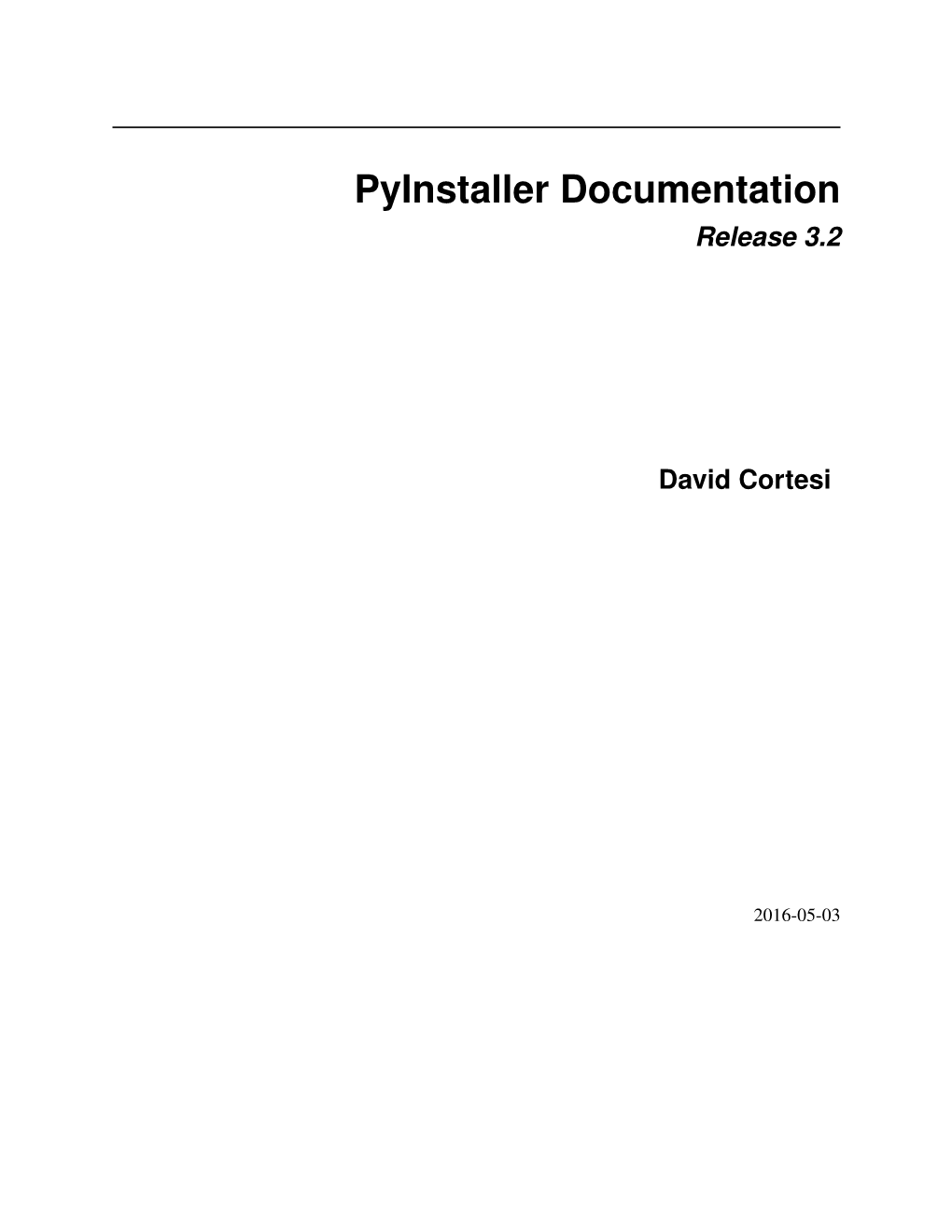PyInstaller Documentation
Release 3.2
David Cortesi
2016-05-03 Contents
1What’s New This Release 3
1.1 Requirements . . . . . . . . . . . . . . . . . . . . . . . . . . . . . . . . . . . . . . . . . . . . . . . 3
1.2 License . . . . . . . . . . . . . . . . . . . . . . . . . . . . . . . . . . . . . . . . . . . . . . . . . . 4
1.3 How To Contribute . . . . . . . . . . . . . . . . . . . . . . . . . . . . . . . . . . . . . . . . . . . . 4
1.4 How to Install PyInstaller . . . . . . . . . . . . . . . . . . . . . . . . . . . . . . . . . . . . . . . . 4
1.5 What PyInstaller Does and How It Does It . . . . . . . . . . . . . . . . . . . . . . . . . . . . . . . 6
1.6 Using PyInstaller . . . . . . . . . . . . . . . . . . . . . . . . . . . . . . . . . . . . . . . . . . . . . 9
1.7 Run-time Information . . . . . . . . . . . . . . . . . . . . . . . . . . . . . . . . . . . . . . . . . . 17
1.8 Using Spec Files . . . . . . . . . . . . . . . . . . . . . . . . . . . . . . . . . . . . . . . . . . . . . 18
1.9 When Things Go Wrong . . . . . . . . . . . . . . . . . . . . . . . . . . . . . . . . . . . . . . . . . 25
1.10 Advanced Topics . . . . . . . . . . . . . . . . . . . . . . . . . . . . . . . . . . . . . . . . . . . . . 29
1.11 Understanding PyInstaller Hooks . . . . . . . . . . . . . . . . . . . . . . . . . . . . . . . . . . . . 36
1.12 Building the Bootloader . . . . . . . . . . . . . . . . . . . . . . . . . . . . . . . . . . . . . . . . . 43
1.13 Changelog for PyInstaller . . . . . . . . . . . . . . . . . . . . . . . . . . . . . . . . . . . . . . . . 45
1.14 Credits . . . . . . . . . . . . . . . . . . . . . . . . . . . . . . . . . . . . . . . . . . . . . . . . . . 55
1.15 Man Pages . . . . . . . . . . . . . . . . . . . . . . . . . . . . . . . . . . . . . . . . . . . . . . . . 59
1.16 Indices and tables . . . . . . . . . . . . . . . . . . . . . . . . . . . . . . . . . . . . . . . . . . . . 64 iii PyInstaller Documentation, Release 3.2
Version PyInstaller 3.2
Homepage
Contact pyinstaller@googlegroups.com
Authors David Cortesi, based on structure by Giovanni Bajo William Caban, based on Gordon McMillan’s manual
Copyright This document has been placed in the public domain.
PyInstaller bundles a Python application and all its dependencies into a single package. The user can run the packaged app without installing a Python interpreter or any modules. PyInstaller supports Python 2.7 and Python 3.3+, and correctly bundles the major Python packages such as numpy, PyQt, Django, wxPython, and others.
PyInstaller is tested against Windows, Mac OS X, and Linux. However, it is not a cross-compiler: to make a Windows app you run PyInstaller in Windows; to make a Linux app you run it in Linux, etc. PyInstaller has been used successfully with AIX, Solaris, and FreeBSD, but is not tested against them.
Contents 1PyInstaller Documentation, Release 3.2
2Contents CHAPTER 1
What’s New This Release
Release 3.0 is a major rewrite that adds Python 3 support, better code quality through use of automated testing, and resolutions for many old issues.
Functional changes include removal of support for Python prior to 2.7, an easier way to include data files in the bundle
(Adding Files to the Bundle), and changes to the “hook” API (Understanding PyInstaller Hooks).
Contents:
1.1 Requirements
1.1.1 Windows
PyInstaller runs in Windows XP or newer. It can create graphical windowed apps (apps that do not need a command window).
PyInstaller requires two Python modules in in a Windows system. It requires either the PyWin32 or pypiwin32
Python extension for Windows. If you install PyInstaller using pip, and PyWin32 is not already installed, pypiwin32 is automatically installed. PyInstaller also requires the pefile package.
The pip-Win package is recommended, but not required.
1.1.2 Mac OS X
PyInstaller runs in Mac OS X 10.7 (Lion) or newer. It can build graphical windowed apps (apps that do not use a terminal window). PyInstaller builds apps that are compatible with the Mac OS X release in which you run it, and following releases. It can build 32-bit binaries in Mac OS X releases that support them.
1.1.3 Linux
PyInstaller requires the ldd terminal application to discover the shared libraries required by each program or shared library. It is typically found in the distribution-package glibc or libc-bin.
It also requires the objdump terminal application to extract information from object files and the objcopy terminal application to append data to the bootloader. These are typically found in the distribution-package binutils.
3
PyInstaller Documentation, Release 3.2
1.1.4 AIX, Solaris, and FreeBSD
Users have reported success running PyInstaller on these platforms, but it is not tested on them. The ldd and objdump commands are needed.
Each bundled app contains a copy of a bootloader, a program that sets up the application and starts it (see The Bootstrap
Process in Detail).
When you install PyInstaller using pip, the setup will attempt to build a bootloader for this platform. If that succeeds, the installation continues and PyInstaller is ready to use.
If the pip setup fails to build a bootloader, or if you do not use pip to install, you must compile a bootloader manually.
The process is described under Building the Bootloader.
1.2 License
PyInstaller is distributed under the GPL License but with an exception that allows you to use it to build commercial products:
1. You may use PyInstaller to bundle commercial applications out of your source code.
2. The executable bundles generated by PyInstaller from your source code can be shipped with whatever license you want.
3. You may modify PyInstaller for your own needs but changes to the PyInstaller source code fall under the terms of the GPL license. That is, if you distribute your modifications you must distribute them under GPL terms.
For updated information or clarification see our FAQ at the PyInstaller home page.
1.3 How To Contribute
PyInstaller is an open-source project that is created and maintained by volunteers. At Pyinstaller.org you find links to the mailing list, IRC channel, and Git repository, and the important How to Contribute link. Contributions to code and documentation are welcome, as well as tested hooks for installing other packages.
1.4 How to Install PyInstaller
PyInstaller is a normal Python package. You can download the archive from PyPi, but it is easier to install using pip where is is available, for example: pip install pyinstaller or upgrade to a newer version: pip install --upgrade pyinstaller
1.4.1 Installing in Windows
For Windows, PyWin32 or the more recent pypiwin32, is a prerequisite. The latter is installed automatically when you install PyInstaller using pip or easy_install. If necessary, follow the pypiwin32 link to install it manually.
4Chapter 1. What’s New This Release
PyInstaller Documentation, Release 3.2
It is particularly easy to use pip-Win to install PyInstaller along with the correct version of PyWin32. pip-Win also provides virtualenv, which makes it simple to maintain multiple different Python interpreters and install packages such as PyInstaller in each of them. (For more on the uses of virtualenv, see Supporting Multiple Platforms below.)
When pip-Win is working, enter this command in its Command field and click Run: venv -c -i pyi-env-name
This creates a new virtual environment rooted at C:\Python\pyi-env-name and makes it the current environment. A new command shell window opens in which you can run commands within this environment. Enter the command pip install PyInstaller
Once it is installed, to use PyInstaller,
• Start pip-Win
• In the Command field enter venv pyi-env-name
• Click Run
Then you have a command shell window in which commands such as pyinstaller execute in that Python environment.
1.4.2 Installing in Mac OS X
PyInstaller works with the default Python 2.7 provided with current Mac OS X installations. However, if you plan to use a later version of Python, or if you use any of the major packages such as PyQt, Numpy, Matplotlib, Scipy, and the like, we strongly recommend that you install these using either MacPorts or Homebrew.
PyInstaller users report fewer problems when they use a package manager than when they attempt to install major packages individually.
1.4.3 Installing from the archive
If pip is not available, download the compressed archive from PyPI. If you are asked to test a problem using the latest development code, download the compressed archive from the develop branch of PyInstaller Downloads page.
Expand the archive. Inside is a script named setup.py. Execute python setup.py install with administrator privilege to install or upgrade PyInstaller.
For platforms other than Windows, Linux and Mac OS, you must first build a bootloader program for your platform: see Building the Bootloader. After the bootloader has been created, use python setup.py install with administrator privileges to complete the installation.
1.4.4 Verifying the installation
On all platforms, the command pyinstaller should now exist on the execution path. To verify this, enter the command pyinstaller --version
The result should resemble 3.n for a released version, and 3.n.dev0-xxxxxx for a development branch.
If the command is not found, make sure the execution path includes the proper directory:
• Windows: C:\PythonXY\Scripts where XY stands for the major and minor Python version number, for example C:\Python34\Scripts for Python 3.4)
• Linux: /usr/bin/
1.4. How to Install PyInstaller
5PyInstaller Documentation, Release 3.2
• OS X (using the default Apple-supplied Python) /usr/bin
• OS X (using Python installed by homebrew) /usr/local/bin
• OS X (using Python installed by macports) /opt/local/bin
To display the current path in Windows the command is echo %path% and in other systems, echo $PATH.
1.4.5 Installed commands
The complete installation places these commands on the execution path:
• pyinstaller is the main command to build a bundled application. See Using PyInstaller.
• pyi-makespec is used to create a spec file. See Using Spec Files.
• pyi-archive_viewer is used to inspect a bundled application. See Inspecting Archives.
• pyi-bindepend is used to display dependencies of an executable. See Inspecting Executables.
• pyi-grab_version is used to extract a version resource from a Windows executable. See Capturing Win-
dows Version Data.
If you do not perform a complete installation (installing via pip or executing setup.py), these commands will not be installed as commands. However, you can still execute all the functions documented below by running
Python scripts found in the distribution folder. The equivalent of the pyinstaller command is pyinstallerfolder/pyinstaller.py. The other commands are found in pyinstaller-folder /cliutils/ with meaningful names (makespec.py, etc.)
1.5 What PyInstaller Does and How It Does It
This section covers the basic ideas of PyInstaller. These ideas apply to all platforms. Options and special cases are covered below, under Using PyInstaller.
PyInstaller reads a Python script written by you. It analyzes your code to discover every other module and library your script needs in order to execute. Then it collects copies of all those files – including the active Python interpreter!
– and puts them with your script in a single folder, or optionally in a single executable file.
For the great majority of programs, this can be done with one short command, pyinstaller myscript.py or with a few added options, for example a windowed application as a single-file executable, pyinstaller –onefile –windowed myscript.py
You distribute the bundle as a folder or file to other people, and they can execute your program. To your users, the app is self-contained. They do not need to install any particular version of Python or any modules. They do not need to have Python installed at all.
Note: The output of PyInstaller is specific to the active operating system and the active version of Python. This means that to prepare a distribution for:
• a different OS
• a different version of Python
• a 32-bit or 64-bit OS
6Chapter 1. What’s New This Release
PyInstaller Documentation, Release 3.2 you run PyInstaller on that OS, under that version of Python. The Python interpreter that executes PyInstaller is part of the bundle, and it is specific to the OS and the word size.
1.5.1 Analysis: Finding the Files Your Program Needs
What other modules and libraries does your script need in order to run? (These are sometimes called its “dependencies”.)
To find out, PyInstaller finds all the import statements in your script. It finds the imported modules and looks in them for import statements, and so on recursively, until it has a complete list of modules your script may use.
PyInstaller understands the “egg” distribution format often used for Python packages. If your script imports a module from an “egg”, PyInstaller adds the egg and its dependencies to the set of needed files.
PyInstaller also knows about many major Python packages, including the GUI packages Qt (imported via PyQt or
PySide), WxPython, TkInter, Django, and other major packages. For a complete list, see Supported Packages.
Some Python scripts import modules in ways that PyInstaller cannot detect: for example, by using the __import__() function with variable data, or manipulating the sys.path value at run time. If your script requires
files that PyInstaller does not know about, you must help it:
• You can give additional files on the pyinstaller command line.
• You can give additional import paths on the command line.
• You can edit the myscript.spec file that PyInstaller writes the first time you run it for your script. In the spec file you can tell PyInstaller about code modules that are unique to your script.
• You can write “hook” files that inform PyInstaller of hidden imports. If you create a “hook” for a package that other users might also use, you can contribute your hook file to PyInstaller.
If your program depends on access to certain data files, you can tell PyInstaller to include them in the bundle as well.
You do this by modifying the spec file, an advanced topic that is covered under Using Spec Files.
In order to locate included files at run time, your program needs to be able to learn its path at run time in a way that works regardless of whether or not it is running from a bundle. This is covered under Run-time Information.
PyInstaller does not include libraries that should exist in any installation of this OS. For example in Linux, it does not bundle any file from /lib or /usr/lib, assuming these will be found in every system.
1.5.2 Bundling to One Folder
When you apply PyInstaller to myscript.py the default result is a single folder named myscript. This folder contains all your script’s dependencies, and an executable file also named myscript (myscript.exe in Windows).
You compress the folder to myscript.zip and transmit it to your users. They install the program simply by unzipping it. A user runs your app by opening the folder and launching the myscript executable inside it.
It is easy to debug problems that occur when building the app when you use one-folder mode. You can see exactly what files PyInstaller collected into the folder.
Another advantage of a one-folder bundle is that when you change your code, as long as it imports exactly the same set of dependencies, you could send out only the updated myscript executable. That is typically much smaller than the entire folder. (If you change the script so that it imports more or different dependencies, or if the dependencies are upgraded, you must redistribute the whole bundle.)
1.5. What PyInstaller Does and How It Does It
7PyInstaller Documentation, Release 3.2
A small disadvantage of the one-folder format is that the one folder contains a large number of files. Your user must
find the myscript executable in a long list of names or among a big array of icons. Also your user can create a problem by accidentally dragging files out of the folder.
1.5.3 How the One-Folder Program Works
A bundled program always starts execution in the PyInstaller bootloader. This is the heart of the myscript executable in the folder.
The PyInstaller bootloader is a binary executable program for the active platform (Windows, Linux, Mac OS X, etc.).
When the user launches your program, it is the bootloader that runs. The bootloader creates a temporary Python environment such that the Python interpreter will find all imported modules and libraries in the myscript folder.
The bootloader starts a copy of the Python interpreter to execute your script. Everything follows normally from there, provided that all the necessary support files were included.
(This is an overview. For more detail, see The Bootstrap Process in Detail below.)
1.5.4 Bundling to One File
PyInstaller can bundle your script and all its dependencies into a single executable named myscript
(myscript.exe in Windows).
The advantage is that your users get something they understand, a single executable to launch. A disadvantage is that any related files such as a README must be distributed separately. Also, the single executable is a little slower to start up than the one-folder bundle.
Before you attempt to bundle to one file, make sure your app works correctly when bundled to one folder. It is is much easier to diagnose problems in one-folder mode.
1.5.5 How the One-File Program Works
The bootloader is the heart of the one-file bundle also. When started it creates a temporary folder in the appropriate temp-folder location for this OS. The folder is named _MEIxxxxxx, where xxxxxx is a random number.
The one executable file contains an embedded archive of all the Python modules used by your script, as well as compressed copies of any non-Python support files (e.g. .so files). The bootloader uncompresses the support files and writes copies into the the temporary folder. This can take a little time. That is why a one-file app is a little slower to start than a one-folder app.
After creating the temporary folder, the bootloader proceeds exactly as for the one-folder bundle, in the context of the temporary folder. When the bundled code terminates, the bootloader deletes the temporary folder.
(In Linux and related systems, it is possible to mount the /tmp folder with a “no-execution” option. That option is not compatible with a PyInstaller one-file bundle. It needs to execute code out of /tmp.)
Because the program makes a temporary folder with a unique name, you can run multiple copies of the app; they won’t interfere with each other. However, running multiple copies is expensive in disk space because nothing is shared.
The _MEIxxxxxx folder is not removed if the program crashes or is killed (kill -9 on Unix, killed by the Task Manager on Windows, “Force Quit” on Mac OS). Thus if your app crashes frequently, your users will lose disk space to multiple
_MEIxxxxxx temporary folders.
Note: Do not give administrator privileges to a one-file executable (setuid root in Unix/Linux, or the “Run this program as an administrator” property in Windows 7). There is an unlikely but not impossible way in which a malicious
8Chapter 1. What’s New This Release
PyInstaller Documentation, Release 3.2 attacker could corrupt one of the shared libraries in the temp folder while the bootloader is preparing it. Distribute a privileged program in one-folder mode instead.
Note: Applications that use os.setuid() may encounter permissions errors. The temporary folder where the bundled app runs may not being readable after setuid is called. If your script needs to call setuid, it may be better to use one-folder mode so as to have more control over the permissions on its files.
1.5.6 Using a Console Window
By default the bootloader creates a command-line console (a terminal window in Linux and Mac OS, a command window in Windows). It gives this window to the Python interpreter for its standard input and output. Your script’s use of print and input() are directed here. Error messages from Python and default logging output also appear in the console window.
An option for Windows and Mac OS is to tell PyInstaller to not provide a console window. The bootloader starts
Python with no target for standard output or input. Do this when your script has a graphical interface for user input and can properly report its own diagnostics.
1.5.7 Hiding the Source Code
The bundled app does not include any source code. However, PyInstaller bundles compiled Python scripts (.pyc
files). These could in principle be decompiled to reveal the logic of your code.
If you want to hide your source code more thoroughly, one possible option is to compile some of your modules with
Cython. Using Cython you can convert Python modules into C and compile the C to machine language. PyInstaller can follow import statements that refer to Cython C object modules and bundle them.
Additionally, Python bytecode can be obfuscated with AES256 by specifying an encryption key on PyInstaller’s command line. Please note that it is still very easy to extract the key and get back the original bytecode, but it should prevent most forms of “casual” tampering.
1.6 Using PyInstaller
The syntax of the pyinstaller command is: pyinstaller [options] script [script ...] | specfile
In the most simple case, set the current directory to the location of your program myscript.py and execute: pyinstaller myscript.py
PyInstaller analyzes myscript.py and:
• Writes myscript.spec in the same folder as the script.
• Creates a folder build in the same folder as the script if it does not exist.
• Writes some log files and working files in the build folder.
• Creates a folder dist in the same folder as the script if it does not exist.
• Writes the myscript executable folder in the dist folder.
1.6. Using PyInstaller 9
PyInstaller Documentation, Release 3.2
In the dist folder you find the bundled app you distribute to your users.
Pyinstaller Documentation