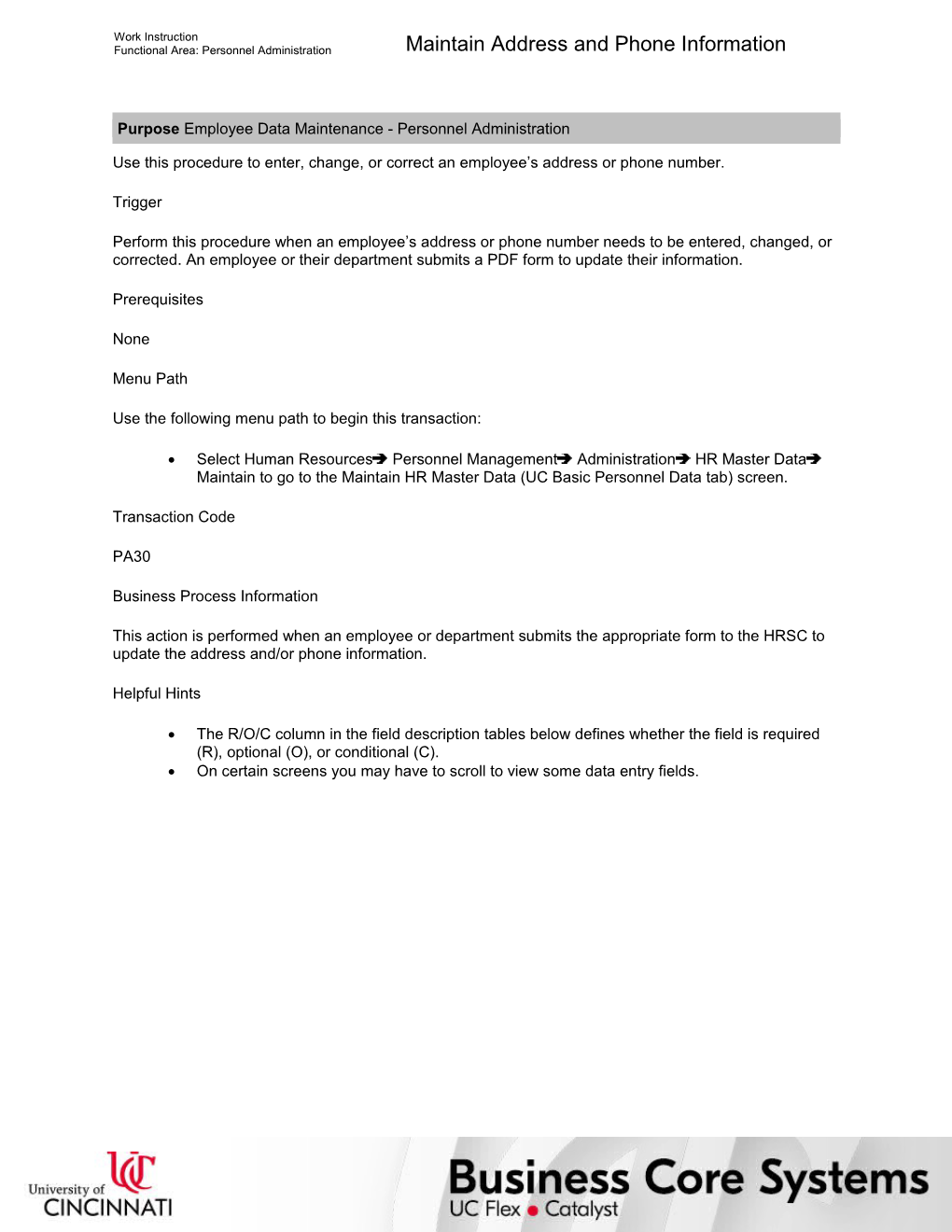Work Instruction
Functional Area: Personnel Administration / Maintain Address and Phone Information
Purpose Employee Data Maintenance - Personnel Administration
Use this procedure to enter, change, or correct an employee’s address or phone number.
Trigger
Perform this procedure when an employee’s address or phone number needs to be entered, changed, or corrected. An employee or their department submits a PDF form to update their information.
Prerequisites
None
Menu Path
Use the following menu path to begin this transaction:
· Select Human ResourcesPersonnel ManagementAdministrationHR Master DataMaintain to go to the Maintain HR Master Data (UC Basic Personnel Data tab) screen.
Transaction Code
PA30
Business Process Information
This action is performed when an employee or department submits the appropriate form to the HRSC to update the address and/or phone information.
Helpful Hints
· The R/O/C column in the field description tables below defines whether the field is required (R), optional (O), or conditional (C).
· On certain screens you may have to scroll to view some data entry fields.
Work Instruction
Functional Area: Personnel Administration / Maintain Address and Phone Information
Procedure
1. / Start the transaction using the menu path or transaction code.
Maintain HR Master Data (UC Basic Personnel Data tab)
2. / As required, complete/review the following fields:
/ Field / R/O/C / Description /
Person ID / Required / Unique Employee Identification number
Example:
10000131
3. / Click .
Maintain HR Master Data (UC Basic Personnel Data tab) (2)
4. / Perform one of the following:
If The / Then
Pers.Assgn field is white (open for input) / 1. Click the drop-down icon to view the employee’s personnel assignments.
2. Select the personnel assignment to be processed.
Pers.Assgn field is grayed out (display only) / --
/ The employee’s information is now displayed on the screen. Infotypes created for the employee have a displayed to the right of the Infotype text field.
/ You can click the Personnel Assignment Overviewicon to display all of the personnel assignments associated with this employee.
5. / Perform one of the following:
If You / Go To
Know the infotype number or name and subtype number / Step 6
Do not know the infotype number or name and subtype number / Step 8
6. / As required, complete/review the following fields:
/ Field / R/O/C / Description /
Infotype / Required / Screen(s) in SAP HR that store HR data; Identified by a name and four-digit number
Example:
0006
You can also enter the infotype name (Addresses).
STy (Subtype) / Optional / Description of the subtype
Example:
1 (Permanent residence)
7. / Go to Step 9.
8. / Click to the left of Addresses.
9. / Click .
/ Do not use the change icon to make updates to the record. Change history must be maintained.
10. / Perform one of the following:
If a Subtype / Go To
Was not entered / Step 11
Was entered / Step 12
Subtypes for infotype "Addresses" (1) X Entry found
11. / Double-click Permanent residence.
/ If you entered the subtype number in Step 6 above, this window does not display.
Create Addresses (0006)
12. / As required, complete/review the following fields:
/ Field / R/O/C / Description /
Start / Required / Date and/or time when operation commences
Example:
12/01/2005
The start date defaults to the employees hire date, but should be changed.
Address line 1 / Required / First line of address, such as street address
Example:
353 Fifth Street
Address line 2 / Optional / Additional address information, such as suite number
Example:
Apt. 10
City/county / Required / City & county of residence or ORG unit city & county location
Example:
Cincinnati Hamilton
State/zip code / Required / State or region of employee's residence
Example:
Ohio 45202
Telephone number / Optional / Telephone number consisting of area code and number
Example:
513 555-1212
/ An address change may affect the school district, state and local taxes. Contact HRSC for additional guidance.
13. / Perform one of the following:
If You / Go To
Want to enter additional phone numbers for the employee / Step 14
Do not want to enter additional phone numbers for the employee / Step 16
14. / As required, complete/review the following fields:
/ Field / R/O/C / Description /
Type / Required / Key that identifies to which group of documents this document will be assigned; Documents of the same type contain common information which is relevant to posting and updating of the value fields in the database.
Example:
Work
Number / Required / Unique identifier assigned to a notification, work order, or a profile object ID
Example:
513 556-1234
Extension / Optional / Telephone/fax extension code
Example:
1234
15. / Perform one of the following:
If You Want To / Go To
Add additional phone numbers / Step 14
Do not want to add additional phone numbers / Step 16
16. / Perform one of the following:
If The Home Phone Number / Then
Is unlisted / Select to the left of Unlisted Home Phone.
Is not unlisted / Deselect to the left of Unlisted Home Phone.
17. / Click .
Create Addresses (0006) (2)
18. / Click .
/ The system displays the message, “Save your entries.”
Maintain HR Master Data (UC Basic Personnel Data tab) (3)
19. / Perform one of the following:
If You / Then / Go To
Want to display an overview of the employee’s address records stored in the system / Click .
A history of the employee address can be viewed. / Step 20
Do not want to display an overview of the employee’s address records stored in the system / -- / Step 22
/ The system displays the message, “Record created.”
List Addresses (0006)
20. / Review the displayed information.
/ Use the scroll bar to view all data.
21. / Click .
Maintain HR Master Data (UC Basic Personnel Data tab) (4)
22. / Click until you return to the SAP Easy Access screen.
23. / You have completed this transaction.
11/2/2017
Ver: / 03_PA_PA30_Maint Address Phone Info_PA1_0.udc
© University of Cincinnati / 11/12
Work Instruction
Functional Area: Personnel Administration / Maintain Address and Phone Information
Result
You have entered, changed, and/or corrected an employee’s address and/or phone number.
Comments
None
11/2/2017
Ver: / 03_PA_PA30_Maint Address Phone Info_PA1_0.udc
© University of Cincinnati / 12/12
Maintain Address and Phone Information