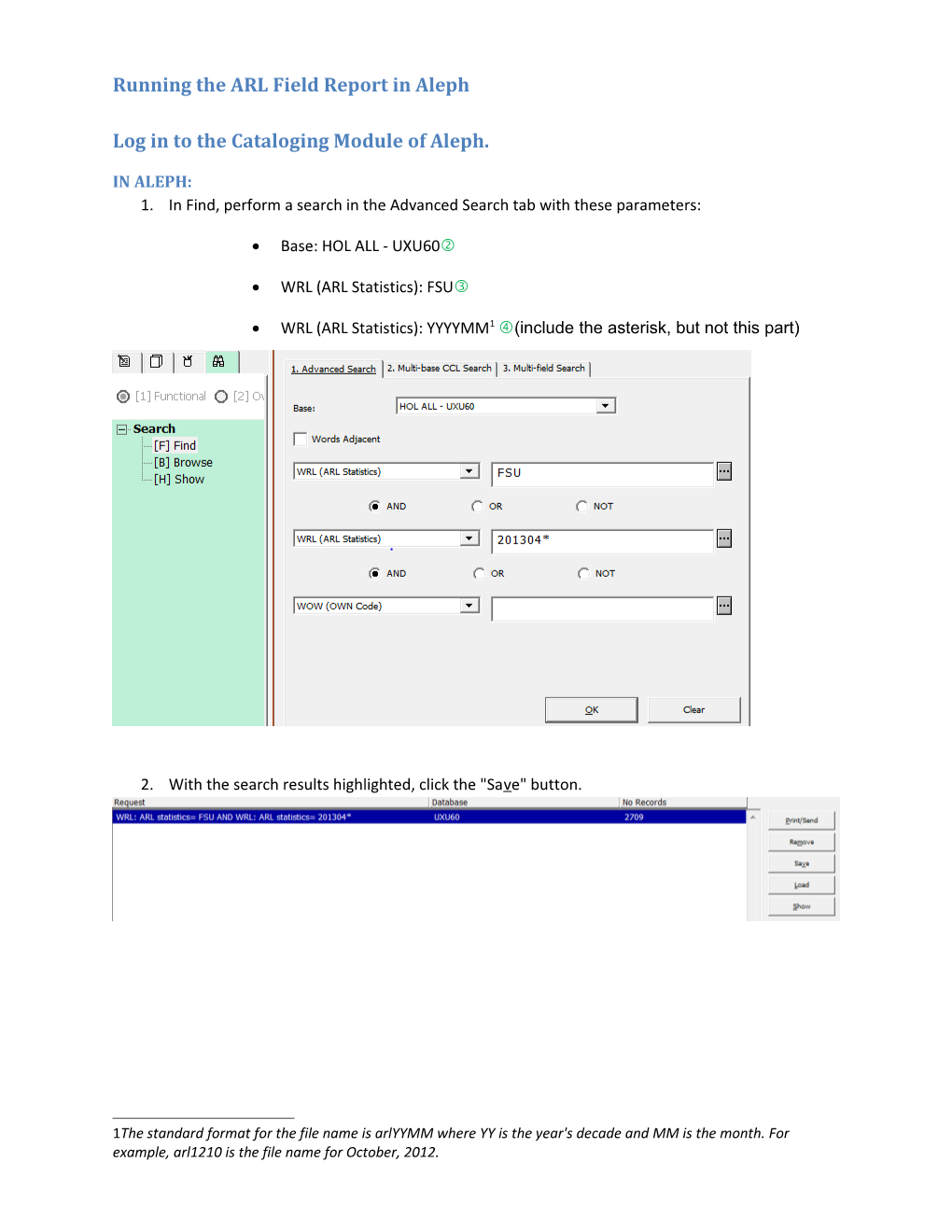Log in to the Cataloging Module of Aleph.
IN ALEPH:
- In Find, perform a searchin the Advanced Search tab with these parameters:
- Base: HOL ALL - UXU60
- WRL (ARL Statistics): FSU
- WRL (ARL Statistics): YYYYMM[*] (include the asterisk, but not this part)
- With the search results highlighted, click the "Save" button.
- In the "Save on Server/Load from Server" window, enter the File Name[†] then click "OK".
- In the top main menu, go to *Services--Retrieve Catalog Records--Print Catalog Records - Columnar Format (print-08) and enter these parameters then click Submit:
- Input file: arlYYMM (where YYMM is as defined in the footnotes)
- Output file: arlYYMM.rpt
- Report format: HOL only: HOL # | Sublibrary | Collection | Note| ARL Field (at the very bottom of the dropdown options)
- Library: UXU60
- "Add to History": checked; anything else should be unchecked.
A window should now pop up confirming that the job has now been submitted to the queue.Click "OK".
- In the left hand pane menu, go to the Task Manager/Administration tab. Choose "File List" then change the Library to UXU60.
- Click the Refresh button until the report file displays in Remote Name File List (the bottom part of the screen). This may take up to 30 minutes.
- When the file name appears, highlight the file name then click the Print button.
In the Print Preview window, select all (Ctrl-A) then copy (Ctrl-C).
IN EXCEL
- Open the most recent ARL Stats Report DATA spreadsheet. For example, ARL Stats Report (2012-10 to 2013-04) DATA.xlsx
- Go to the tab corresponding to the month of the report.
Note: The names of the tabs are in date format YYYYMM.
- Paste the data from the Print Preview window in the top leftmost cell.
- Delete rows 1--6.
- Select the Stats column.
- Bring up the Data ribbon and click the "Text to Columns" button. It will bring up the "Convert Text to Columns Wizard" window.
- In Step 1 of 3, select Delimited then click the Next button.
- In Step 2 of 3, uncheck the Tab box and check theSpace box, then click the Next button.
- In step 3 of 3, the Column data format for should default to General.
- Click on the date column in the Data Preview pane.
- Change the Date format from General to Date: YMD then click the Finish button. This will take you back to the spreadsheet.
- Now back in the spreadsheet, rename the header for column E from Stats to Org then columns F, G, H, I, J to Date, Type, Titles, Volumes, Cataloger.
- Reformat the spreadsheet:
- Resize row 1 to height = 45.00 (75 pixels).
- Select cells H1 and I1 and change their orientation to Rotate Text Up in the Home ribbon.
- Select the rest of the content.
Hint: To select the non-header data, click cell A2, scroll down to the end of the data, hold the Shift key, then click the last cell with data in column J.
- For the borders, choose All Borders.
- Select the headers and change the borders to Top and Double Bottom Borders. Fill with the color for the month.
- Select all.
- In the Home ribbon, go to Format then choose AutoFit Row Height.
- Go again to Format then choose AutoFit Column Width.
- In the Editing chunk, go to Sort & Filterand choose Custom Sort; add 4 levels to sort ascending in this order:
- Date
- Sublibrary
- Collection
- Type
- Cataloger
- Save.
May 9, 2013 A. Glerum
Running the ARL Field Report in Aleph (page 1)
[*]The standard format for the file name is arlYYMM where YY is the year's decade and MM is the month. For example, arl1210 is the file name for October, 2012.
[†]The file name should have no spaces, be no more than 10 digits long, and entered in lowercase even though the display is in caps.