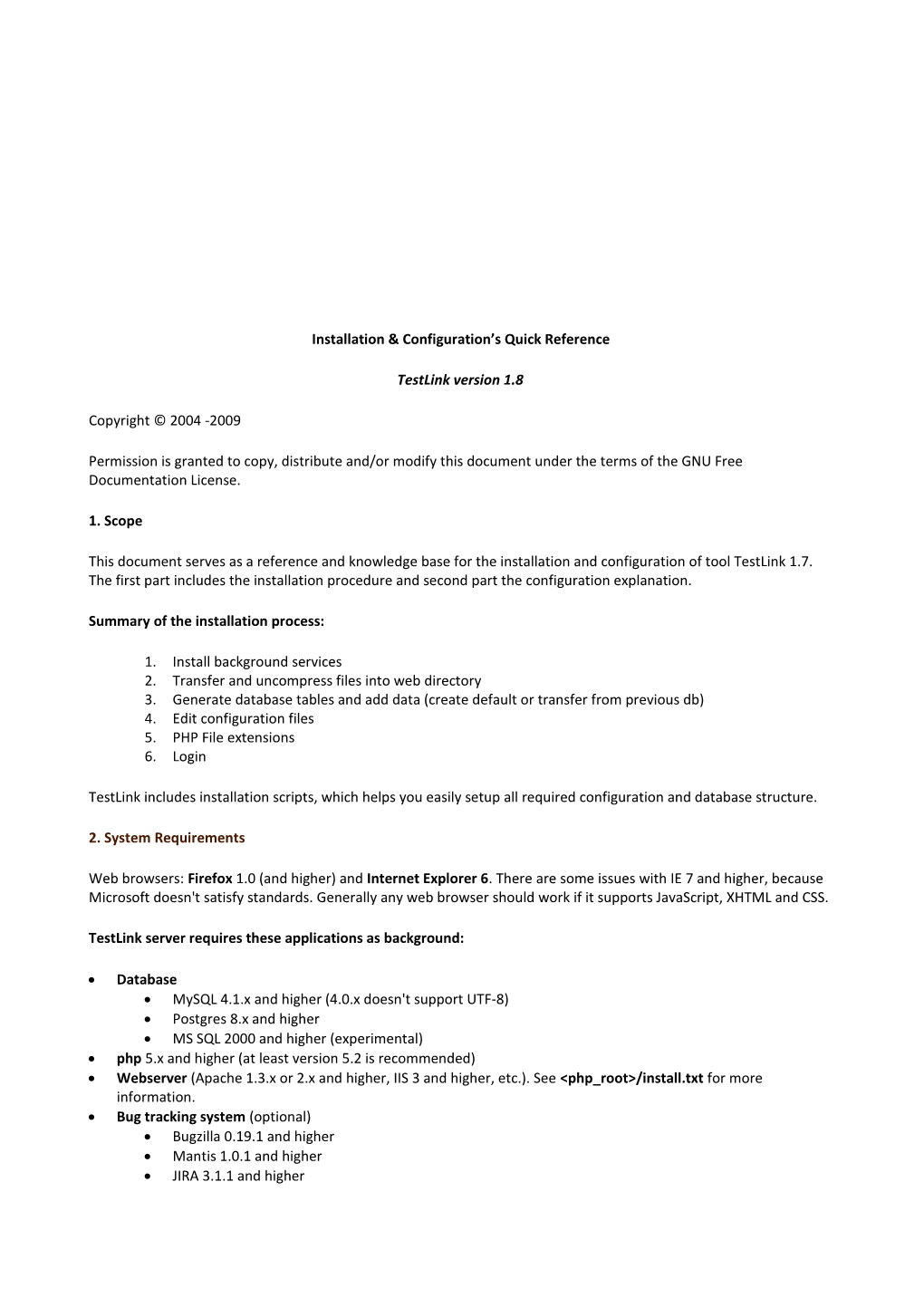Installation & Configuration’s Quick Reference
TestLink version 1.8
Copyright © 2004 -2009
Permission is granted to copy, distribute and/or modify this document under the terms of the GNU Free Documentation License.
1. Scope
This document serves as a reference and knowledge base for the installation and configuration of tool TestLink 1.7. The first part includes the installation procedure and second part the configuration explanation.
Summary of the installation process:
1. Install background services
2. Transfer and uncompress files into web directory
3. Generate database tables and add data (create default or transfer from previous db)
4. Edit configuration files
5. PHP File extensions
6. Login
TestLink includes installation scripts, which helps you easily setup all required configuration and database structure.
2. System Requirements
Web browsers: Firefox 1.0 (and higher) and Internet Explorer 6. There are some issues with IE 7 and higher, because Microsoft doesn't satisfy standards. Generally any web browser should work if it supports JavaScript, XHTML and CSS.
TestLink server requires these applications as background:
· Database
· MySQL 4.1.x and higher (4.0.x doesn't support UTF-8)
· Postgres 8.x and higher
· MS SQL 2000 and higher (experimental)
· php 5.x and higher (at least version 5.2 is recommended)
· Webserver (Apache 1.3.x or 2.x and higher, IIS 3 and higher, etc.). See <php_root>/install.txt for more information.
· Bug tracking system (optional)
· Bugzilla 0.19.1 and higher
· Mantis 1.0.1 and higher
· JIRA 3.1.1 and higher
· TrackPlus 3.3 and higher
· Eventum 2.0 and higher
· Trac 0.10 and higher
TestLink is a completely web based system; therefore there are no special operating system’s requirements. You can also run your database on different server than TestLink php scripts.
3. Installation
You can use automatic scripted installation or manual steps.
3.1. Pre-installation requirements
Make sure to perform the following tasks before the installation:
Install environment: Webserver with php5 and database (MySQL or Postgres). PHP4 is not supported since TL 1.7 version
1. Transfer the TestLink installation files to your webserver using whatever method you like best (ftp, scp, etc.). You will need to telnet/ssh access into the server machine for the next steps (if not localhost).
2. Next, untar/gunzip it to the directory that you want. The usual command is (1 step):
or
WinZip, Stuffit, and other programs should also be able to handle decompression of the archive.
At this point you can rename the directory to i.e., 'TestLink'. You can use the MV command to rename a directory (Windows users substitute the "ren" command or use explorer).
4. Continue with the Installation.
3.2. AUTOMATIC Installation
TestLink has installation scripts that help you to setup all required configuration and database structure. These basic steps apply for installing on any system. The instructions may look as Unix-centric, but should work fine on Windows systems too.
Next, you need to create the necessary database tables and a basic configuration file.
1. From your web browser access http://<yoursite>/testlink/install/index.php.
2. This page will walk through the following steps:
• Check basic parameters for the web server, php config and DB version.
• Input the database type, location and database user/password pair. For installation, an administrative user/password pair can also be provided. The operating user requires ALTER, SELECT, INSERT, and UPDATE privileges. For installation, INDEX, CREATE, DELETE, and DROP privileges are also required.
• Create the database and tables.
Warning: A DEFAULT ADMINISTRATOR level account is created.
The account name and password are: admin / admin. Use this when you first login to TestLink. Go immediately to Manage and create at least one administrator level account. You can recreate it, but you must delete the account to prevent the cookie_string from being used to trick the package. It would be even better to rename the account or delete it permanently.
SECURITY: After setting up the package, remove the default admin account
· Perform some post installation checks on the system.
3. After a successful upgrade you should remove the <testlinkwebdir>/install/ directory for security reasons.
4. The next part involves configuring the installation to work with your specific setup.
4. Configuration
This chapter describe the most important configuration parameters. Additional information is together with parameters definition in configuration files.
4.1. Configuration Files overview
All configuration parameters are inside the file config.inc.php and included files. For this release these are the configuration files:
<TestLink installation directory>/config.inc.php
<TestLink installation directory>/config_db.inc.php
<TestLink installation directory>/custom_config.inc.php
<TestLink installation directory>/cfg/<bug_tracking_system>.cfg.php
· config.inc.php -Main configuration file. This file is included into nearly each page. See below for more.
· config_db.inc.php -Contains configuration parameters to access the database. This file is created by the installer during the installation or upgrade process. Normally you don't need to change it manually.
· custom_config.inc.php – serve for modification of default values of parameters in config.inc.php. The benefit is that your modification is easy to copy during upgrade procedure.
· /cfg/<bug_tracker>.cfg.php – set access to database of a bug tracking tool.
4.1.1. custom_config.inc.php
Instead of make changes to config.inc.php, we suggest to add your changes to file: custom_config.inc.php. This allows you better to save your configuration for the case of update.
Example: To configure mail server settings, copy following lines into custom_config.inc.php, and make changes according to you configuration.
· $g_tl_admin_email = ''; # for problem/error notification
· $g_from_email = ''; # email sender
· $g_return_path_email = '';
· # Urgent = 1, Not Urgent = 5, Disable = 0
· $g_mail_priority = 5;
· // SMTP Configuration
· $g_smtp_host = 'localhost'; # SMTP server MUST BE configured
· // Configure only if SMTP server requires authentication
· $g_smtp_username = ''; # user
· $g_smtp_password = ''; # password
4.2. Configuration of Bug Tracker
To enable this feature you need to change a configuration parameter on the configuration file (custom_config.inc.php). The interface is disabled by default (value 'NO').
The available values are: 'NO', 'BUGZILLA', 'MANTIS', 'JIRA', 'TRACKPLUS', 'EVENTUM' or 'TRAC'.
See system requirements chapter for supported versions. The particular BTS configuration file could be:
/cfg/bugzilla.cfg.php /cfg/eventum.cfg.php /cfg/jira.cfg.php /cfg/mantis.cfg.php /cfg/trac.cfg.php /cfg/trackplus.cfg.php
This file contains configuration parameters for accessing to particular issue tracking systems. You need to edit this file is you want to access issue information from TestLink (bug tracking system integration feature).
4.3. Logging
TestLink has own logging system. You can use it for troubleshooting. A log file is created for each user. Configure the next parameters in config.inc.php file:
LOG LEVEL
Set this to the default level of logging (NONE, ERROR, INFO, DEBUG, EXTENDED). Note that TestLink doesn't verify the size of the created files. i.e. Use DEBUG level only for development or bug investigation to save disc place. ERROR level is recommended for production. Its default settings are:
LOGGING PATH
TestLink logging paths: . /tmp/ for linux - c:\temp\ for win
PHP logging has Error level by default. We want php errors to show up for users. You can modify it of course. See php.net for more.
4.4. Login authentication
TestLink supports two kinds of authentication
· 'MD5' -use encrypted password stored on internal database
· 'LDAP' -use password from LDAP Server
The internal password default is:
LDAP authentication needs a few more parameters to set:
· $g_ldap_server = 'localhost';
· $g_ldap_port = '389';
· $g_ldap_root_dn = 'dc=mycompany,dc=com';
· $g_ldap_organization = ''; # e.g. '(organizationname=*Traffic)'
· $g_ldap_uid_field = 'uid'; # Use 'sAMAccountName' for Active Directory
· $g_ldap_bind_dn = ''; // Left empty if you LDAP server allows anonymous binding
· $g_ldap_bind_passwd = ''; // Left empty if you LDAP server allows anonymous binding
4.5. Configuration of global functionality
You can configure the following parameters in config.inc.php file.
TL_IMPORT_LIMIT is maximum upload file size in bytes (204800 by default). You can increase this value if you want to import bigger files. There is also TL_IMPORT_ROW_MAX parameter, for maximal size of a one line of exported file. The value 10000 characters should be enough.
4.5.1. Printing
The next strings are used in front page of printed document. Left they blank, to disable.
These constants must be changed in config.inc.php (not in custom_config.inc.php) for historical purpose.
TL_DOC_COMPANY, TL_DOC_COPYRIGHT, TL_DOC_CONFIDENT, TL_DOC_COMPANY_LOGO 4.5.2. Charset
· define('TL_DOC_COMPANY', "TestLink Community");
· define('TL_DOC_COMPANY_LOGO', '<img alt="TestLink logo" title="Our Logo"
· src="%BASE_HREF%' . TL_THEME_IMG_DIR . '/company_logo.png" />');
· define('TL_DOC_COPYRIGHT', '(c) 2003 TestLink Comunity');
· define('TL_DOC_CONFIDENT', 'You must share this document');
TestLink supports UTF-8 by default.
ISO-8859-1 is possible to configure for backward compatibility. Advanced users also can use another set. We strongly recommend using unicode character set (UTF-8).
DB_SUPPORTS_UTF8 = [TRUE/FALSE]
Set this to FALSE for MySQL-Versions prior to 4.1 (no utf8 support), so all pages have charset ISO-8859-1 and data will be stored with charset latin1 into the db. For MySQL-Versions >= 4.1 set it to TRUE to enable full UTF-8 support in pages and also data will be stored with charset utf8 into the db.
TL_TPL_CHARSET
This defines the correct html charset. All languages could leave this option unchanged. Modify it only if you know what you do.
4.5.3. Test Case Generation from Requirement
One of the unique features of TestLink is Requirement Management. After creating the Software Requirements Specifications (SRS), and populating it with requirements, you can choose to create test cases for any requirement (Component and Category are also created).
By using the configuration object: $g_req_cfg, you can configure:
· The Name to give to the Test Suite created/used for generated Test Cases:
· The Test Suite's Scope:
For the Test Suite name you can configure the following options:
· $g_req_cfg->use_req_spec_as_testsuite_name=TRUE; Then REQuirement Specification Title is used a Test Suite name.
· $g_req_cfg->use_req_spec_as_testsuite_name=FALSE; Then $g_req_cfg->use_req_spec_as_testsuite_name is used a Test Suite name.
4.5.4. Duplicate names for Test Projects, Test Suites and Test Cases
It is possible to create one of these objects (Test Projects, Test Suites and Test Cases) by copying of an existing one. You can configure how to proceed when the copy is done: if you set $g_check_names_for_duplicates=TRUE and the following checks will be performed:
1. Test Project name is unique
2. Test Suite Name inside Test Project is unique
3. Test Case Name inside Category is unique
Once you have set $g_check_names_for_duplicates=TRUE, you can configure how to proceed, if a duplicate name is found, using $g_action_on_duplicate_name.
The options are:
'allow_repeat' : allow the name to be repeated (backward compatibility with version 1.0.4 and 1.5.x) 'generate_new' : generate a new name using the value of $g_prefix_name_for_copy and the original object name.
'block' : return with an error .
Formatting example:
4.5.5. Filtering Test Plans by Test Project
As stated before the default behaviour is to filter Test Plan by Test Project. Using the following configuration parameter:
Allow the user, to enable/disable test plan filter by Test Project. A check box is displayed over the test plan combo box. Force Test Plan filtering without any user possibility to change it.
4.5.6. Test Plan relation to Test Project
Since TestLink 1.6 when you create a Test Plan, it's associated to the current selected Test Project as default. This means you can filter Test Plans by Test Project.
4.5.7. Add a new type of Test results on execution page
You need to work on following files (all paths are relative to installation dir):
· cfg/const.inc.php
· custom_config.inc.php <--create it if do not exist yet
· locale/en_GB/custom_strings.txt <--create it instead of editing strings.txt
· gui/themes/theme_m2/css/testlink.css
1. Open cfg/const.inc.php and search for: $g_tc_status
2. Copy following lines into custom_config.inc.php:
3. Add new statuses and save: tcstatus_1 -> code q tcstatus_2 -> code w
4. custom_config.inc.php will be:
$g_tc_status = array (
"failed" => 'f',
"blocked" => 'b',
"passed" => 'p',
"not_run" => 'n',
"not_available" => 'x',
"unknown" => 'u',
"all" => 'all'
);
------
$g_tc_status_css = array_flip($g_tc_status);
------
$g_tc_status_verbose_labels = array(
"all" => "test_status_all_status",
"not_run" => "test_status_not_run",
"passed" => "test_status_passed",
"failed" => "test_status_failed",
"blocked" => "test_status_blocked",
"not_available" => "test_status_not_available",
"unknown" => "test_status_unknown"
);
...
$g_tc_status_for_ui = array(
"passed" => "test_status_passed",
"failed" => "test_status_failed",
"blocked" => "test_status_blocked"
);
// radio button selected by default
$g_tc_status_for_ui_default="blocked";
3. Add new statuses and save:
tcstatus_1 -> code q
tcstatus_2 -> code w
4. custom_config.inc.php will be:
$g_tc_status = array (
"failed" => 'f',
"blocked" => 'b',
"passed" => 'p',
"not_run" => 'n',
"not_available" => 'x',
"unknown" => 'u',
"all" => 'all',
"tcstatus_1" => 'q',
"tcstatus_2" => 'w'
);
$g_tc_status_css = array_flip($g_tc_status);
$g_tc_status_verbose_labels = array(
"all" => "test_status_all_status",
"not_run" => "test_status_not_run",
"passed" => "test_status_passed",
"failed" => "test_status_failed",
"blocked" => "test_status_blocked",
"not_available" => "test_status_not_available",
"unknown" => "test_status_unknown",
"tcstatus_1" => "test_status_new_one",
"tcstatus_2" => "test_status_new_two"
);
$g_tc_status_for_ui = array(
"passed" => "test_status_passed",
"failed" => "test_status_failed",
"blocked" => "test_status_blocked",
"tcstatus_1" => "test_status_new_one",
"tcstatus_2" => "test_status_new_two"
);
// radio button selected by default
$g_tc_status_for_ui_default="blocked";
5. Modify css if you want new colours.
.tcstatus_1, div.tcstatus_1 {
color: black;
background: yellow;
}
.tcstatus_2, div.tcstatus_2 {
color: black;
background: orange;
}
div.tcstatus_1, div.tcstatus_2 {
margin: 8px;
padding: 6px;
text-align: center;
}
Effect at user interface level will be
4.6. GUI Customization
You can configure the next parameters in config file:
TL_TREE_KIND
This parameter also is used to configure tree menu Component used in TestLink. Possible values are 'LAYERSMENU', 'DTREE', 'JTREE'. LAYERSMENU is default value. The component JTREE has the best performance. The two others have the ability to remember the last position in addition.
$g_fckeditor_toolbar
fckeditor Toolbar definition. You can modify fckeditor toolbar content. See fckeditor homepage for more information about this Component.
Instead of hard coding attributes of html inputs, like maxlength and size, we have code it on:
4.6.1. Cascading Style Sheet
You can change TestLink appearance writing your own CSS (Cascading Style Sheet) files. You have to change the following constants: